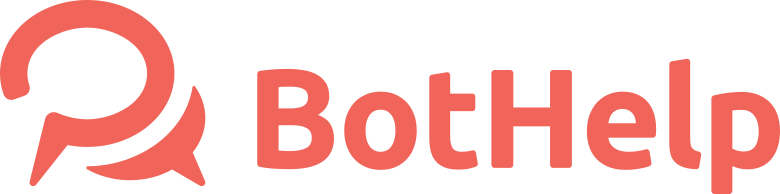Sequences
The Sequence is a Bothelp feature that allows you to subscribe to contacts from your audience to the chain of messages that can be separated by delays of different lengths.
How to create a sequence?
To create a sequence, connect at least one channel to your account.
Sequence is not tied to a specific group or flow. It can work simultaneously in several communities. It depends on where it is launched.
Fill out blocks
Since the functionality of messengers is different, the creation of mailing lists will be different for each of the channels.
When creating a mailing list, you will need to fill out the blocks for each messenger separately. To display the tabs of messengers, you need to connect the corresponding channels in your account.
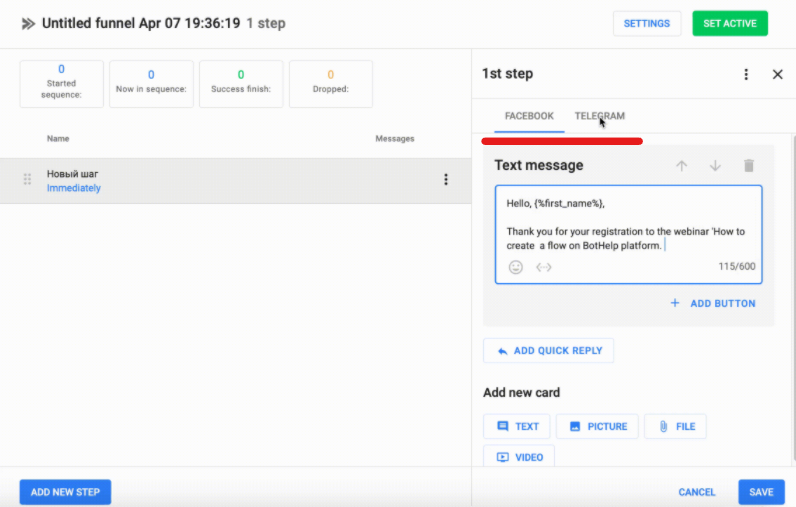
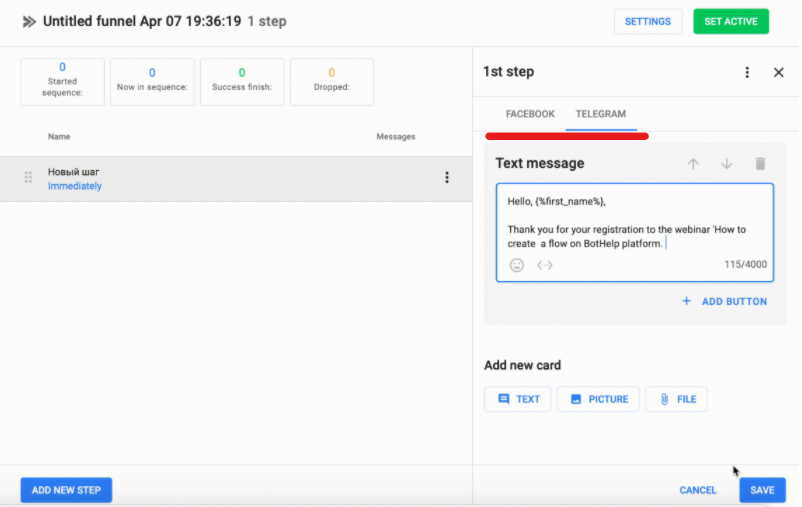
Options for different channels
How to setup a sequence?
Steps
Sequence consists of steps. All steps are sent starting from the first. There is no way to launch messages from the middle.
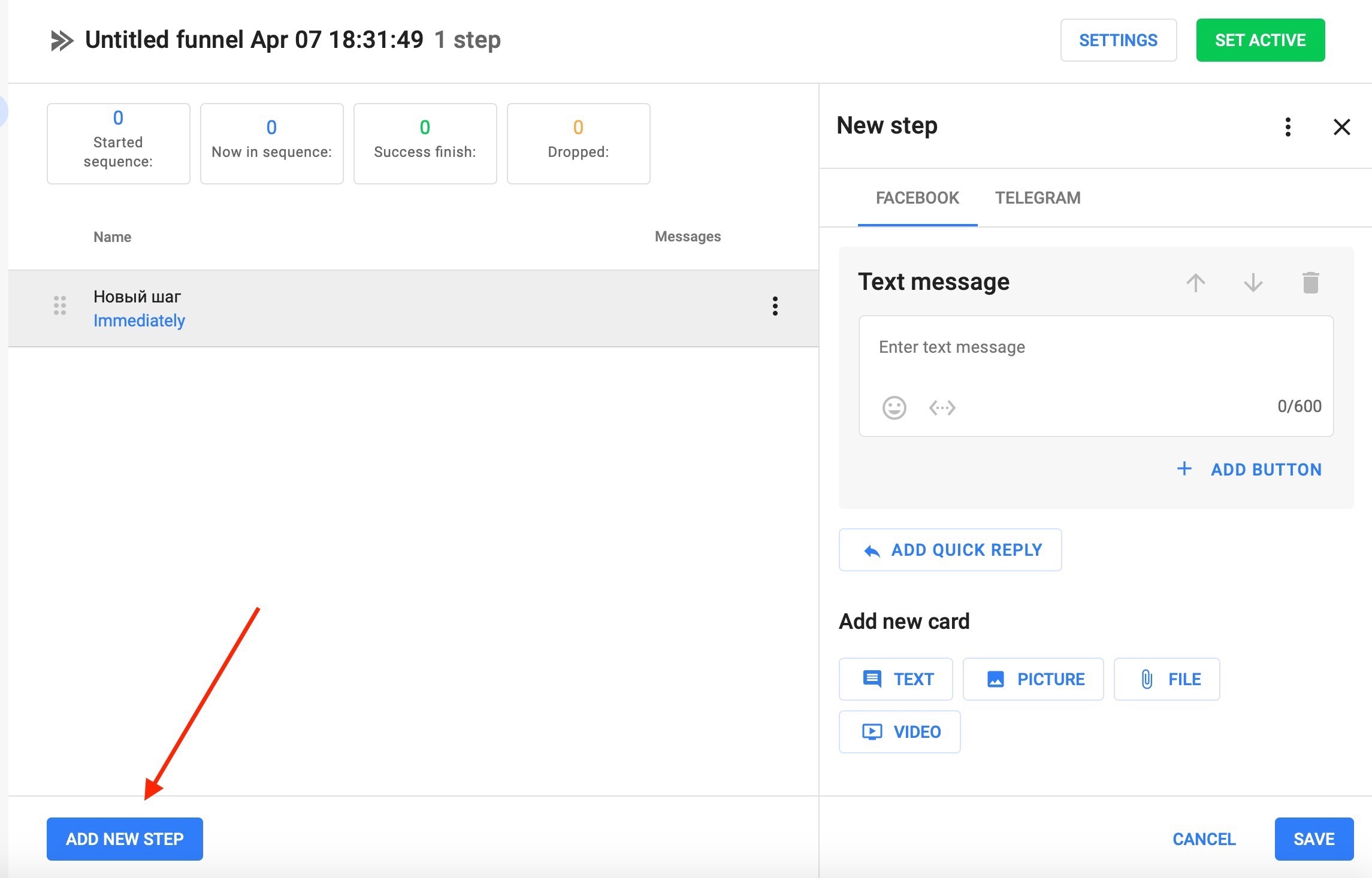
When you create a new step, you set up its messages.
Remember, all blocks within the steps will be forwarded at the same time.
You can set up a delay only between the steps.
Delay
Delay of the forwarding starts from the previous step in the sequence.
Delays types
Instant forwarding (no delay)
When you choose this option, there is no delay. Steps follow each other or are forwarded according the conditions.
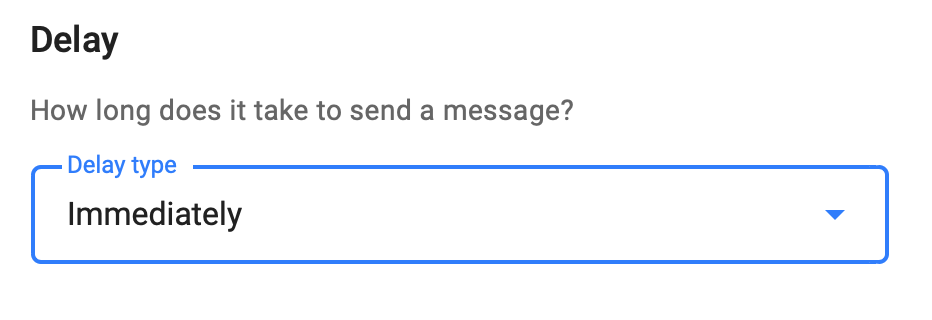
Tomorrow
The message will be sent on the next day after the previous step + some hours till a certain time.
In X minutes/hours/days
A flow will wait for the set time and then will forward a step according to the conditions of the sequence.
Remember, that in 1 day means in 24 hours, not next day.
Off
The step is off and it will be skipped. The next message will be sent.
Forwarding time
To select a specific forwarding time, select the Delay Type "Send in".
Send in
The flow will wait for the specified delay, and then wait for the date and/or time specified in the condition. After that, the message will be sent.
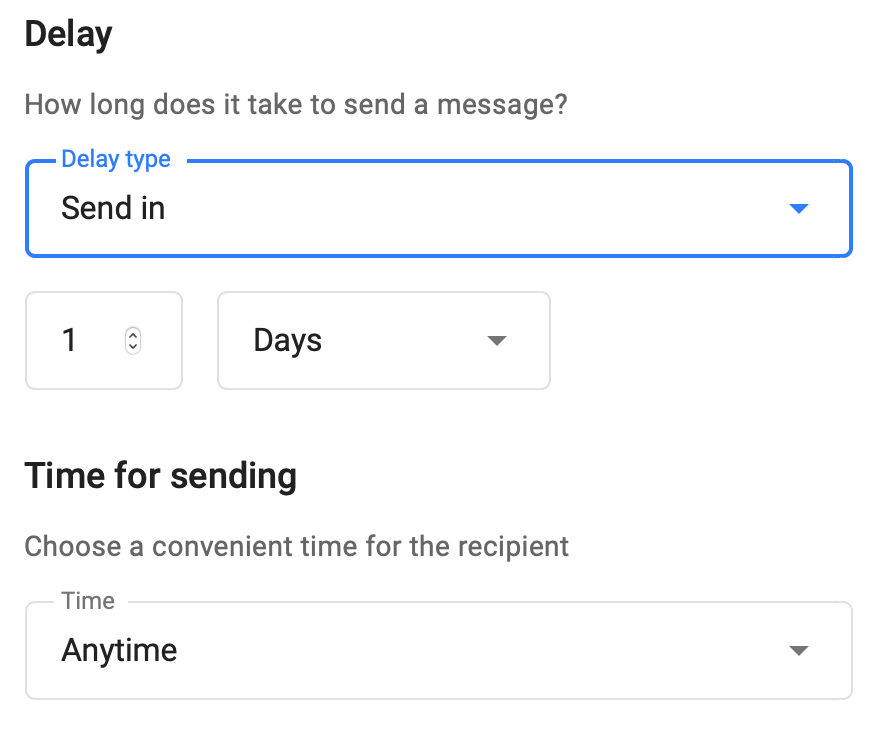
Exact time
The flow will wait for the specified time. If there are no other conditions, the message will be sent on the next day at the specified exact time.
Exact date
The flow checks for a specified date. If the date is in the future, then the forwarding is down when it comes. If it is in the past, automailing stopsТочная дата
Time interval
You can specify a time interval in between the steps.
Thus, the flow waits for the time specified in the delay and then waits for the pre-set interval.
For example: you have set the delay "in 2 hours" and the interval "from 8:00 am to 2:00 pm".
The subscriber received the first step at 6:00 pm and the flow waited 2 hours till 8:00 pm. However, 8:00 pm does not fall within the interval from 8:00 am to 2:00 pm. It means that the flowau will wait until the next day.
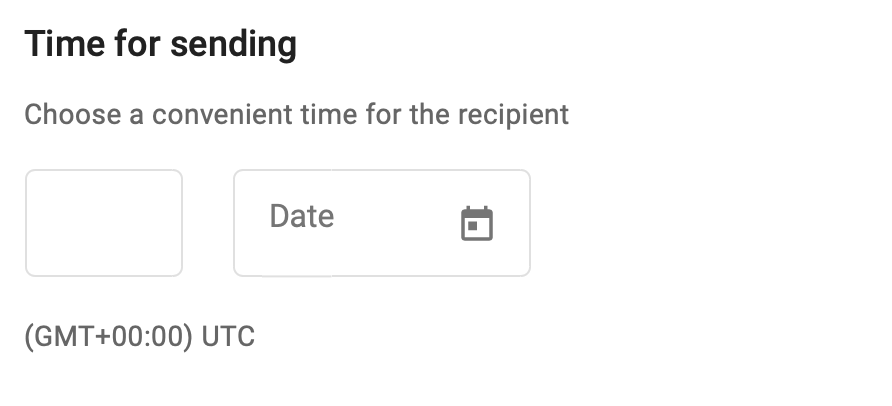
Days of the week
You can check the boxes for the specific days of the week for the step to start. Unchecked days will be skipped.
Remember, that if you check the box for a specific date, you can not select the specific day of the week.
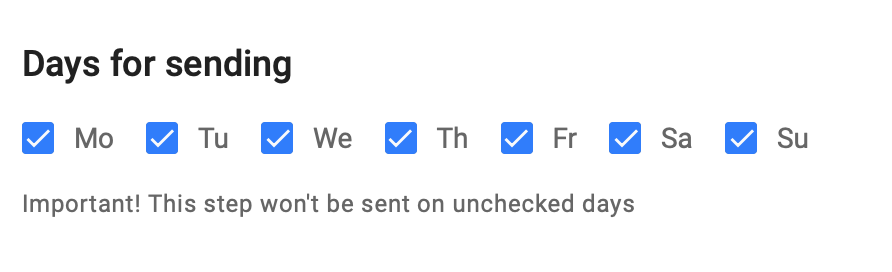
Subscription time
You can specify a relative date in the body of the message and send different messages depending on when the subscriber signed up for the sequence. This option is convenient for automated webinars.
You can specify the time by which to divide subscribers in the step setting
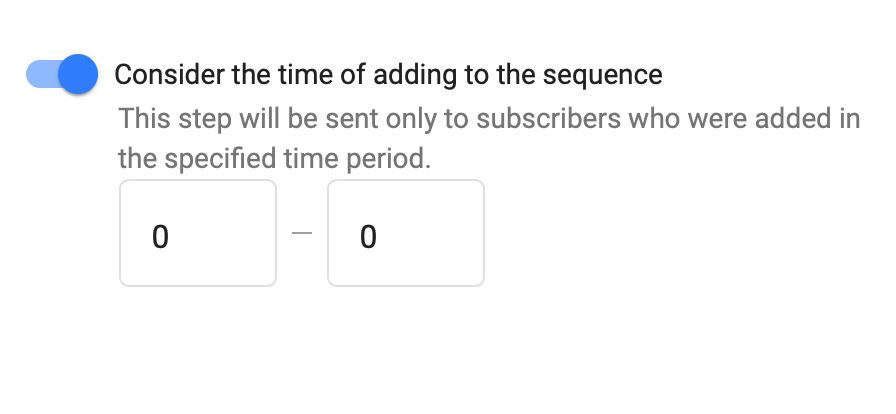
Example:
You have 3 steps, but only one will be sent to the subscriber, depending on when he signed up.
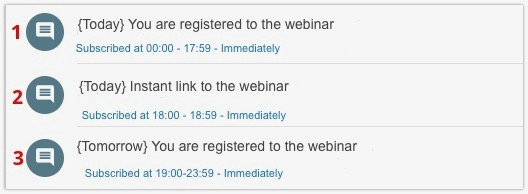
Subscription to sequence
You can see the subscription details immediately. When a user leaves the mailing list (on condition or upon its completion), the sequence list will not be displayed in the profile. The user’s profile displays only active subscriptions.
After settings
When you created a sequence we recommend to test it and only then activate it for the subscribers.
Do you still have a question? Please, write to us in the chat 😃