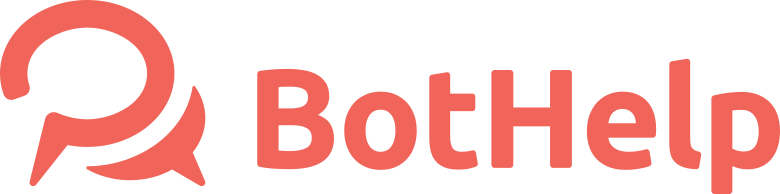Actions
Actions are auxiliary internal blocks that helps customize the actions of the chatbot. Actions are not directly visible to users like text messages. They are needed for the internal setup of the funnel.
Where to find "Actions"?
Block Actions
There is a separate block to adds actions in multi-step flows. The block can be added at any stage of your funnel.
By clicking 'Add Action', you will find a list of possible actions the can be added to the flow scenario.
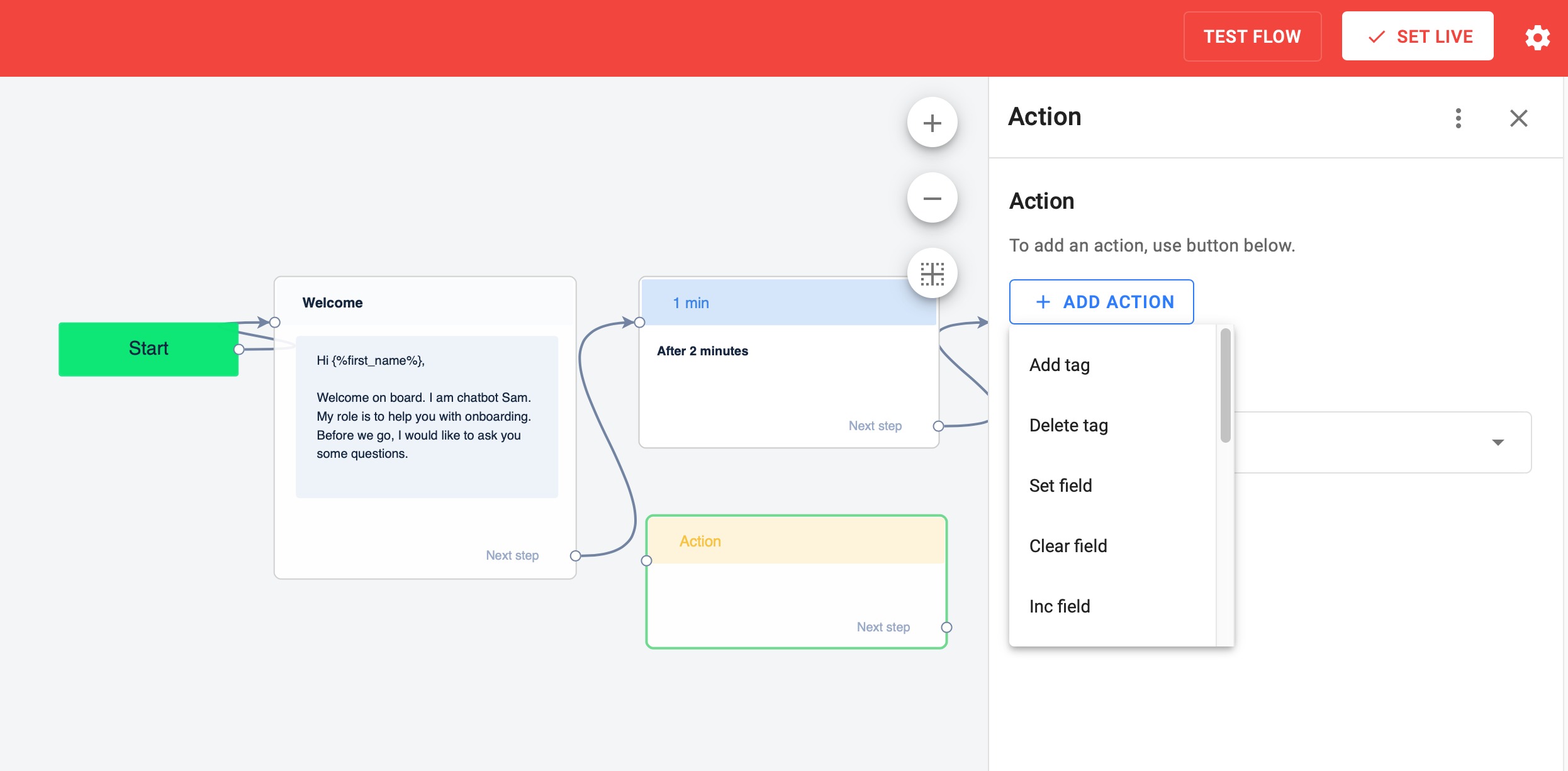
Action-buttons
In broadcasting you can add an "Action" button. When the subscriber clicks on it, the action will be performed.
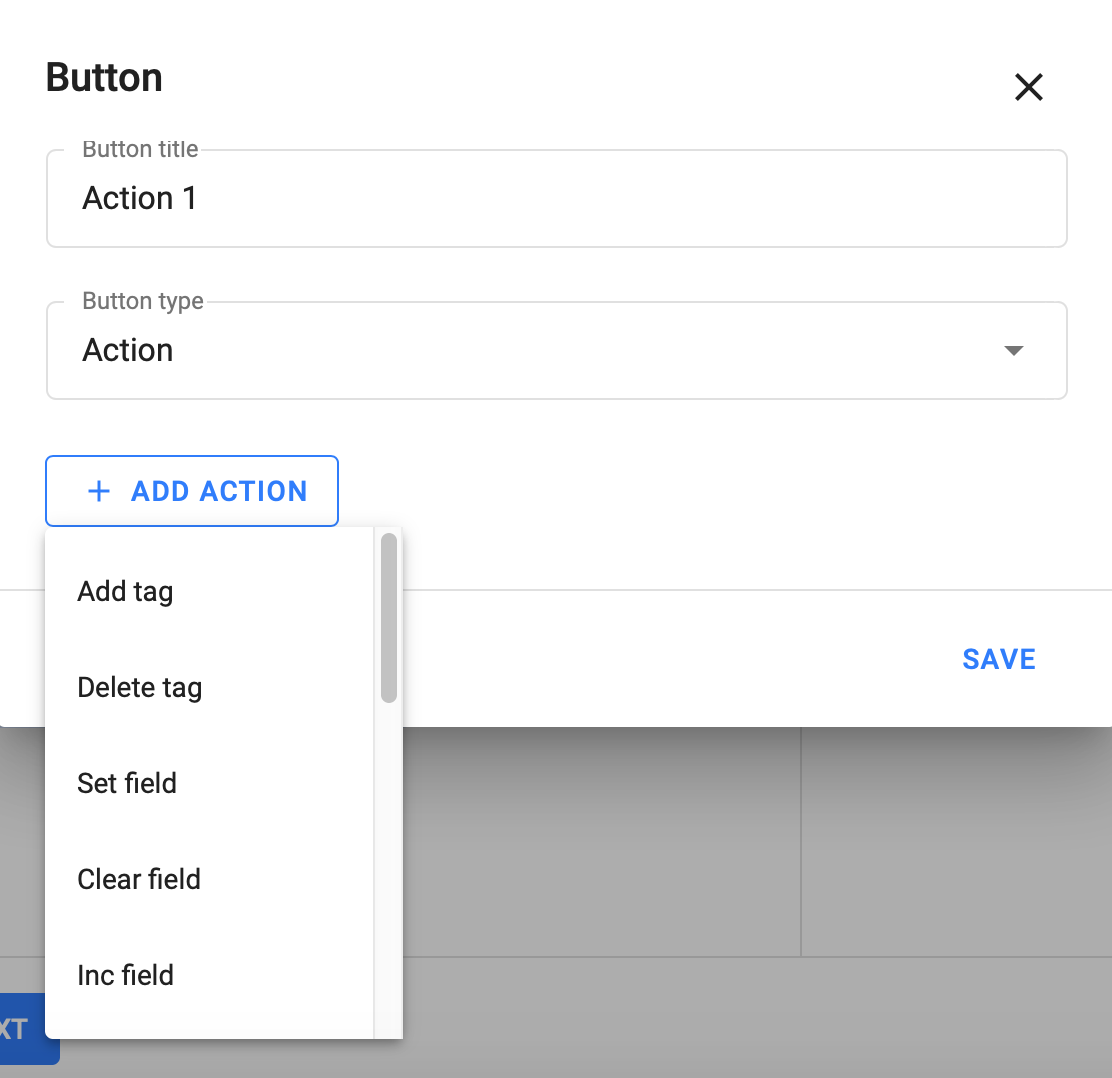
Automation settings
You can add "Actions" when setting up automation by keywords or accepting payments. The action will be performed if the automation is successful: for example, after receiving a payment or entering a keyword.
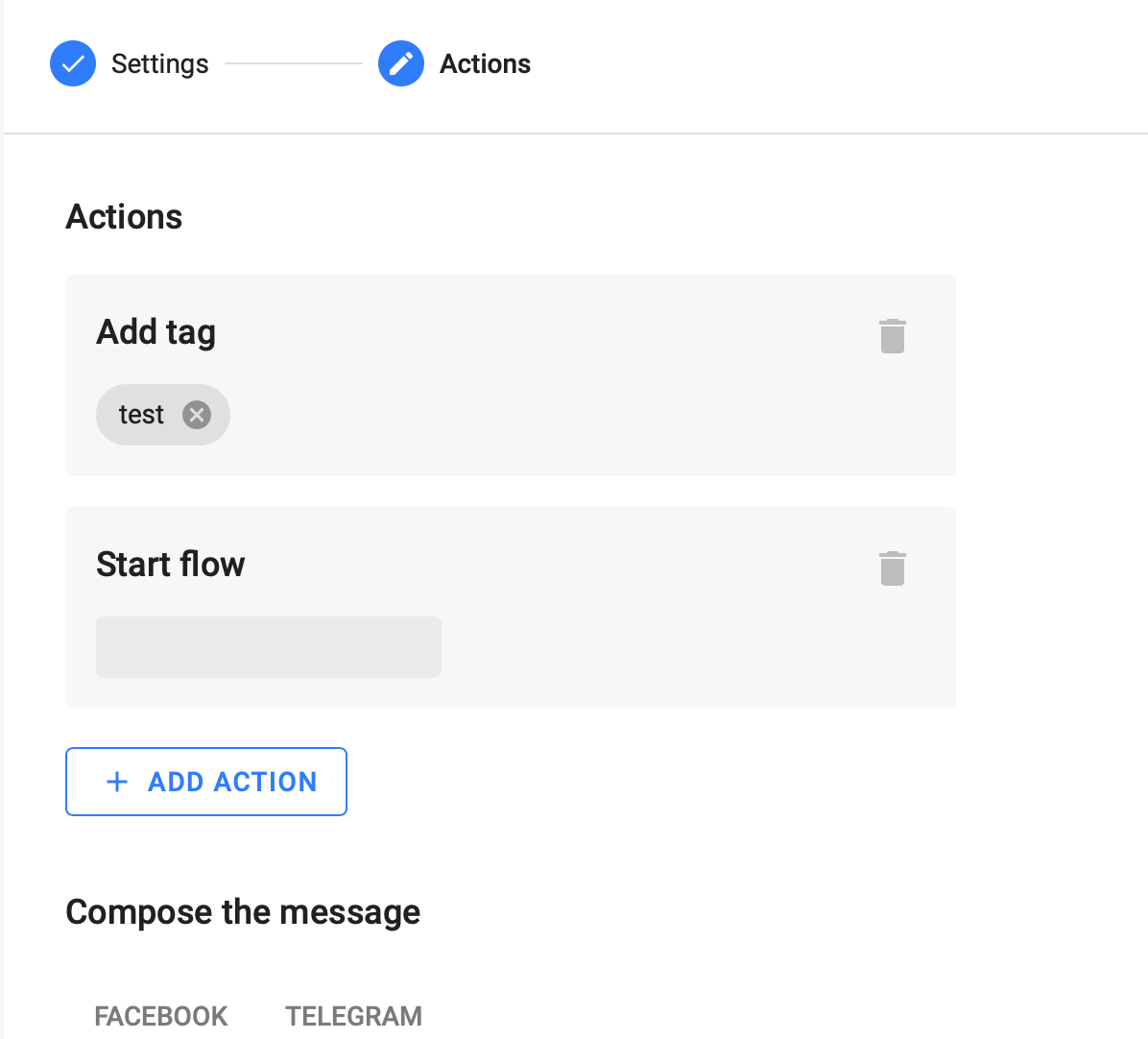
The list of available actions in buttons and multi-step flows is slightly different.
What types of actions are there?
Read below to learn more about the basic steps and the applications below.
Add or remove a tag
Tags allow you to tag subscribers. Read more about tags in the article: Tags.
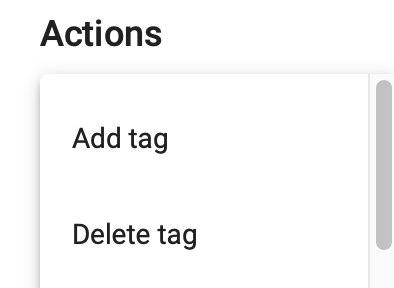
Create or clear a field
Fields are used to record information in the subscriber's profile. For example, you can ask a subscriber to write a phone, email, city in the field. The data in the field can be automatically saved in the "Question" block, or you can save the data with Actions. Using an action, you can also clear the data in the field.
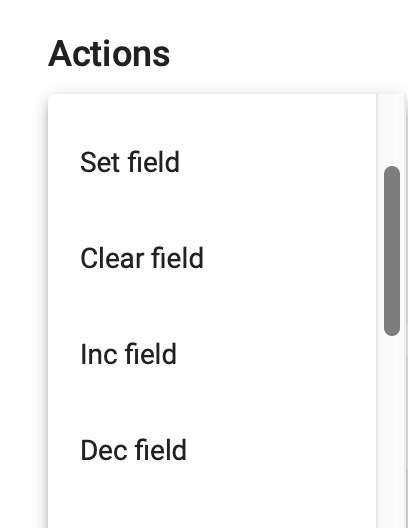
Increase or decrease the field by
This action only works for numeric fields. With it, you can perform simple mathematical operations. For example, during a quiz, you can increase the number of points for correct answers or decrease it for incorrect ones.
Start or stop the flow
Using this action, you can start or stop the flow.
For example, this action launches the chain with keyword automation.
You can also launch a flow with a quiz or a brief at one of the steps of the sequence.
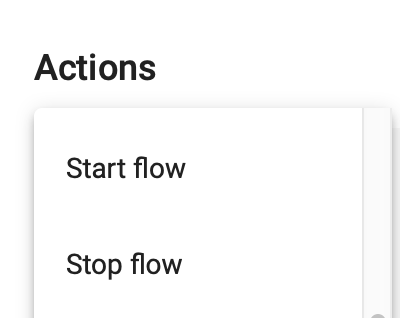
In a multi-step flow, create a separate step to launch.
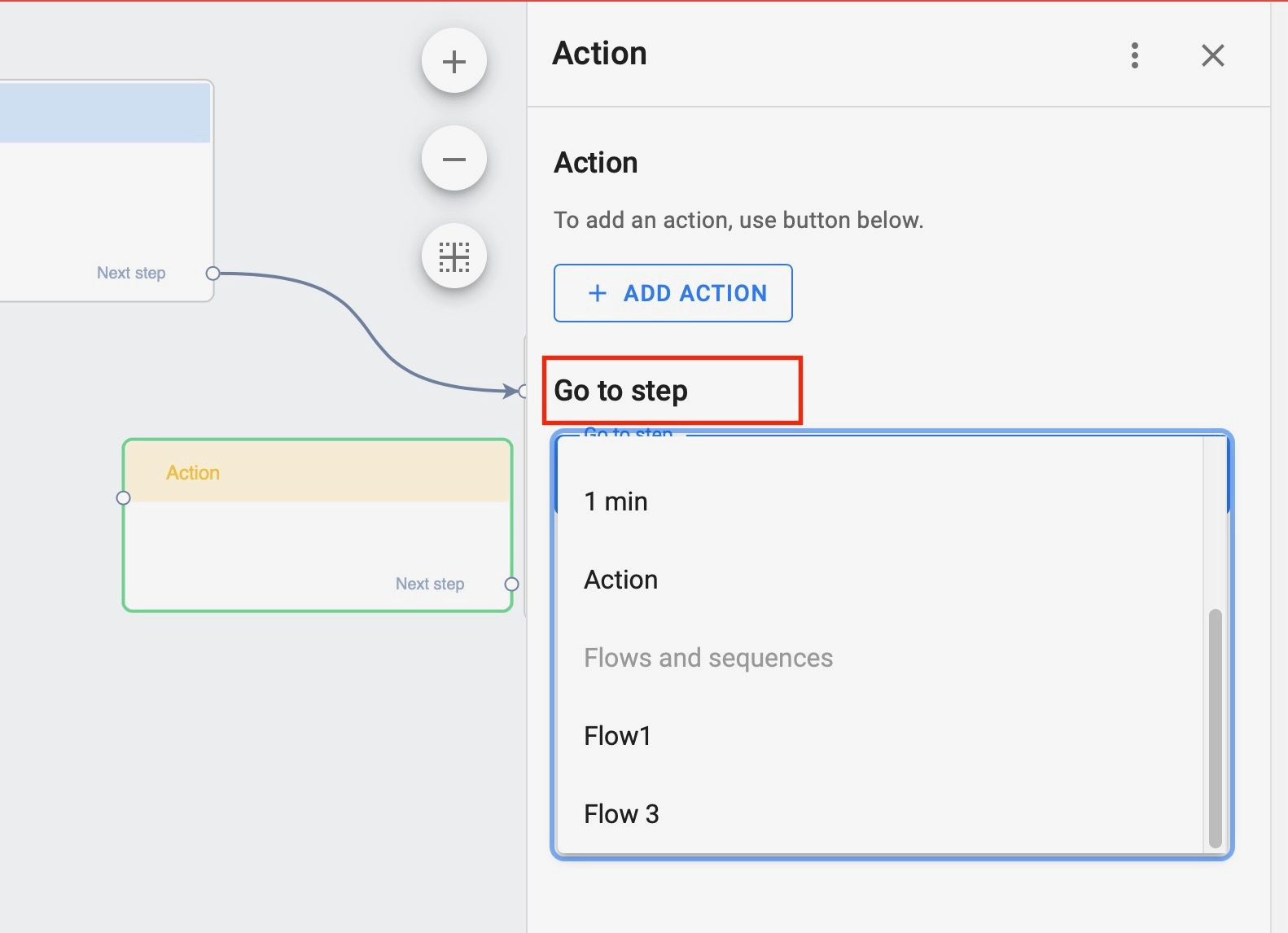
Add or remove from sequence
This action can stop or add the subscription for the user in the flow. For example, you had a short question flow and then you decided to add a long message thread for a month or more.
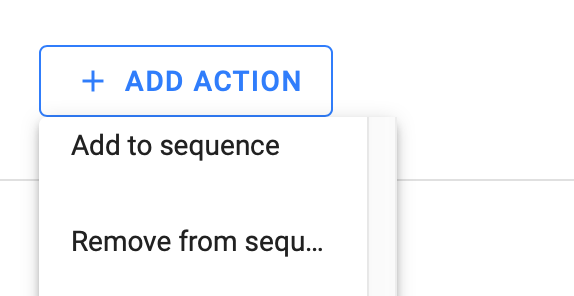
Subscribe or unsubscribe
Unsubscribe is an action to disable all automatic messages from flows, sequences, feeds. You can delete users for whom this action was applied or contact them in dialogs.
You can subscribe users who unsubscribed, but changed their mind and decided to receive the newsletter from you again.
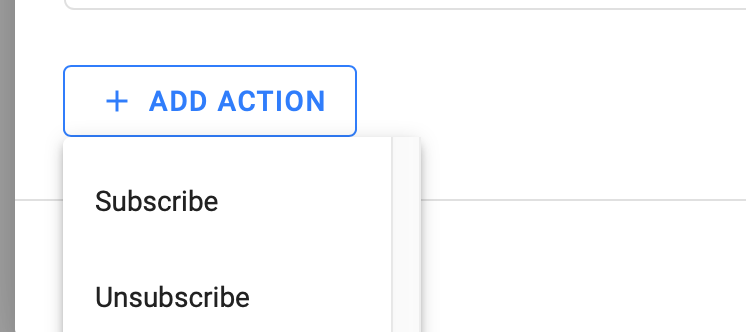
Chat with an agent
During the passage of the flow, subscribers are not displayed in dialogs. The chain is automatically sent. However, you can add a button or a block after which everything that the subscriber writes will be displayed in the dialogs. Most often, this action is activated by clicking on the "Ask a question" button.
Even if you do not add a button, any message that the subscriber writes outside the bot script will be displayed in the dialogs.
Send subscriber’s details to Email
This action sends a notification to the specified Email.

Send subscriber data via Webhook
Use this action to configure integration with other services, such as CRM systems. Read more about integration in the section: Integrations and APIs.
How to use actions?
As you can see our platform offers a lot of different actions to perform inside the funnel. You need to figure out what should happen to the subscriber inside the funnel and add appropriate actions. The most popular action is tags.
Do you still have a question? Please, write to us in the chat 😃