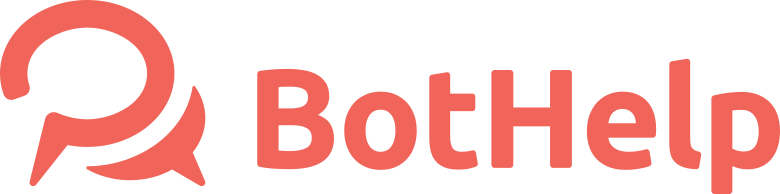Fields
With the feature "Field' you can save any additional information about your subscribers in their profiles.
Fiels types
By default there are a few standard fields available for subscribers data base: name, email, phone, utm-tags.
You also can create a new custom field with any tittle. You can use letters numbers and underscore in the field.
How to create a custom field?
There are a few ways to add a customer field. Let's look at them.
2. Go to "Settings" -> choose "Custom fields"
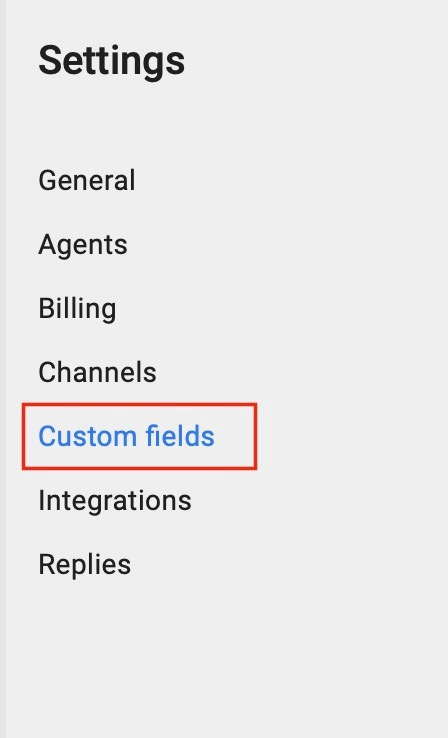
Press 'Add New Field' on the top right corner and choose a type of the field. There are two types you can choose: Text of Number.
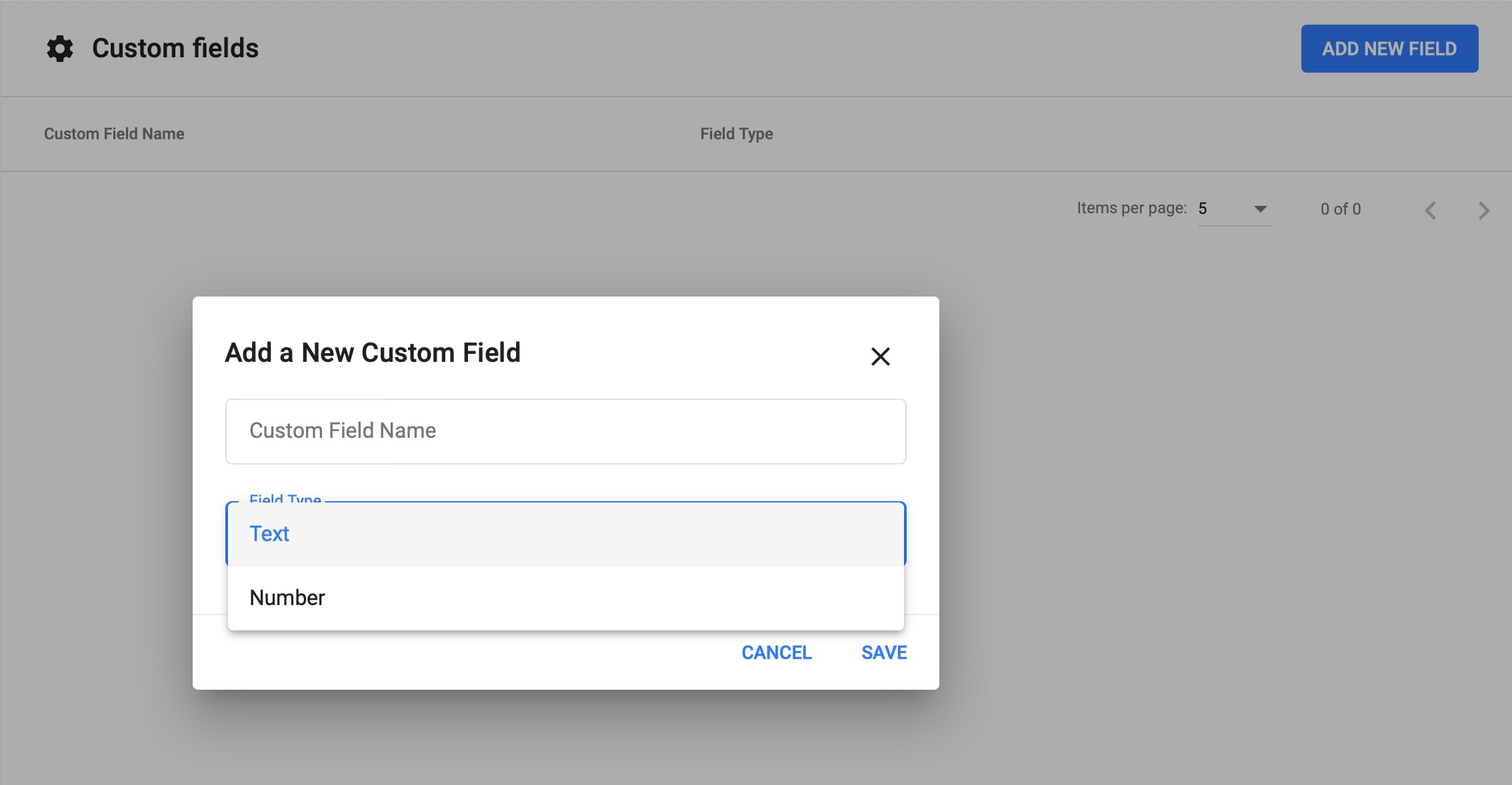
For example. We added an extra field 'Gender'. This field now is in the list of 'Custom fields'.
2. The second way to create a customer way is to create it in a flow scenario. Go to 'Message' and choose a card 'User input'.
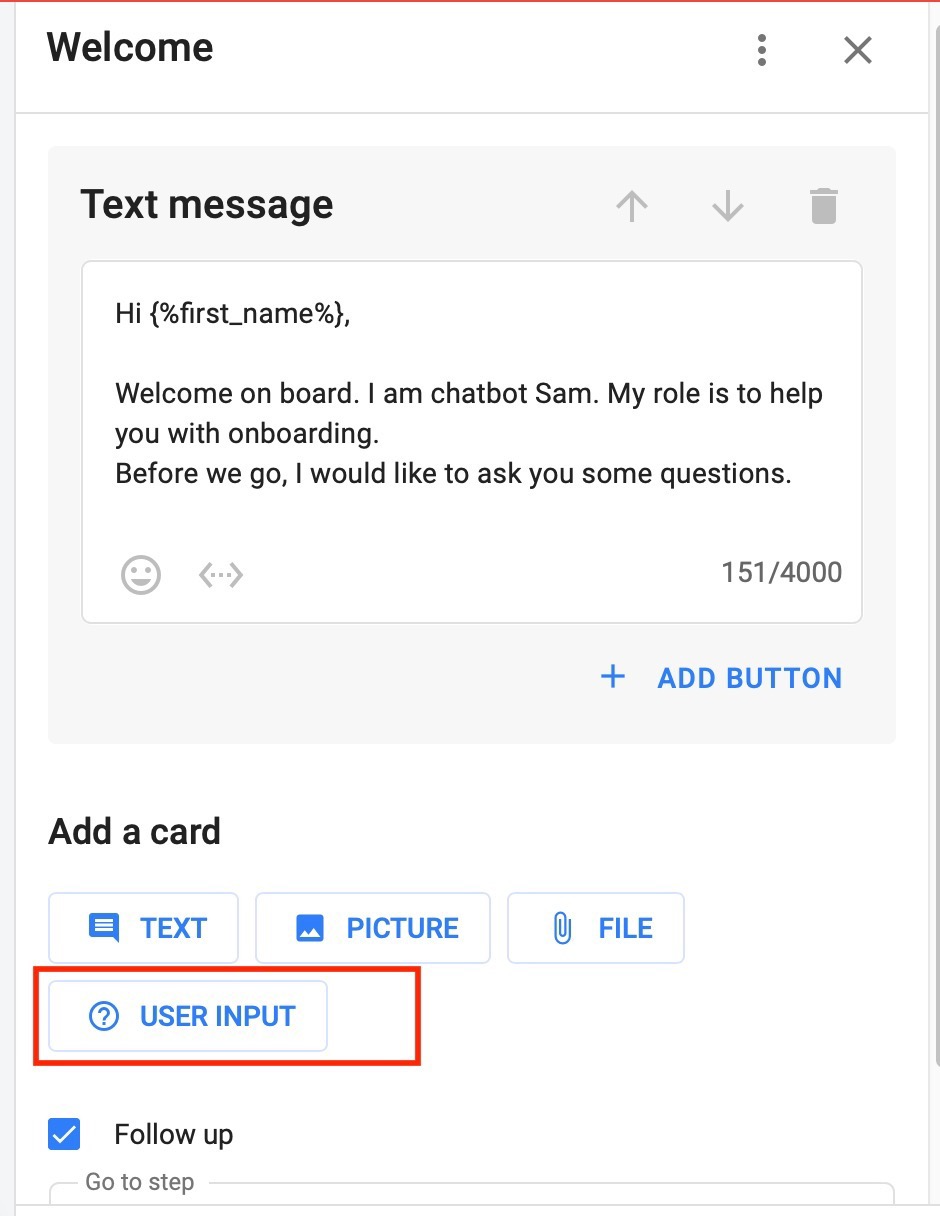
You can add a new field when saving a field.
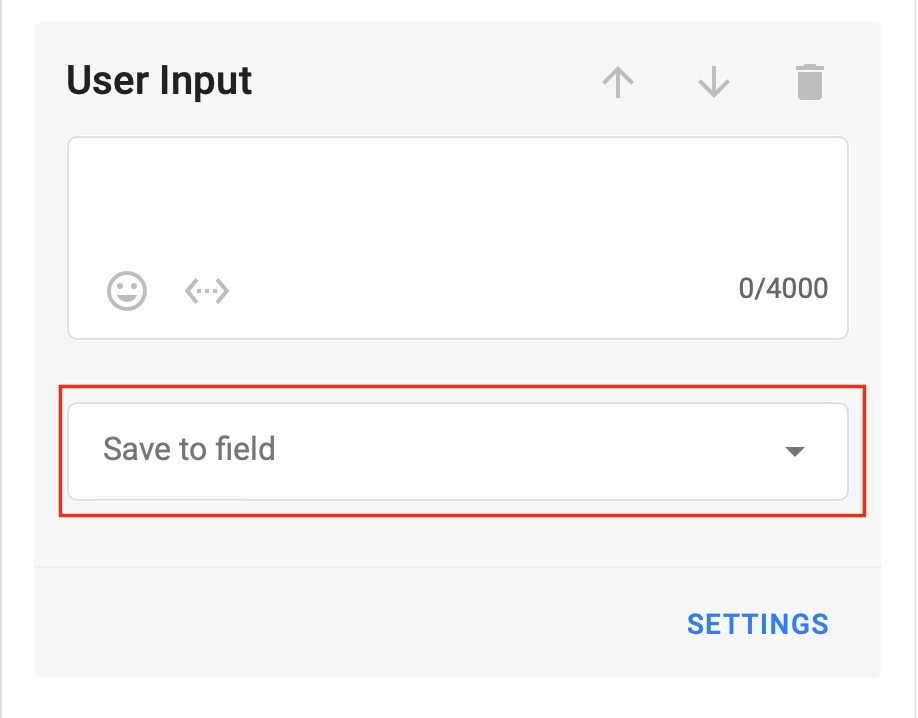
Just choose "Create a new field'
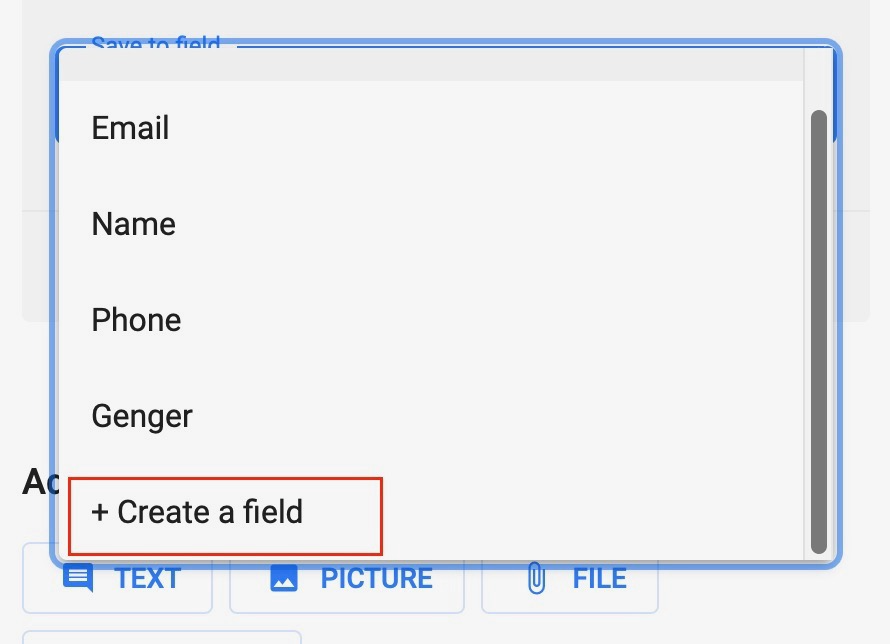
3. Another way to create a custom field is to add via 'Actions' in a flow scenario.
Choose 'Add action'- > Set field - > Create field
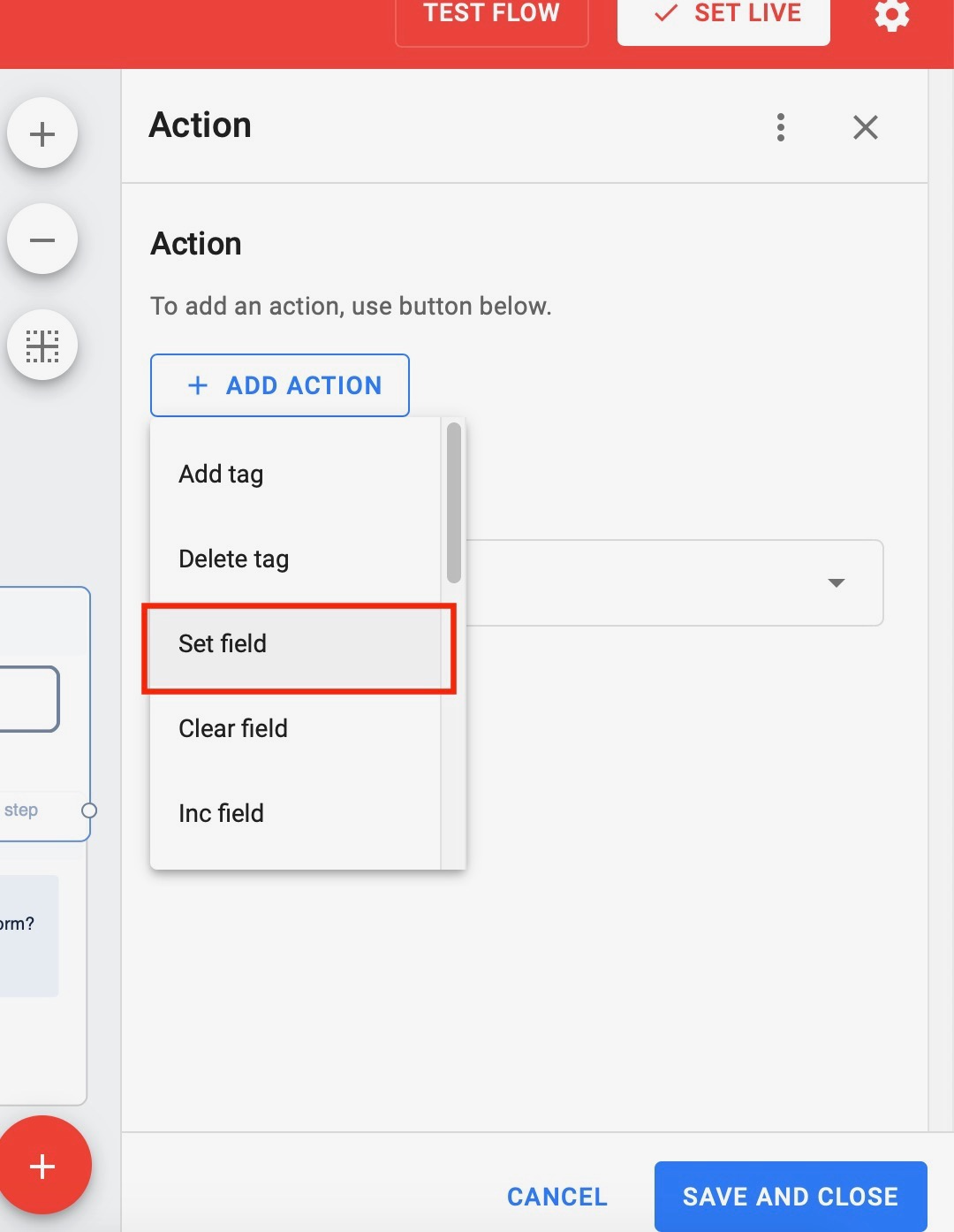
Pay attention to:
The action “Set Field” will create a text field.
The action “Increase / Decrease By” will create a numeric field with the specified value.
Text and number fields
There are two types of fields you can create: text field and number fileld.
Numeric fields can save numbers so you can perform mathematical operations later.
Select the type of the field when you create it
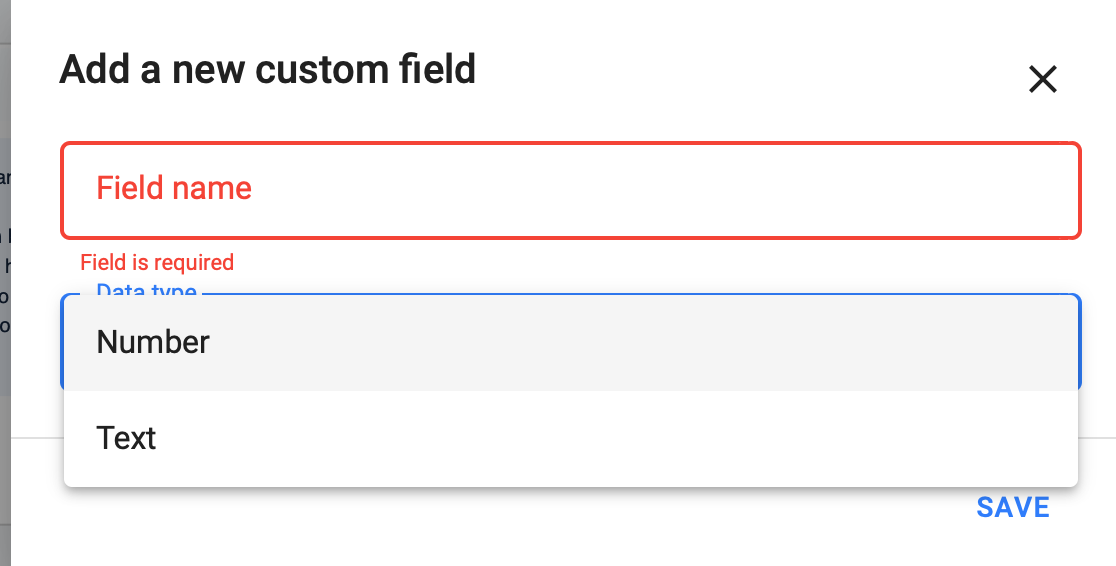
How to use the fields?
To save information
You can enter anything in the field: name, phone number, email, city, income, budget, favourite color, child's name, utm-tag and more.
To transfer information
When you save information in the field, you can transfer it using a Webhook to other systems, for example to CRM, Analytics or a webinar or email subscriptions.
You can also send a notification by email. The text of the letter will contain the fields and their data.
For Analytics
You can filter users by the presence or absence of a field. For example, you can filter the users with a phone number.
Input Field Verification
You can enable input verification in the settings of the "User Input" block.
Go to 'Settings' -> Turn on 'Validation'
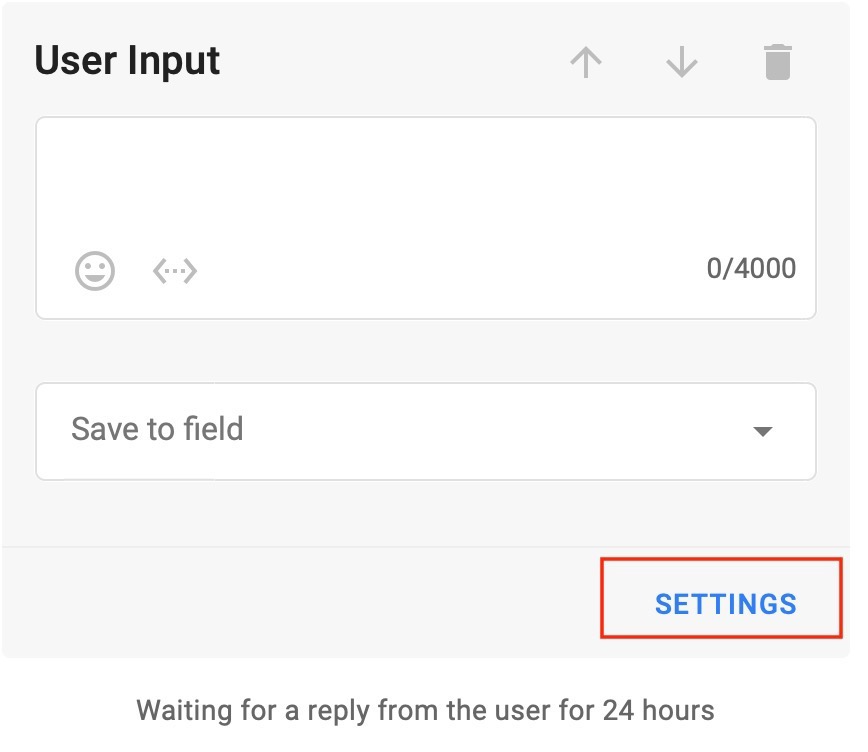
Now If the subscriber does not enter data in the required format, the flow will stop.
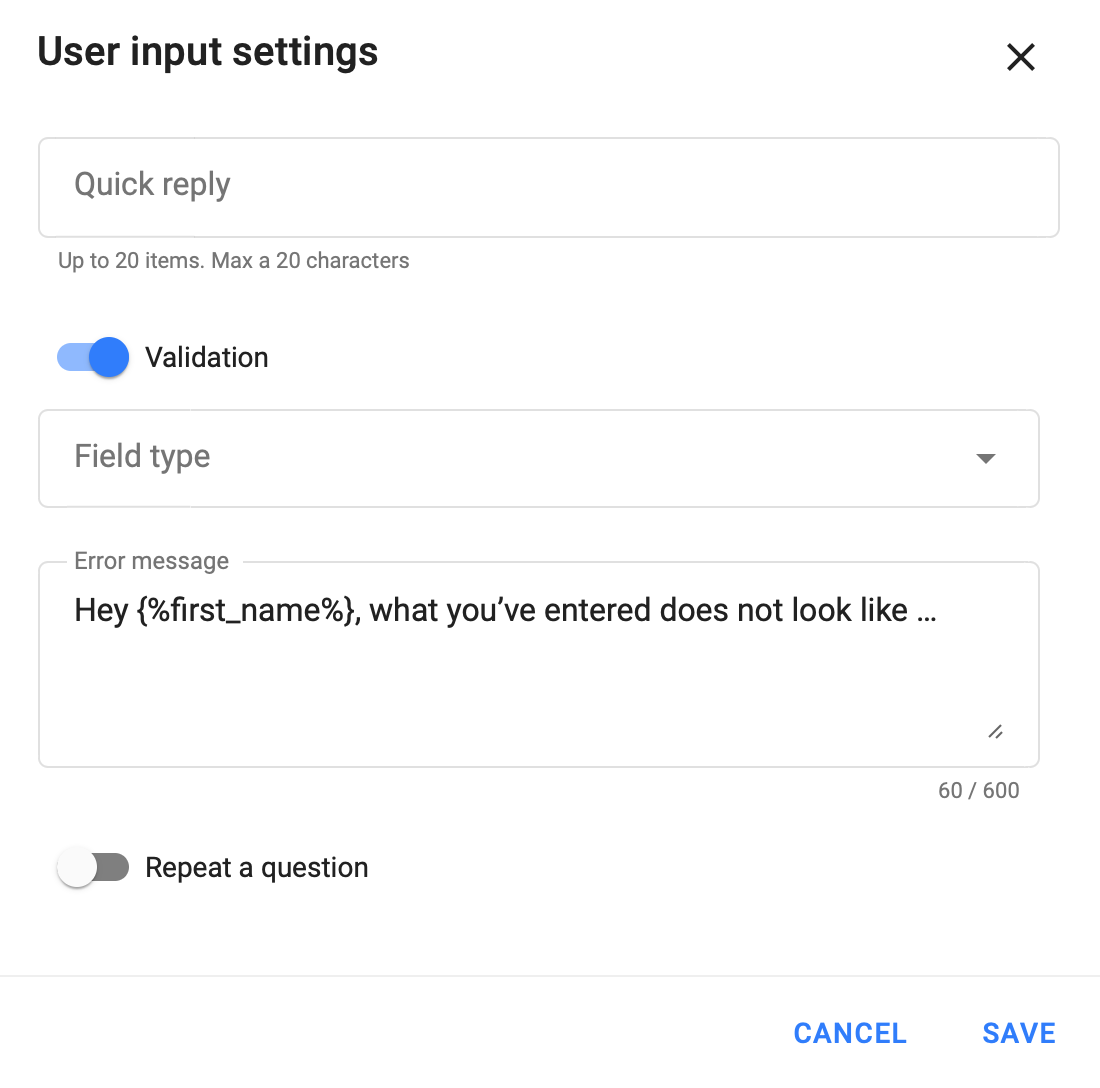
Email must contain Latin characters and @.
The phone must contain: from 4 to 15 characters, numbers, brackets, hyphens, spaces are allowed.
Number will only accept digits.
Fields = macros
Each field automatically is a macros and its value can be inserted into a text message.
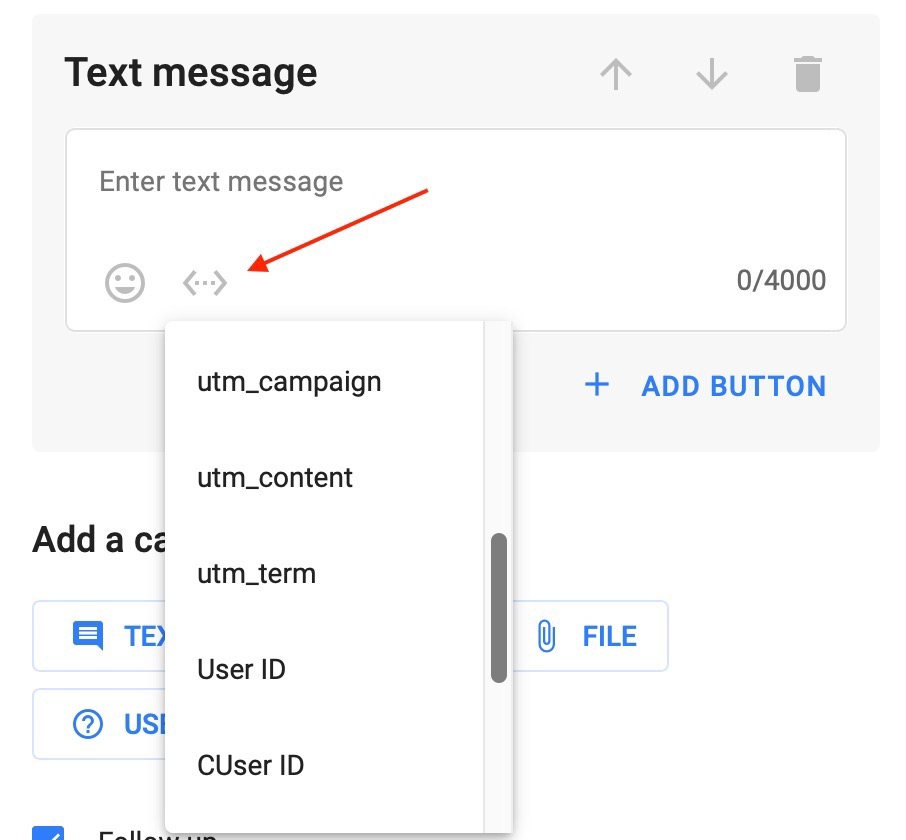
Do you still have a question? Please, write to us in the chat 😃