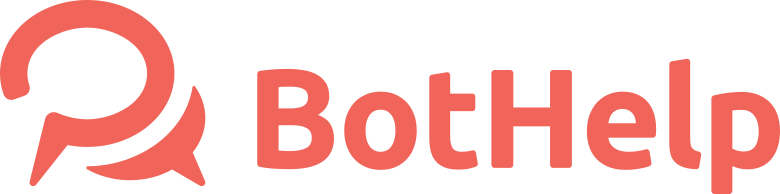UTM-tags
A UTM tag is a snippet of simple code that you can add to the end of a URL to track the performance of campaigns and content. ... UTM stands for "Urchin Traffic Monitor". This name comes from Urchin Tracker, a web analytics software that served as the base for Google Analytics.
You can use UTM tags in the flow scenario on the BotHelp platform.
How to use utm tags?
Utm can be used for analytics within the platform, export to external systems or filter subscribers.
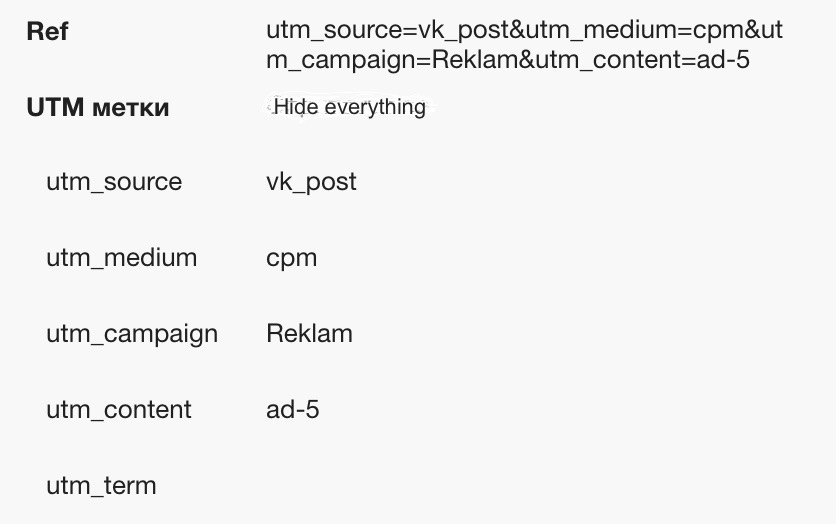
UTM tags are saved inside the user profile in special fields. You set the parameters for the tags. You can use one or several tags.
How to add an UTM tag to a link?
To add a tag, paste it into the URL after the main landing page link. You can generate a tag using special constructors from Google or any other.
On the BotHelp platform, you can add an utm tag to a link to a mini landing page.
Note: If you create a link with help of any service, make a check. HTTPS has to be included in the link. We cannot guaranty a correct work of the link with HTTP protocol.
UTM Tags for a mini-landing page
Copy the link to a mini-landing page and paste it into a notepad or utm-tags constructor. Then add the utm tags you need to the end of the link.
Tags from Facebook ads
Use this method when setting up advertising directly to messages in the messenger. Specify the tags when setting up ads in a custom format in the "URL parameters" field.
Important! The "ref =" parameter must be required at the beginning and the parameters must be separated by a semicolon ";" not the ampersand "&" as usual. The number and name of tags can be anything.
Example:
ref = utm_campaign = test; utm_medium = social; utm_source = facebook; utm_content = test; utm_term = test
UTM Tags transfer
You can customize the upload or transfer of tags from the platform.
Export to table
Export a file with subscriber data, the tags will be displayed in the table.
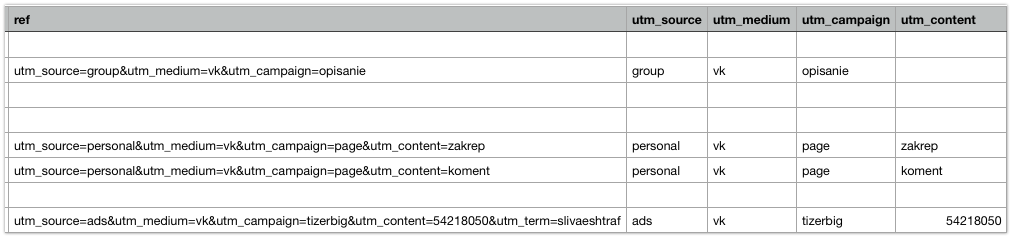
Transfer via link
To transfer a tag with a link, add the macro of the required tag to the address of your link (for example? {% Utm_source%}) or the macro? {% Ref%}. It will transfer all the tags from the subscriber's profile. Read more on macros
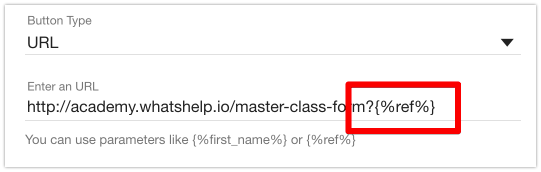
Transfer via Google Analytics
After connecting the analytics system to the landing page and setting goals, tags will be transferred automatically.
Do you still have a question? Please, write to us in the chat 😃