Yandex.Money → ЮMoney: new brand and new website .
Create an account
If you don't have an account, create a new one . Fill in the required data and, if necessary, verify your identity to be able to transfer funds to your bank card and increase your limits.
Setting up sending payment notifications
Follow the link .
To set up notifications:
- Paste the yam.bothelp.io into the first field.
- Click on the Show Secret .
- Copy the secret key.
- Activate the checkbox "Send HTTP notifications".
- Click Done .
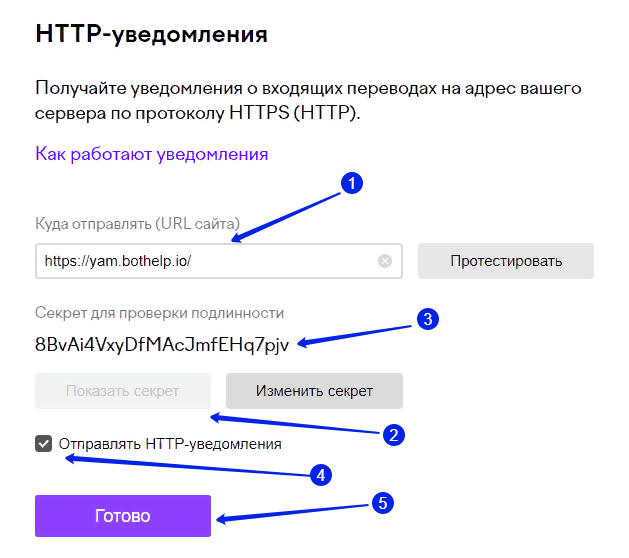
If you want to integrate payment acceptance via YuMoney, but you already send HTTP notifications to another service, unfortunately, you will have to create a separate wallet. In the wallet settings, you can select only one address for sending HTTP notifications . Accordingly, you can only integrate with one service.
Creating a page for accepting payments
- In your BotHelp account, go to the "Automation" - "Payment Acceptance" page and create a new automation.
- Specify a payment name: for example, "3 Photoshop lessons". It will not be visible to subscribers.
- In the "Price" field, specify the price in rubles. The minimum price is 2 rubles, the maximum is 15,000 rubles, according to the YuMoney policy.
- In the "YuMoney wallet number" field, enter your wallet number. You can copy it from the "Settings" tab of the wallet.
- In the "Secret word for HTTP notifications" field, paste the secret key that you copied earlier in the "HTTP notifications" section.
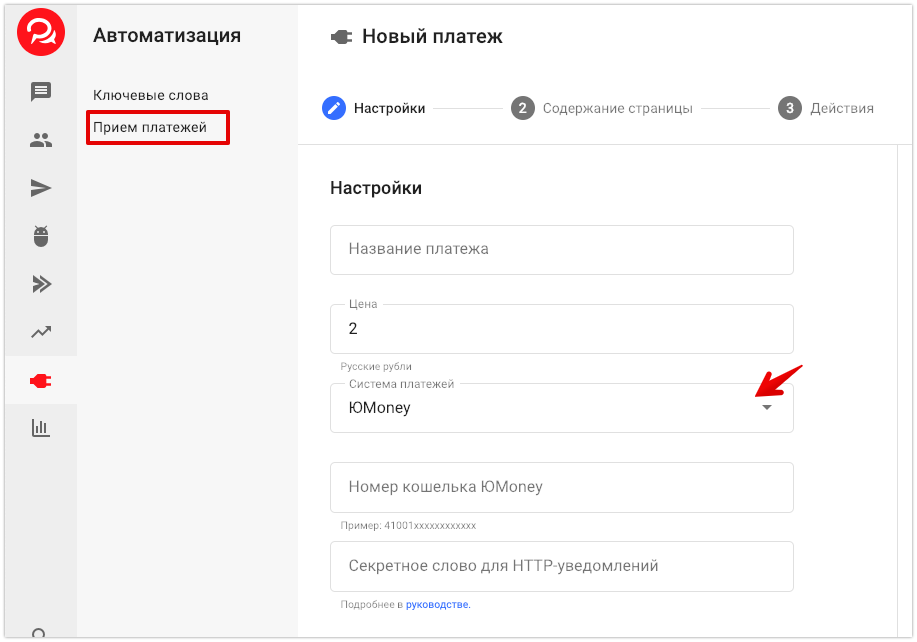
In the "Page Content" settings:
- Upload an image for the landing page header. We recommend using horizontal images of small height, for example, 1200×300px, with a description of the product or service;
- Please provide a title and description of the product or service;
- Set the button name.
! The cost of the product is NOT indicated on the landing page, so we recommend indicating it in the button title. For example, "Pay 990 rubles."
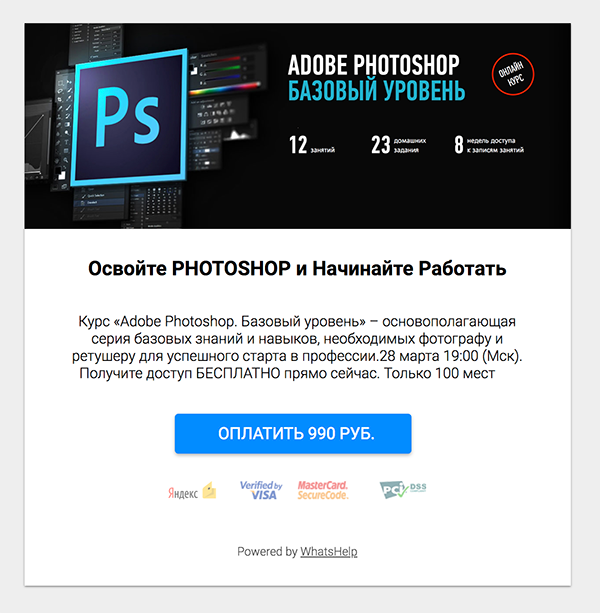
Actions
After creating a landing page, you can set up messages and actions upon successful payment. For example, you can automatically add the required tag, include and/or remove the user from the autofunnel, and send a message.
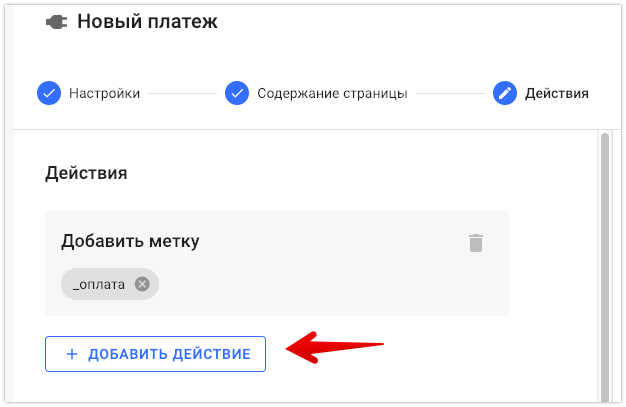
! The specified actions and messages will not work for Instagram channels*.
Testing
After setting up, be sure to check the automation. Go to the dialogue with your profile and send the macro of the created automation.
For example, {%payment_33%}. The macro is specified in the automation settings.
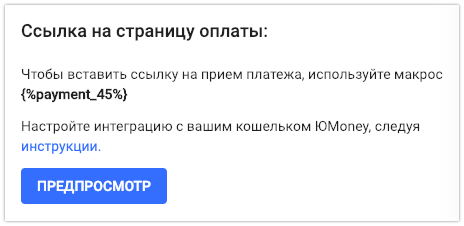
Example message:
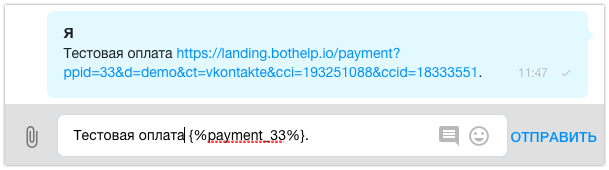
Please note! The payment link is generated after the message has been sent and only works within the correspondence with this user. You cannot send this link in another messenger or to another user. You cannot use this link in another service. Payment only works via macro.
Follow the link from the message in your messenger and test the payment. After a successful test, you can use this macro in other messages in the chain.
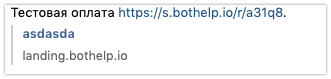
Conversion and payment tracking
Yandex.Metrica and Google Analytics
Add counter codes to the payment page.
In the payment settings, activate the Track conversation checkbox, add your Yandex.Metrica and/or Google Analytics counter numbers to the appropriate fields and click Save . You can find the counter number in the service account.

Set up goals in Yandex.Metrica
Next, you need to set up tracking of clicks on the subscription button using goals.
- Go to your Metrica account, then to “Settings” (1).
- Open the Goals tab (2) and create a new goal (3).
- Enter a name for the target and select the condition type "Javascript Event" (4).
- Then copy the event name from the tooltip under the checkbox (see previous screenshot) into the "Goal ID" field (5) and click Add Goal .
Events:
- btnclick_payment_N (where N is your payment page ID). This event is sent when a button on the payment page is clicked.
- success_payment_N (where N is your payment page ID). This event is sent when customers visit the successful payment page. To get here, the customer must click on the "Return to store" link after payment. Therefore, most likely, there will be slightly more payments than sent events and counted conversions.
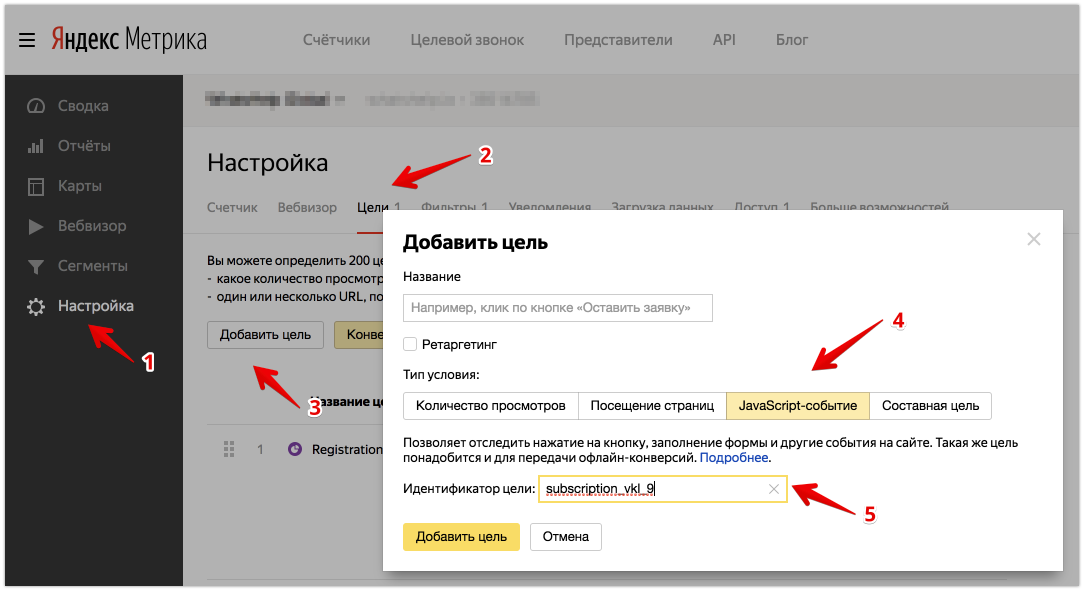
Next, in the Conversions report, you can see the number of conversions for each specific payment, and in the UTM Tags report, if you select the appropriate goal, you can see the advertising campaign tags for evaluating the effectiveness.
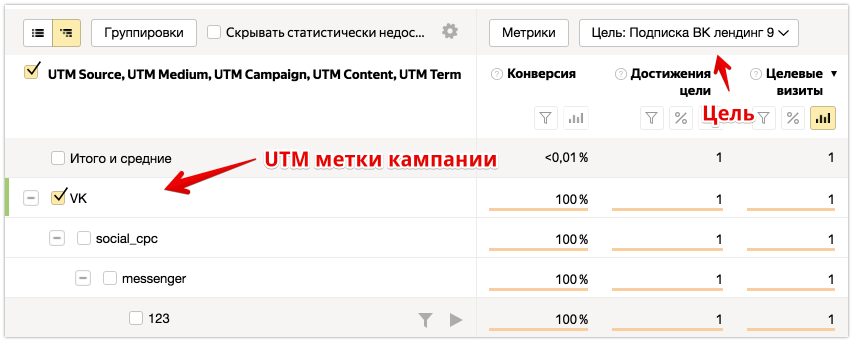
Set up goals in Google Analytics
Copy the counter code: In Google Analytics, go to settings: “Administrator” — “Tracking” — “Tracking code”.
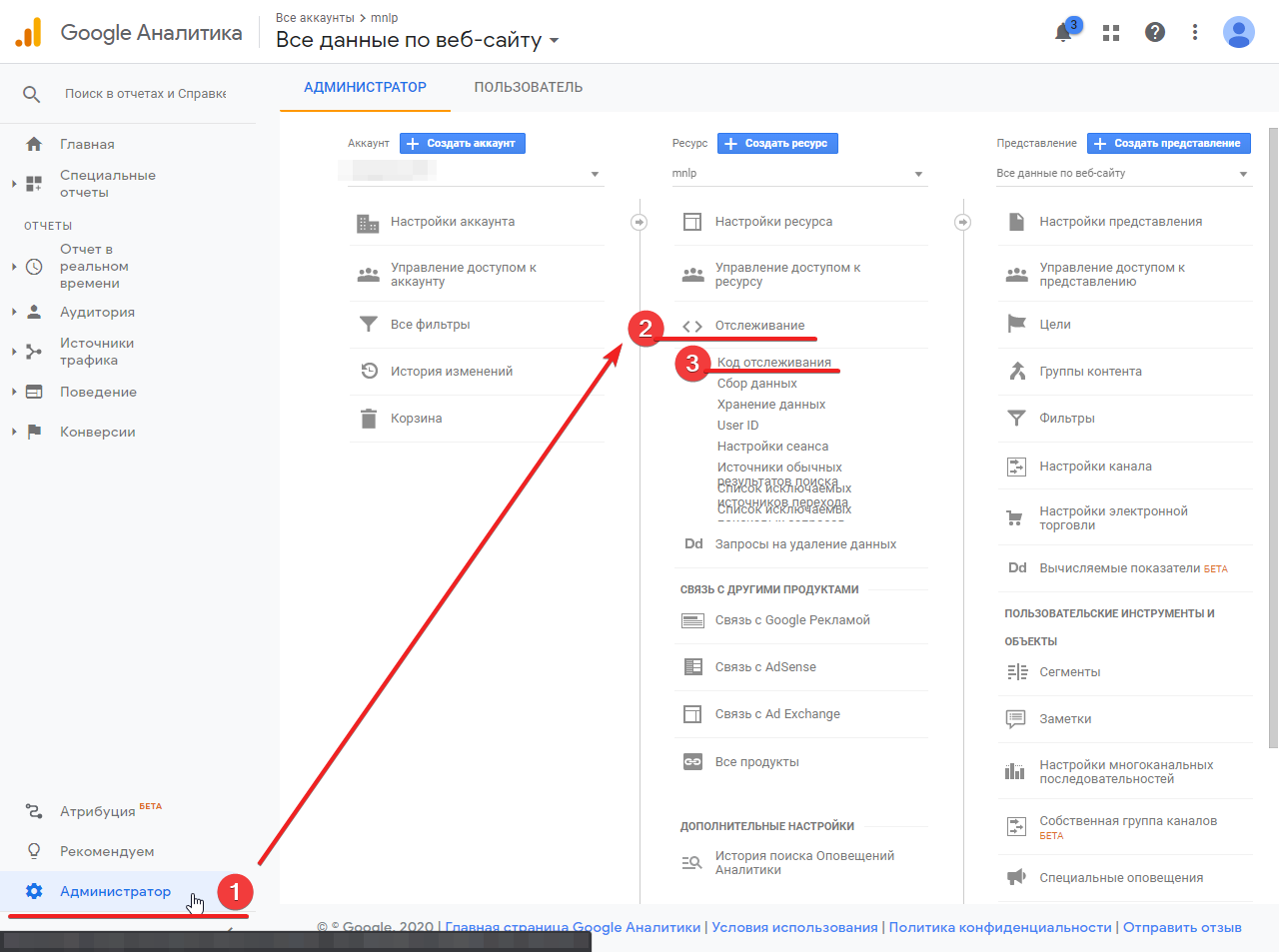
Copy the tracking ID.
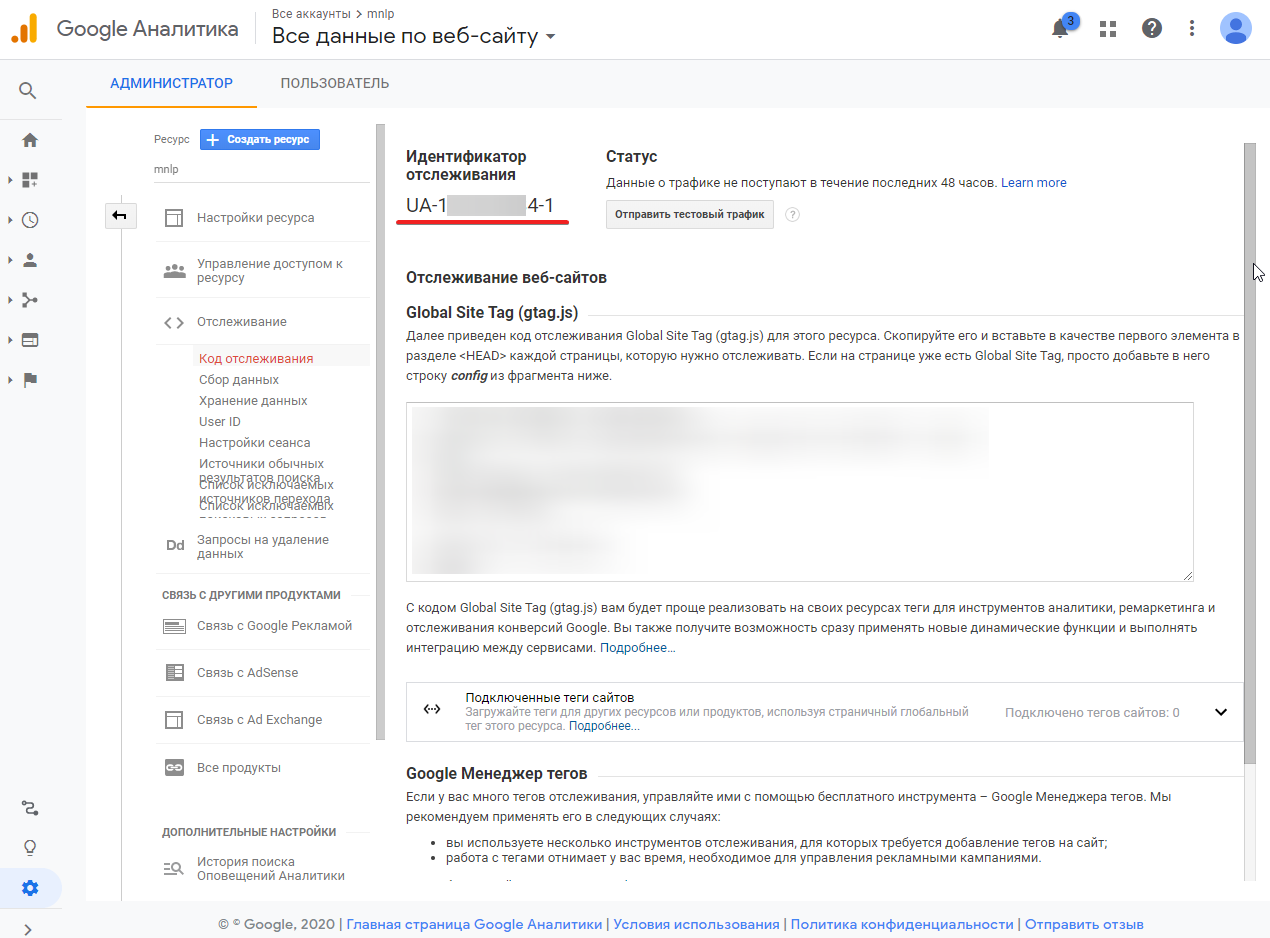
Paste the ID into the field.
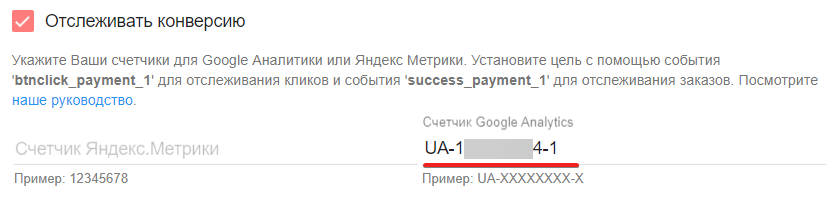
Set up goals : In Google Analytics, you need to create a goal based on an event.
- To do this, open your Google Analytics account settings (1) and create a new goal (2).
- For the goal, you can select the type "Sign Up" (3) or "Place an order".
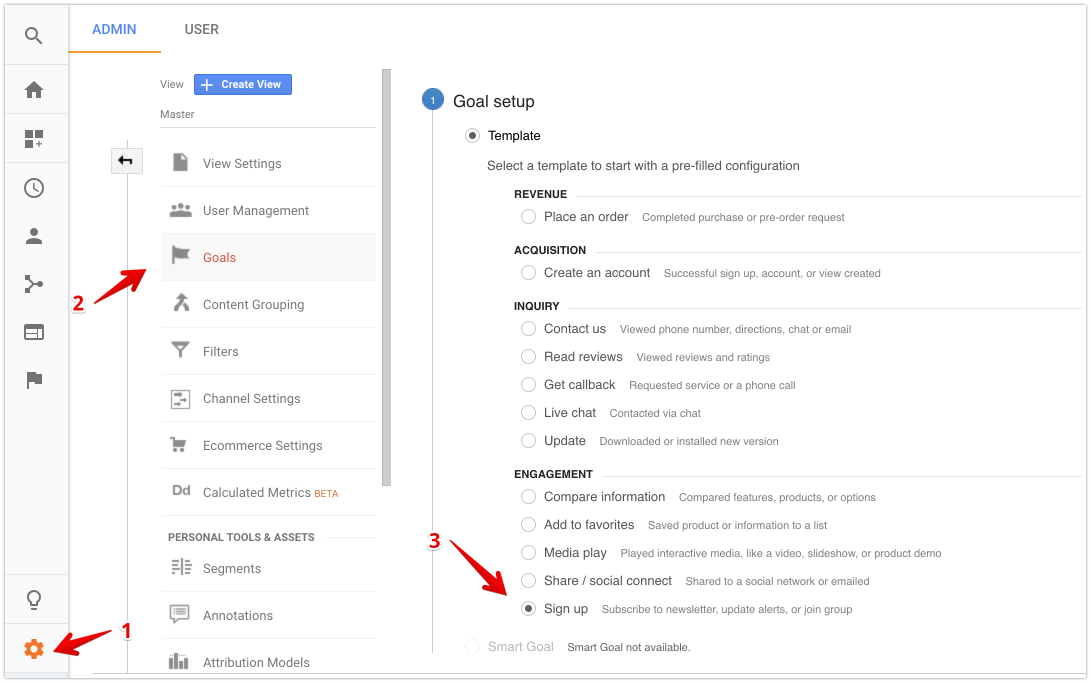
In the second step, specify the goal name (1) and select the Event goal type (2).
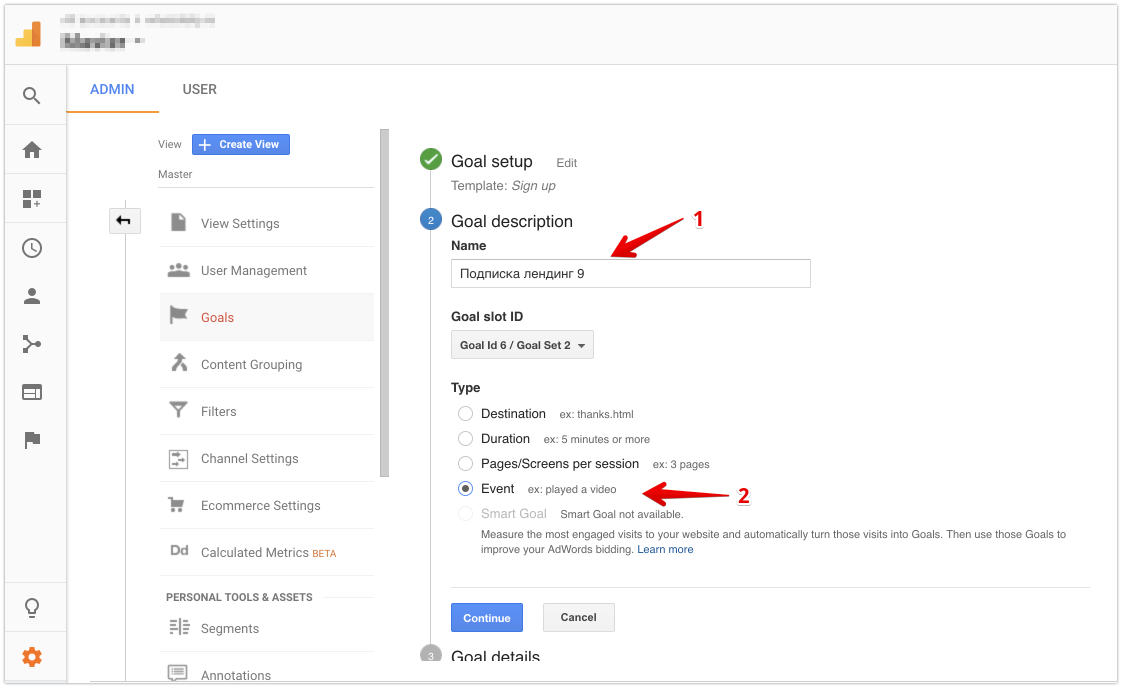
Then in the third step:
- in the Category field, enter the target category "whatshelp" (1);
- in the Action field (2), specify the name of the button click action or the name of the successful payment. The latter is indicated in the tooltip on the payment setup page (see the screenshot in the section "STEP 1: Add counter codes to the payment page");
- save the target.
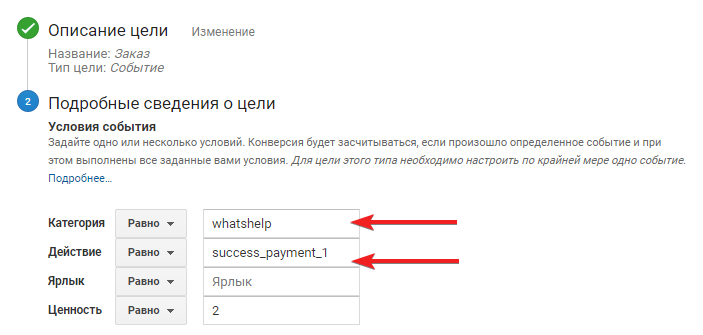
Once configured, you can verify that events are coming to Google Analytics and everything is done correctly.
Try paying for a test product.
Check for goals in the Conversions section, select Goals — Overview.
Please note that the data in the reports is displayed with a significant delay (sometimes up to 24 hours).
Then, in the Goal reports or Traffic source reports, you can track effective campaigns and traffic sources.
Important : you can set up recurring payments only when integrating with Prodamus .
* Belongs to the Meta organization, which is recognized as extremist in Russia.
If you have not found the answer to your question, ask us in the chat inside your account or write to BotHelpSupportBot or to hello@bothelp.io
Get 14 days of full functionality of the platform for creating mailings, autofunnels and chatbots BotHelp.