To run an ad, you'll need to create a bot, set up an ad, and then link the two together.
Read about how to create a bot in the Bots .
Creating an advertisement
- Select "Messages" as the advertising target.
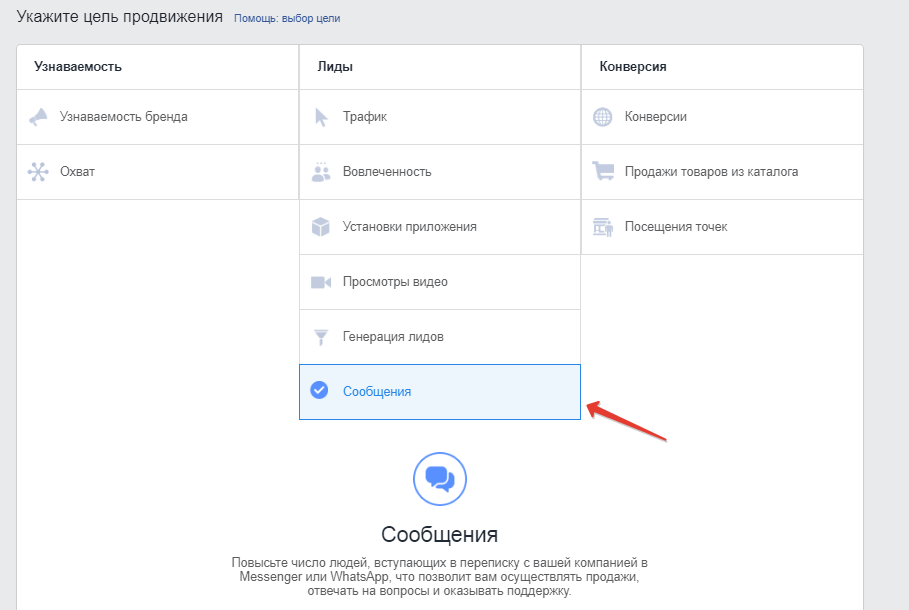
- In the Chat app, select Switch to Messenger.
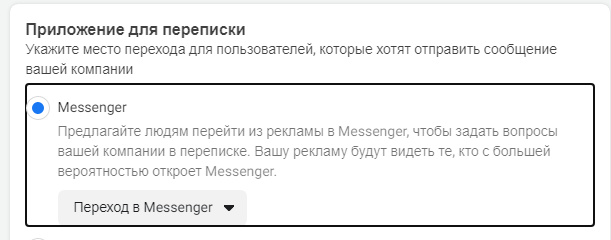
- Customize your audience.
- Select placement. We recommend Facebook feed*.
- Set up your budget and schedule.
- Customize the format, text, and appearance of your ad.
- Select the page to which your bot is linked. The page in the ad must be the same as the one to which the bot is linked in BotHelp.
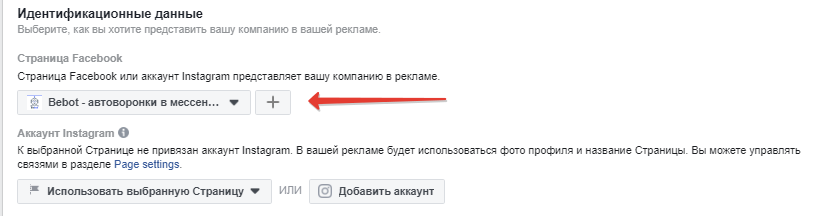
Creating a Welcome Message
A welcome message will be sent to the user when they click on the ad, it is configured via Facebook. Only after clicking on the button in this message will the main chain configured in BotHelp be launched.
- Go to the Message Template section.
- Select "Start a conversation" - "Create new".
- Click on the Edit button.
- Create a new message template.
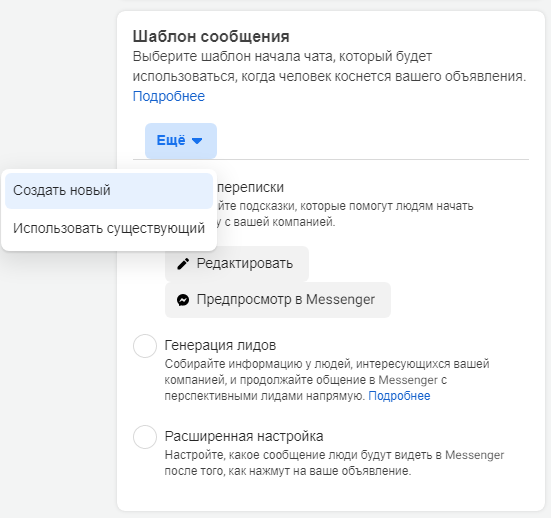
5. Customize the message.
- Select the format of the message that the subscriber will receive when clicking on the ad. We recommend the "text + image" format.
- Write the text of your first message and add a picture.
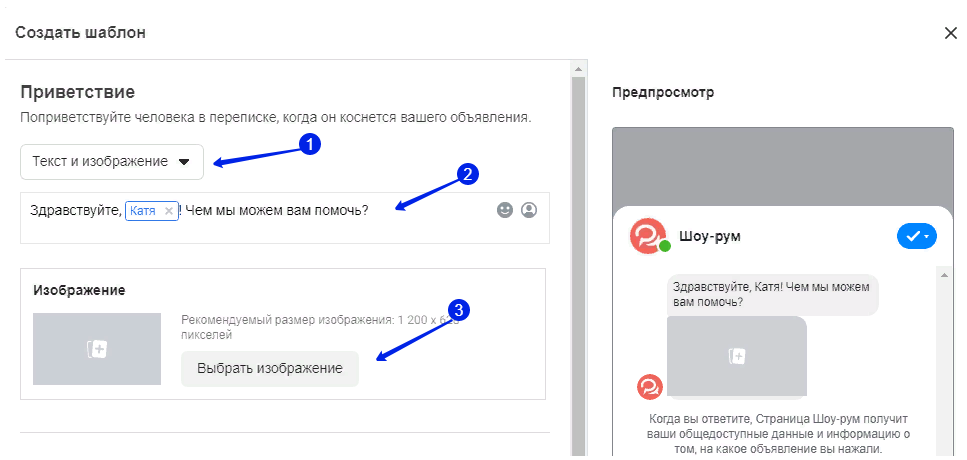
Linking an ad and a bot
-
- Go to the "Customer Actions" section.
- Select Buttons instead of Quick Replies .
- Write the name of the button.
- Select the Postback .
- In the "Bot payload" field, paste the bot ID (bot payload) that you copy from the bot in BotHelp.
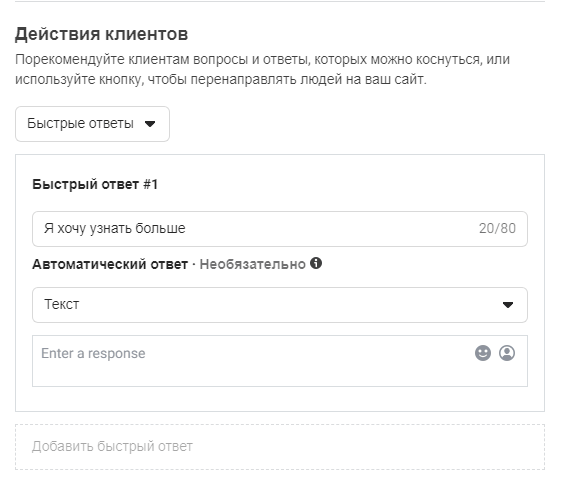
Example: whbot-1809702919578
- 6. To pass UTM parameters to the subscriber card, add them after the bot ID (bot payload) in the "Bot payload" field.
Example: whbot-c1725642389315?utm_medium=120215357144460148&utm_campaign=TestAds
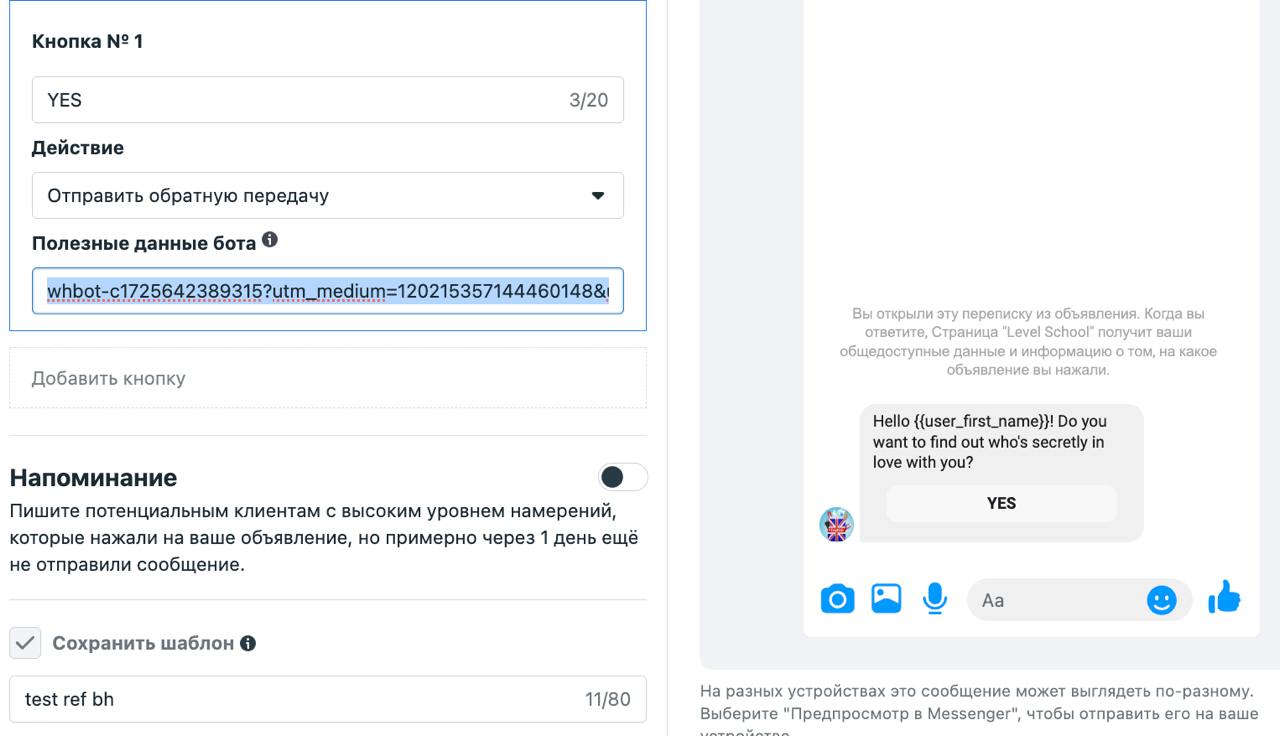
- After clicking the button, the specified UTM tags will be added to the subscriber card
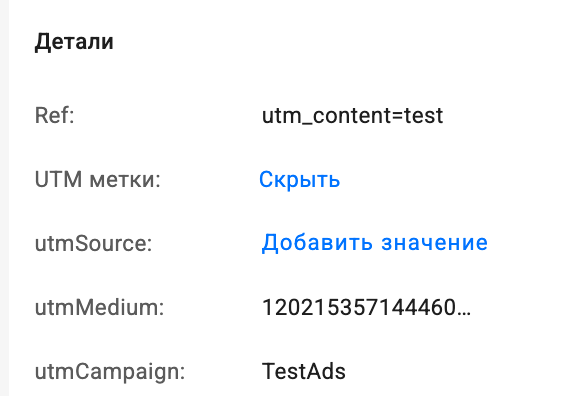
- Enable ad preview and test the bot.
- Complete the setup and save your ad.
Setting up a bot for subscribers from Europe
In the settings, you need to select not "buttons", but "quick responses" and create automation by keyword for these quick responses.
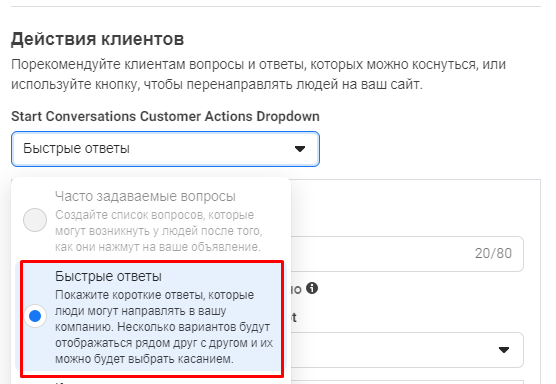
Video instructions:
Bot ID (bot payload)
Multi-step bots
Go to the bot settings and copy the value from the Postback for Facebook Ads* .
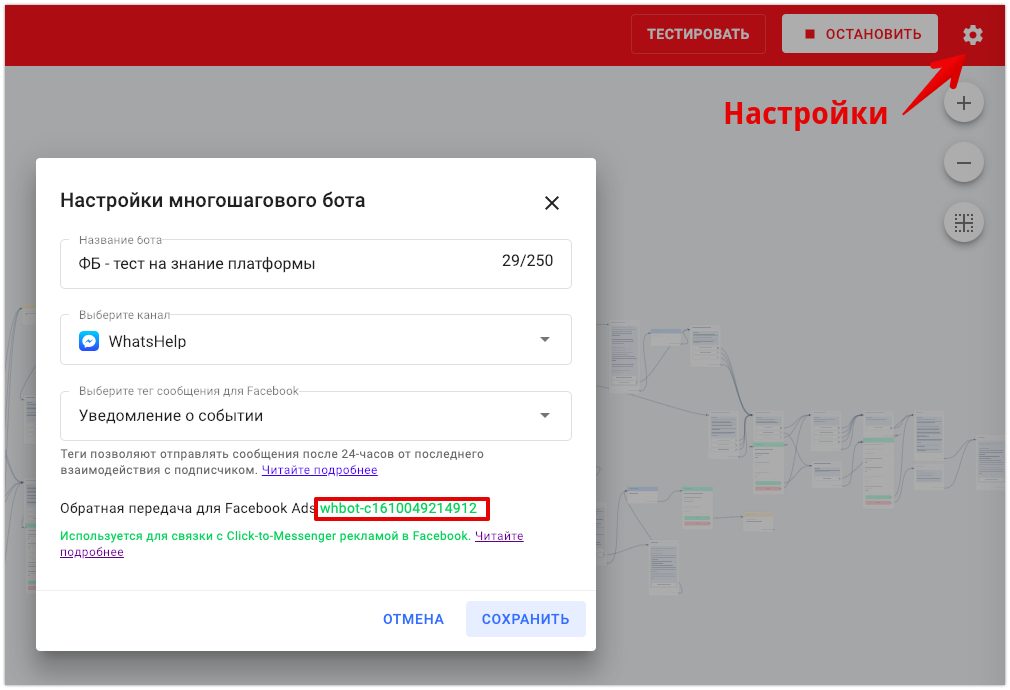
Video instruction (it shows another place where to get the payload).
Auto-dispatch
The payload identifier is located in the auto-forwarding settings on the right.
Example: whfunnel-f1579591407494
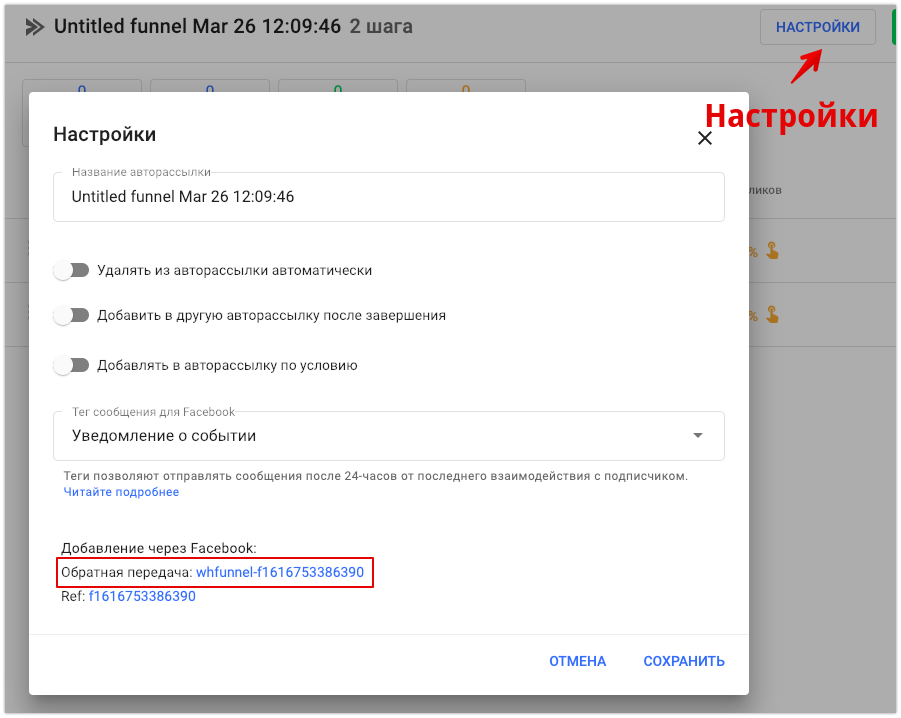
Testing the work of the bot from advertising
Enable ad preview in your feed, find the ad and test the bot's operation.
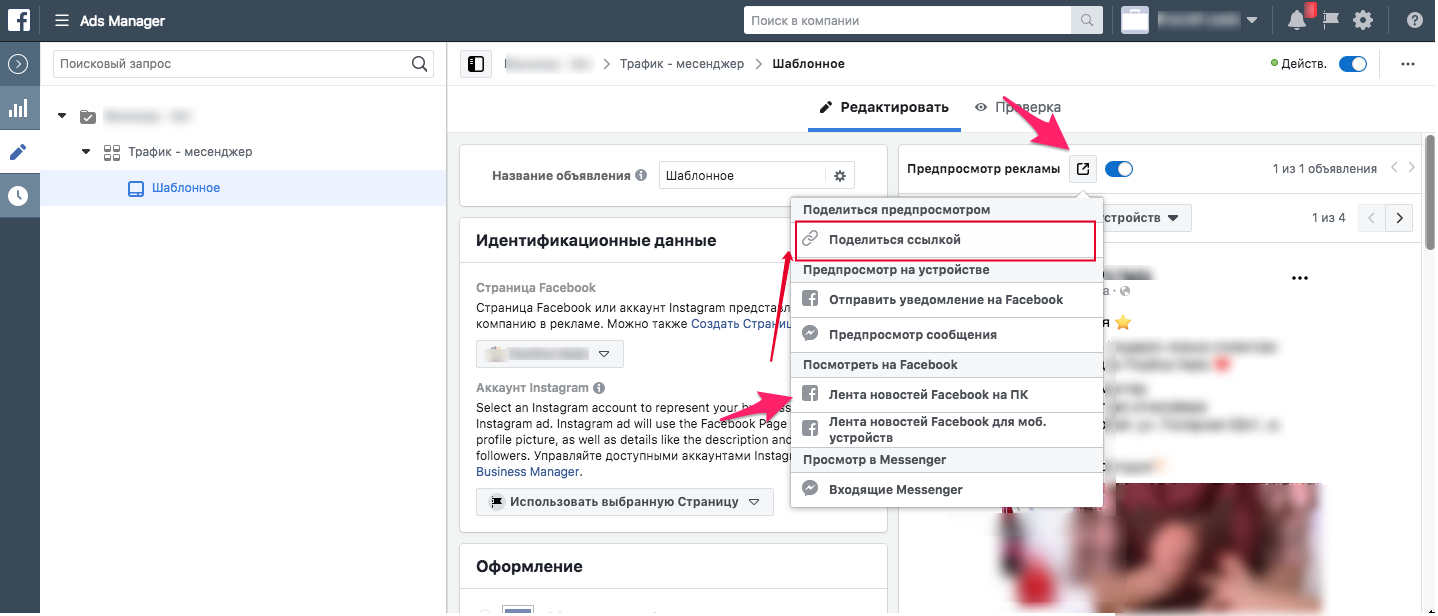
Answers to questions
What is the difference between Facebook Ads*, standard and multi-step bots?
The difference is in the way they connect to advertising. Facebook Ads bot connects to advertising using JSON code. Standard and multi-step bots connect via an identifier.
What are the Facebook* restrictions for Europe?
As of December 16, 2020, due to GDPR regulations, Facebook Messenger* is introducing restrictions on the use of chatbots. Here are the main ones.
-
-
- You can't launch a chatbot directly from an ad via JSON. You can use landing pages or keywords. To set up a launch from an ad, you'll need to select quick responses and add a bot launch by keyword.
- You cannot send or receive videos or other files, only pictures.
- The bot does not detect the user's first name, last name, and photo. Therefore, name macros will not work.
- On desktop, buttons (URL and actions) will not be available. Only quick replies will be visible. On mobile (IOS and Android) everything works.
-
These rules apply either to subscribers who are located in the EU, or to all subscribers if any of the community administrators are located in Europe.
What should I do if I get an error in the welcome message?
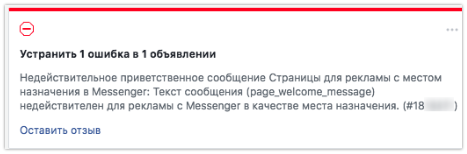
— clear your browser cache and cookies;
- go to incognito mode (Ctrl+Shift+N) to disable all extensions;
- reset AdsManager settings (located in the menu in the upper right corner). This will delete temporary files and drafts, the rest will remain.
If this does not help, please contact Facebook support*.
P.S. Please note that Facebook often makes changes to the interface, so the instructions may become outdated. If your interface now differs from the one in our instructions, try logging in from another account or changing the interface language to English. If this does not work, write to us in the support chat and send screenshots. Thank you!
* Facebook is owned by the Meta organization, which is recognized as extremist and banned in Russia.
If you have not found the answer to your question, ask us in the chat inside your account or write to BotHelpSupportBot or to hello@bothelp.io
Get 14 days of full functionality of the platform for creating mailings, autofunnels and chatbots BotHelp.