Video instructions:
After connecting Instagram* to BotHelp, you can proceed to creating a bot.
If you have not previously created bots in BotHelp for other messengers, we recommend that you study this instruction .
What can be added to the bot chain
- sending text,
- sending pictures,
- delays,
- conditions,
- actions,
- transitions to another bot,
- launch by keyword ,
- launch via mention in stories ,
- launch via reaction to a comment,
- launch via reaction to stories,
- reply to a comment under a post,
- URL buttons,
- buttons to move to the next step,
- copy bot,
- sending voice messages (new),
- collecting data through the “Question” and recording it in the subscriber’s card.
We plan to add:
- sending files,
- testing from the editor,
- actions after payment. Now after successful payment messages will not be sent, actions will not be performed,
- converting the bot to other messengers. Currently, it is possible to convert only from other messengers to the Instagram bot*.
Important : Instagram* bots have a 24-hour window in which to engage in dialogue with followers. Each message from a follower opens up a free 24-hour window for you to send messages of any content.
How to launch a bot
- Keyword
Set up automation by keyword and communicate this word to your subscribers (in posts, in videos, in webinars, in messages, etc.) The subscriber will enter the keyword or phrase in direct, and a chain of messages will be launched.
- Mention in stories
It is also possible to launch a bot if a user mentions you in a story. How to set this up is described in our article .
- Launching a bot in response to a reaction to a story
You can set up "Reactions to stories". This automation will allow you to launch a bot and perform other actions on subscribers who have responded to published stories. Detailed settings are described in this article .
- Launching a bot from a comment under a reel/post
You can set up automatic reactions to comments that subscribers leave under your Instagram posts*. The settings are described in this article .
- Verifying your subscription
In Instagram* bots, you can check whether a user is subscribed to your Instagram* profile. You can do this using the "Subscription check" condition.
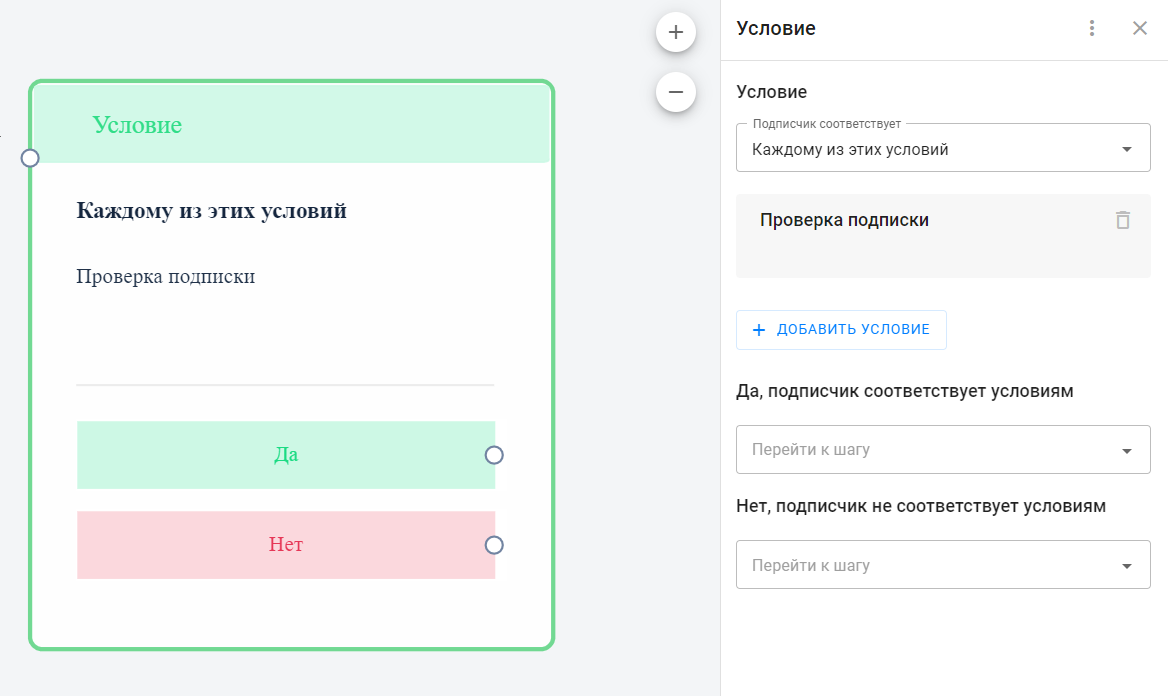
Examples of use
Below are some examples of how you can use bots for Instagram*.
-
- Checking the click-through rate of a link in a message. A simple bot that will send to your email the data of subscribers who clicked on the link in the first message. Those who did not click on the link will be transferred to an agent to continue the dialogue.
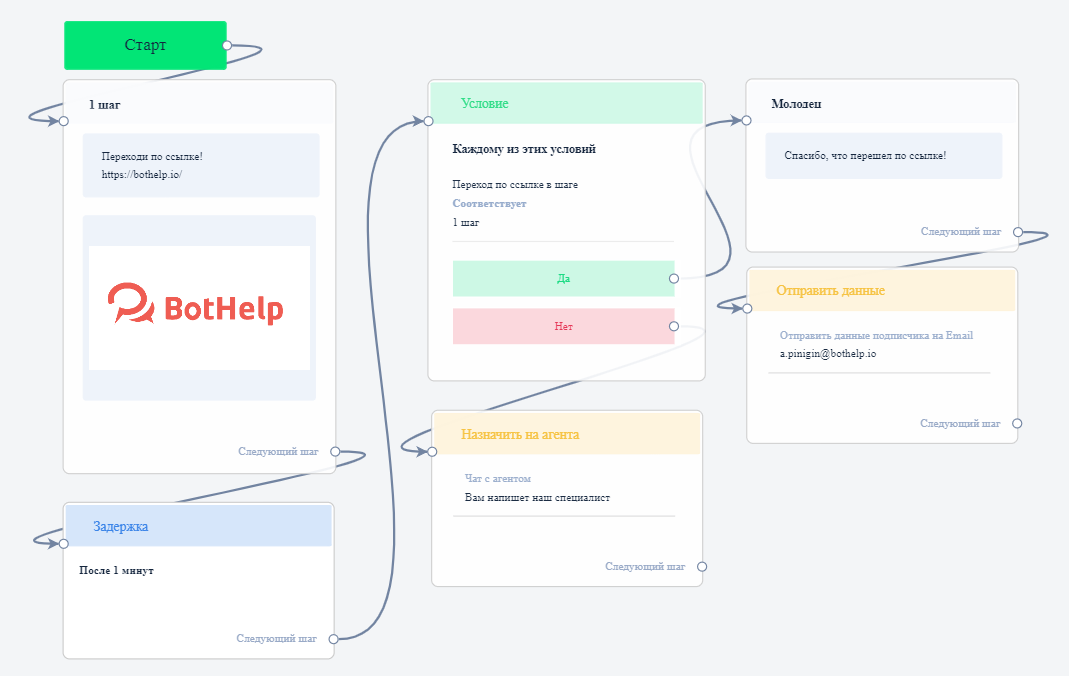
- Interactive bot. Interactivity can be implemented using keywords . For example, let's create two keywords: "gift" and "question". In the actions for both keywords, add "Launch bot" and "Assign a label ":
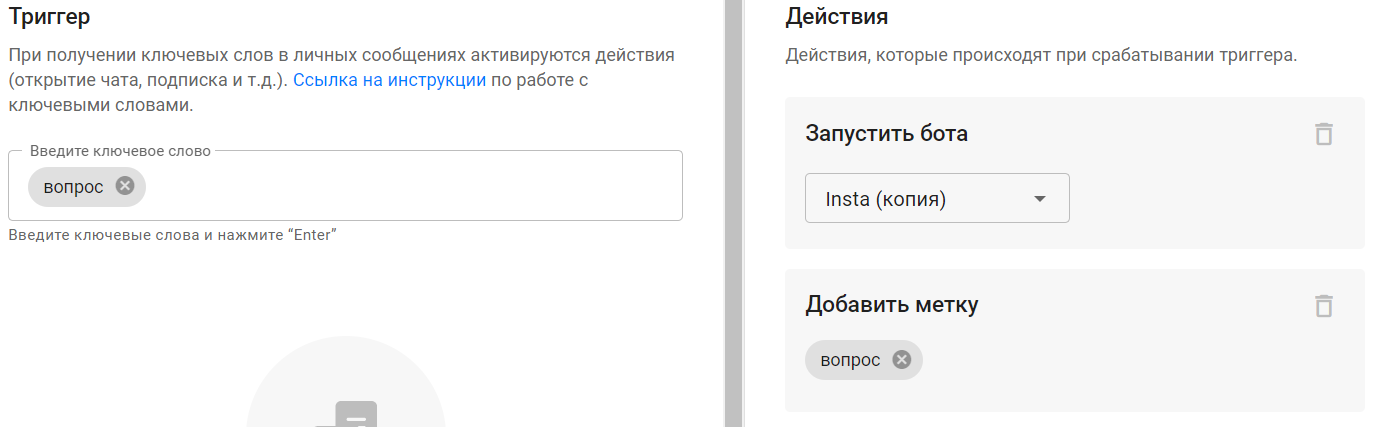 In the bot itself, after launching and checking the label, the subscriber gets to the desired branch of the chain. If he wrote "gift", a message is sent. If he wrote "question", he gets to a chat with an agent.
In the bot itself, after launching and checking the label, the subscriber gets to the desired branch of the chain. If he wrote "gift", a message is sent. If he wrote "question", he gets to a chat with an agent.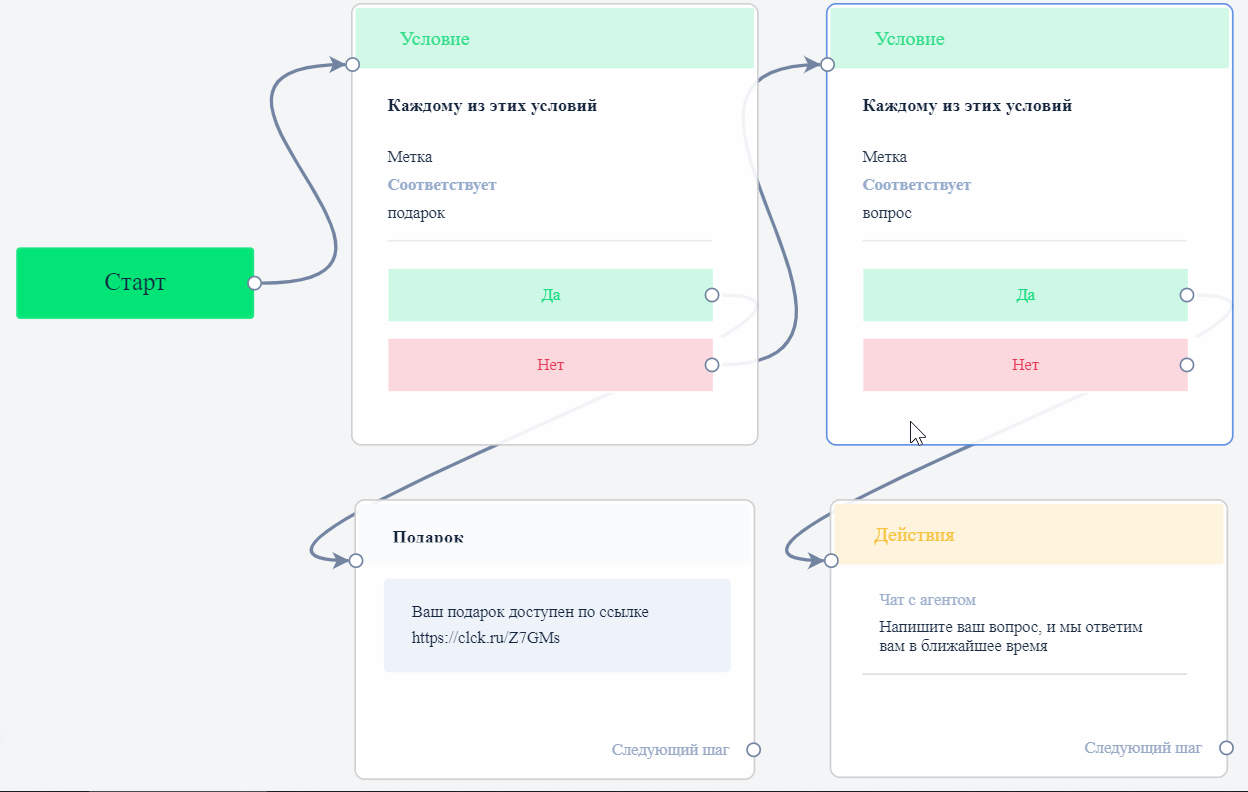
- Bot with buttons. In this example, there is a URL and a Go to another step . If they are clicked, and if they are not clicked, the user will be taken to different branches of the chain and will receive different messages.
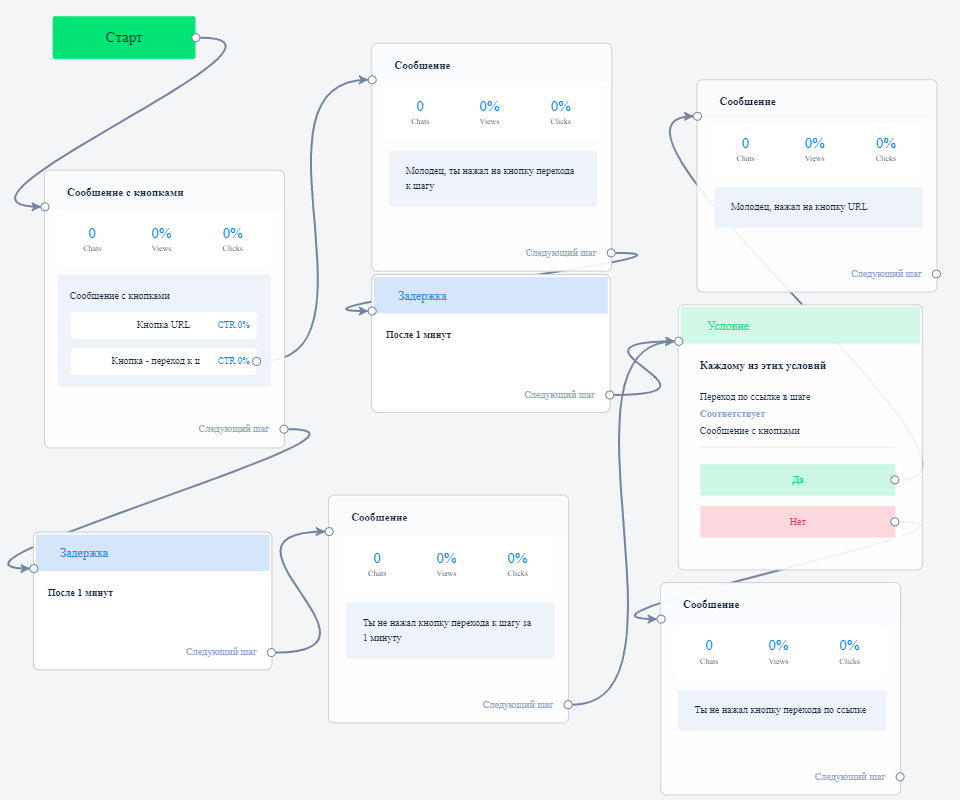
- Bot with subscription verification. A bot that checks whether a person has subscribed to an Instagram profile*. If yes, the bot sends a bonus, if not, it reminds them to subscribe.
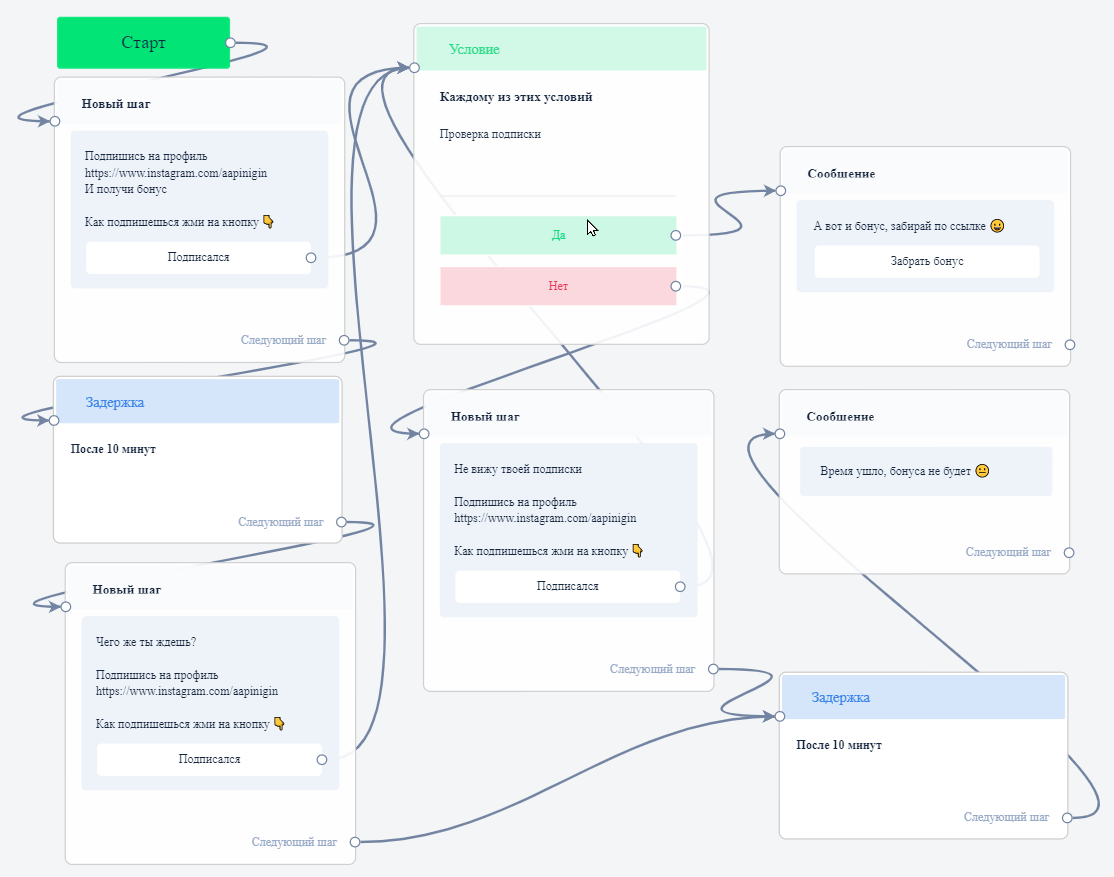
- Sending a voice message.
In response to a user's message, you can send a pre-recorded voice message with a wish or call to action. It is important to follow the restrictions for everything to work:audio file format - only mp4, m4afile size - up to 25 MB, or better - up to 10 MBaudio file length - no more than 59 seconds
- If you upload a large file or choose another format, the message will not reach the subscriber. Sometimes Instagram* does not accept the file, despite the correct format. In this case, we recommend converting the file to m4a in a free converter, for example, in this one . Instagram* has a limit on the maximum length of a voice message (59 sec). Therefore, if you want the message in the chat with the subscriber to be displayed as a "wave" and not as an attached file, then the audio must be no longer than 59 seconds. You can add a voice message in the bot editor.
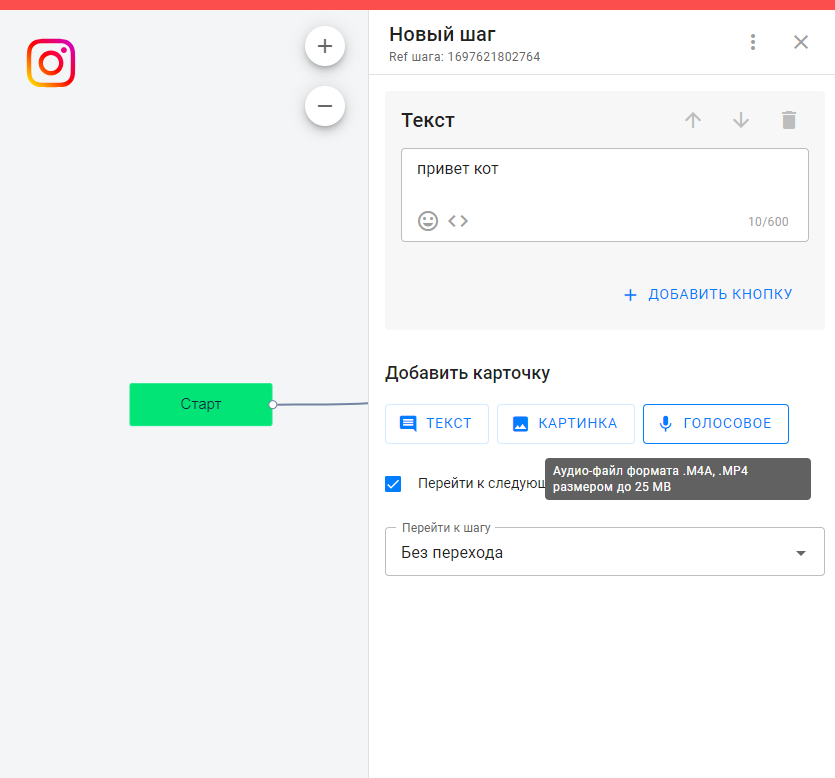
Why is the message cut off and the text is in bold?
When sending a step with buttons to the direct of an Instagram account*, the message is highlighted in bold and the text is cut off. This is a feature of the Instagram API*. Links in such a message become unclickable.
For correct display, we recommend dividing such a message into the main text without a button and a short text with a button.
Is it possible to disable link preview in Instagram messages*?
- Checking the click-through rate of a link in a message. A simple bot that will send to your email the data of subscribers who clicked on the link in the first message. Those who did not click on the link will be transferred to an agent to continue the dialogue.
- On Instagram*, the only way to turn off link previews is to add the link to a button. There are no other options to turn off link previews.
This functionality is limited by the technical capabilities of the messenger itself.
* Belongs to the Meta organization, recognized as extremist in Russia.
If you have not found the answer to your question, ask us in the chat inside your account or write to BotHelpSupportBot or to hello@bothelp.io
Get 14 days of full functionality of the platform for creating mailings, autofunnels and chatbots BotHelp.