Once you have connected the channel, you can move on to creating the bot.
Bot size
The maximum number of steps in one bot is 550.
But we recommend limiting yourself to 100-150 steps and dividing them into logical chains. Huge bots are inconvenient for checking and making adjustments.
At step 551, an error message will appear.
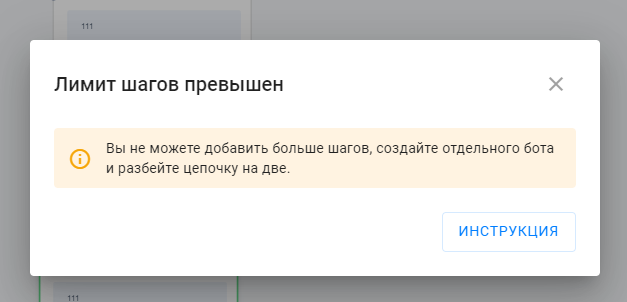
Building a chain in bots
A linear chain is the simplest and most obvious design, allowing messages to be sent sequentially, sending the next message after a) receiving a response from the subscriber, b) pressing a button, or c) expiring a delay.
Branching chain — using a chain of conditions, you can direct the user to the desired branch of the bot. Convenient when you need to check the current date and time or make sure that the subscriber meets certain criteria.
A cycle is a closed chain of steps that will be repeated for a subscriber until the conditions for exiting the cycle are met.
Here we will consider the construction of a simple linear chain.
Creating a bot
Go to the "Bots" tab in the left menu and click the New Bot .
Select the channel you are creating the bot for.
Click the button, give the bot any name and select the bot or community from the list.

Starting step
Immediately upon creation, the bot has a "Start Step" and a "New Step" (the first text message that the bot sends to the subscriber).
Greet the user in the first message.
The bot has already loaded the profile data and knows the subscriber's name, so we can address the person by name. To do this, click on the variable selection icon " <…> " and select the name macro.
Don't forget to name the step so you don't get confused later.
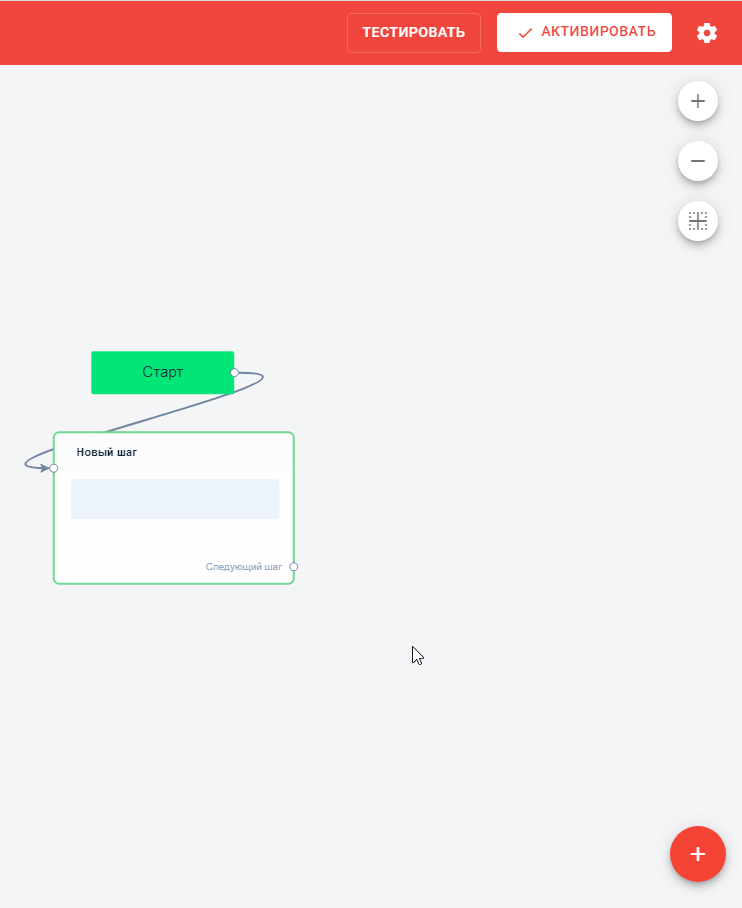
Now your bot welcomes everyone who starts a conversation with it, but what next? The next steps depend heavily on your funnel goals, and what to write in them is up to you.
Next, we will create a simple bot in 4 steps and at the same time we will analyze popular types of messages that a bot can send.
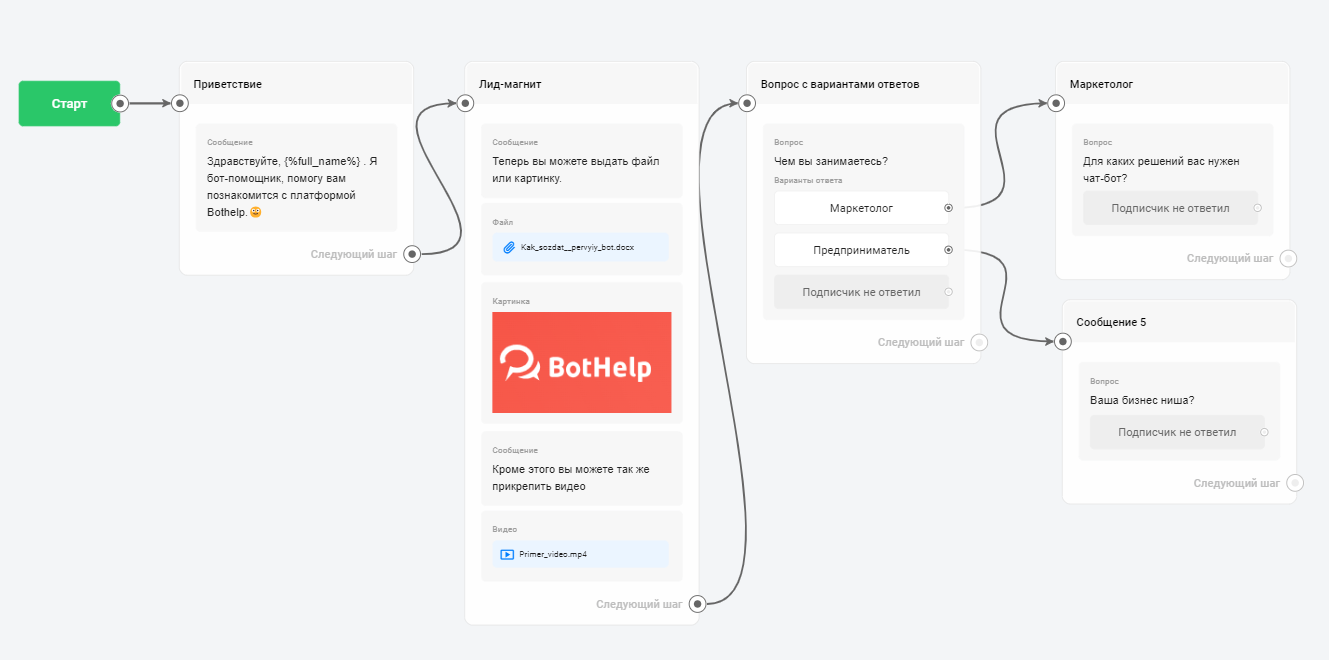
You have already seen the text message during the greeting, now let's add a new block and ask a question.
To create a new bot step, click on the "+" icon.
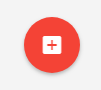
Open question
Add a new message and click to edit it. Add a new "Question" block. Give the step a name and write the question text.
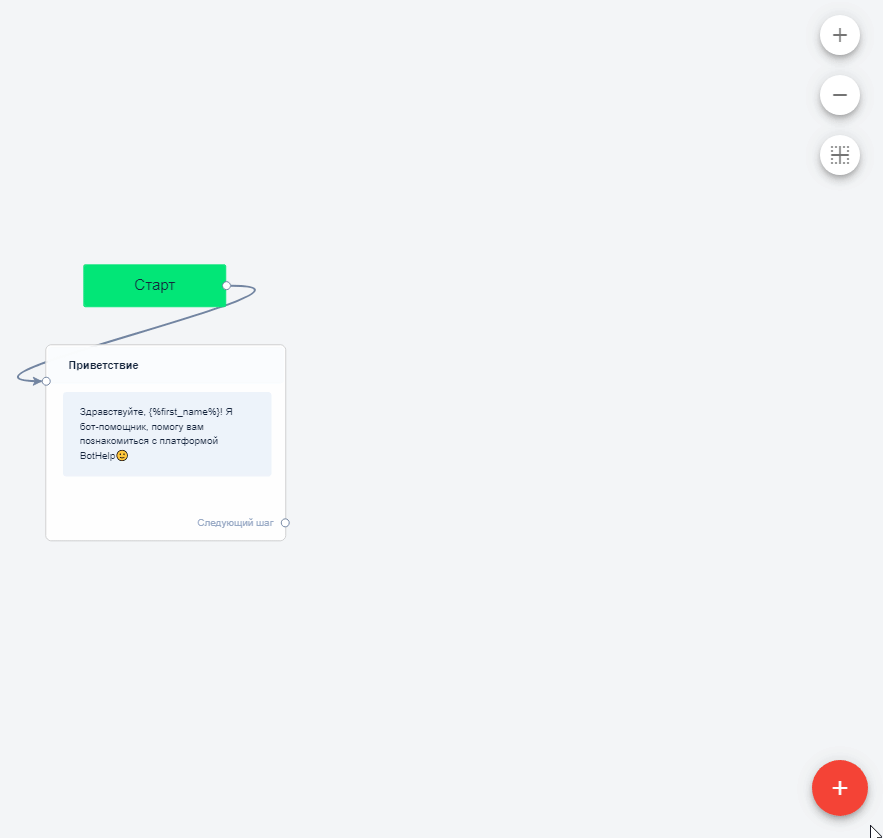
If you want to save the answer to a question in the user profile, use the field . There are several fields by default, but you can create your own. Don't forget to save the step.
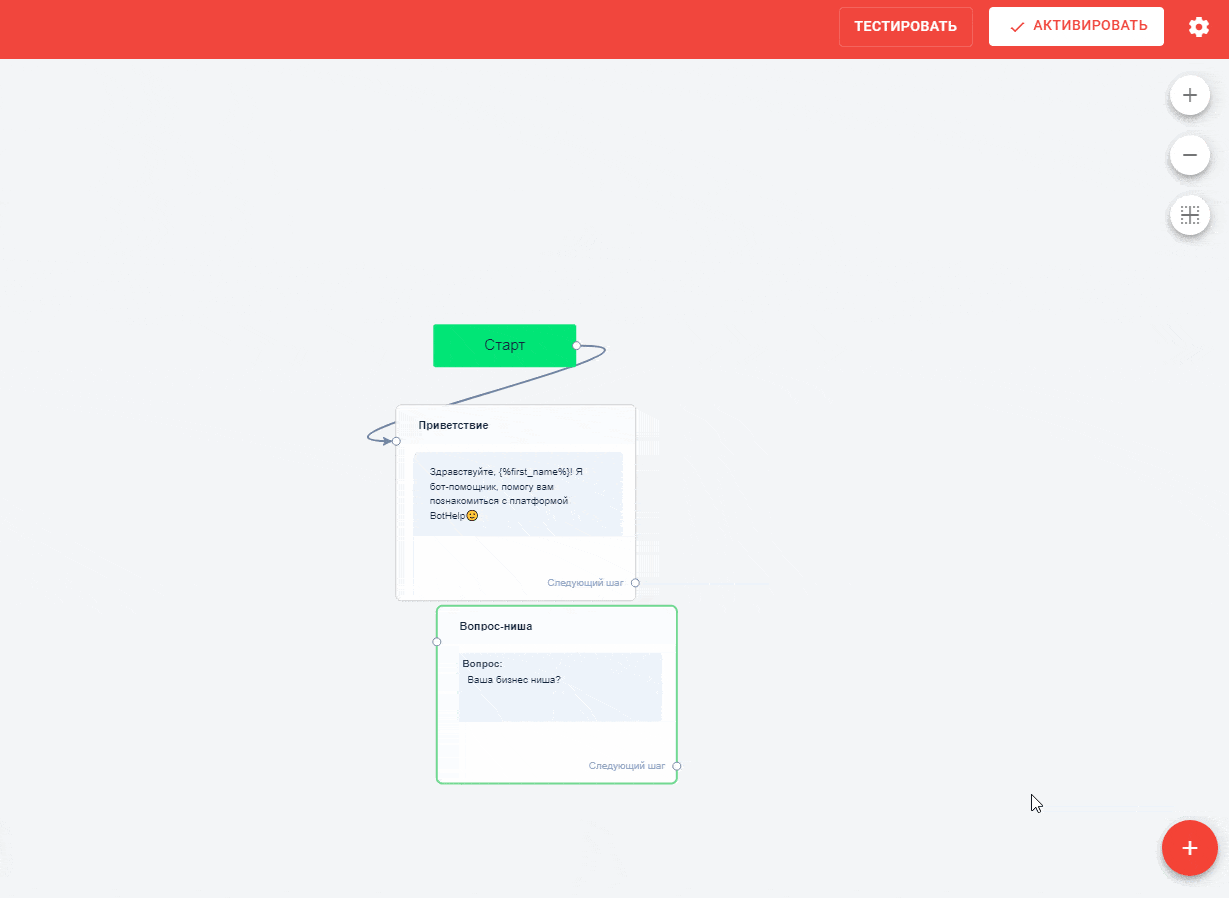
Multiple choice question
Add a new "Question" block. Click the "Settings" button and add answer suggestion options.
In different messengers you can add different number of answer hints and their length. We do not recommend making more than 10 answers.
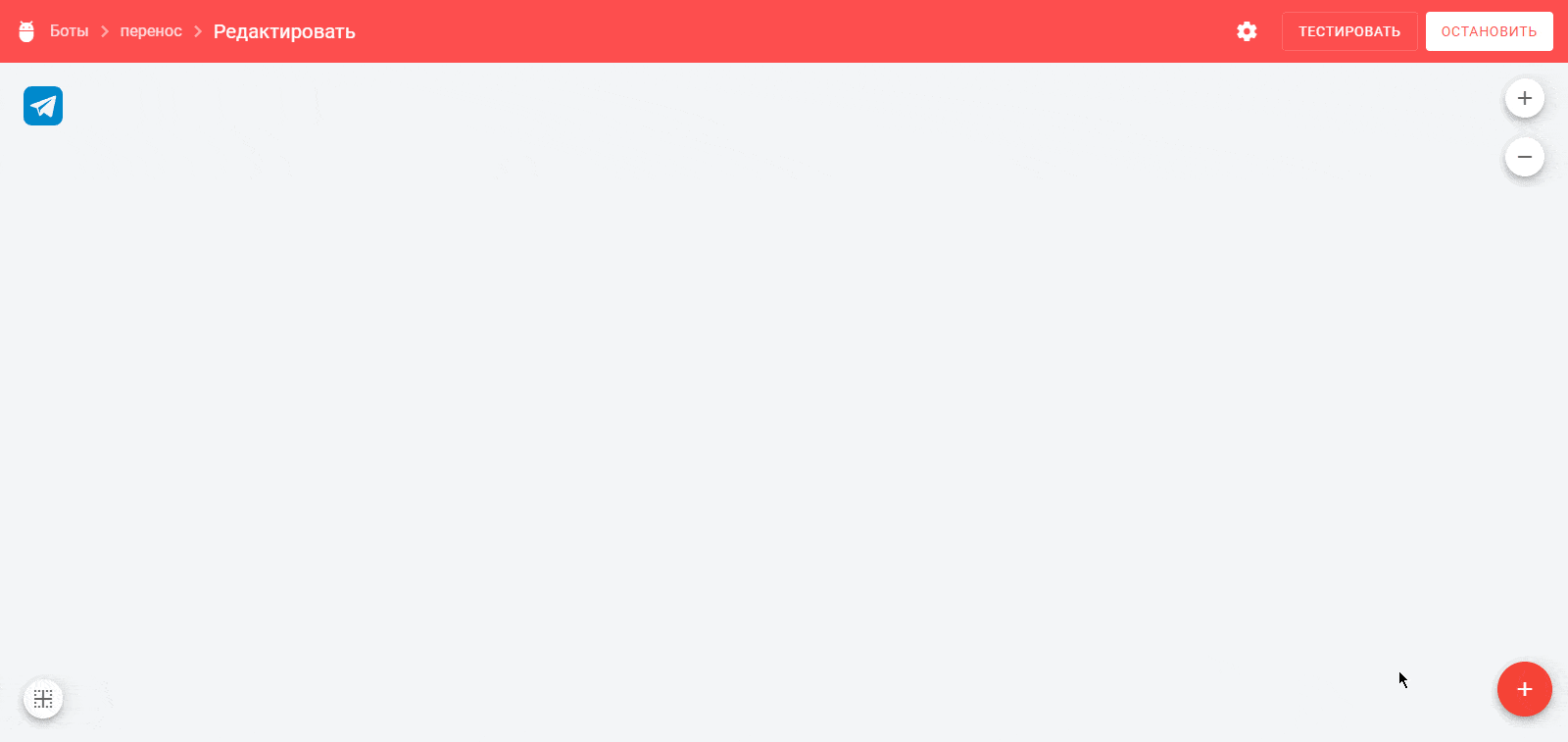
For all Question blocks, you can enable answer checking and question repetition.
The features of the "Question" block are described in our article .
Other blocks
In addition to regular text blocks or blocks with questions, you can send: a file, video, image , and more.
Relationships between blocks
All steps in the chain must be linked together. This can be done in the step settings: "Go to the next step" item.
You can simply drag the links from the buttons with your mouse.
(!) If two scenarios are configured in bots - by button and in a step, then when clicking on a button, the user will follow the button scenario.
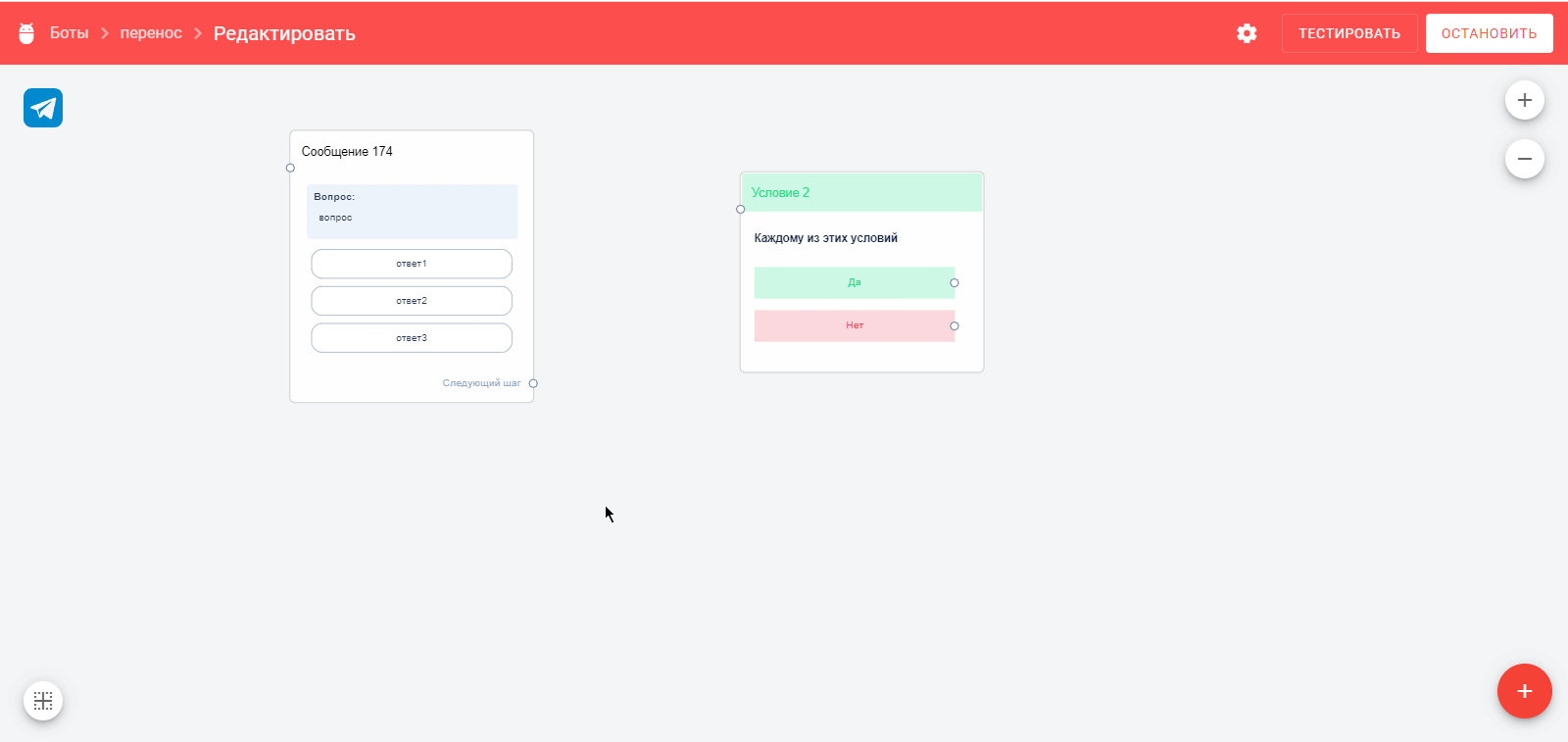
Great! The bot is ready and can be tested!
Testing
Testing allows you to run the bot in test mode only for yourself and check its operation. To start the test, click on the Test .
You can start testing from the beginning of the chain or from a specific step.
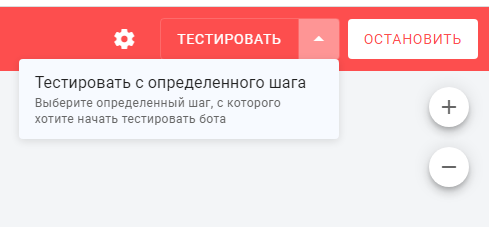
- Testing can be performed even if the bot is stopped.
- Testing does not affect the bot's statistics, chat/view/click counters will not increase.
To test the bot on a computer, some messengers require a desktop application to be installed:
For messengers Facebook Messenger*/ VKontakte, a desktop client is not required, but you need to be authorized under your account in the browser.
Launching the bot
After you have assembled and tested the bot chain on yourself, you need to configure the bot launch for subscribers. Choose one of the launch methods that is most suitable for you and your subscribers.
more in the instructions .
Reset statistics
After testing the bot and before your subscribers start to go through it, we recommend resetting the statistics . This is necessary if you want to see the current bot statistics by subscribers, and not the total statistics of testing and subscribers.
(!) If the statistics of a multi-step bot have been reset, it will stop for all subscribers who are currently going through it.
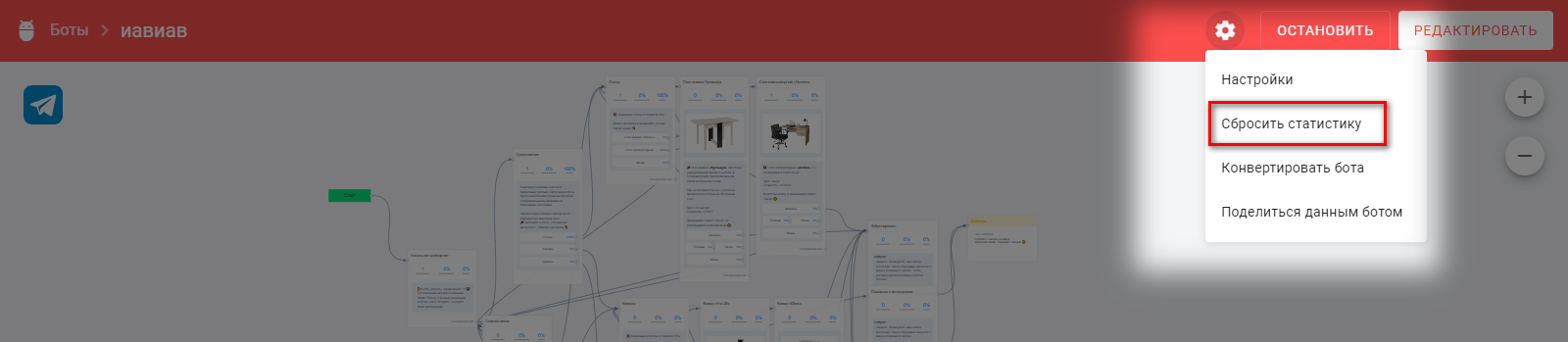
Let's move on to the next lesson and learn how to use actions, conditions, and delays.
* Belongs to the Meta organization, which is banned in the Russian Federation.
If you have not found the answer to your question, ask us in the chat inside your account or write to BotHelpSupportBot or to hello@bothelp.io
Get 14 days of full functionality of the platform for creating mailings, autofunnels and chatbots BotHelp.
