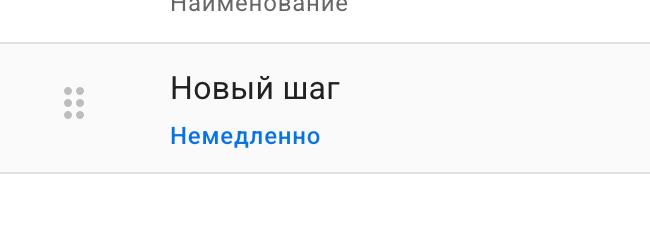Auto-mailing is an automatic chain of several messages with delays.
How to create an auto-mailing list?
In your account, go to the "Automailings" section. Create a new automailing and add the first step.
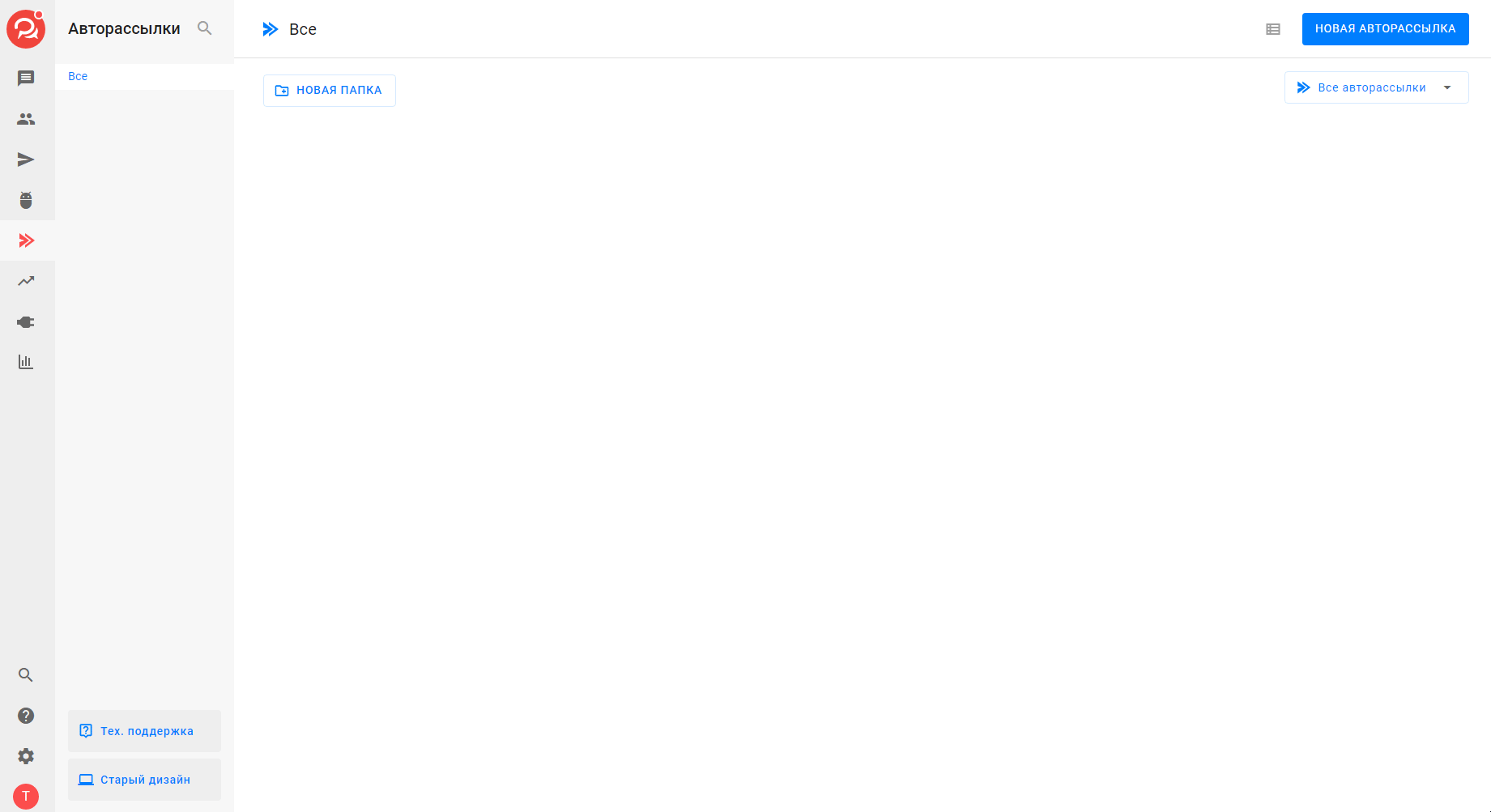
To create an automatic mailing, you need to connect at least one channel to your account.
Auto-mailing is not tied to a specific group or bot. It can work in several communities at the same time. Where it will work depends only on where it was launched.
Setting up automatic mailing
Auto-mailing consists of steps. The whole chain is sent from the first step. It is not possible to start receiving auto-mailing messages from the middle.
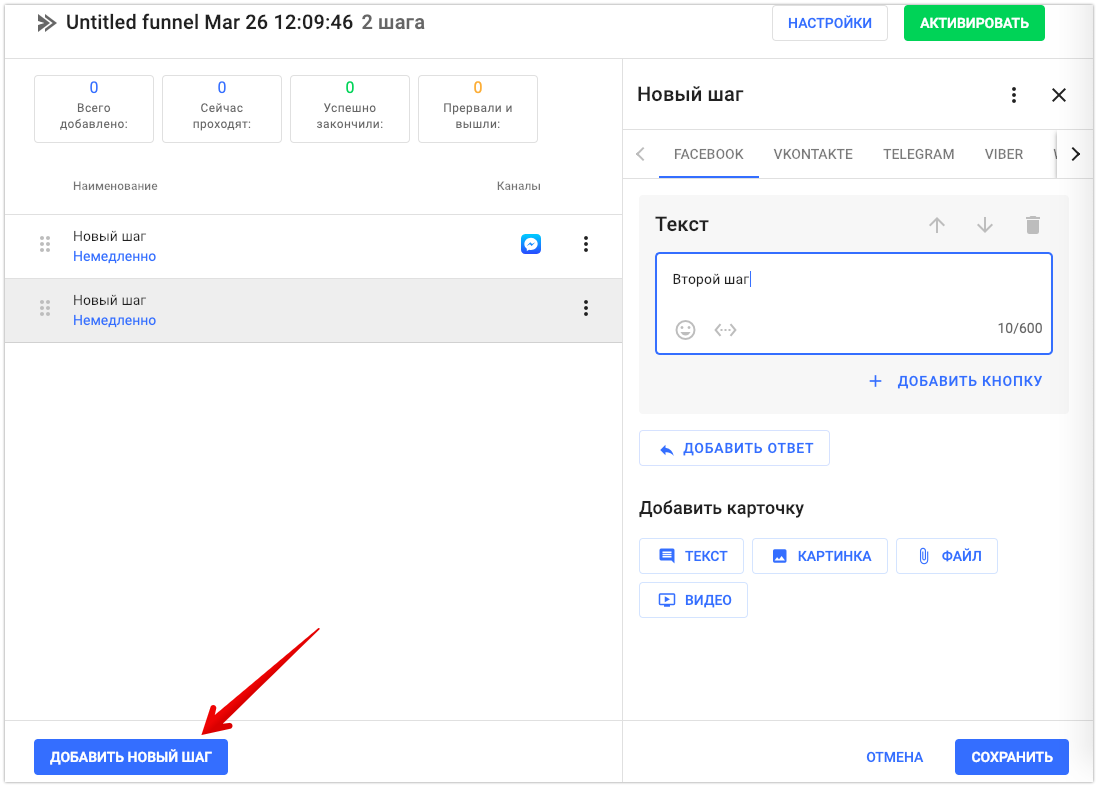
You create a new step and configure what will be sent in it. Keep in mind that all blocks within a step will be sent at the same time. You can only add a delay between steps.
Filling the blocks
Since the functionality of messengers differs, the creation of a mailing will be different for each channel.
When creating a mailing list, you will need to fill in the blocks for each messenger separately. The corresponding channels must be connected in your account - then the messenger tabs will be displayed.
Delay
The sending delay is calculated from the previous step in the mailing.
Types of delays
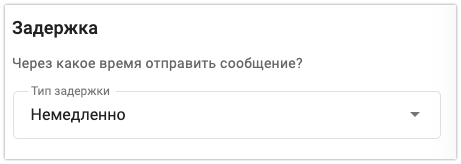
- Immediately
With this setting there will be no delay, the next step will be sent immediately after the previous one or according to the conditions.
- Tomorrow
The mailing will arrive the next day after the previous step + some number of hours before the specified time.
- In X minutes/hours/days
The bot will wait for the specified time and then send a step according to the specified conditions.
Keep in mind that in 1 day = in 24 hours, not the next day.
- Off
Means that the step is disabled and will be skipped, then the next one will be sent.
Dispatch time
To select a specific sending time, select the "Send at" delay type.
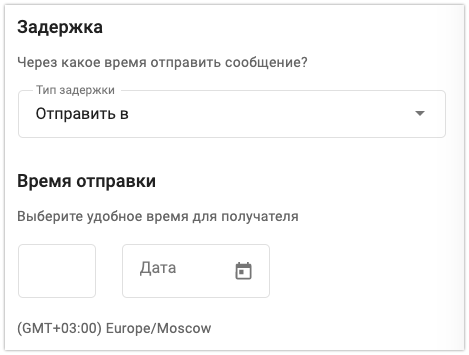
Send to
Bot will first wait for the specified delay, and then wait for the date and/or time specified in the condition. After that, it will send the step.
- Exact time
The bot is waiting for the time to come. If no other conditions are specified, the message will be sent on the next day when this time comes.
- Exact date
The bot checks whether the subscriber has the specified date. If it is in the future, the bot waits until it happens and then sends the step.
(!) If the date has already passed for the subscriber, the auto-mailing stops at this step
Time interval
There is an option to specify the time interval in which the bot can send a step. Thus, the auto-mailing waits for the time specified in the delay, and then waits for the desired interval.
For example: you set a delay of "in 2 hours" and an interval of "from 8 to 14".
The subscriber received the first step at 18:00, the bot waited 2 hours. This is 20:00, which does not fall within the interval from 8 to 14. This means that the bot will go into waiting until the next allowed day.
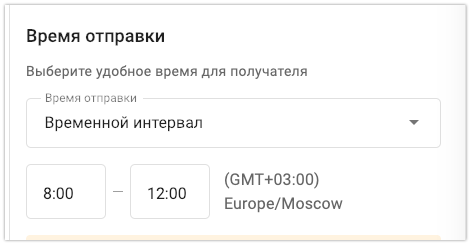
Days of the week
You can check the days on which the step should go. Days without check marks will be skipped.
(!) If a specific date is specified, the day of the week cannot be selected.
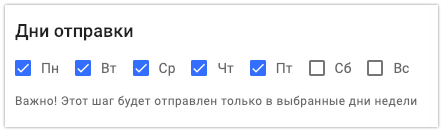
Subscription time
You can specify a relative date in the message text and send different messages depending on the time the subscriber entered the auto-mailing. This is convenient to use for auto-webinars.
Specify the time by which subscribers should be divided in the step settings.
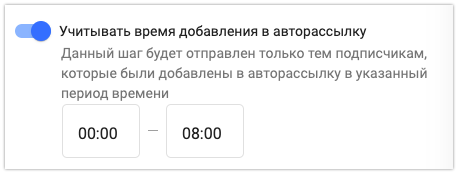
Example of use:
We have 3 steps, but only one of them will be sent to the subscriber - depending on when he subscribed.

Subscribe to the auto-mailing list
Information about the subscription to the auto-mailing list is shown immediately. The profile displays the auto-mailing list in which the subscriber is currently registered.
As soon as a person leaves the chain (by condition or after its completion), the auto-mailing will no longer be displayed in the subscriber's profile.
After setup
After creating an automatic mailing, we recommend testing it on your profile and then launching it for everyone.
Testing and editing auto-mailing
If you have not found the answer to your question, ask us in the chat inside your account or write to BotHelpSupportBot or to hello@bothelp.io
Get 14 days of full functionality of the platform for creating mailings, autofunnels and chatbots BotHelp.