AI agent is a powerful and versatile tool based on artificial intelligence. It automatically interacts with clients: collects data, consults, answers questions and generates personalized content - all based on specified instructions and the connected Knowledge Base.
AI agent capabilities:
- Welcome subscribers and build first touch
- Collect personal data and save it in the subscriber card
- Provide advice to clients based on your Knowledge Base
- Generate unique content for a specific request or communication scenario
Didn't find the skill you need? Let us know — just fill out a short form and we'll help you expand the functionality of your AI agent.
Creating an AI Agent: Step-by-Step Instructions
- Go to the Bots and open a new or existing bot in edit mode.
- In the lower right corner of the designer, click the button +.
- In the list that opens, select the AI agent - it will appear in the workspace.
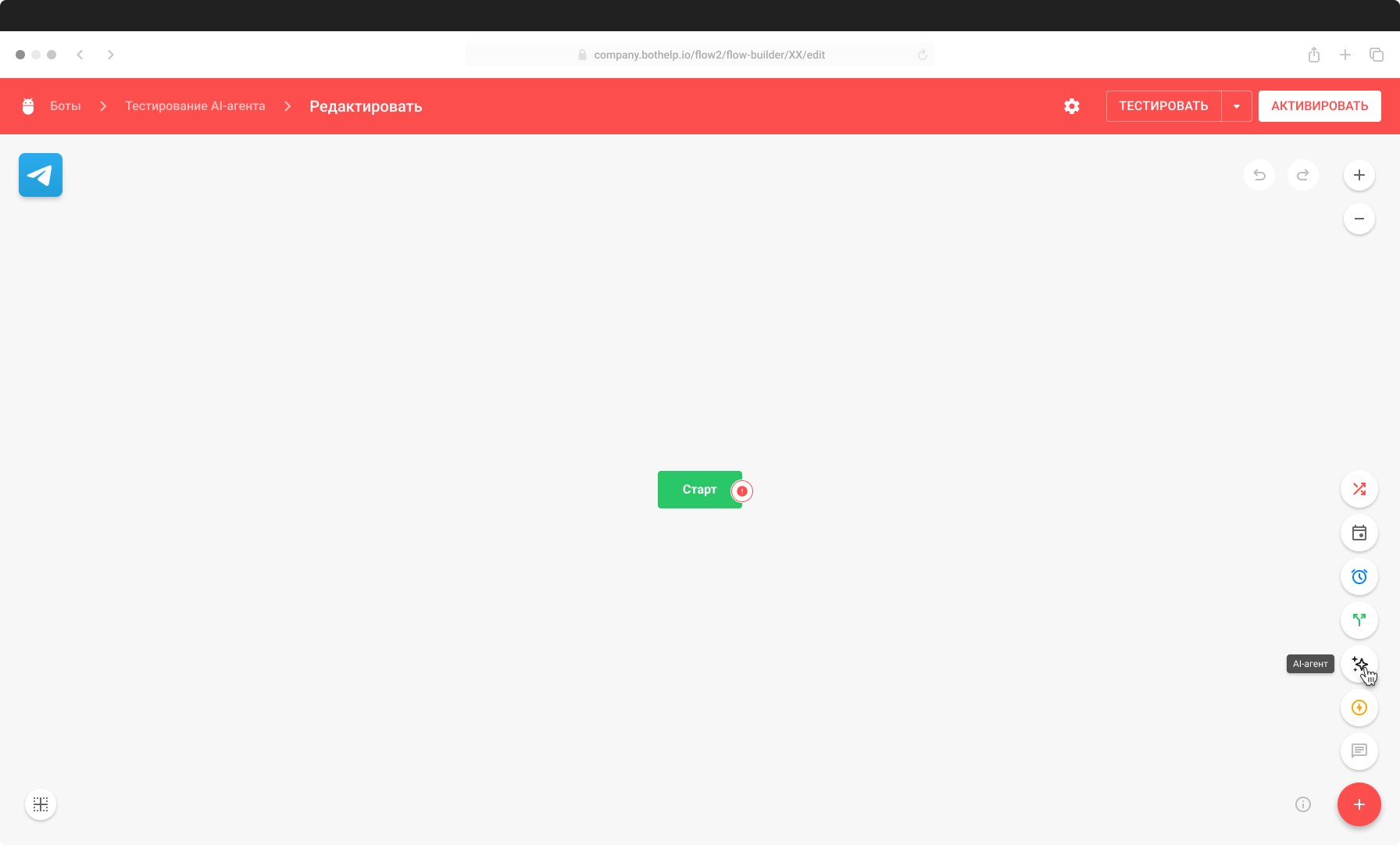
4. Click on the added step to open it for editing.
5. In the Goals , describe what the AI agent should achieve in a dialogue with a subscriber.
Example: collect contact information, answer questions about the product, come up with a gift idea, etc.
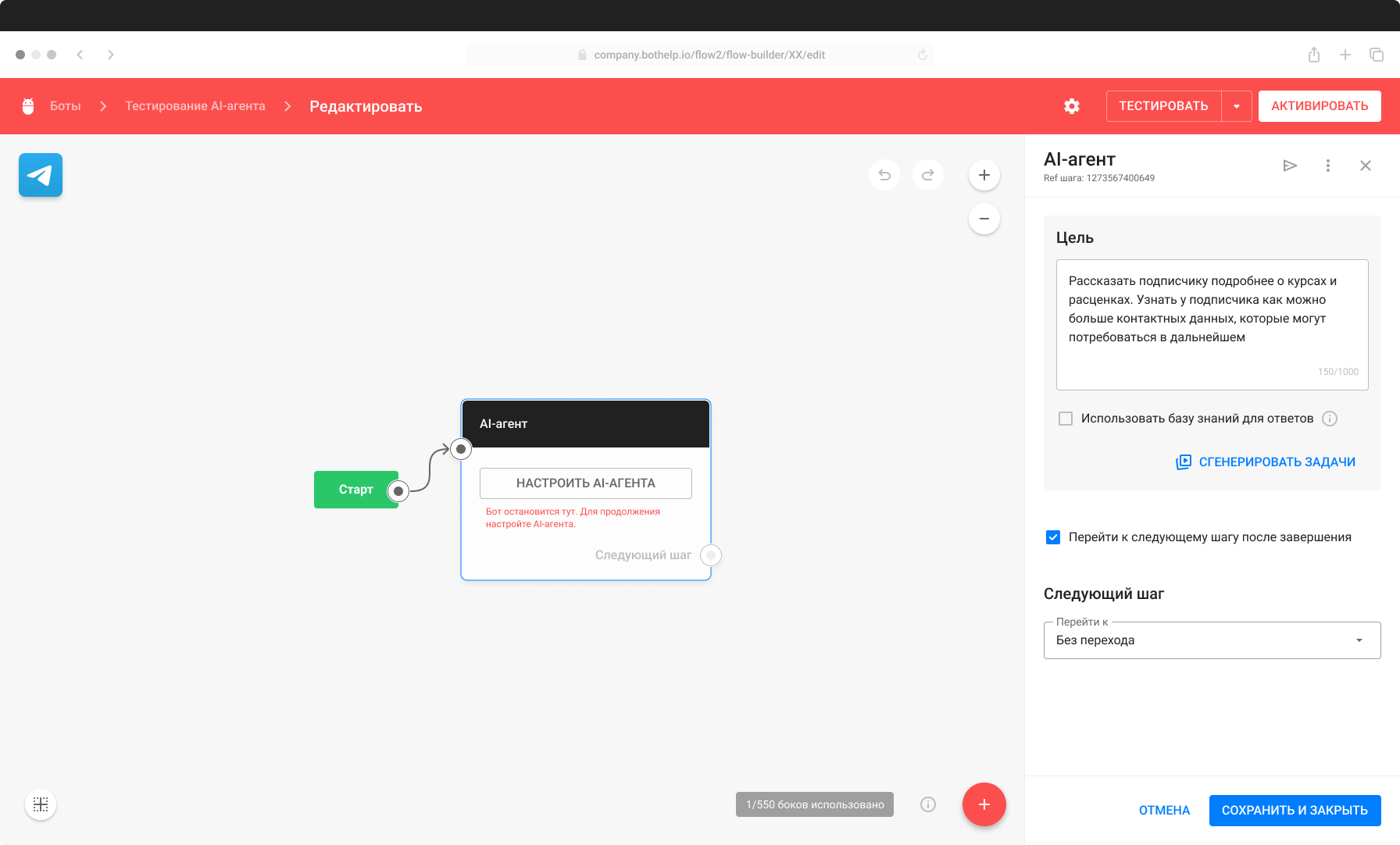
6. Activate and fill the Knowledge Base if the goal includes consultation on your product.
If the Knowledge Base is disabled, the AI agent can “hallucinate” - make up answers. This is acceptable if you use it to generate creative content.
Important : the knowledge base is designed for 10,000 characters and is not intended to be expanded.
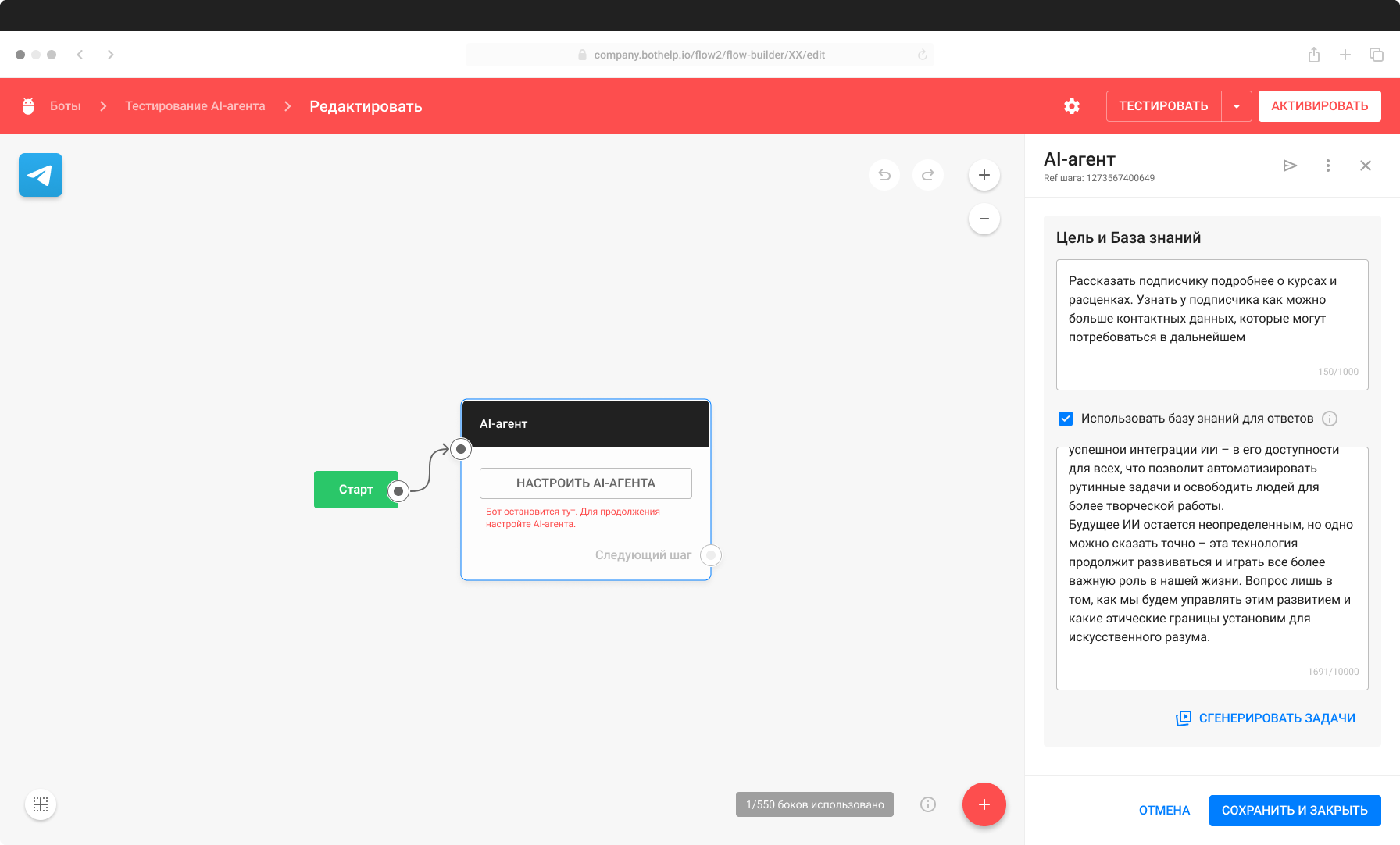
7. Click the Generate tasks .
After a few seconds, a list of tasks will appear based on the described goals, which the AI agent will perform in the dialog.
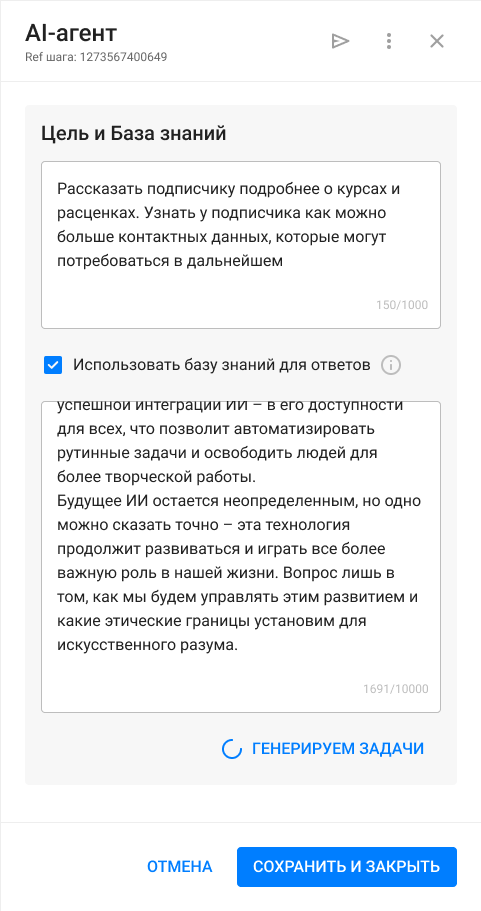
8. If you need to save the subscriber’s responses in his card, be sure to indicate this in the created tasks.

9. Edit, add or delete tasks as needed.
Please note: if the tasks are described incorrectly, the AI agent may ignore them. To get a new list of tasks, simply change the text in the Goal and click the Generate tasks - the AI agent will recreate them based on the updated description.
10. Save the step and set up connections with other bot steps
11. To make sure that the AI agent works correctly, test it.
Important: generating tasks uses up the token limit in the same way as dialogues with subscribers
Additional features
- Adding a deep link to a step.
You can create a direct link (deep link) that will take the user directly to the step with the AI agent. - Go to step via buttons.
Direct the user to a step with an AI agent using buttons from other steps or from a menu.
Download the virtual support agent template and adapt it to your project.
Answers to frequently asked questions:
What to do if I run out of tokens for the AI agent?
- You can expand the token limit in the Payment . Also, access to purchase appears directly from the tips inside the AI agent step.
- The tokens listed in the account are BotHelp tokens. They do not match the tokens used by neural networks.
- It will be possible to estimate the token consumption when using the Agent , depending on specific requests and the volume of interaction.
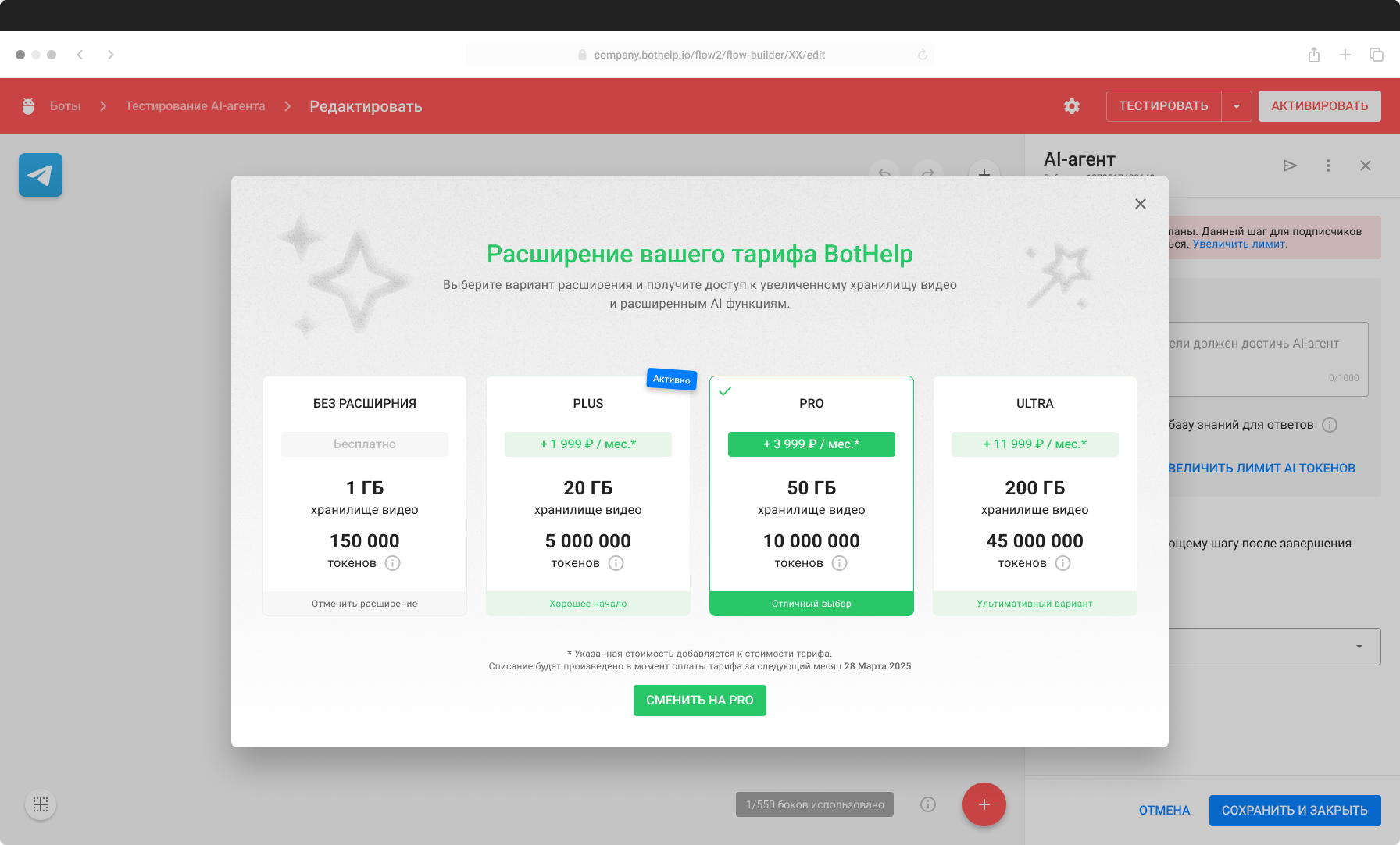
How long will a subscriber remain in the step with an AI agent?
- The subscriber remains on the step until the AI agent has completed all the given goals.
- If a subscriber refuses to fulfill goals (e.g. does not respond or ignores requests), the agent will skip such goals and automatically move on to the next one or pass control to the next step in the chain.
Why is the AI agent unavailable in my account?
- AI agent is available only for paid accounts . To activate this feature, you need to purchase a subscription using a Russian card through CloudPayments .
- In accounts paid through Robokassa or FastSpring , the AI agent is not yet available.
If you have not found the answer to your question, ask us in the chat inside your account or write to BotHelpSupportBot or to hello@bothelp.io
Get 14 days of full functionality of the platform for creating mailings, autofunnels and chatbots BotHelp.