Using processes, you can send subscriber and order information from GetCourse to BotHelp to interact with the subscriber via the bot. One example of using a process and bot settings could be tracking payment for an order or course in GetCourse.
GetCourse setup steps
1. Product creation
- Go to the Sales - Products section and click the Add Product .
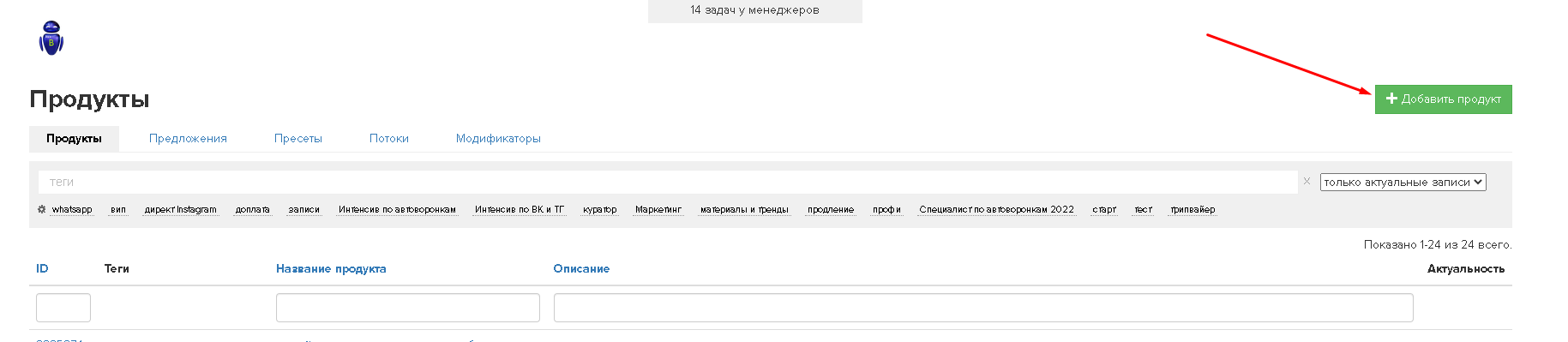
- Give the product a name.
- Set the bid price for this product.
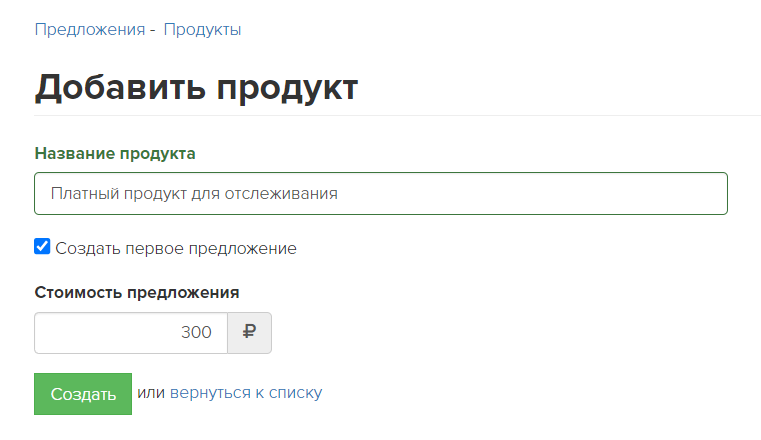
- After saving the product, go to the Offers tab and open the created offer. Its name matches the product name.
- Make sure that the offer has the "Complete order automatically upon receipt of payment" checkbox enabled.
- Then for this offer, orders will automatically move to the "Completed" status after payment is received.
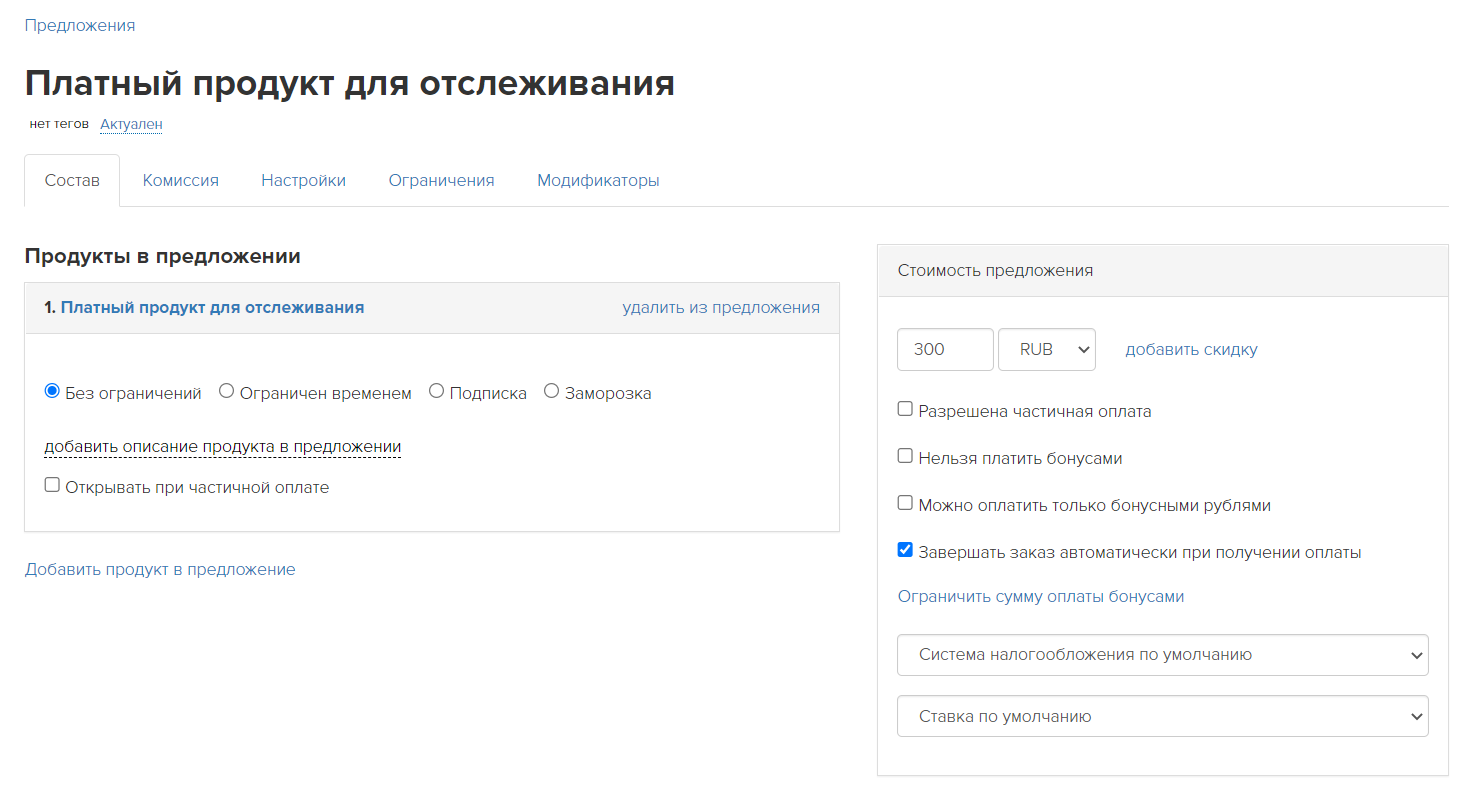
2. Creating a process
- Go to the "Tasks" - "Processes" section and click on the Create process .
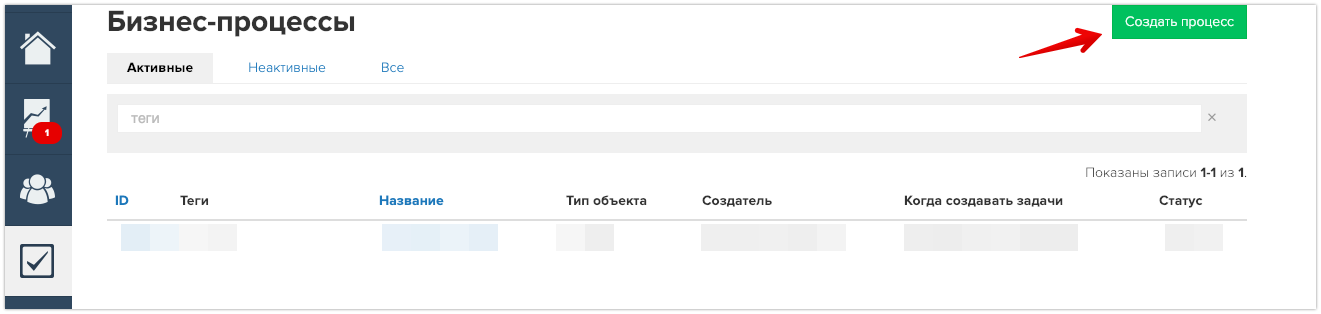
- Please specify the name of the process.
- Select the object type "Orders".
- There is no need to specify anything in the “template” field - the “no template” option.
- Click the Create .
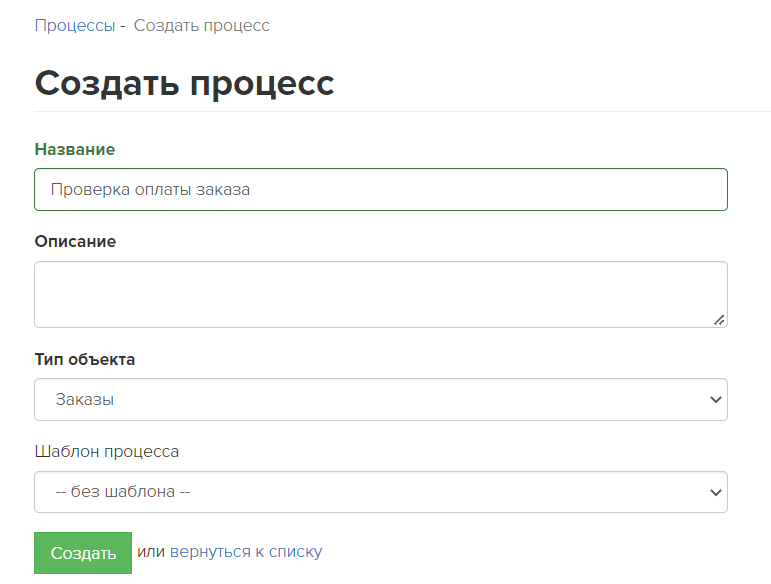
3. Setting up the process
- In the settings of the created process, in the "Bulk task creation" section, select the "Periodic check" option.
- In this case, the created process will automatically “pull in” suitable orders.
- In the object entry rules, specify the offer whose orders you want to check and their status - "Completed".
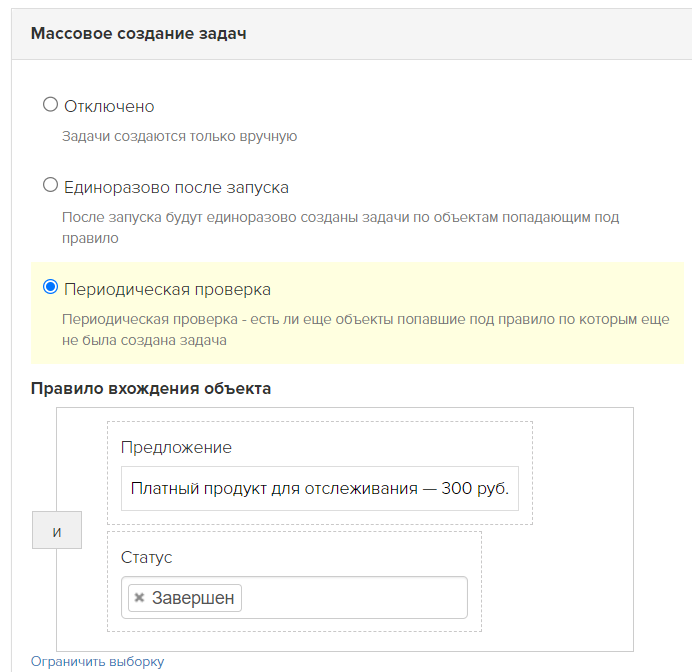
4. Creating process logic
Only already paid orders for the previously selected offer will be included in this process. Therefore, no additional checks and conditions need to be set up in the process.
- In the settings of the created process, go to the "Process" tab to configure the logic of the process itself.
- Add the Operation block.
- Please specify the block name.
- The block must work according to the "Order".
- Operation type: "Call URL".
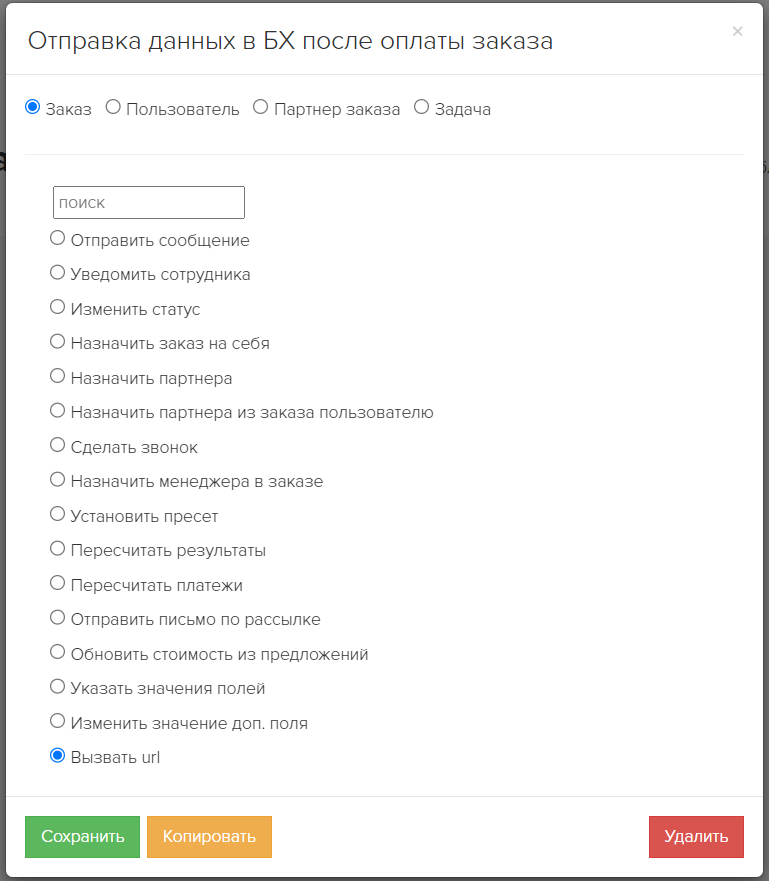
- In the block settings you need to select the “POST” method.
- In the URL field you need to insert the link:
https://gc.bothelp.io/callback?email={object.user.email}&phone={object.user.phone}&order_status={object.status}&offers={object.offers}&domain_name={%Your domain in Bothelp%}
- What is this link for?
- With its help, GetCourse sends data about the subscriber and his order to BotHelp so that the bot can then check the condition.
- This link contains the necessary information about the subscriber and his order:
- email — subscriber's email. BotHelp uses it to find a specific subscriber in its database. This is a required field.
- domain_name — the name of your account in BotHelp. This field helps BotHelp understand in which account to look for a subscriber with such an email. This is a required field.
- phone — subscriber's phone. BotHelp can also use it to find a specific subscriber in its database if there are several subscribers by email. This is an optional field.
- order_status — the subscriber's order status. This is a required field.
- offers — the number of the offer for which the subscriber placed an order. This is a required field.
- Important! In the domain_name column, instead of the text {%Your domain in Bothelp%}, you must specify the domain of your account in BotHelp.
- The curly braces {} and % signs need to be removed. The final entry will be in this format:
domain_name=mybhaccount.
- The curly braces {} and % signs need to be removed. The final entry will be in this format:
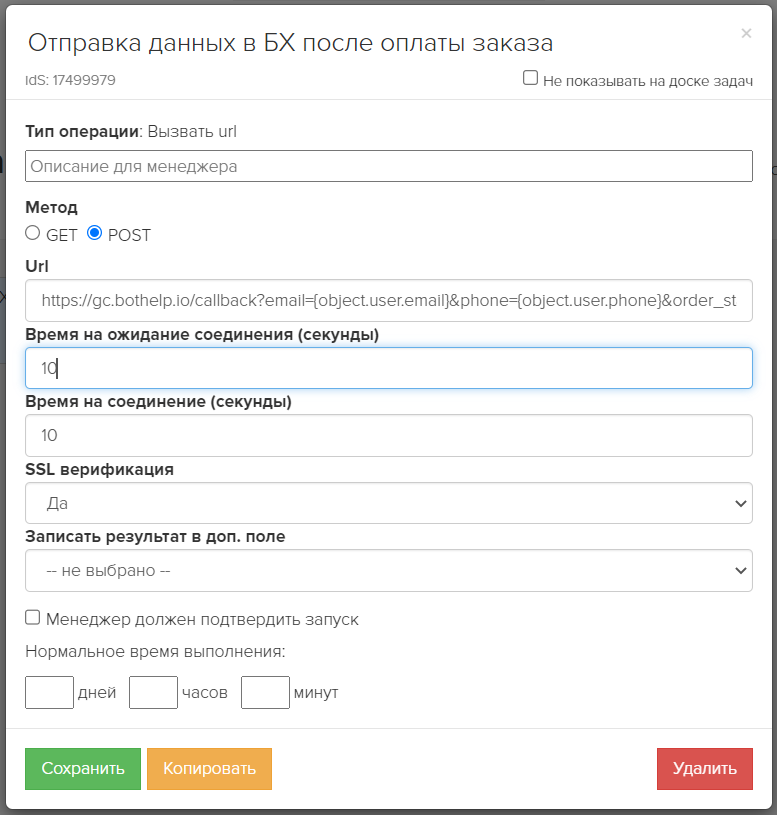
- Save the block.
- Add a "Process Completion" block and draw links between the blocks.
- The final process should look like this:
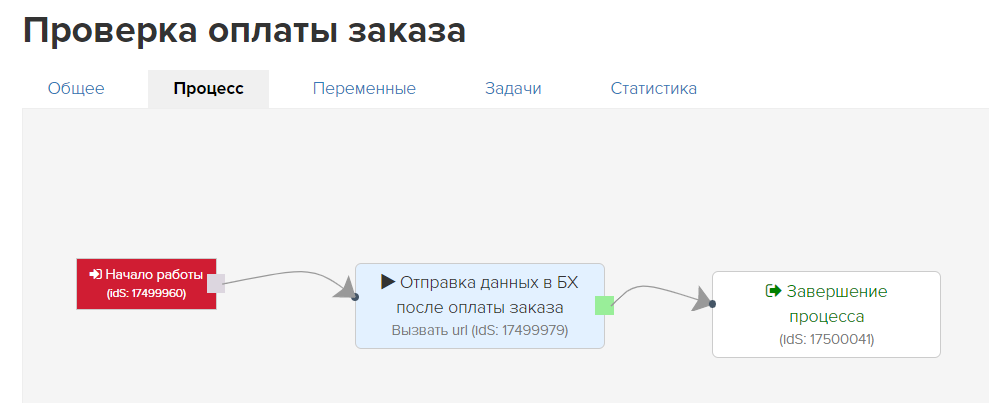
- Important! On the General tab of the process being created, activate the Approved checkbox and click the big green Run .
Setting up a funnel in BotHelp
To receive data from GetCourse in the BotHelp account, follow these steps:
- In the bot builder, add the "Condition" block.
- In the block settings, add the condition “Order status in GetCourse”.
- In the settings that open, specify the ID of the GetCourse offer for which the subscriber placed an order, and the order status that needs to be checked.
- In our example, the offer number is 3875235, it is taken from the list of all offers in GetCourse, and the order status is “Completed”.
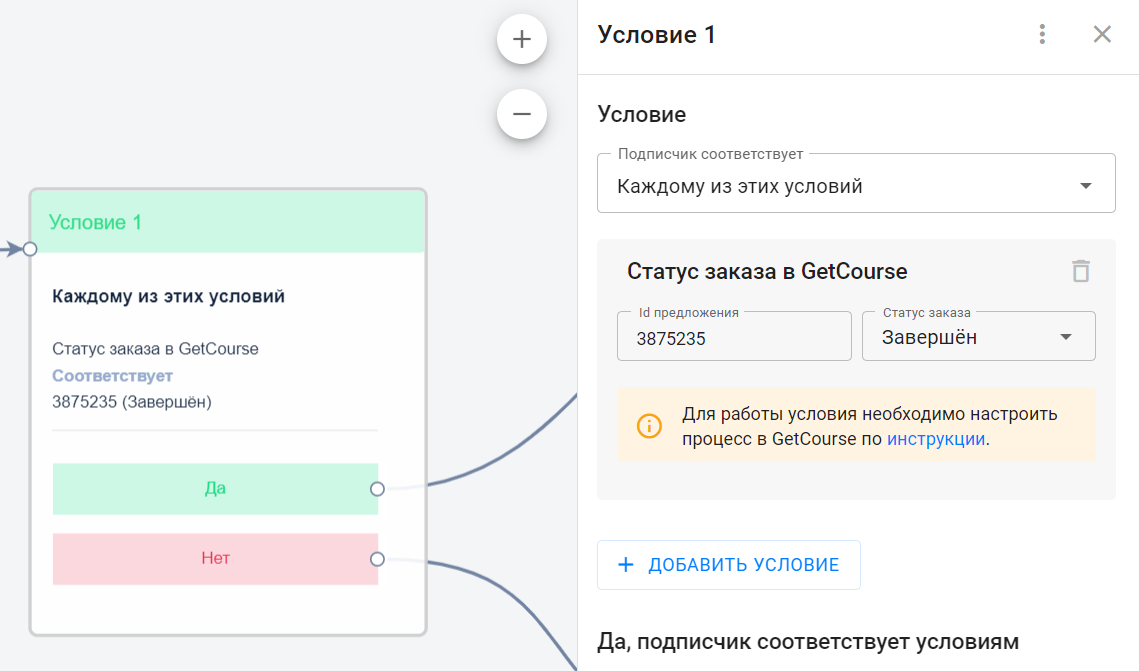
Important! When the user reaches a step with a condition, the condition is checked immediately. If at that moment the offer status for the user is not equal to the one selected in the condition or if the data has not yet arrived from GetCourse, then the user will go to the "No" branch.
- In order for the bot to wait for the specified order status, it is necessary to set a delay after the condition, for example, for 15 minutes. From the condition on the "No" branch there should be a transition to the delay, and from the delay - a transition back to the same condition.
- In this case, the user will be stuck in the condition until the action in GetCourse is performed, which will assign the desired status to the offer.
- To prevent the cycle from being endless for subscribers who have not paid for the order, you can make a counter through a custom field. To do this, before the cycle starts, you need to set the subscriber's custom field value, for example, equal to 10. And after each condition check, decrease the value by 1. And when the value is equal to 0, remove the subscriber from this cycle through another "Condition" block.
If you have not found the answer to your question, ask us in the chat inside your account or write to BotHelpSupportBot or to hello@bothelp.io
Get 14 days of full functionality of the platform for creating mailings, autofunnels and chatbots BotHelp.