First of all, you need to set up a VK pixel , after which you can create an audience for specific events that will help track conversions.
Creating a retargeting audience
We will set up audiences for subscription and unsubscription, to which users will be added after certain events occur.
1. Log in to your VKontakte advertising account and go to the “Retargeting” tab.
2. Go to the Audiences tab.
3. Click the Create Audience .
4. In Sources, select "Get using pixel".
5. Select the pixel for which you are creating an audience.
6. The rules must specify “Users who visited specific pages” as well as the time period.
7. In the rules, you need to select “event contains” and specify subs_teeeeeeeest_vk to track subscriptions to the VK landing page and unsubs_teeeeeeeest_vk to track unsubscriptions.
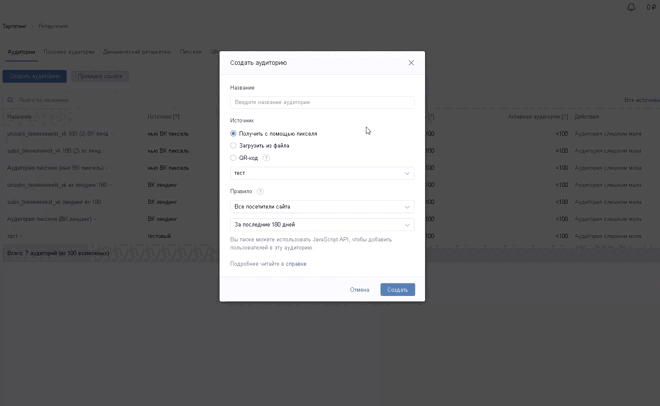
 Important. The events subs_teeeeeeeest_vk and unsubs_teeeeeeeest_vk are specified without the VK landing page ID at the end. This will allow tracking these events from all VK landing pages.
Important. The events subs_teeeeeeeest_vk and unsubs_teeeeeeeest_vk are specified without the VK landing page ID at the end. This will allow tracking these events from all VK landing pages.
If you need to track events from one specific VK landing page, you need to specify subs_teeeeeeeest_vk_5, where “5” is the ID of the selected VK landing page.
For a mini-landing page, the settings differ only in the name of the events being transmitted, where subs_teeeeeeeest_ml is the event for tracking the subscription.
an event to track unsubscribes from a mini-landing page.
Launching Conversion Optimization
-
- Go to your VKontakte advertising account and select the “Campaigns” tab.
- Create an advertisement.
- From the presented advertising objectives, you need to select “Conversions on the site”.
- From the formats, we recommend choosing “Universal Recording”.
- Enter the required data in the advertising fields (text, image, link).
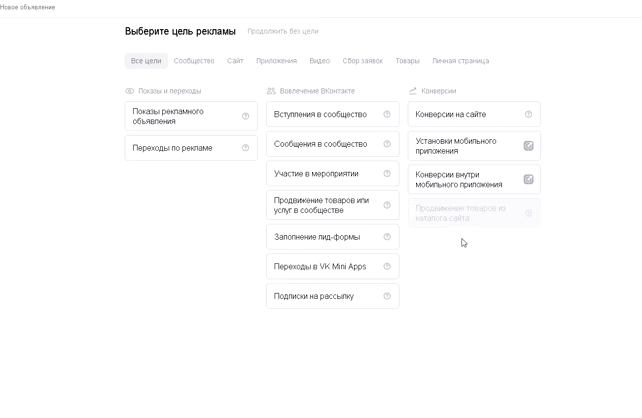
- To track conversions, set up the VKontakte pixel .
- In the Conversion Tracking advertising settings, select the desired pixel.
- In the event types, select "Getting a Lead".
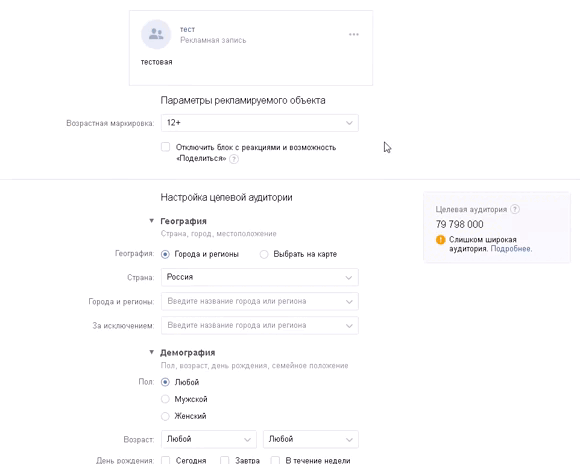
Next, in the campaign settings, you need to create a new campaign to track conversions, give it a name and specify price limits for advertising.
After clicking the Create Ad the advertising account setup for conversion tracking will be completed.
If you have not found the answer to your question, ask us in the chat inside your account or write to BotHelpSupportBot or to hello@bothelp.io
Get 14 days of full functionality of the platform for creating mailings, autofunnels and chatbots BotHelp.