Delay is a step in the bot that allows you to create a delay before sending the next message.
Like Action steps, Delay steps are not directly visible to users like text messages. They are used to set up the funnel internally.
All delays in bots and automatic mailings work according to the time zone of the account . You can select the time zone of the account in the settings.
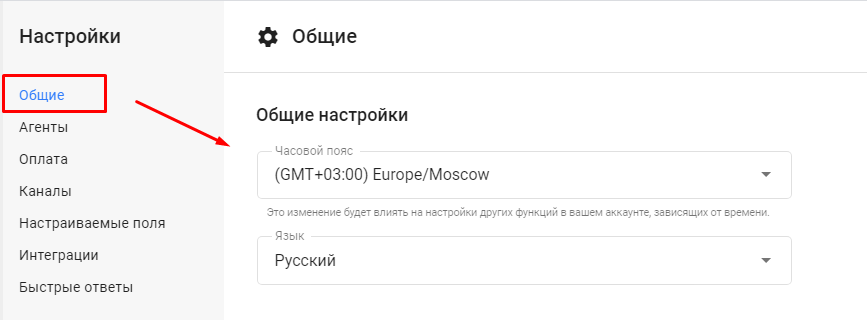
Where to find delays?
In multi-step bots, there is a separate step that adds a delay. This step can be added at any stage of your funnel.
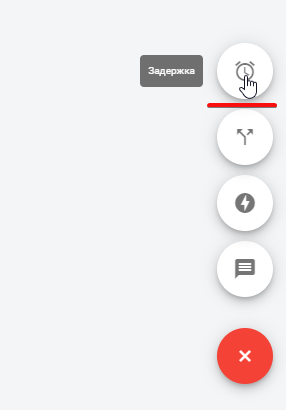
Settings
The time in the delay step is counted from the previous sent step. In this case, the subscriber will receive one message per minute.
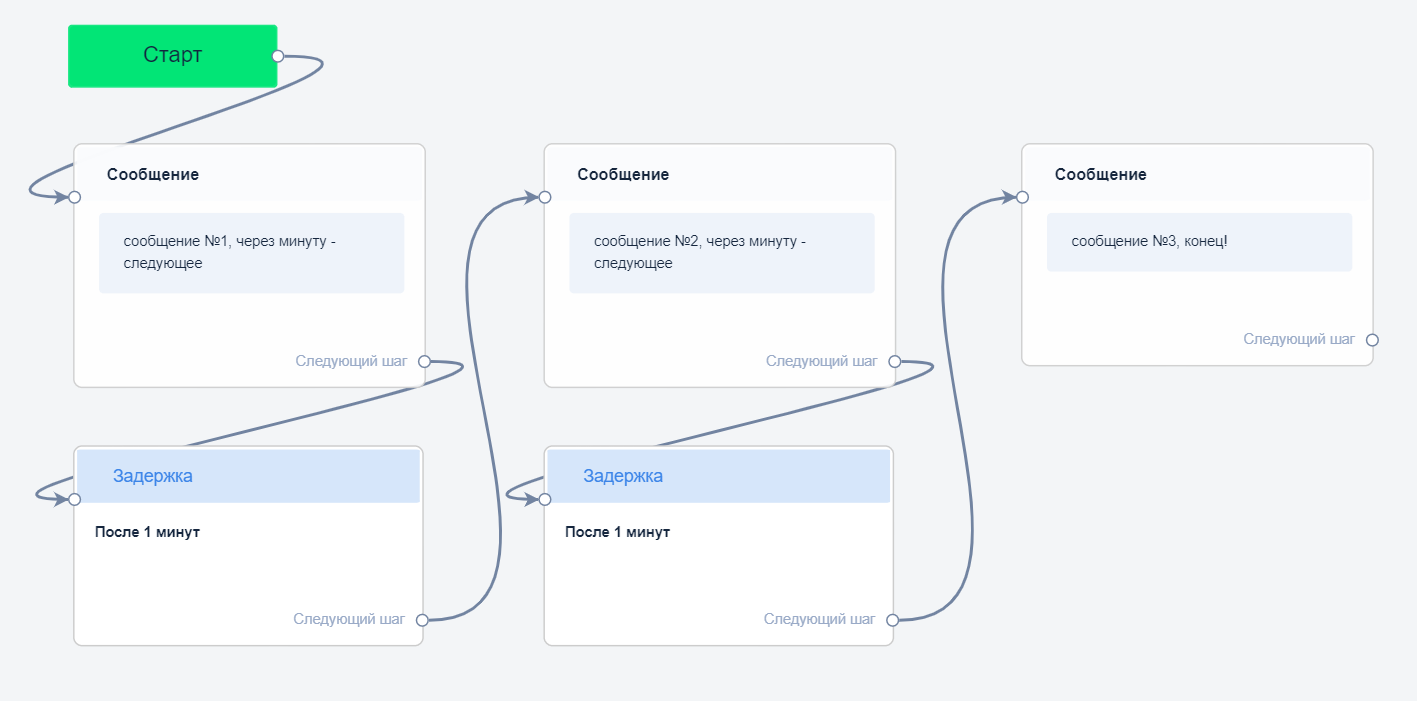
In this case, subscribers will receive a message every day at 12:00.
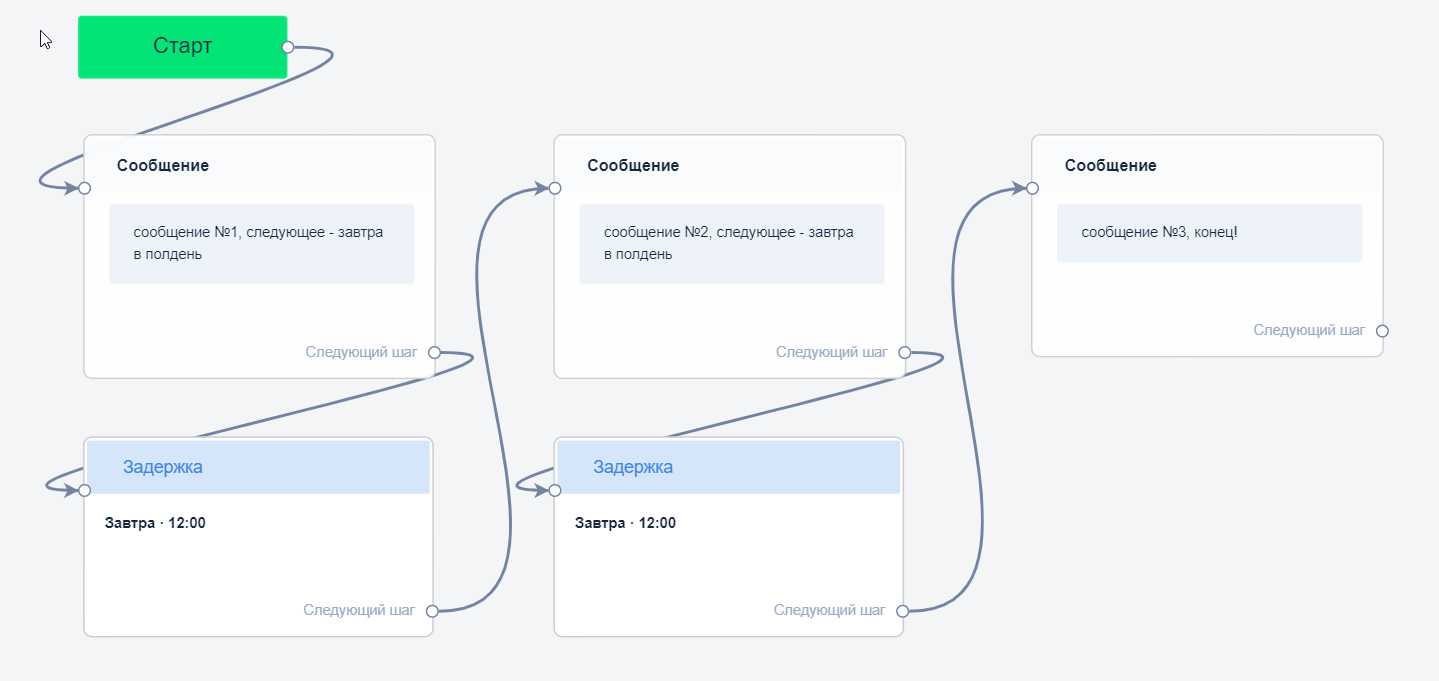
Types
Send after a certain period
- Send next message in N seconds/minutes/hours/days .
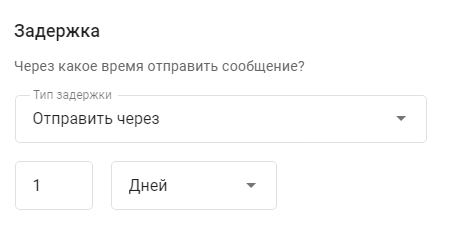
- Send in 1 day. Wait 24 hours from the previous message, then send the message.
Example : you set a delay of "in 1 day at 8am". The subscriber received the first step in the evening at 9pm. A delay of 1 day (24 hours) occurs - this is 9pm the next evening, not 8am. This means that the next step after the delay will be sent to the next allowed interval at 8am.
You can set up delays in seconds , from 0 to 60, for bots. This cannot be done in auto-mailings.
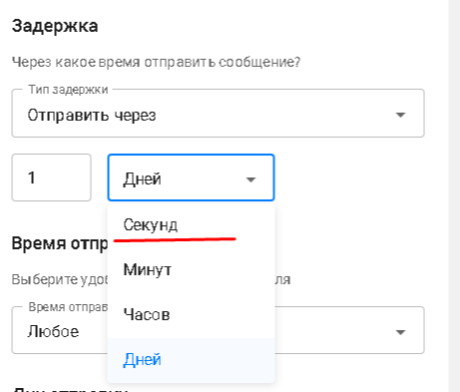
You cannot create cycles for second delays. If you try to save a step with a cyclical delay in seconds, a warning message will appear.
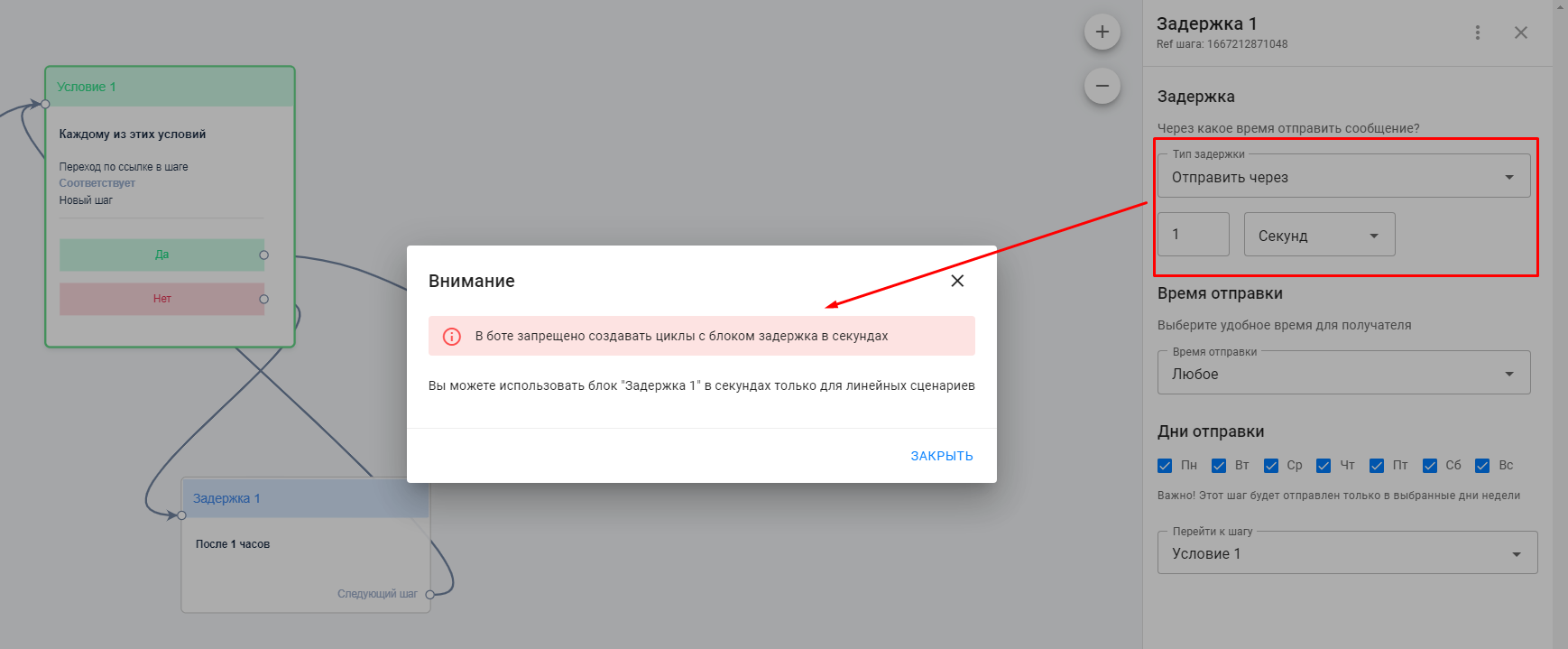
- Send tomorrow .
The bot waits until the next day, which is 00:00, + the specified sending time, if selected. Then it sends the message.

- Send to…
The bot waits until a certain time comes and sends the next message.

Example : If a delay is set to "send at 7:00" and a subscriber enters the delay at 7:02, the bot will send the next step at 7:00 the next day.
- Send via…
When using "send after..." you can select the time range of the day in which the delay can send the next message.
Example : if you select the range 08:00‒18:00, and the subscriber's delay ends at 19:20, then the delay will wait until 08:00 the next day and send the next message.
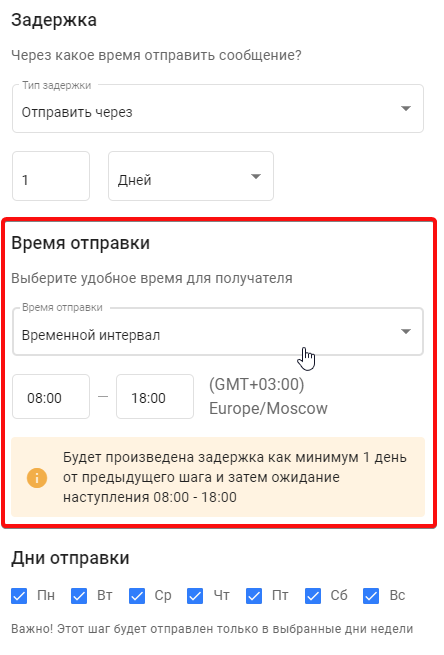
- Select day of the week .
You can also select the days of the week when the next message will be sent.
Important: If you have a delay set up, for example, to send only on Tuesday at 10:00 and a subscriber subscribes on Tuesday at 10:02, then the delay will wait until the following Tuesday and only then at 10:00 will it send the message.
It is important to consider the time for sending all messages in the entire bot chain.
The time in the delay is counted from the previous step.
Example 1. If the first step is set for 16:10, and the second should arrive at 16:40, then it is better to specify either “in 30 minutes” or just the time in the delay — “at 16:40”.
Example 2. If the first step already has a day of the week selected, for example, "at 16:10 on Thursday", and the second step should come on the same day at 16:40, then it is better to set a delay for the second step without selecting a day of the week "in 30 minutes".
Change
When editing the delay settings in an active bot that subscribers go through, you need to understand:
- For subscribers who are waiting for the delay to end, their new settings will not be applied. Users will wait until the old delay ends, then move on to the next step;
- For subscribers who go to the delay step after saving the changes, the new settings will be applied.
If you have not found the answer to your question, ask us in the chat inside your account or write to BotHelpSupportBot or to hello@bothelp.io
Get 14 days of full functionality of the platform for creating mailings, autofunnels and chatbots BotHelp.