Remove all subscribers
To delete all subscribers, go to the "Subscribers" section. At the top of the section, click on the drop-down list flag and click on the "Select all" checkbox. You will see that all subscribers are selected.
Go to Bulk Actions and select the Delete action.

Removing selected subscribers
First, filter the subscribers you want to remove.
Then, go to Bulk Actions and select the Remove action.
Deleting subscribers is only available to users with administrator rights.
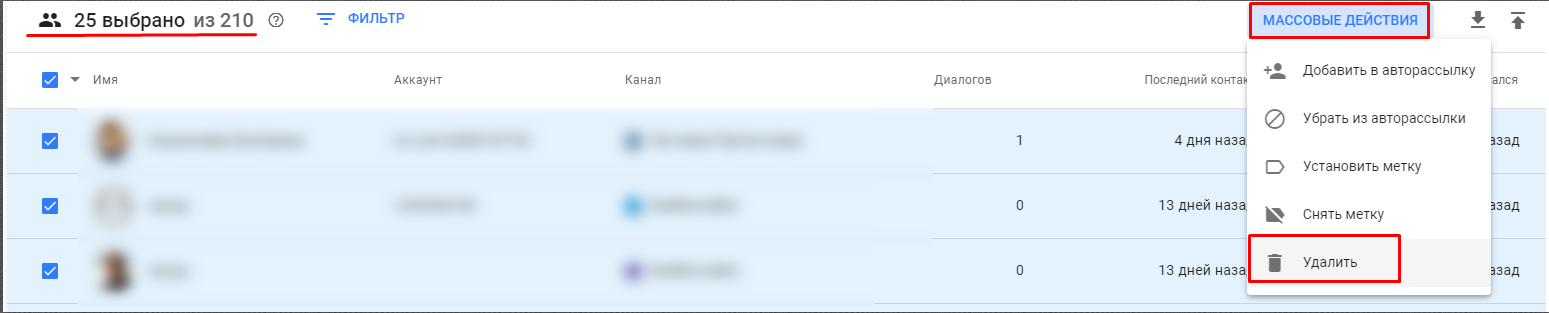
Confirm deletion
When you click the button, a warning window will appear. We will ask you to enter the word "delete" manually.
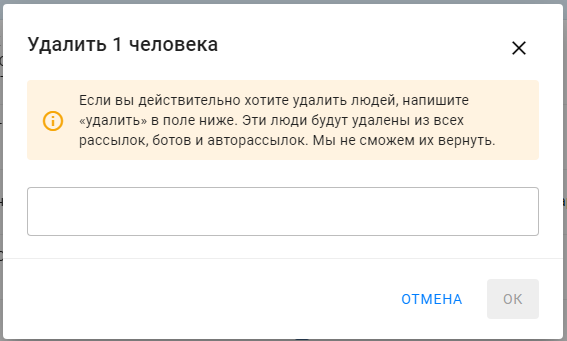
(!) Please note that subscribers will be completely removed from the database. They will have to subscribe again so that you can send them messages.
Type "delete" to continue.
It may take a few minutes for subscribers to be deleted. After that, they will disappear from the list.
Answers to questions
- How to remove those who unsubscribed?
You can filter subscribers by the rule "Unsubscribed" - "Yes". Or by label, if you assign a label to all unsubscribed. And then delete.
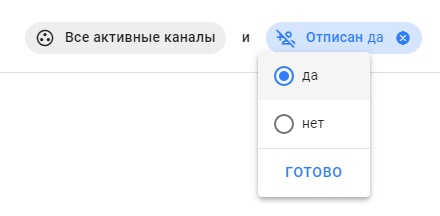
- If I delete subscribers, will their number in my tariff change?
The rate is based on the number of active subscribers you can send messages to. If you delete inactive subscribers, the rate will not change.
If you remove active subscribers and their number becomes suitable for a lower tariff, you can switch to a lower tariff from the next period.
If you remove subscribers, you won't be able to send them messages until they subscribe again.
If you have not found the answer to your question, ask us in the chat inside your account or write to BotHelpSupportBot or to hello@bothelp.io
Get 14 days of full functionality of the platform for creating mailings, autofunnels and chatbots BotHelp.