A global variable is a parameter whose value is the same for your entire account: for all bots, for all subscribers.
Creation
1. To create a global variable, go to your account settings and open the "Global variables" section.
2. To create a global variable, click Add new variable .
3. In the window that opens, specify the name of the variable, select its type and set the value
- Available global variable types: "number", "text", "date", "date and time".
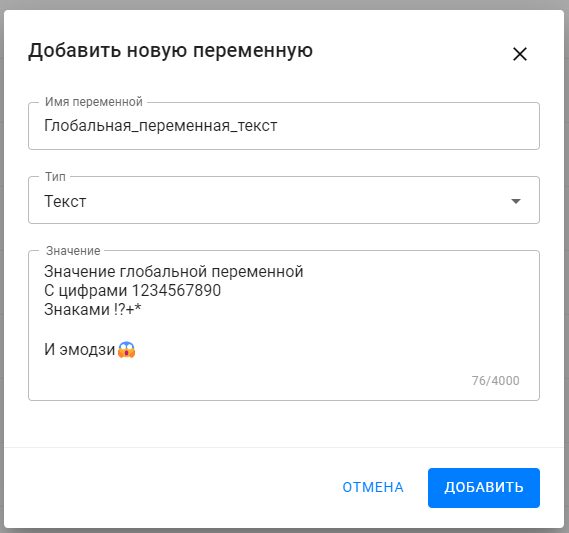
4. Click Add .
Done: your variable now appears in the list of all global variables.
Editing
Once a global variable has been created, its value or name can be changed. The variable type cannot be changed.
1. To edit a global variable, go to your account settings and open the "Global variables" section.
2. For the variable you want to edit, click on the menu “ ⫶ ” and select “Edit”.

3. In the window that opens, change the name or value of the global variable.
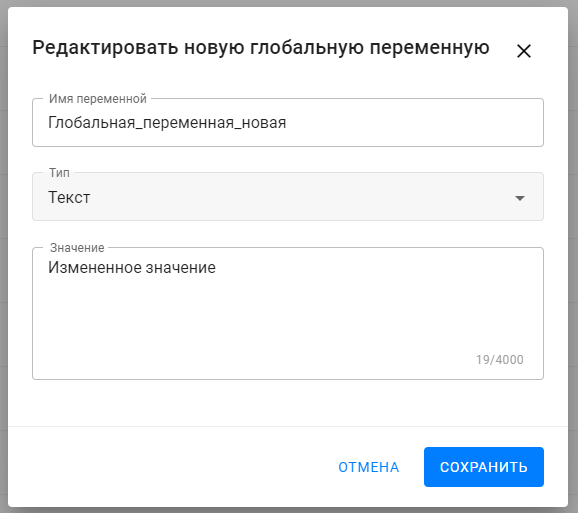
4. Click Save . Done: The variable value and name are updated.
Removal
1. To remove a global variable from your account, go to your account settings and open the "Global variables" section.
2. For the variable you want to delete, click on the menu “ ⫶ ” and select “Delete”.
3. Confirm deletion in the window that opens. Done: the variable has been deleted from your account.
Important! After deleting a global variable, you will need to delete the remaining characters in the blocks where it was previously used or specify a new global variable.
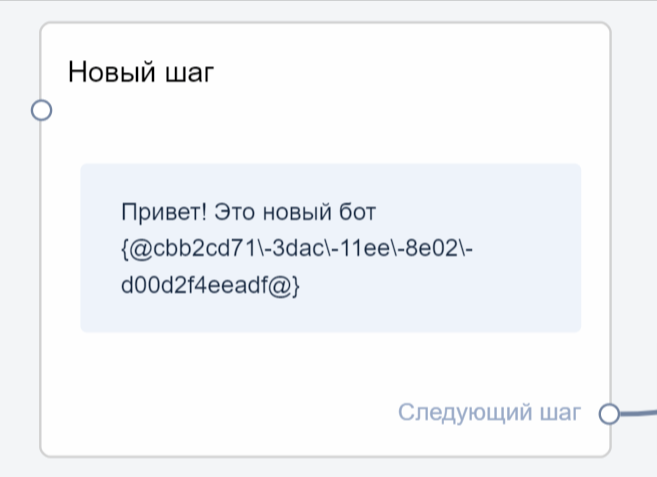
Usage
Now global variables can be used as follows:
1. Insert as a macro in the “Message” block of the “Message” card in the bot designer.
- In this case, the global variable will be displayed as a macro in the bot designer. But subscribers will receive its value in the bot.
- If you change the value of the global variable in the settings, then subscribers in the bot will receive the already changed value of the global variable.
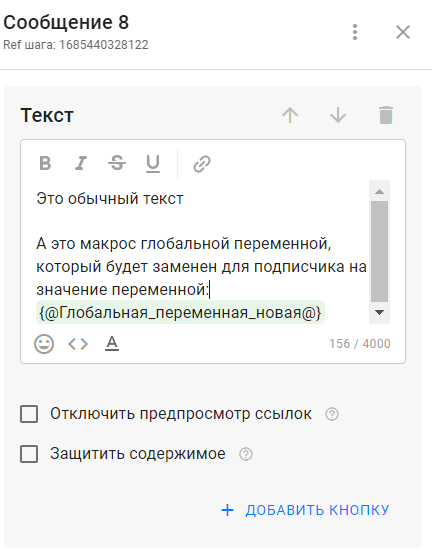
Examples of using global variables
-
Promotions and discounts
Variablediscount_percent=15
Used in mailings and bot messages to display the current discount size. When changing the promotion, it is enough to update the number in one variable. -
Company contacts
Variablesupport_phone=+7 999 123-45-67
Automatically substituted in any messages where a support phone number is required. When changing the number, only the variable is updated. -
Event date and time
Variablewebinar_date=08/15/2025 19:00
Used in webinar invitations and reminders. Changing the date in one place will update it in all scenarios. -
Brand name or slogan
Variablebrand_name=CoffeeTime
Allows you to centrally replace the brand name or advertising slogan in all texts. -
Exchange rate or cost
Variableusd_rate=94.5
Used for calculations and answers to users' questions about the current rate. -
Seasonal or current messages
Variableseason_offer=Summer collection is now on sale
Updated depending on the season or current offers of the company. -
Name of expert or presenter
Variablelecturer_name=Ivan Petrov
Used in announcements and invitations. When changing the speaker, it is enough to update one value. -
Work schedule
Variablework_time=Mon–Fri, 9:00–18:00
Automatically displayed in responses to questions about work hours. -
Unique link
Variablepromo_link=https://example.com/promo
When changing the page address, only the variable is updated, without searching by scripts. -
Password of the day or code for the promotion
Variabledaily_code=SUNSHINE
Used in the mechanics “Name the password - get a gift” with the possibility of daily change.
The main benefit of global variables is that they are a “single point of truth”.
You change the value once , and it automatically updates in all bots, in all blocks, in all scenarios.
If you have not found the answer to your question, ask us in the chat inside your account or write to BotHelpSupportBot or to hello@bothelp.io
Get 14 days of full functionality of the platform for creating mailings, autofunnels and chatbots BotHelp.