There are two ways to connect your Instagram account to BotHelp:
- Via Instagram*
- Via Facebook*
Before you select a method and start connecting, you need to make sure that on the Instagram* side your account has the necessary settings.
Instagram account settings*
1. Switch to a professional account
If you already have a professional account, you can skip this step.
You will need a mobile app, as the browser does not have some of the necessary functions.
- Go to your profile and click on the menu button (three stripes in the upper right corner). Go to "Settings and actions".
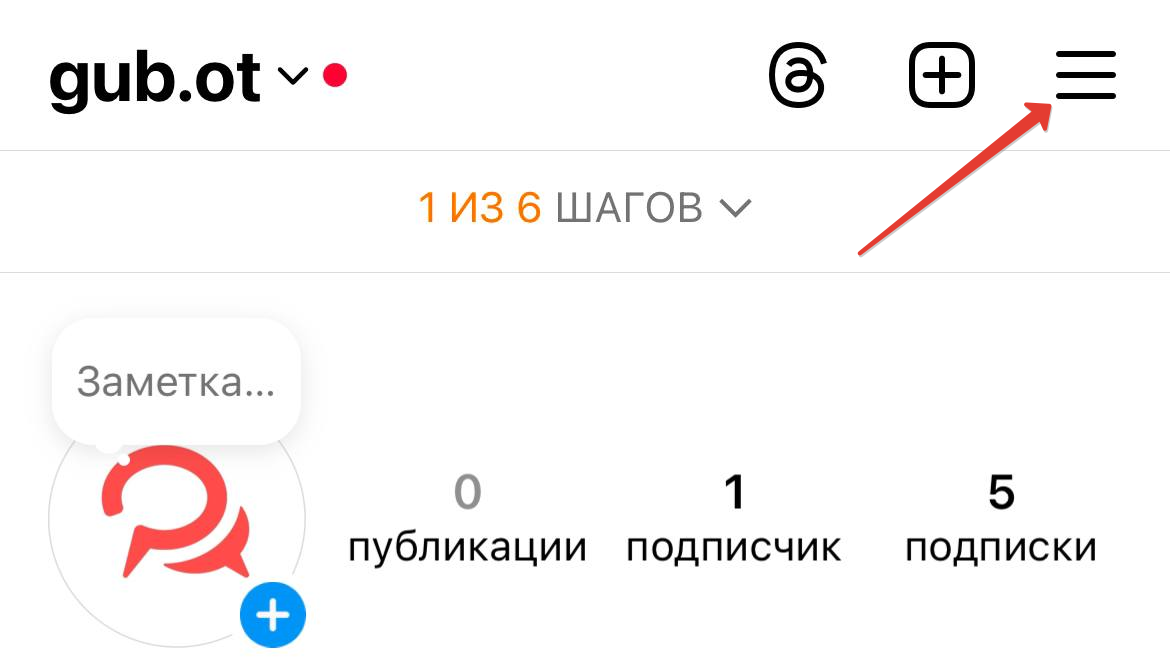
- Under “For professional accounts,” click “Account type and tools.”
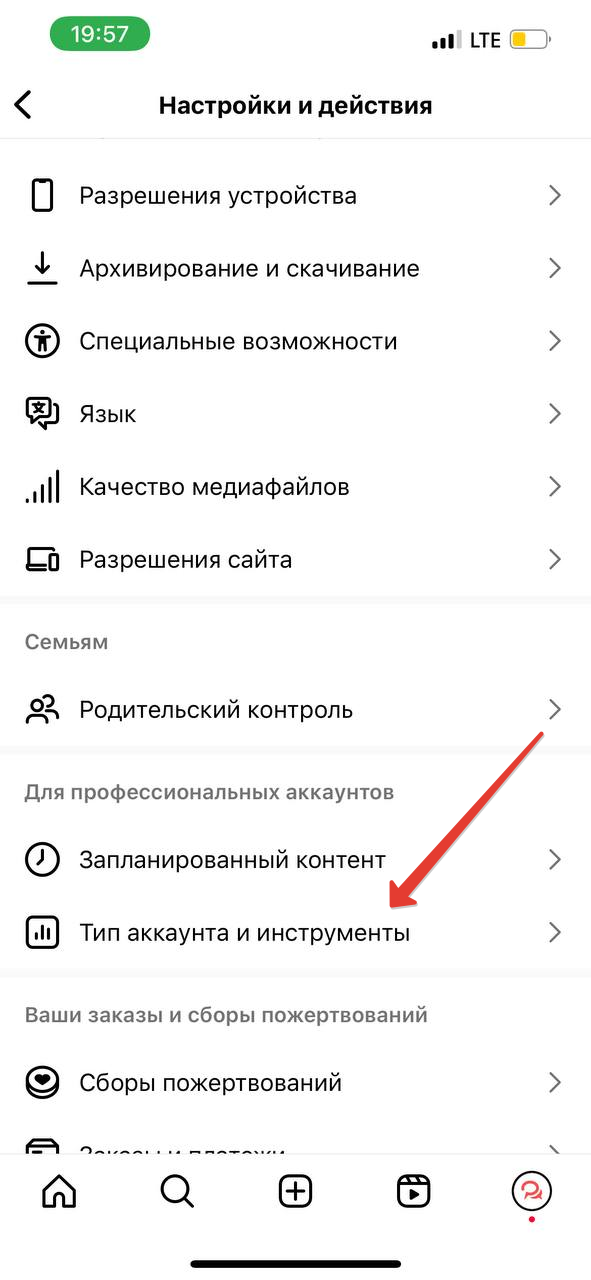
- Select “Switch to a professional account”.
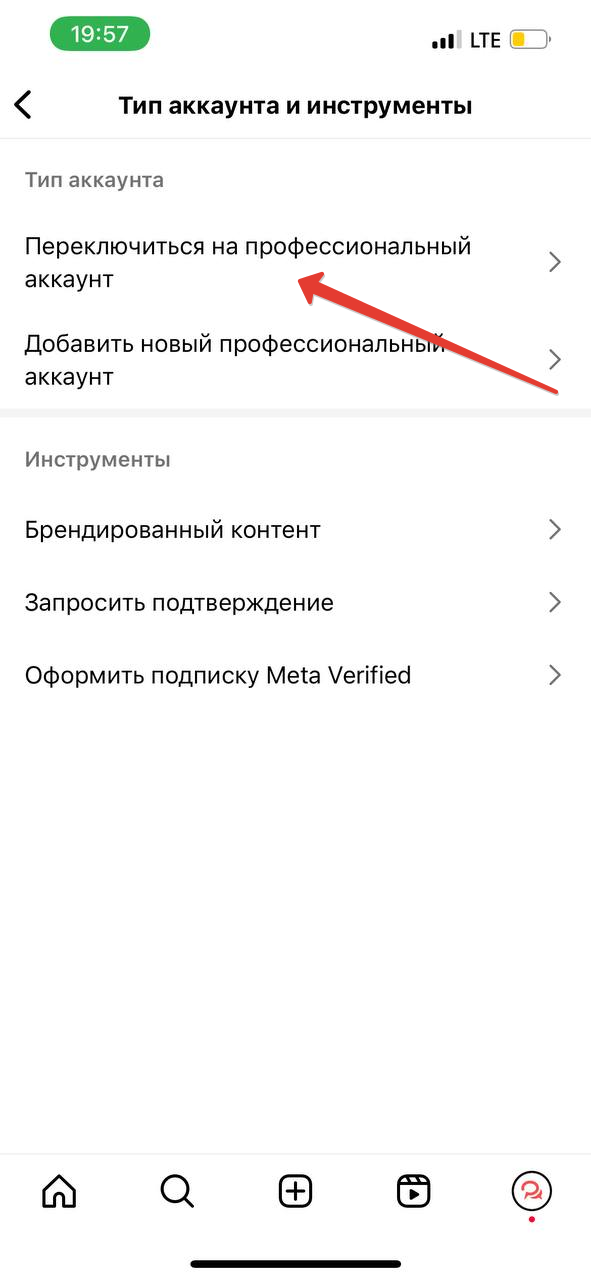

4. Select any category, click "Done".
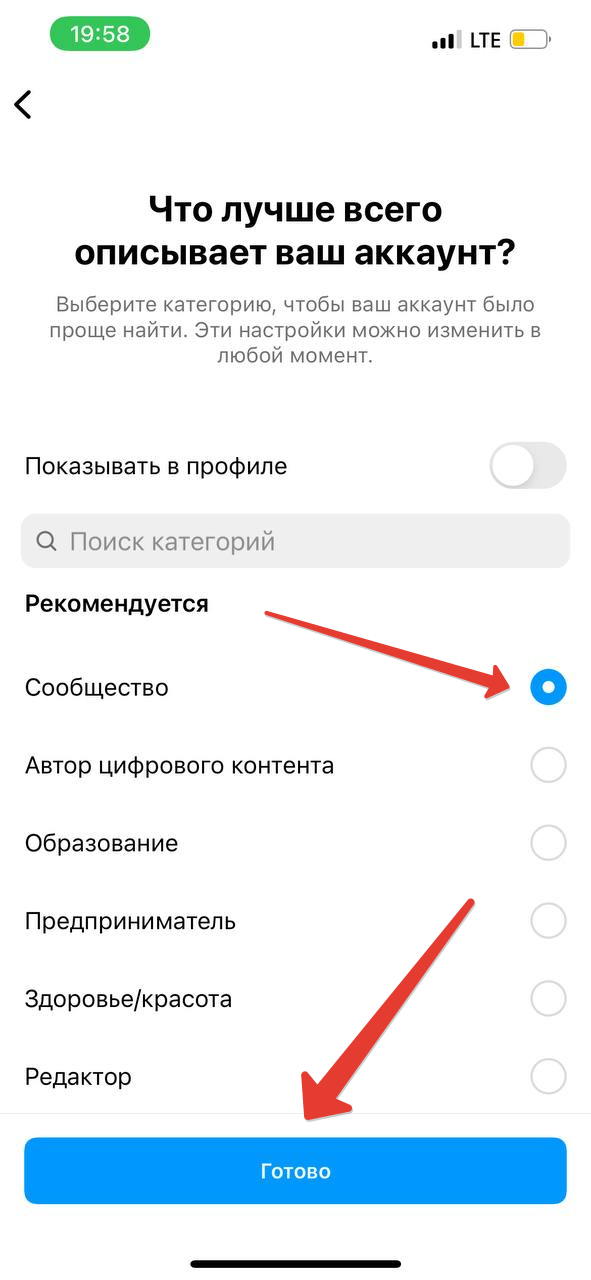
5. At this stage, be sure to select “Business”.
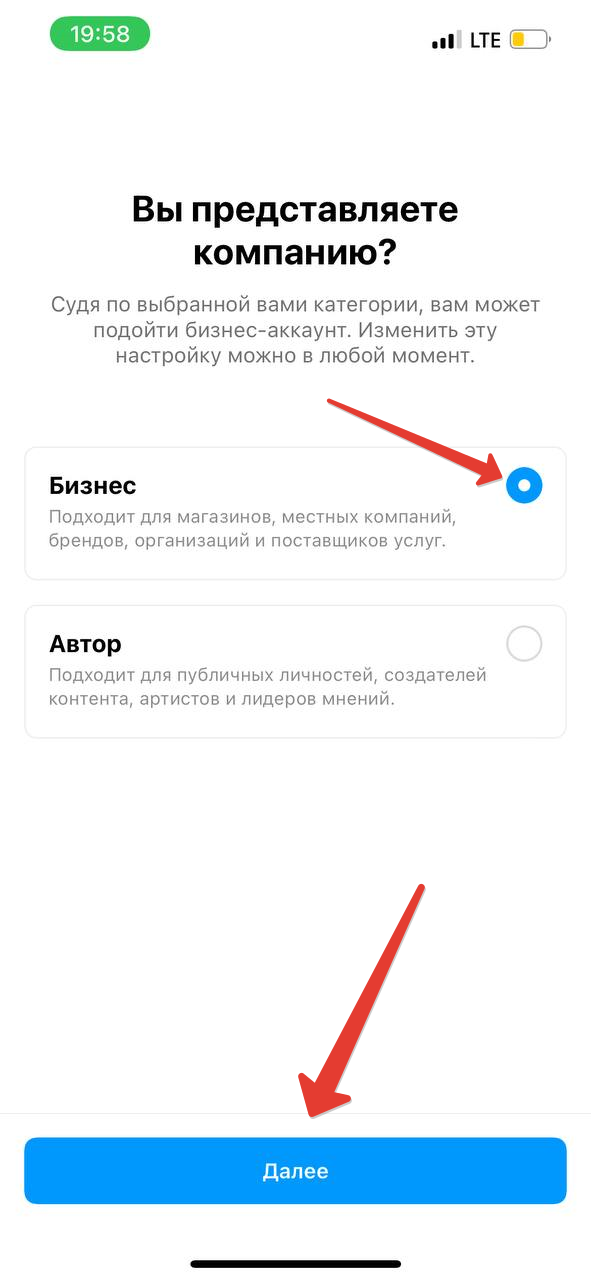
6. Enter your contacts and click the "Next" button.
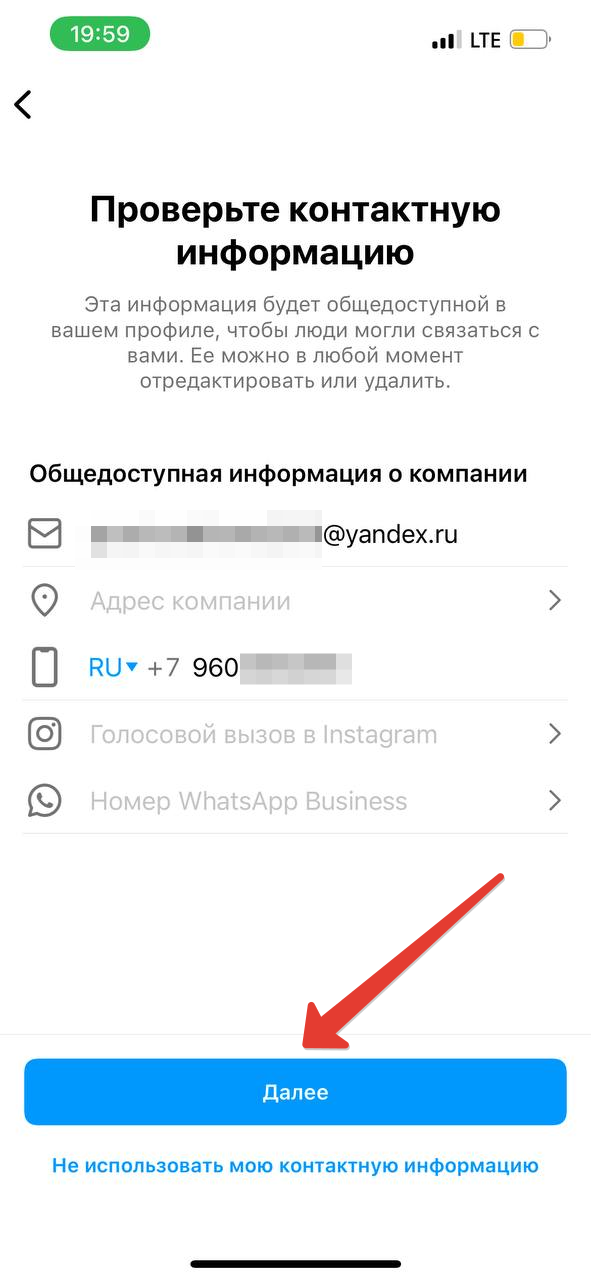
2. Allowing access to messages
- Go to "Settings and actions".
- Under “Interact with you,” click “Messages and replies to stories.”
- Go to the "Message Settings" item.
- Enable the "Allow access to messages" setting.
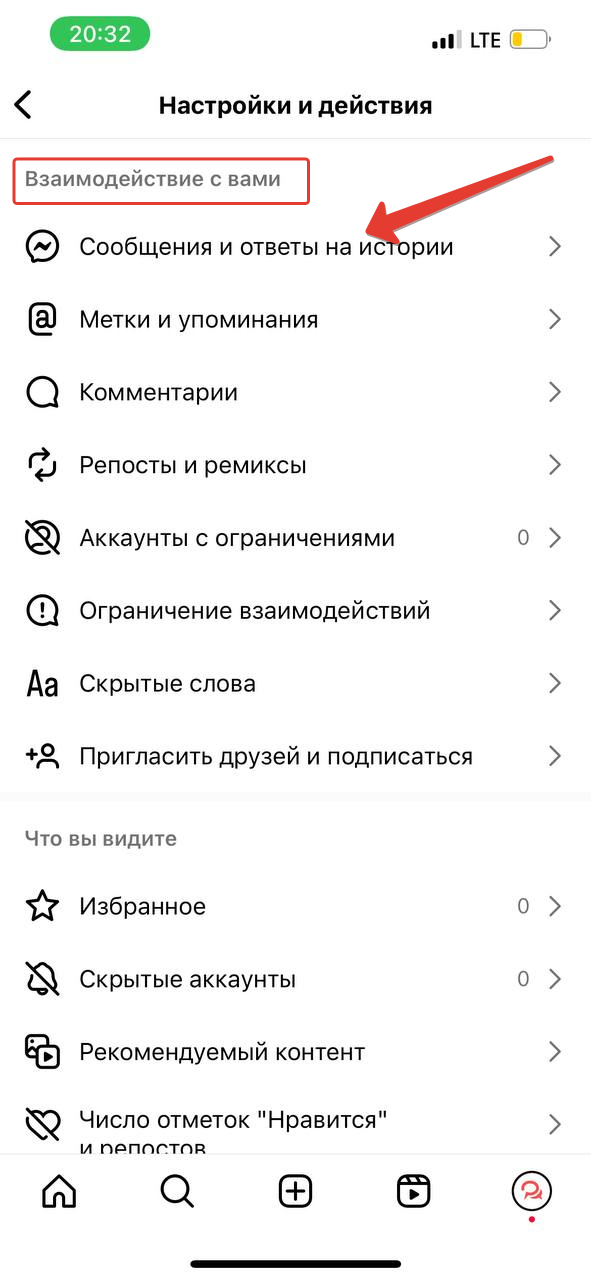
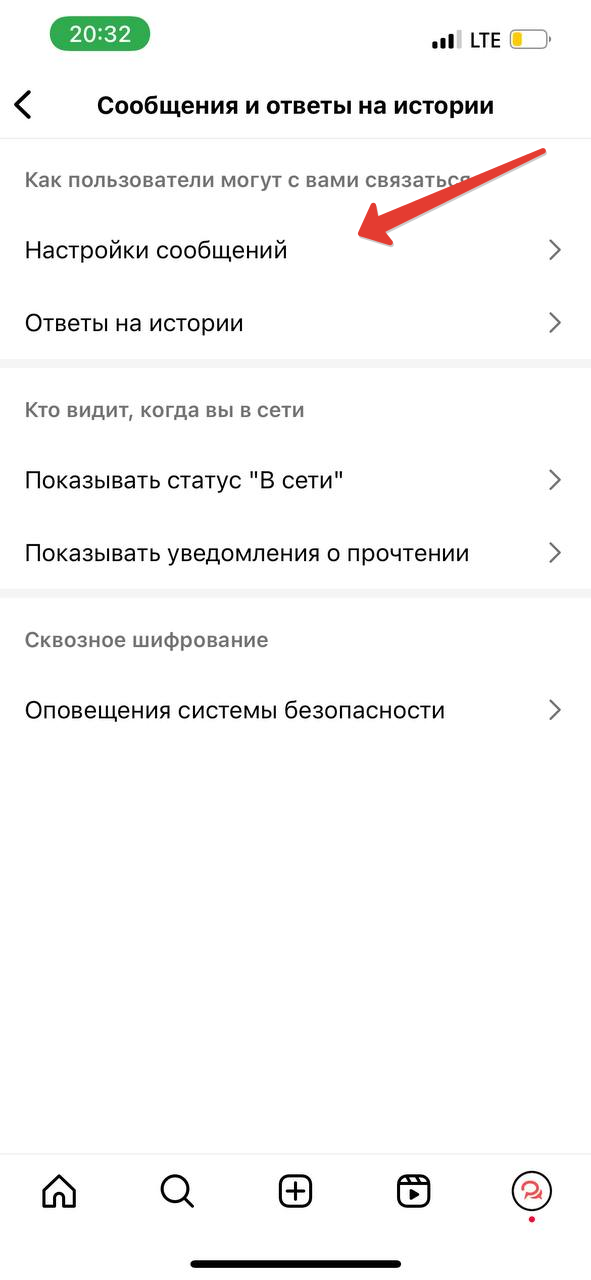
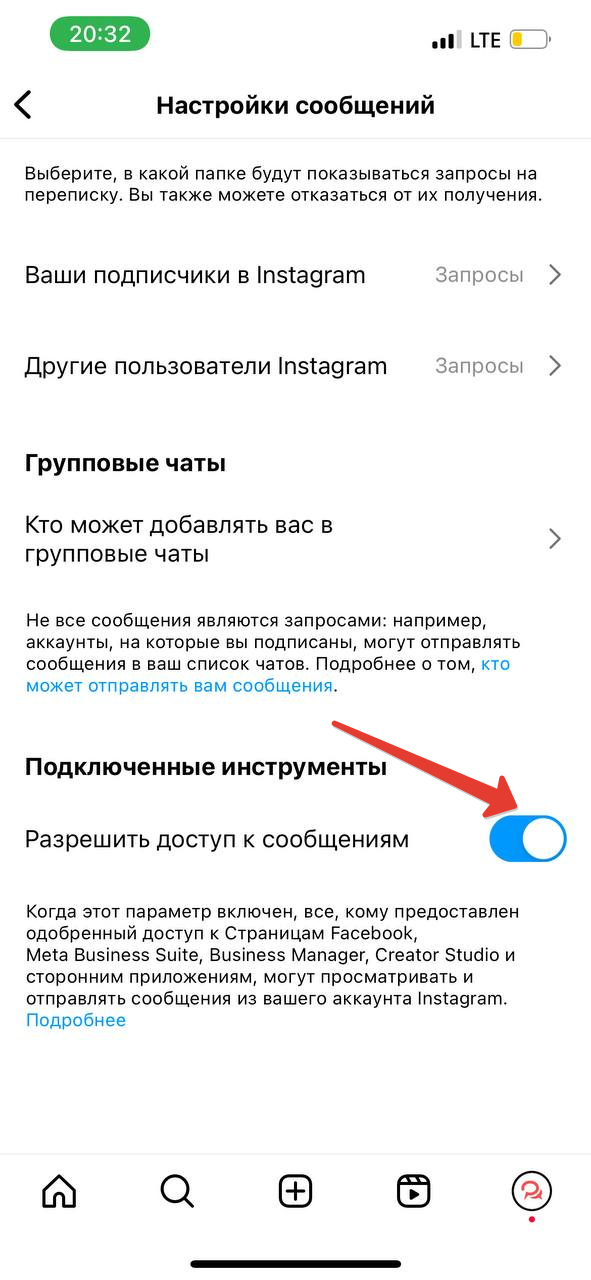
The Instagram account preparation is complete.
Next you need to select a connection method.
We recommend using the connection method “Using Instagram” , it requires less time and actions. To connect, you will need login data for your Instagram account: login and password.
Important! BotHelp does not store your account login data. Connection is performed exclusively on the Instagram side*.
Connect via Instagram*
We recommend that you log into your Instagram account in advance via the official website Instagram.com in a browser to make sure that there are no problems accessing your account.
If you are logged into another Instagram account in the browser through which you plan to connect, you must log out of it in advance.
Let's move on to the connection:
1. In BotHelp, go to the “Settings” section, select the “Channels” menu item and click the “Add new channel” button.
2. In the window that opens, select the Instagram channel type* and click on “Using Instagram”.
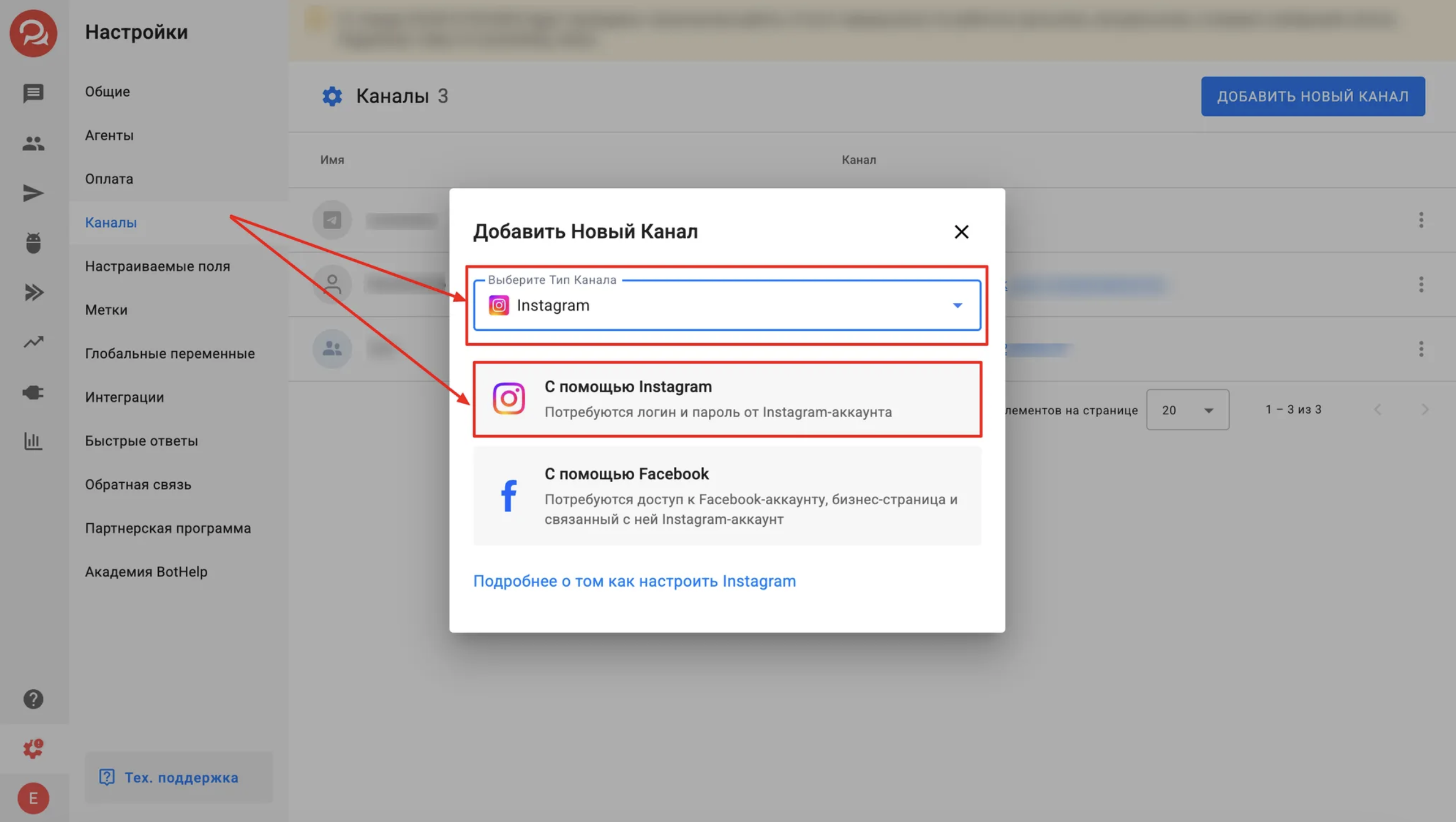
Clicking the "Using Instagram" button will take you to the Instagram side*.
3. If you have not yet logged into your Instagram account, an authorization window will open.
Enter your login and password, then click the “Login” button.
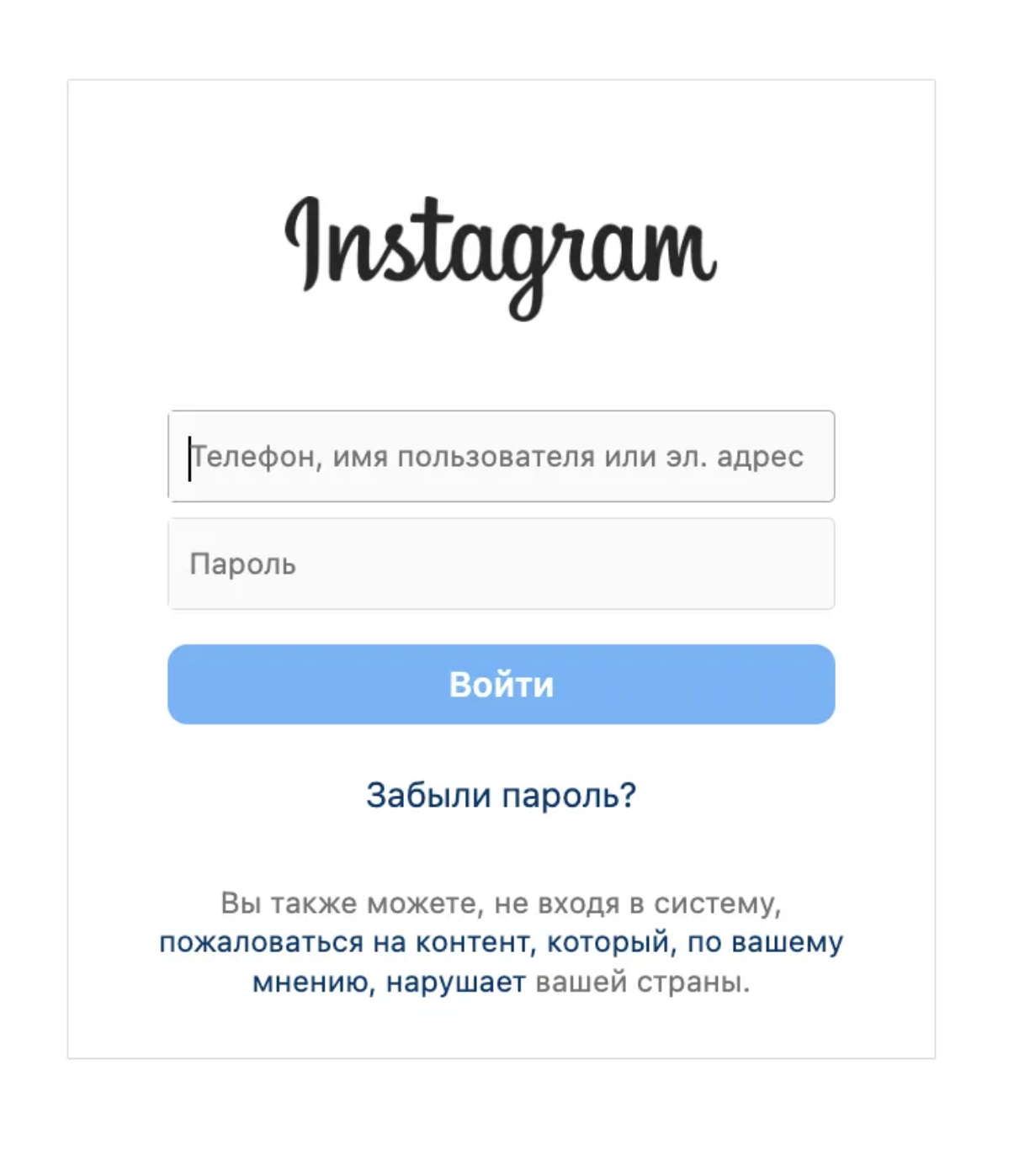
4. Instagram* will offer to save your login data in this browser. You can confirm or refuse to save it — at your discretion.
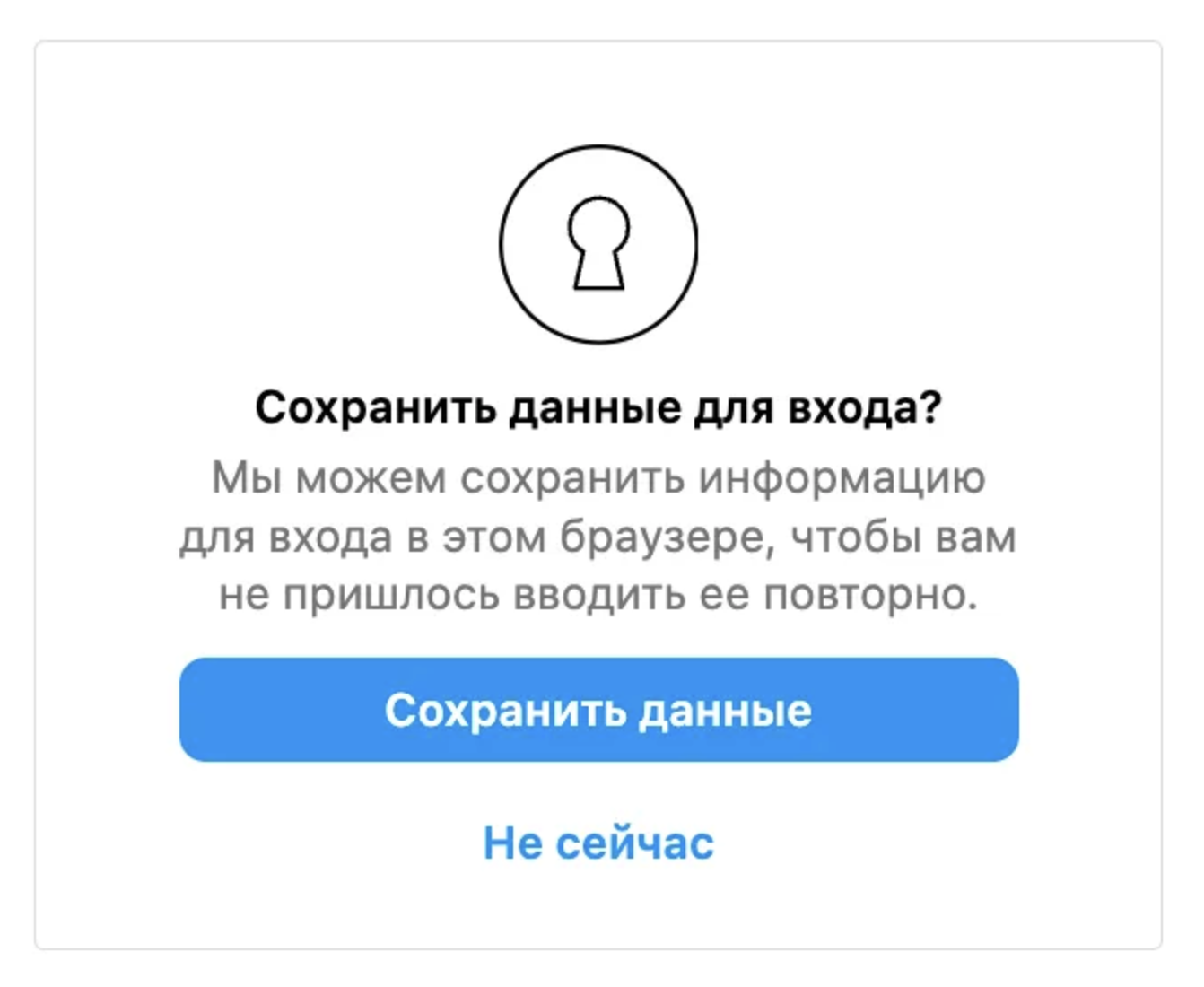
5. Instagram* will offer to grant the BotHelp app access to your account data, which is necessary for the automations to work.
Make sure you have granted all the necessary permissions. This is necessary for your automations to work correctly.
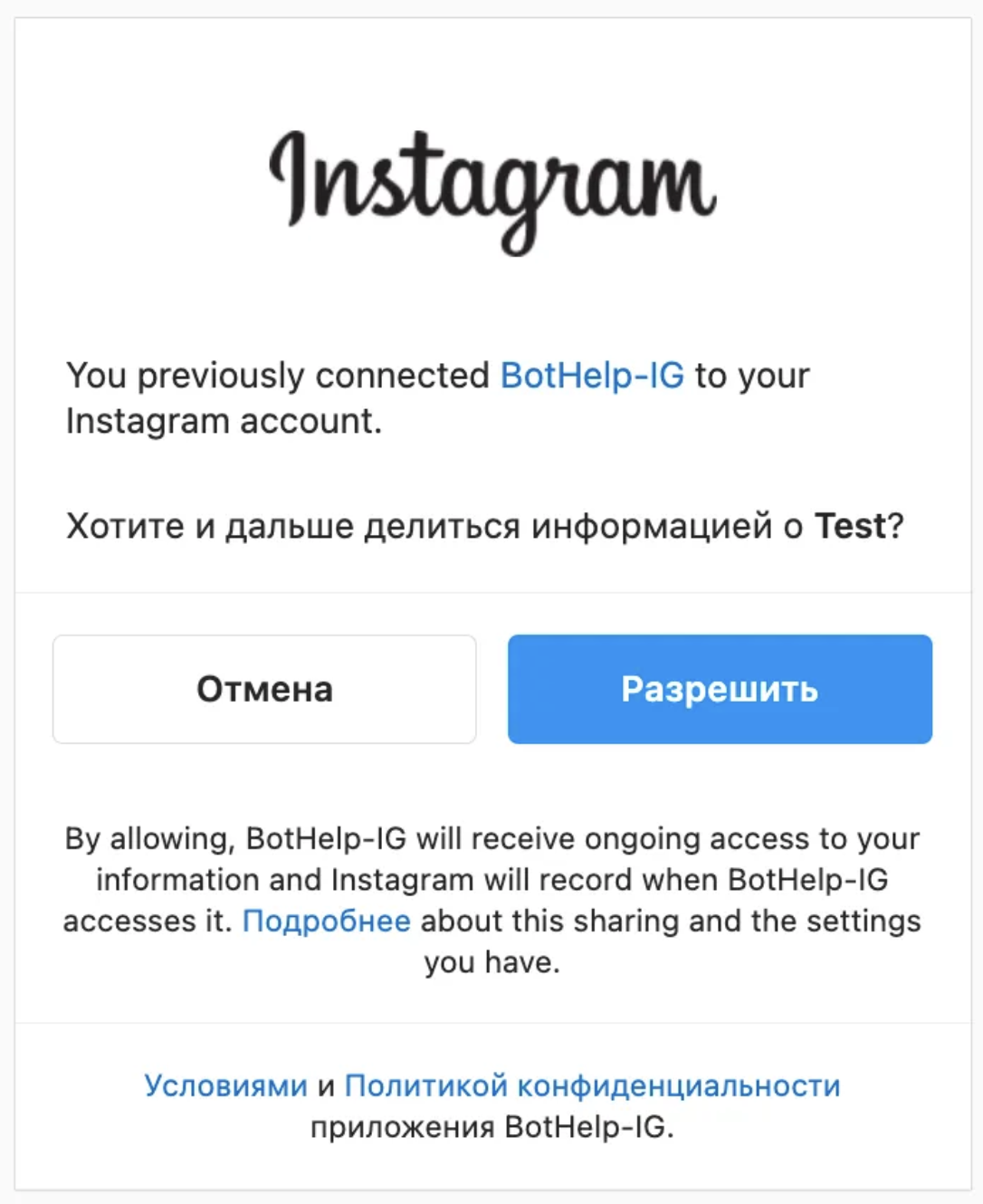
6. To complete the setup, click on the “Allow” button.
Within a few seconds, your Instagram account will be connected to BotHelp and available for setting up automations.
If the account is successfully connected, it will appear in the list of channels in BotHelp
For the period of connecting your Instagram account to BotHelp, you must temporarily disable two-factor authentication in the Instagram settings.
To disable two-factor authentication:
1. Go to your Instagram profile and open the "Settings and actions"
2. Next, select "Account Center"
3. In the Account Center window, find the "Password and security"
4. Go to "Two-factor authentication"
5. Select the desired account and disable all available methods for receiving the code.
Connect with Facebook*
To connect Intagram* to BotHelp, you must have an Instagram* account and a company page on Facebook*.
If you don’t have a business page on Facebook*, you need to create one ( instructions ).
Video instructions:
1. Account Center
1. Connect to Facebook* and log in to your profile.
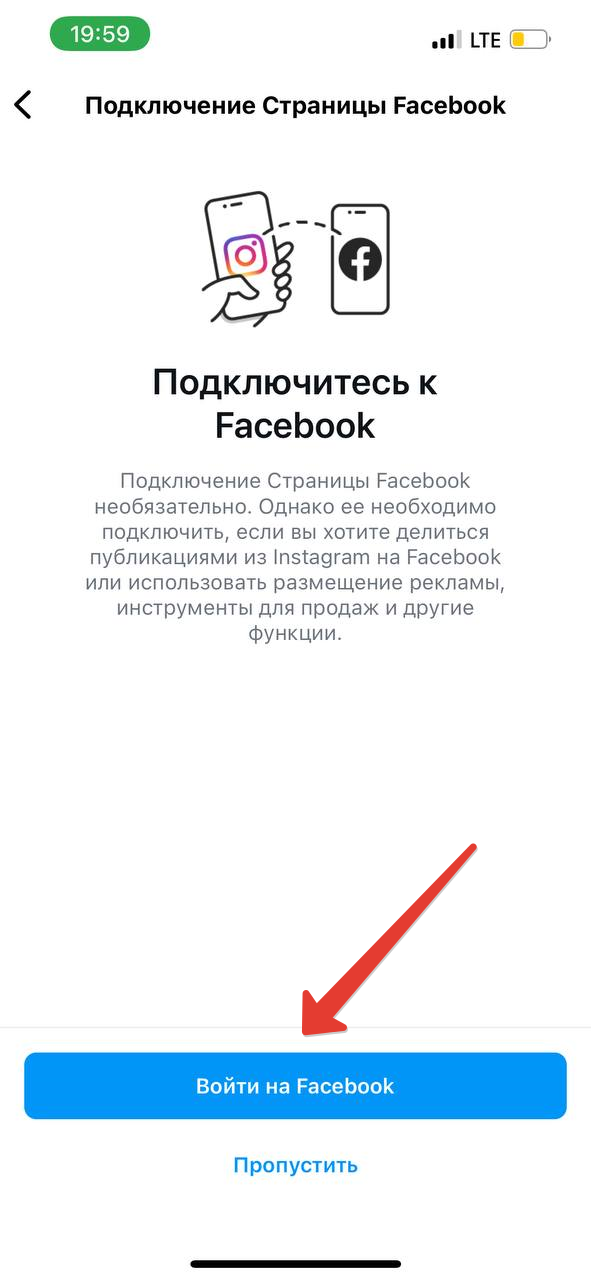
2. Link accounts via the Account Center.
- Create a Facebook page* (if you don't have one already) and select a category, click "Create". Check your contact information and click "Next".
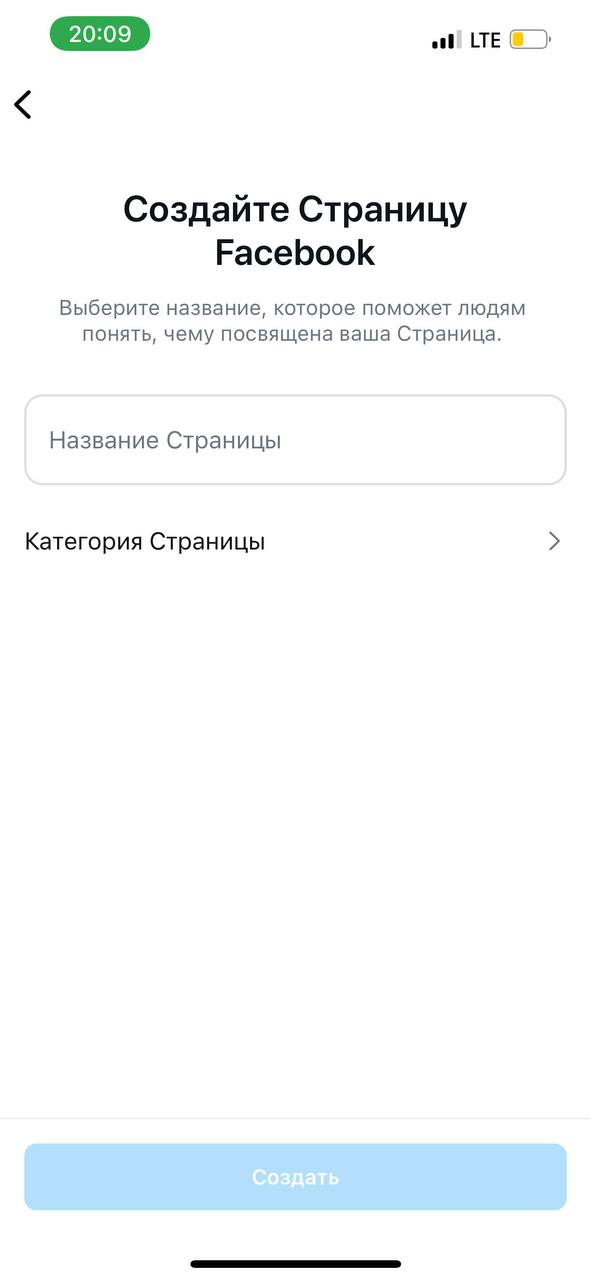
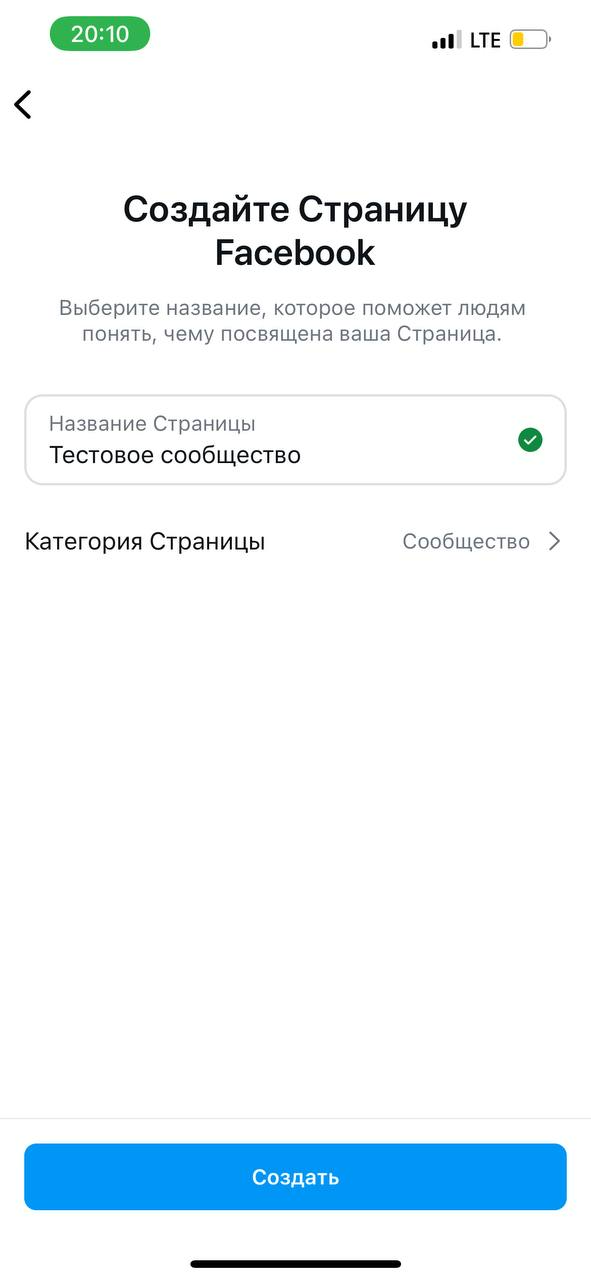
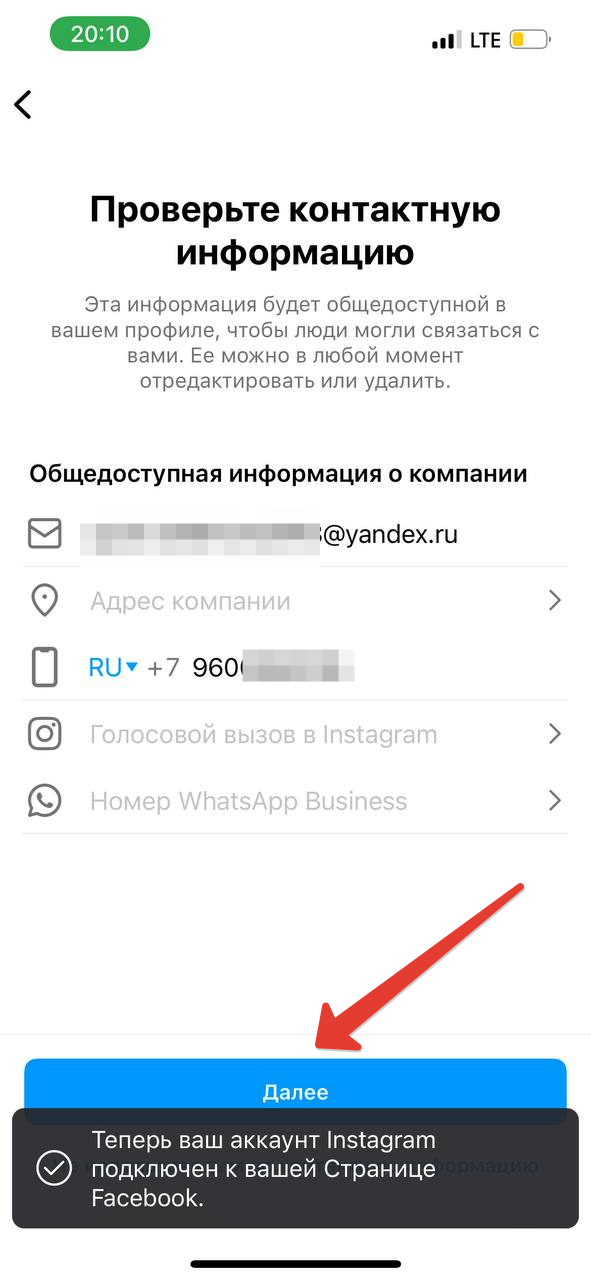
- Click “Connect” if you have previously created a Facebook page*. Check the contact information and click “Next”.
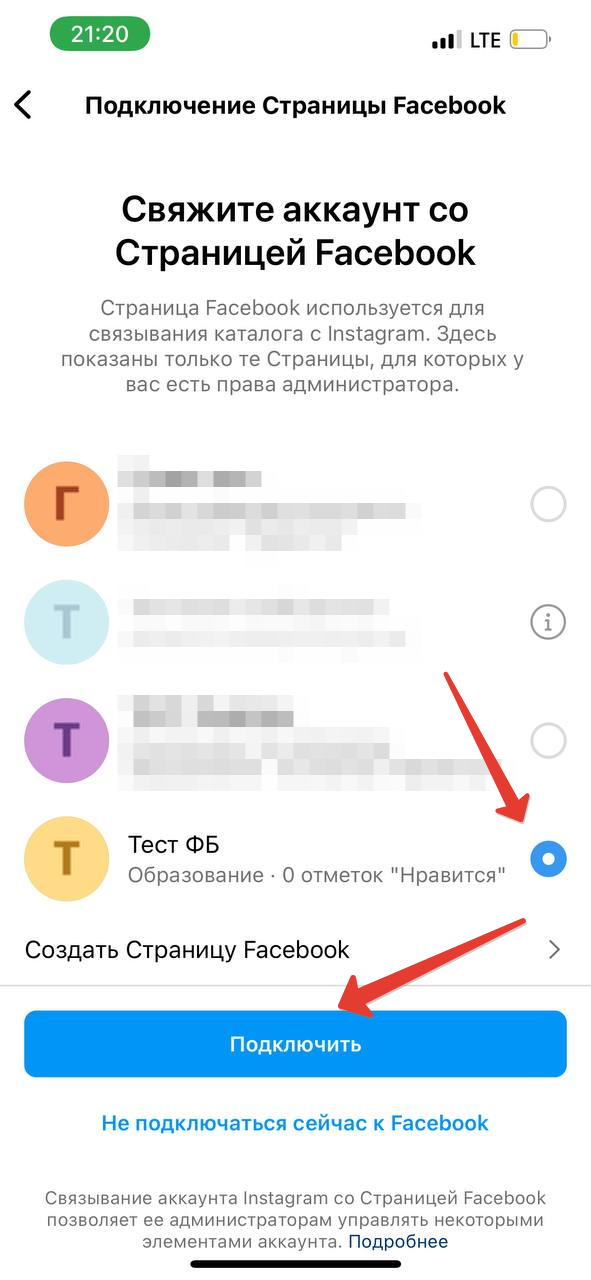
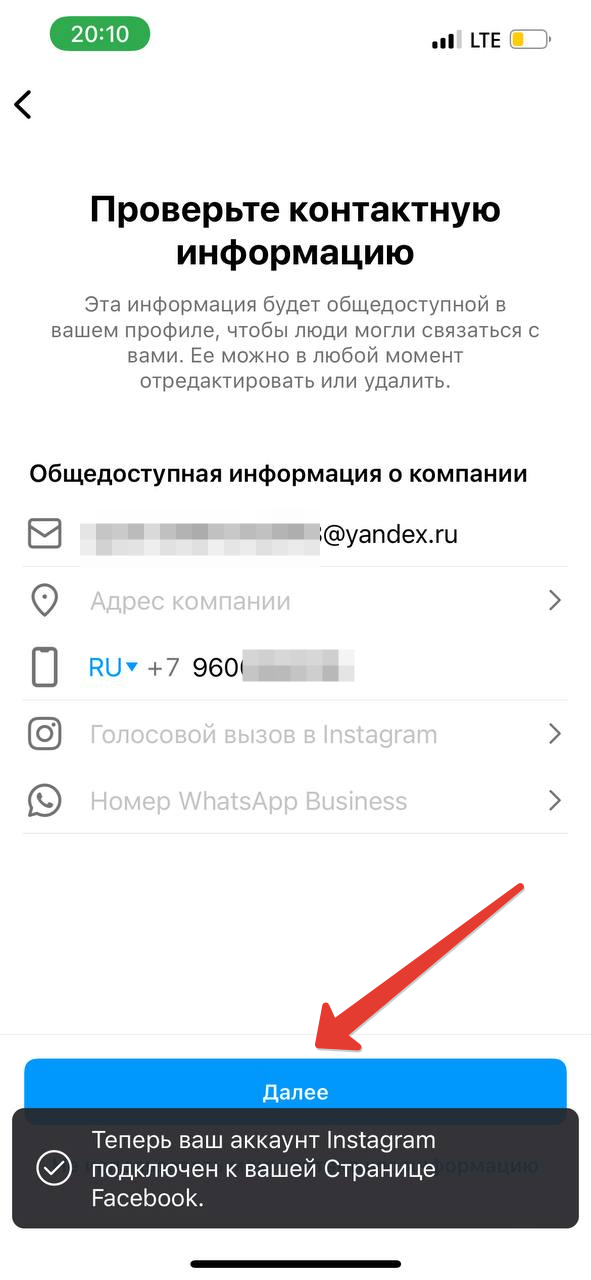
3. Finish adding your Facebook account. And set up your professional account.
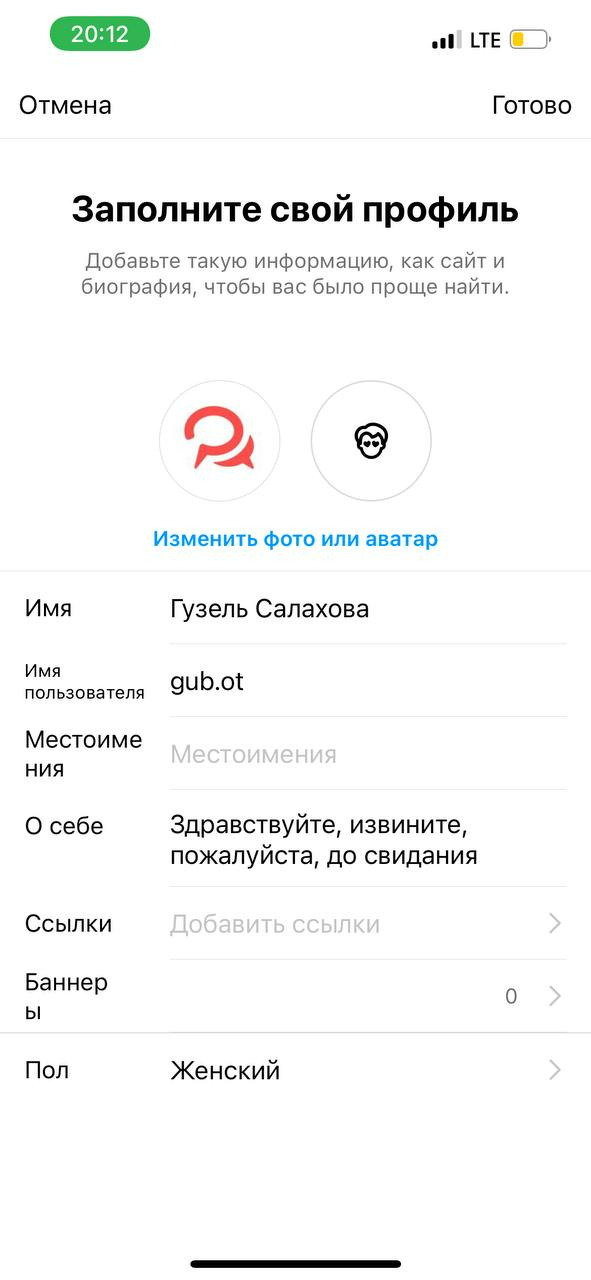
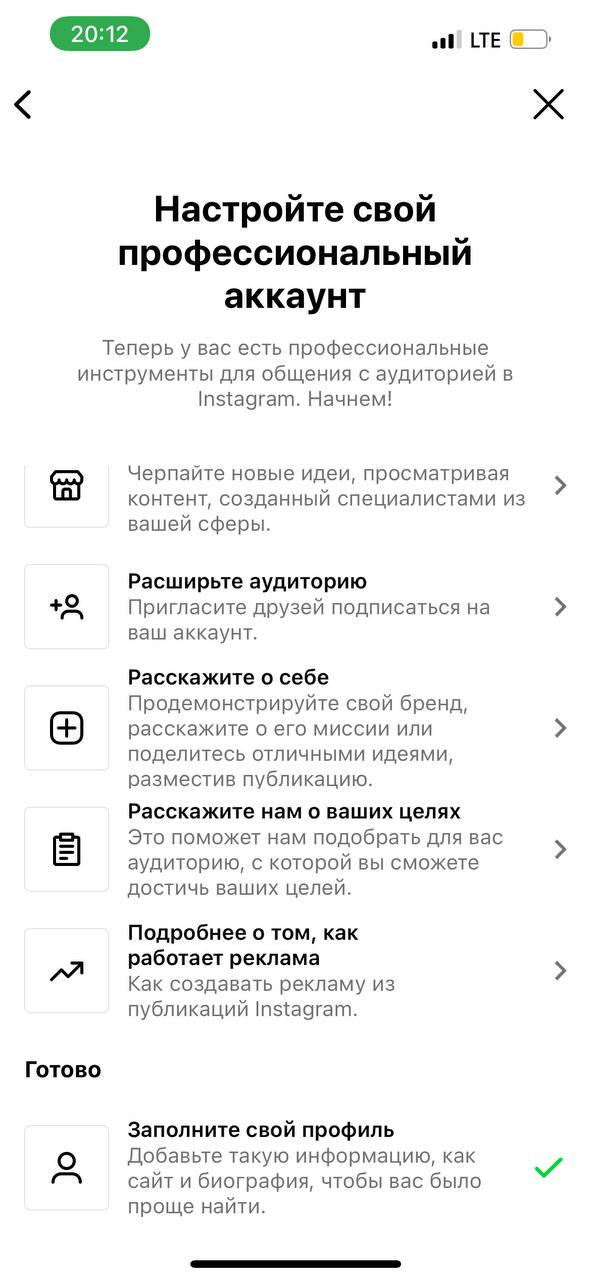
2. Connecting to BotHelp
- In BotHelp, go to the “Settings” section, select the “Channels” menu item and click the “Add new channel” button.
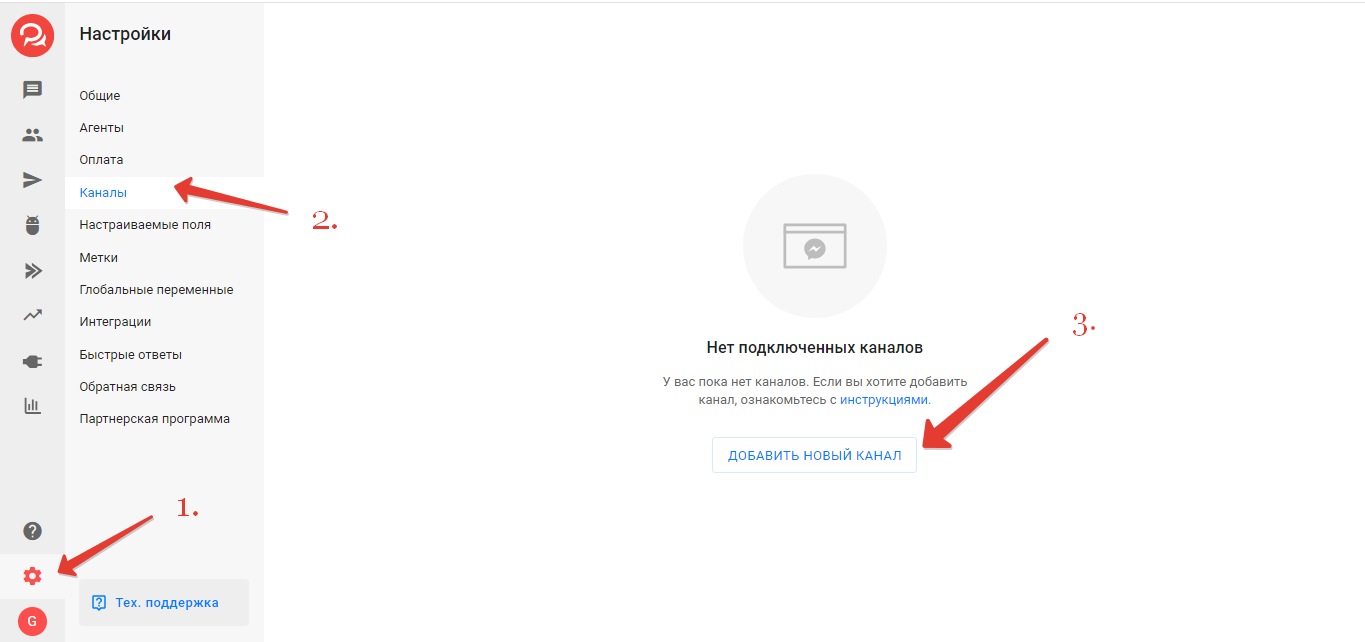
2. Select the Instagram channel type* and click “Using Facebook”.
- Log in if required.
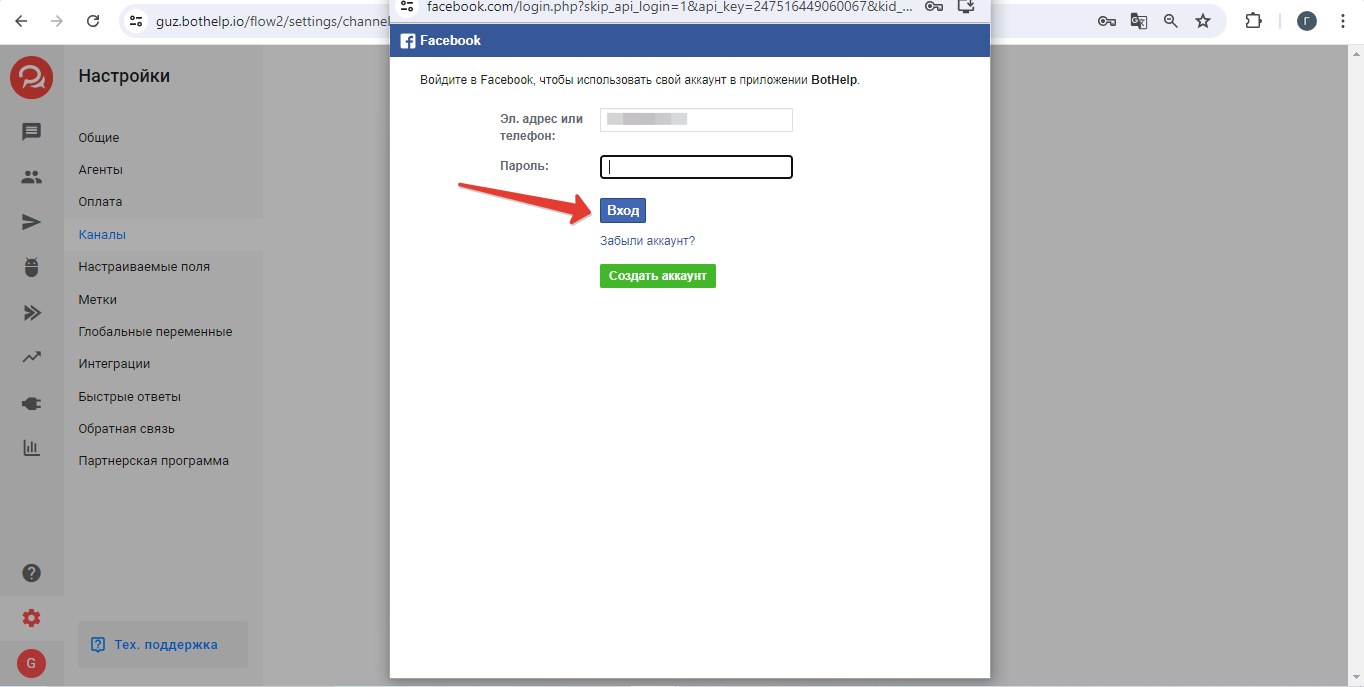
- Or go to your account if you are already logged in.
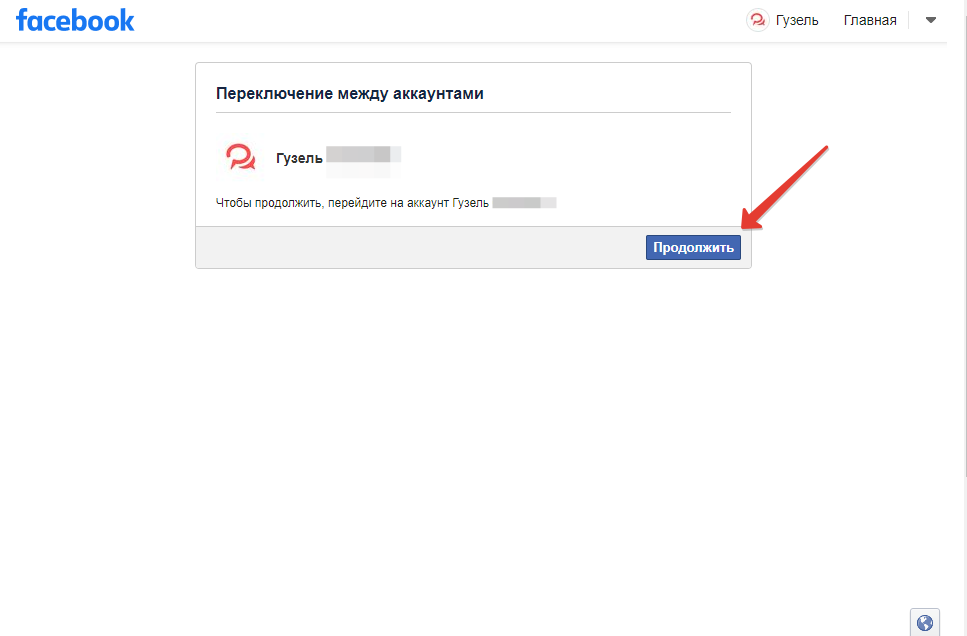
3. Click "Change previous settings".
4. Check the Instagram account* that you will connect, if you are connecting additional channels, do not uncheck the previously connected ones. Click “Continue”.
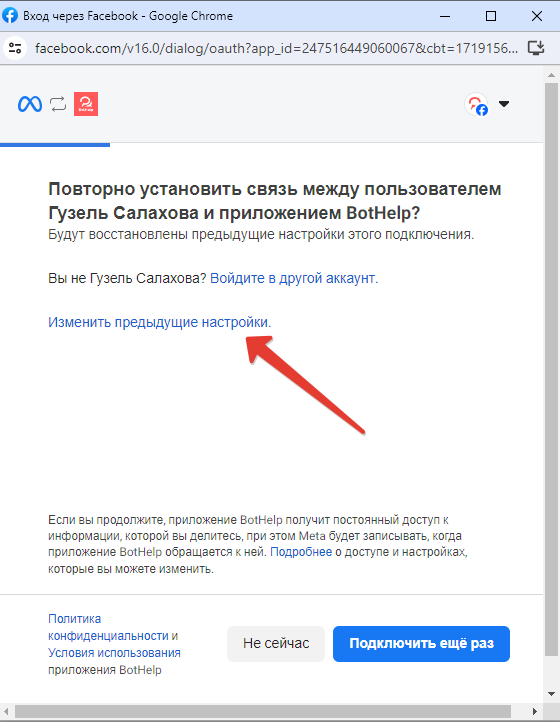
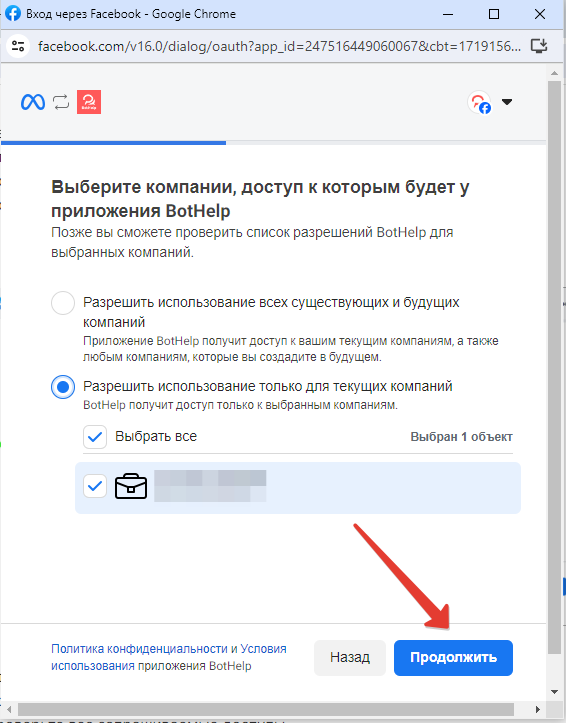
5. Here, too, select the company's Facebook page* - the one that is linked to the Instagram account*, you also do not need to uncheck the old boxes.
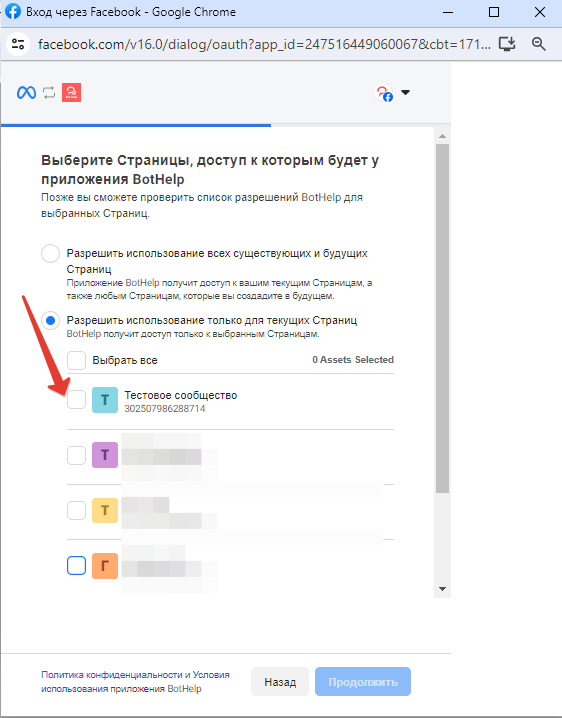
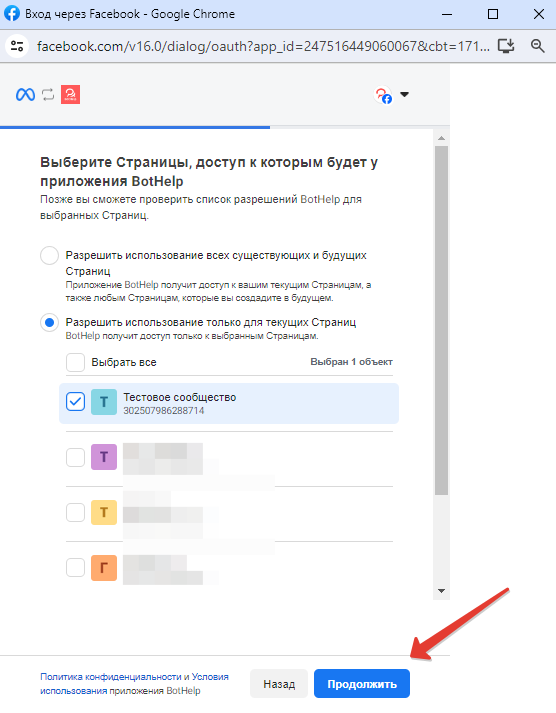
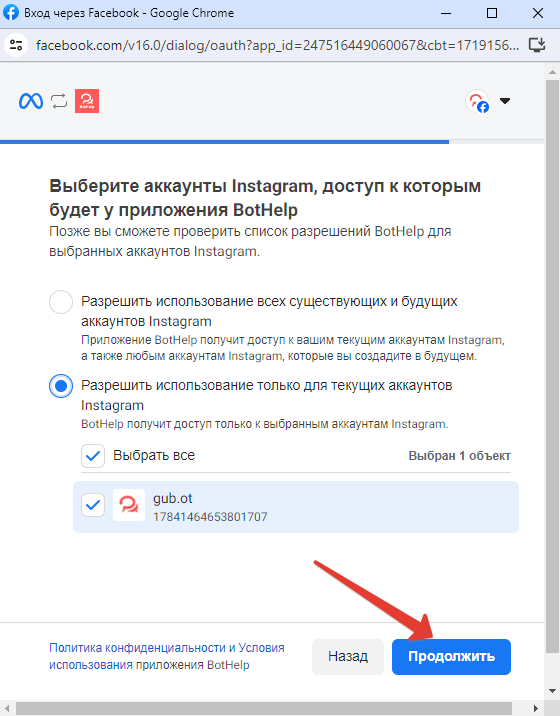
6. Check all requested accesses.
All items should be selected for your page. Click "Save".
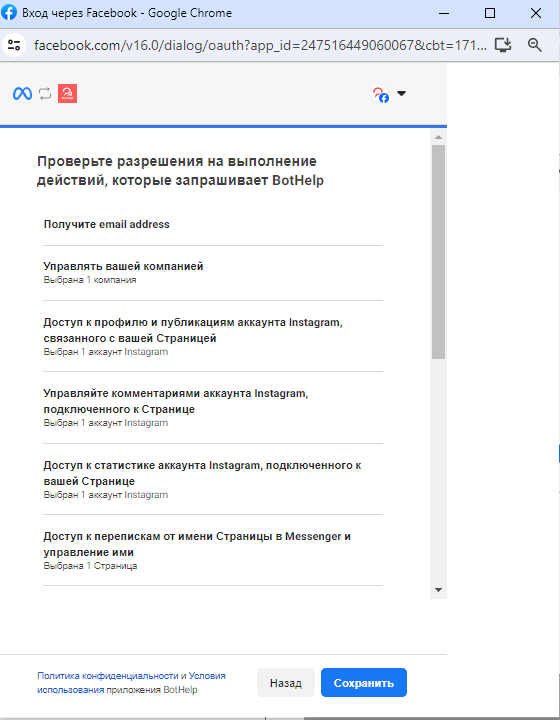
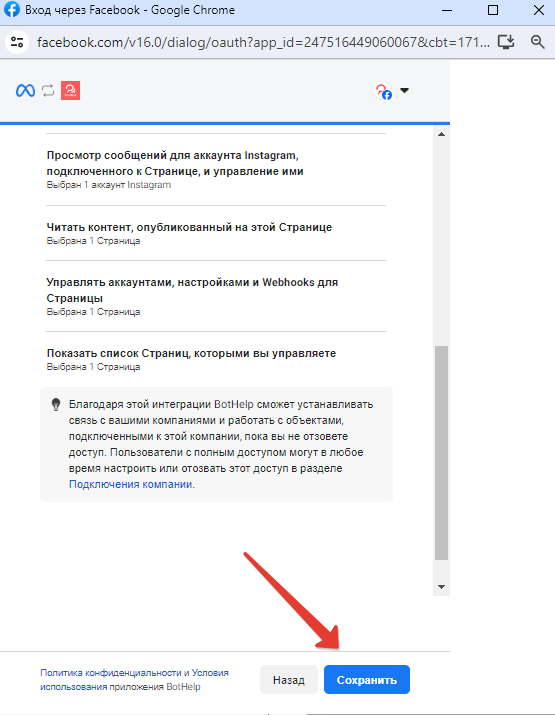
7. If you see a message that the account is linked to the BotHelp application, this means that the account has been linked successfully. Click "Got it".
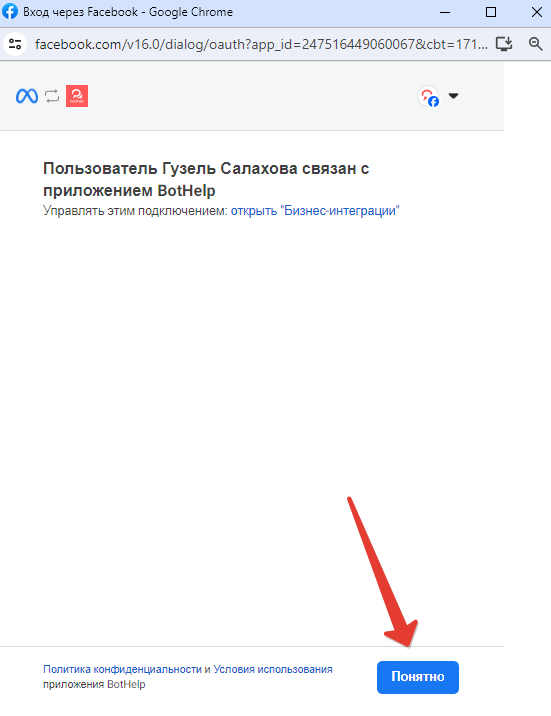
8. The additional window will close. In the cabinet window, click "Add channel".
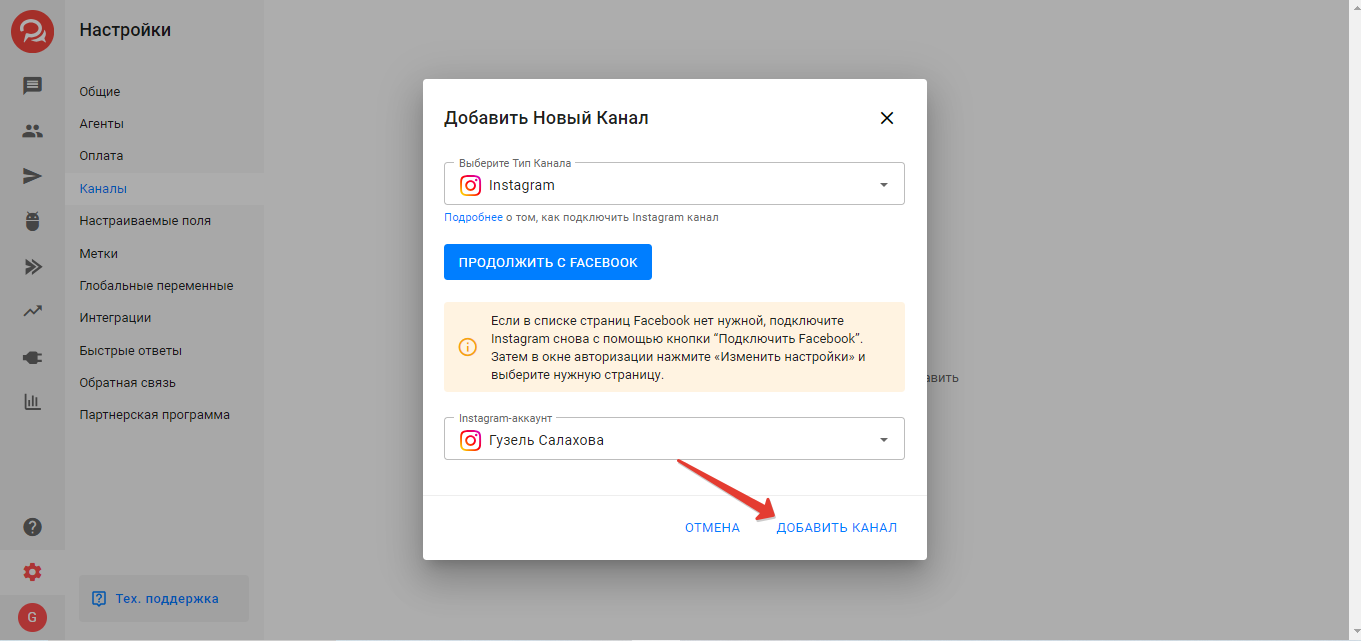
9. Confirm that your account is a business account.
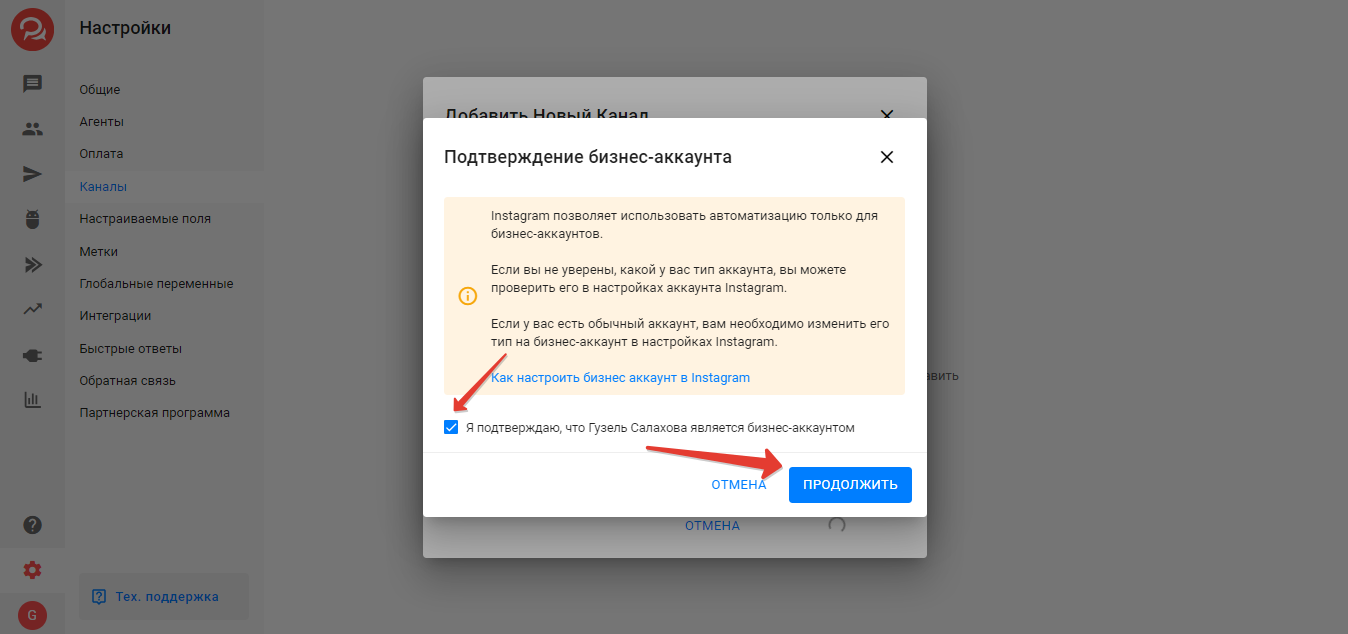
10. The channel is added. You can create a bot for the channel. Or select the “Create later” option.
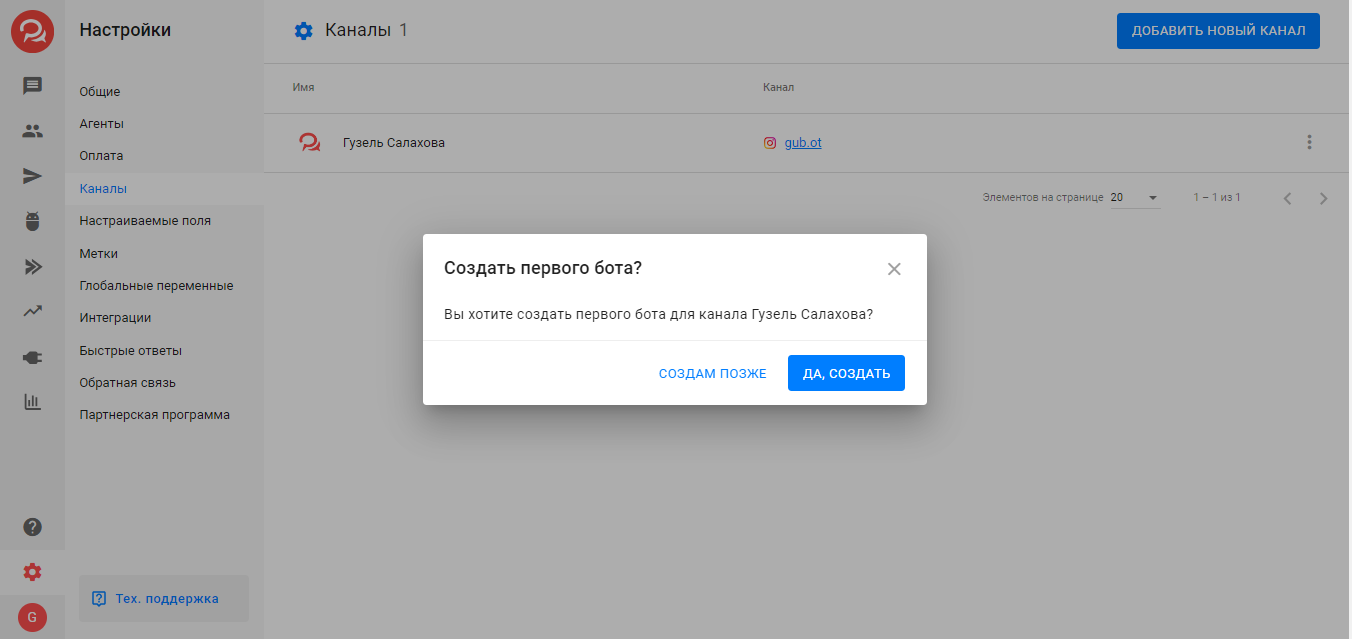
How to Create a Bot for Instagram*
The official Instagram API documentation* is available at the following links:
https://help.instagram.com/399237934150902
https://developers.facebook.com/docs/instagram-api/overview
❗Instagram API can cut off text in messages with a button. We recommend sending a short message with a button to launch the bot, and writing the rest of the necessary information in the bot itself.

Direct links in Instagram URL buttons*
You can now use direct links to profiles, posts, and other pages inside Instagram* in URL buttons — and they will open directly in the Instagram app* , bypassing the built-in browser.
Why is this necessary:
-
Opens faster: no extra transition through the Instagram* browser.
-
Fewer Bugs: Instagram's built-in browser* often glitches or has trouble loading links.
-
Higher conversion: it is more convenient for the user, he immediately gets to the application, where it is easier to perform the desired action (subscription, like, etc.).
How it works:
URL type buttons (in the bot builder, automations and growth tools) now have a "Track conversions" :
-
Enabled (default):
-
The link goes through a shortener - you see the statistics.
-
The link will open in the Instagram browser (not in the app).
-
-
Disabled:
-
The link will open directly in the Instagram app .
-
The transition is not tracked , statistics will not be taken into account.
-
Important: if you use the condition " Link click in step ", and the link has tracking disabled - the click will not be counted , and the script will go to the "NO" . This is normal, just take it into account when setting up the logic.
For Instagram* there is none at the moment, but we are planning to add:
- Mailings and auto-mailings
- Import subscribers
- Copying a bot from another messenger
What to do if Instagram* does not connect?
First of all, it is necessary to double-check all the preliminary settings described in the article in this article:
— Account type: professional — business.
— There is access to messages.
— Facebook and Instagram accounts have been added to the Account Center.
Next, check the settings according to our article
and then try to reconnect again:
1. Check if the name is specified in the Instagram account. In the profile settings window, the "Name" field must be filled in, otherwise the channel will not connect.
2. On Instagram*, change your account from professional to personal, then back.
3. In the Facebook* profile/privacy settings -> business integrations, delete the integration with Bothelp (IMPORTANT: after deleting the integration, all connections of Facebook* messenger/Instagram channels made by the user will be lost. They will need to be reconnected after this).
4. In the Instagram* settings there are settings for Facebook* and Instagram* integrations - delete the integration with the Facebook* page there.
5. In the settings of the Facebook business page*, remove the integration with the Instagram channel*.
6. Connect your Instagram* channel to your Facebook* page.
7. Try connecting the channel to BotHelp again.
*Belongs to Meta, recognized as extremist and banned in Russia
If you have not found the answer to your question, ask us in the chat inside your account or write to BotHelpSupportBot or to hello@bothelp.io
Get 14 days of full functionality of the platform for creating mailings, autofunnels and chatbots BotHelp.
