Albato is a no-code service that allows you to connect different cloud services in five minutes.
Use the promo code when registering with Albato and get 1000 free transactions for your customers.
Promo code: bothelp1000
The service allows you to connect BotHelp with more than a hundred other platforms. Among them: Bitrix24, amoCRM, GetCourse, Bizon365, Binotel and others. See the full list on the Albato .
Different functions are available for each service. Data from BotHelp is transmitted via webhook or after the chat is finished.
Connecting BotHelp to Albato
To set up the integration, you will need a chatbot created on BotHelp. From the bot, data will be transferred to the service you need via a webhook. Use our instructions for creating a bot .
1. Log in to Albato.
2. Go to the Connections section and find BotHelp in the list.
3. Click the Add connection .
4. Give a name to the connection. We recommend specifying the name of the bot. There will be separate connections for different bots.
5. Paste the Client ID and Client Secret into the appropriate fields, they can be copied in your BotHelp personal account in the settings of the Integrations section.
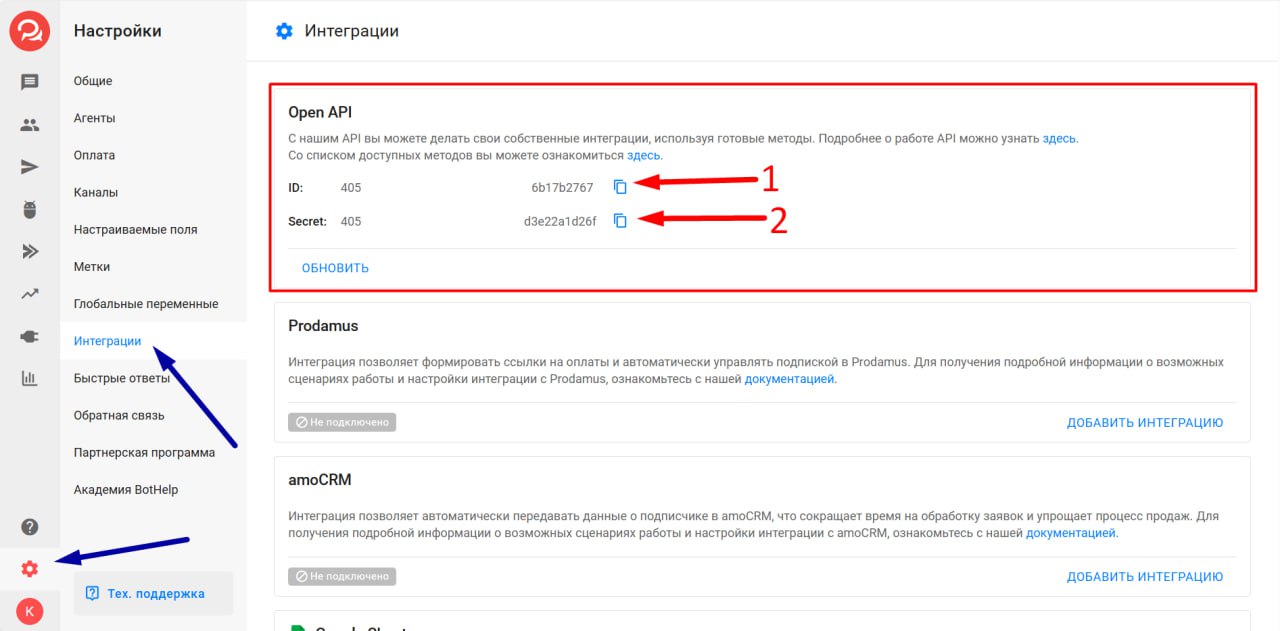
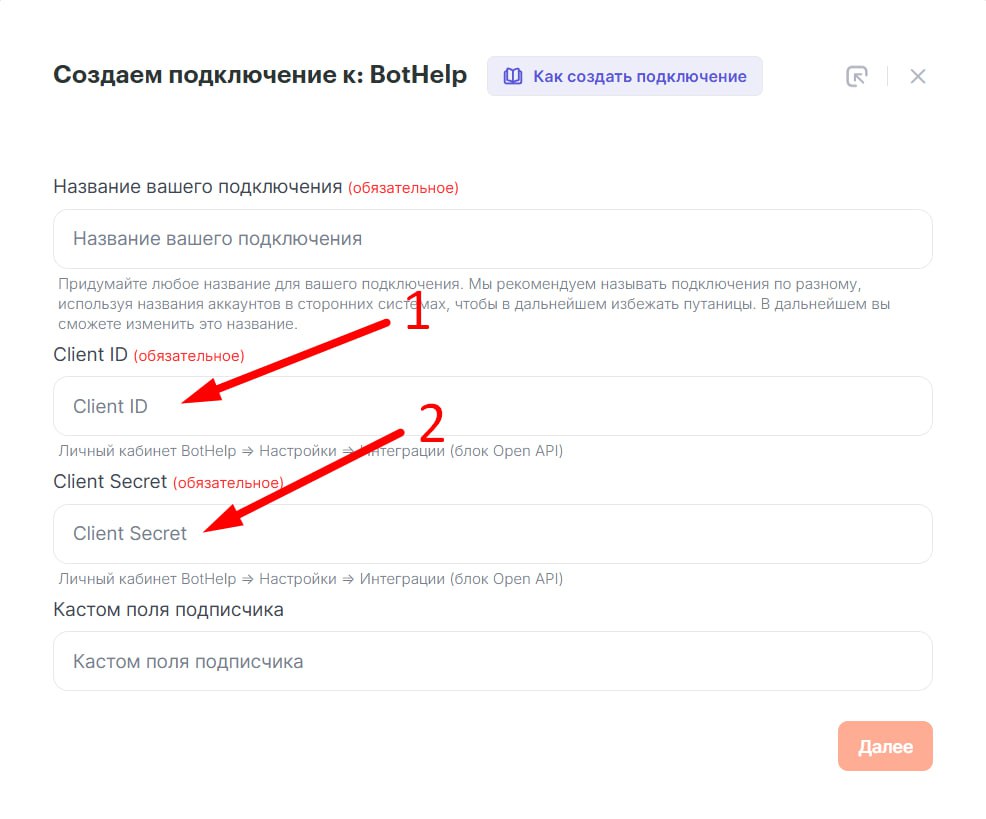
6. Click the Next .
7. After a few seconds, a URL for setting up webhooks will be generated. Copy it.
Got it button .
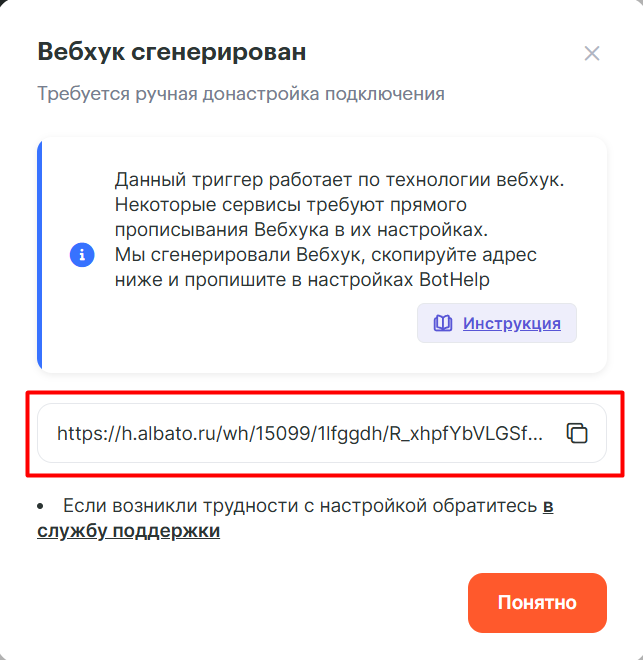
9. Paste the copied webhook URL into the corresponding action field in the bot.
You have connected the bot to Albato.
Connecting your service
After connecting BotHelp, you need to connect the service with which you plan to create an integration. Go to connections and select the required service.
In this article we will consider integration using Bitrix24 as an example.
Connecting Bitrix24
First, you need to install the Albato application in your Bitrix24.
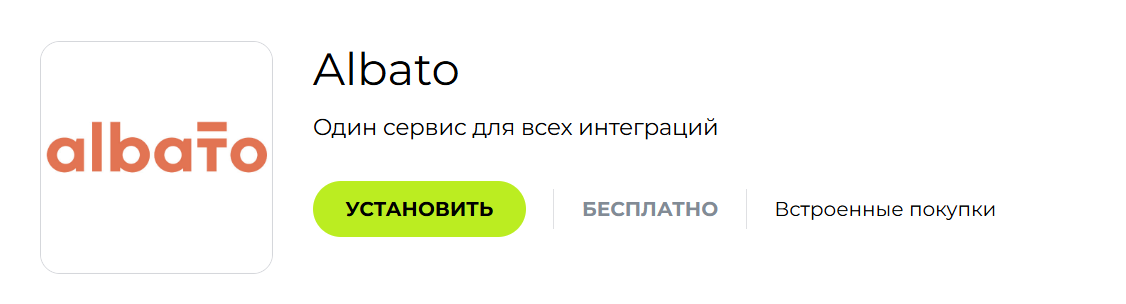
Create a new connection.
- Enter any connection name.
- Specify your domain on Bitrix24.
- Select phone format.
- Click Next and grant Albato access.
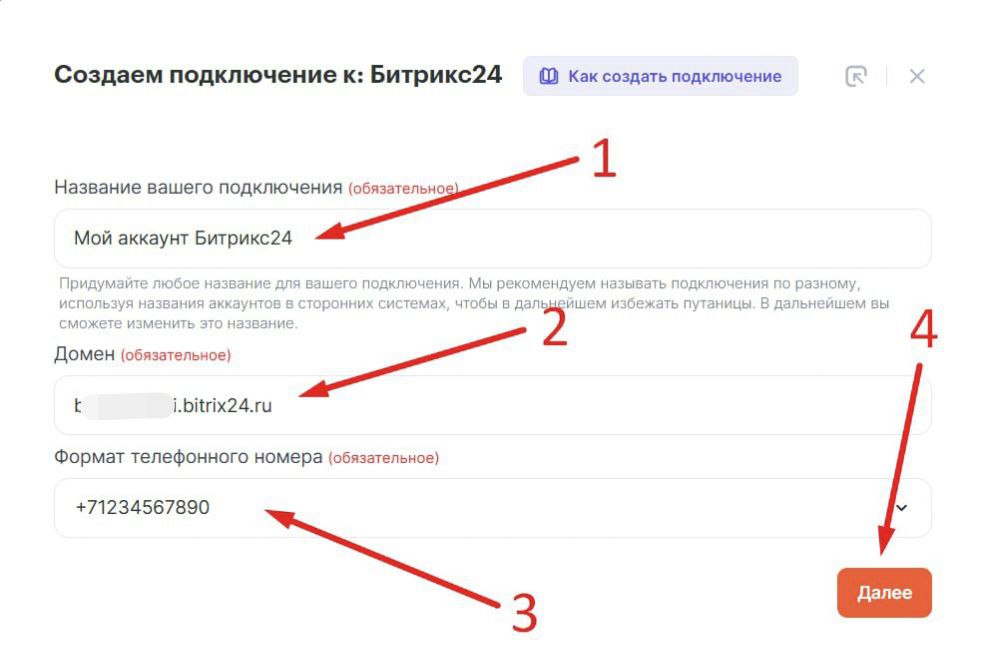
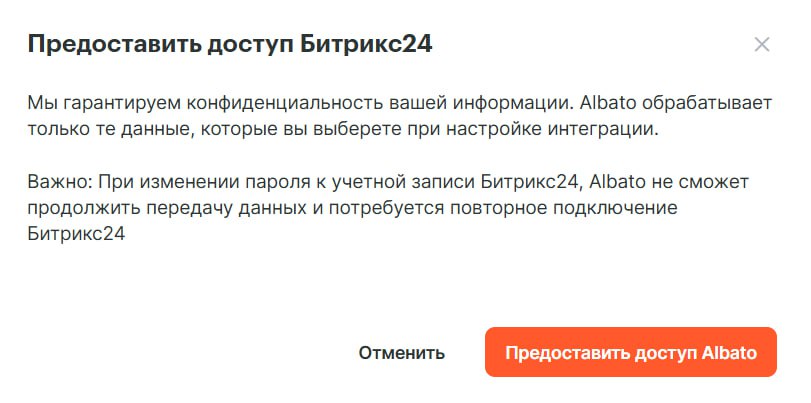
After connection, all data from Bitrix24 will be loaded automatically.

Setting up a bundle
After you have created at least two connections (BotHelp and the service you need), you can create a link between them. To do this:
- Go to the "My Links" section.
- Click the Create New Link .
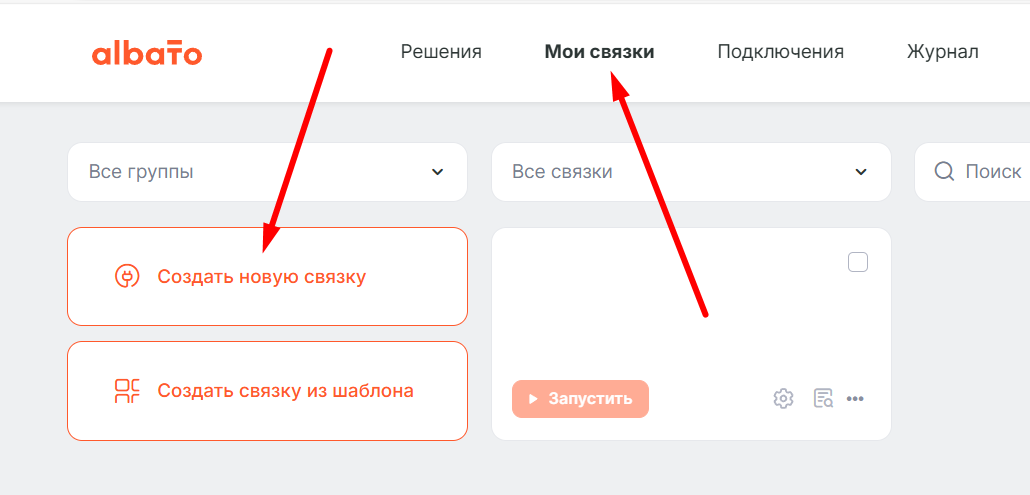
Select the systems you want to connect. In our case, these are BotHelp and Bitrix24.
Step 1. Where we send from
- The first step is to configure where the data will be sent from. Select the BotHelp service from the list.
- Event. Select the event that will trigger the integration and the target action that will be performed. For BotHelp, only the chat end event and new subscriber data are available. The first one works in dialogs, and since we need to transfer data from the subscriber, we select the second one.
- Select connection. Select the bot that you connected earlier.
- Click the Next .
Hook Catcher
You will be taken to the next step, "Hook Catcher". Here, the webhook is shown again, which you need to insert in the "Bot Action" step. For now, skip this step and click the Skip .
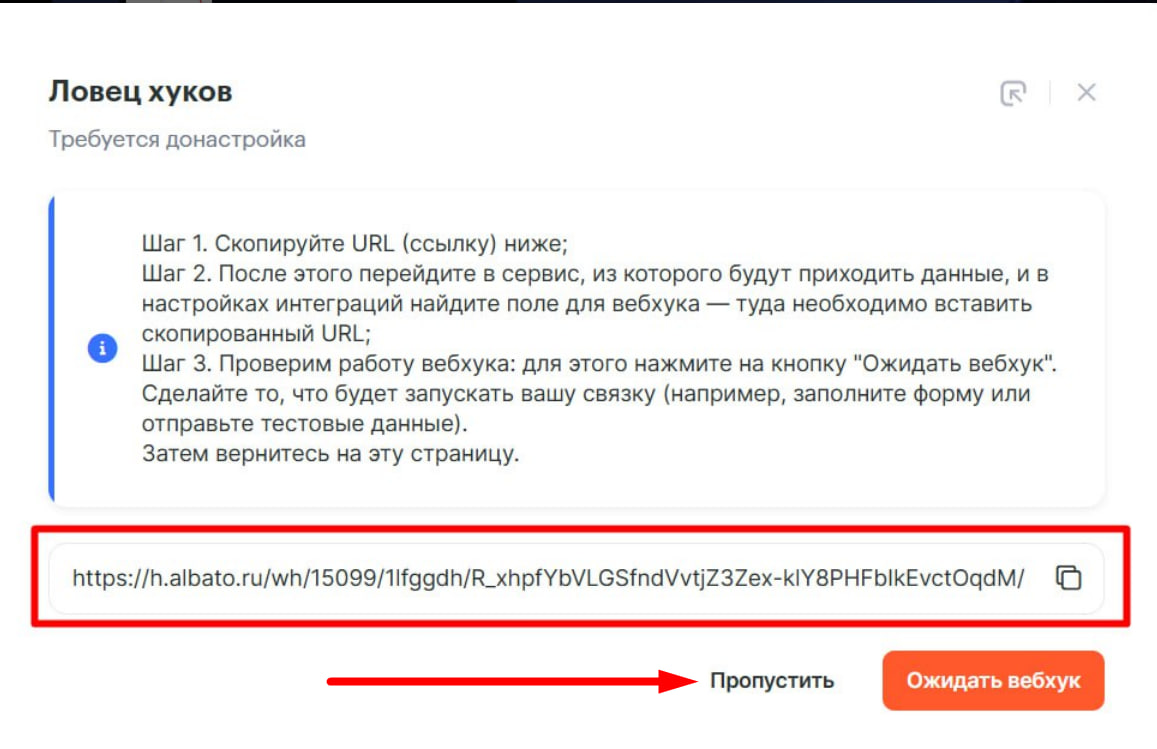
Step 2. Where to transfer
- Select the Bitrix24 service from the list.
- Event. There are several types of events for Bitrix24. For other services, there may be more or fewer. You can choose to create a deal, a new contact or a lead — choose what you need. I choose the "New Lead" event.
- Connection selection. Select Bitrix24 account.
- Click the Continue .

Step 3. Data
At this step, you need to select the data that will be transferred to Bitrix24 from BotHelp.
The fields will be automatically pulled from Bitrix, you only need to specify which data from BotHelp to substitute into these fields.
To do this:
- Click the BotHelp in the field.
- Select the required data from the drop-down list.
Step 4. Duplicates
Choose how to handle duplicate records.
The following options are available:
- Do not check for duplicates and always create a new entry.
- Look for duplicates and do not create a new entry if they are found.
- Search for duplicates and update the fields of the found record instead of creating a new one.
If you select options 2 or 3, check the fields by which you want to search for duplicates. Please note that only those fields are available for which data transfer was configured in the previous step.
If you selected searching and updating duplicates, then in step 6 you should configure how exactly to update the fields of the found record. The form is similar to step 4.
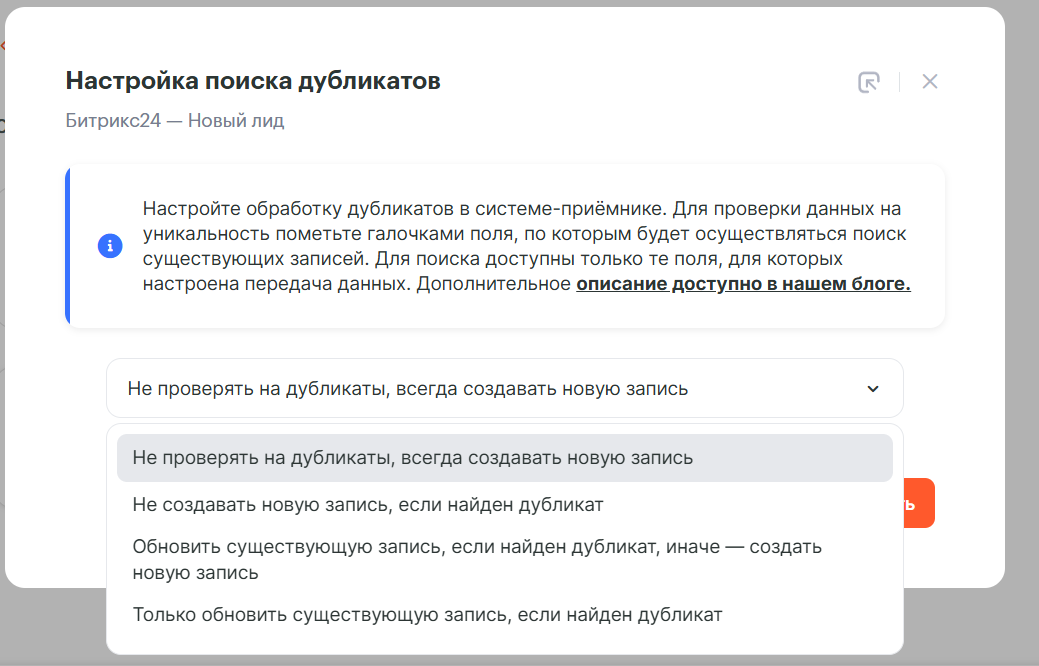
Wait for webhook
After creating a bundle, you need to check its operation. Open the created bundle, click on the "Hook Catcher" icon.
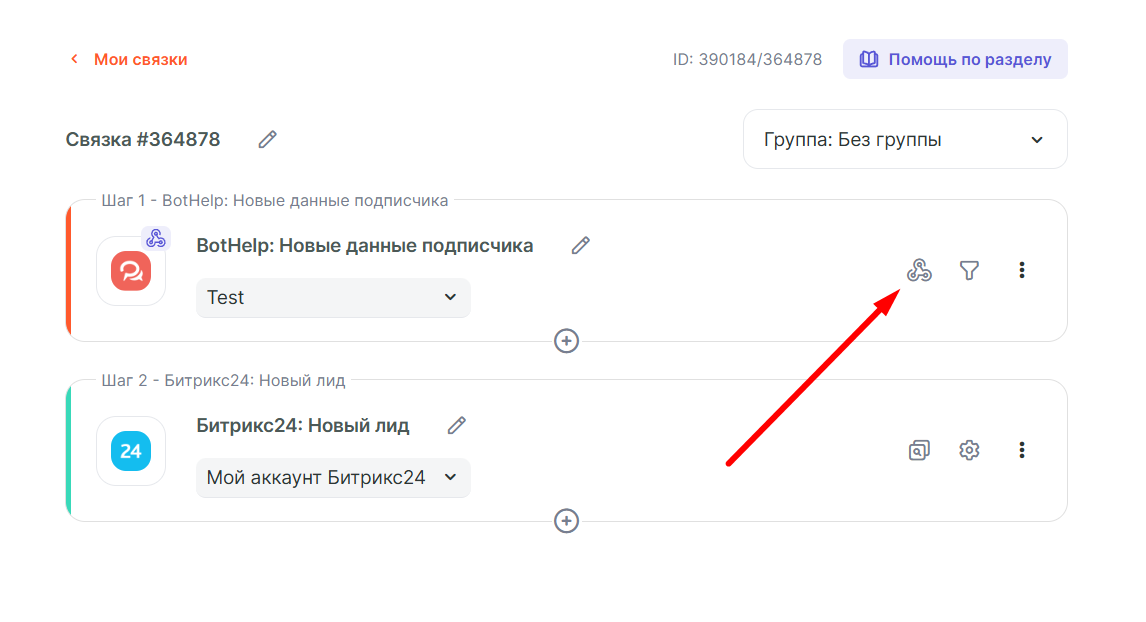
Click the Wait for webhook . This shows the webhook again that you need to insert into the bot.

Once you've clicked the button, go to your bot, click Test and follow its chain until the webhook is sent.
After the bot chain is finished, go to Albato and make sure the webhook has been received. You will see that your custom fields and UTM tags have also appeared. You can go and add this data to the Bitrix24 connection settings.
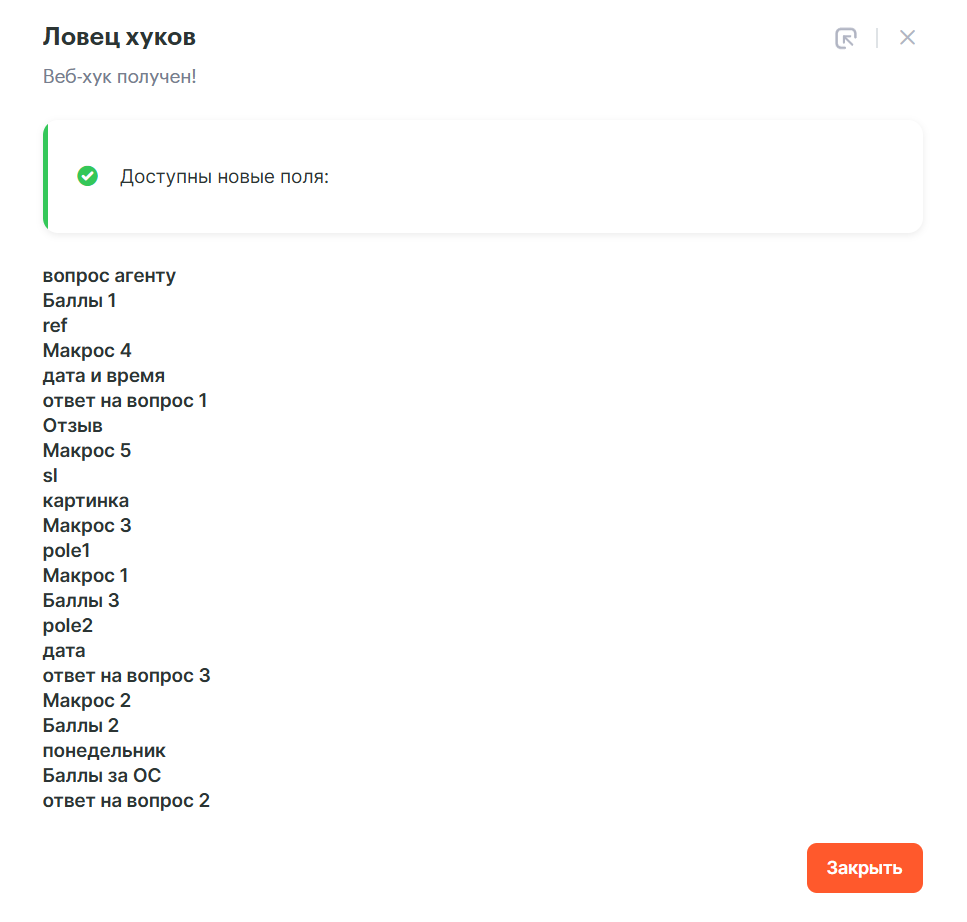
If you have any issues at this point, make sure you entered the correct webhook URL and that you've reached the point where the webhook is sent in the bot.
If you did everything correctly and the data is not transferred, contact Albato support.
Please note : The webhook sharing link is copied from the connection settings. This link may differ from the hook catcher link.
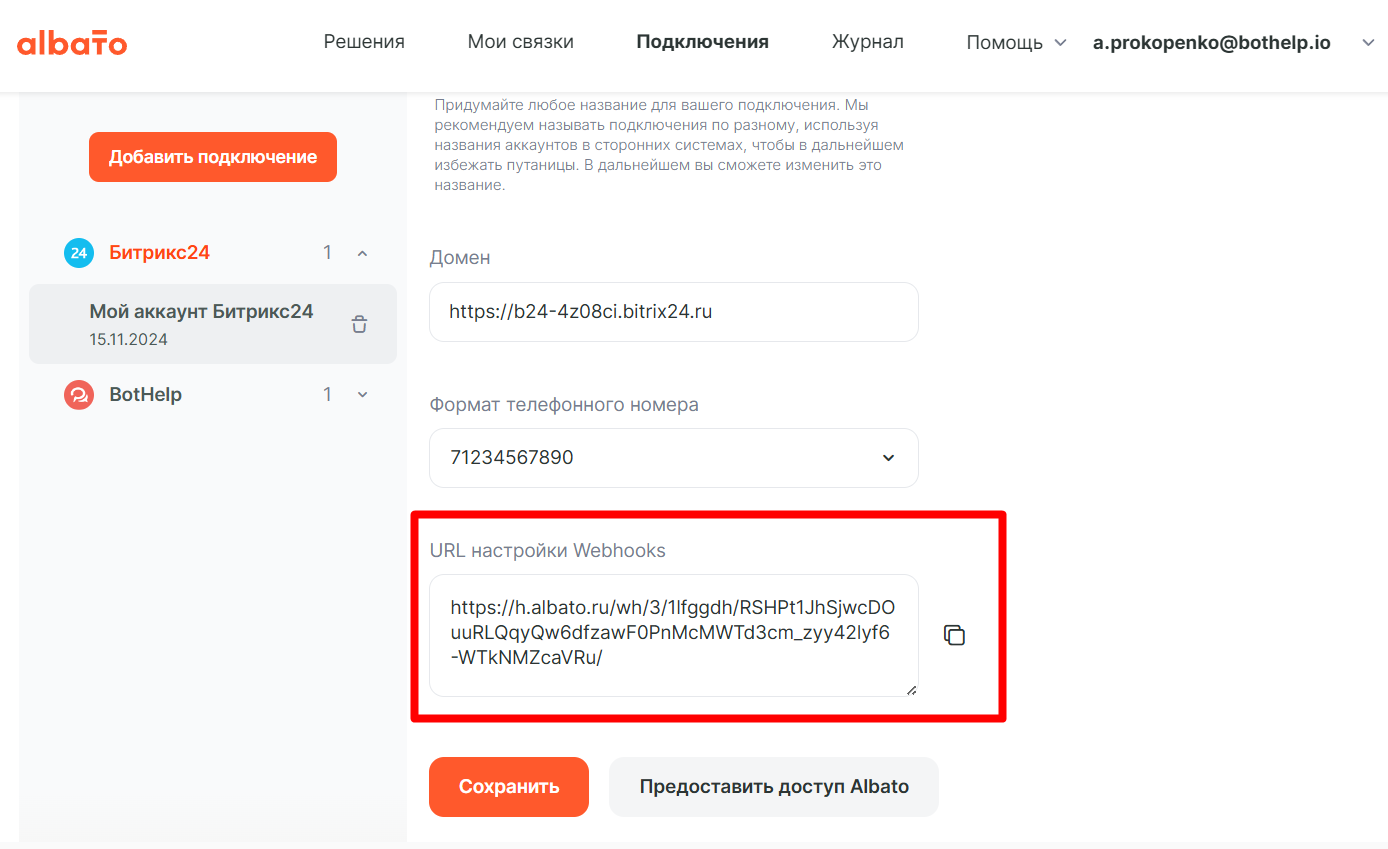
The link has been created
You can add additional steps to the link if needed. For example, send data to other systems. Give the link a name.
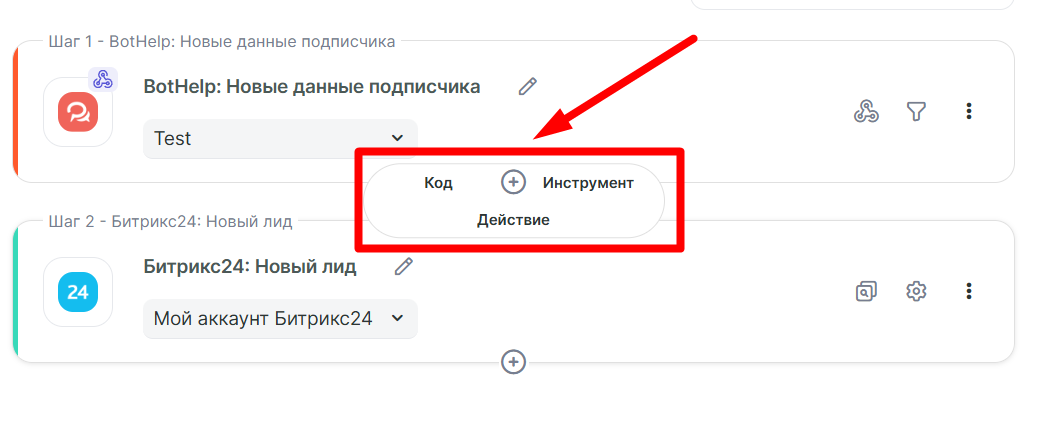
Launching the bundle
Go to the My Links page and click the Start Link .
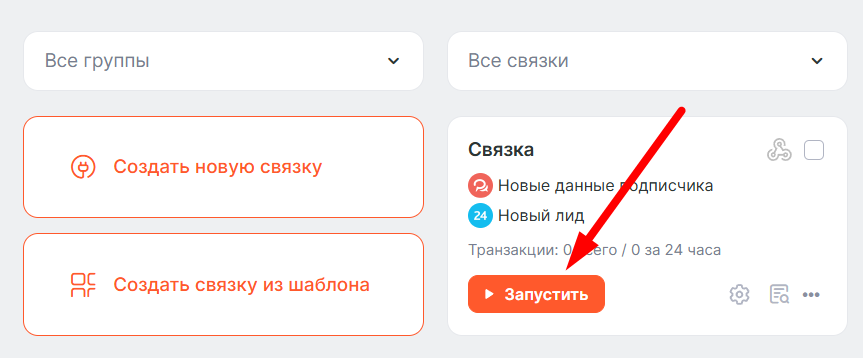
The bundle is running and its status has changed. To edit the bundle, you need to pause it.
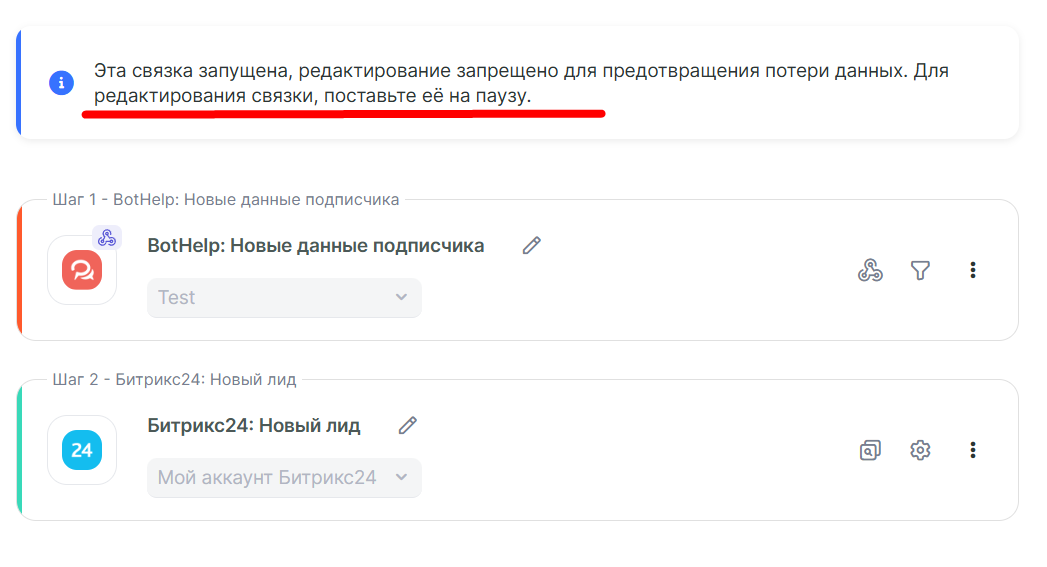
Testing the connection
Go to your bot, run the chain again and go through it until the webhook is transferred. Check the display of the new lead in Bitrix24.
Integration with Google Sheets
Integration with AmoCRM
The Albato service integrator allows you to connect other platforms with BotHelp, such as GetCourse or Bizon365. If you have configured and are using another connection, send us a video and we will add it to the instructions.
If you have not found the answer to your question, ask us in the chat inside your account or write to BotHelpSupportBot or to hello@bothelp.io
Get 14 days of full functionality of the platform for creating mailings, autofunnels and chatbots BotHelp.