Zapier service allows you to connect BotHelp with other platforms. Data is transmitted via webhook.
More than 1,500 services are available for integration. Among them: Google Sheets, amoCrm, Trello, Slack, Jira and others. You can find the full list on the integrator's website .
To set up the integration, you will need:
- Create a bot.
- Create a zap.
- Create a trigger webhook.
- Connect zap via webhook to the bot.
- Create an action to transfer data.
Let's create a bot
To connect BotHelp with another service via Zapier, you will need to create any bot. Read more about creating bots in the Bots .
Create a Zap
To connect your bot to Zapier, you'll need to create a zap.
Log in to your profile. Click the Make a zap! and give it a name.
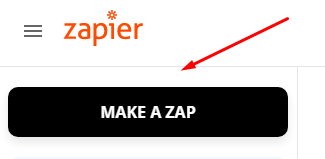
Create a Trigger
A trigger is an event that will start the integration, we need to connect the bot to zapier using the webhook trigger.
1. Select the "Webhook" option.

Select Catch Hook as the trigger. Click Continue .
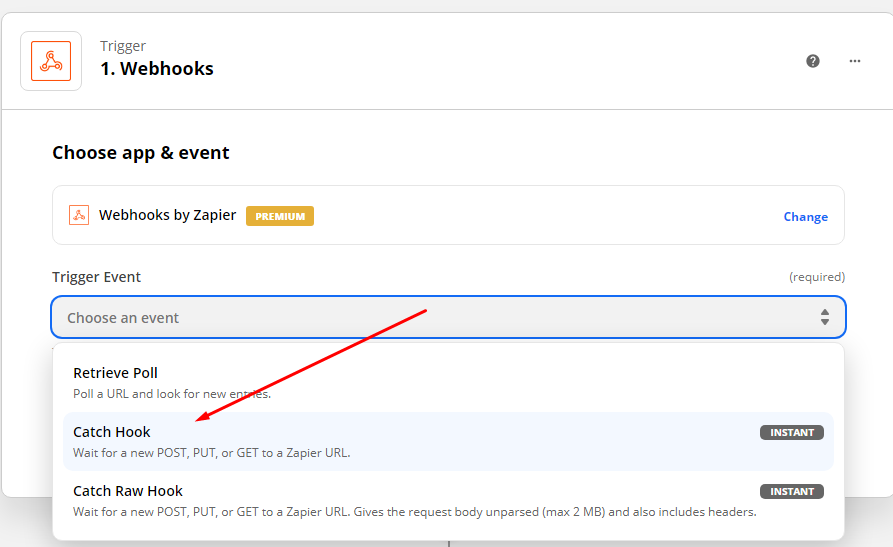
2. Copy the received webhook URL.
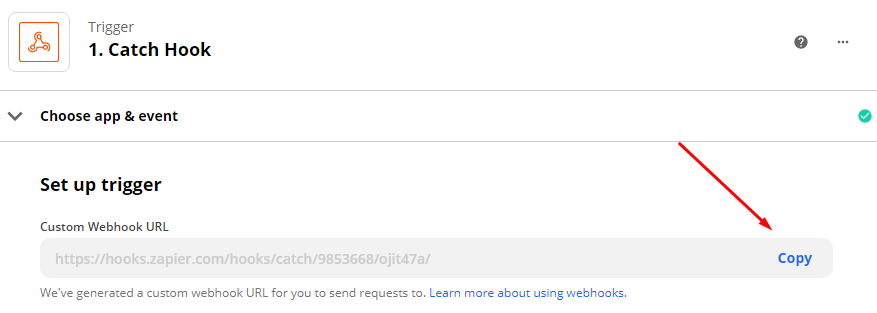
3. Skip the detailed child key setup, you don't need it.
Adding webhook URL to bot
- Create a new Action block. Add the action after you have collected all the data you want to send via webhook.
- Add the action "Send subscriber data via webhook".
- Paste the webhook link into the field.
- Save the action.
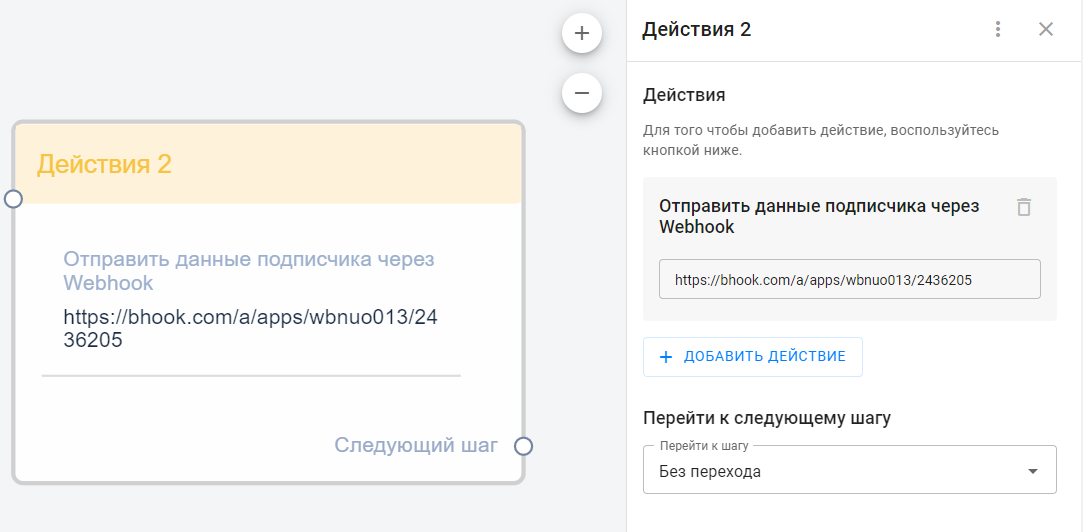
The webhook will transmit the data that the user had in their profile when they passed through this bot.
For example, if you previously asked what city a person is from and saved the answer in the "city" field, then this field and the value in it will be transmitted via webhook.
Testing
Once you've added the webhook to your bot, go to the next step of the setup in Zapier and click the Test trigger . This will start a connection test.
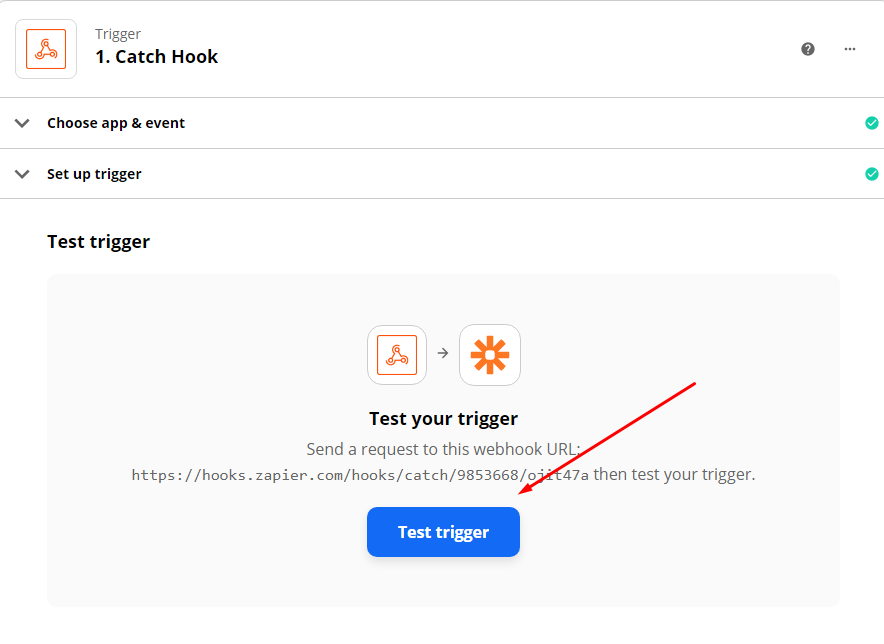
Enter the dialogue with the bot and test its work. The easiest way to do this is if you set up the bot by keyword, but you can also do it through the landing page.
When testing a multi-step bot, be sure to get to the step where you added the action with the webhook.
You should see a message that the test was successful.
Let's continue with the setup.
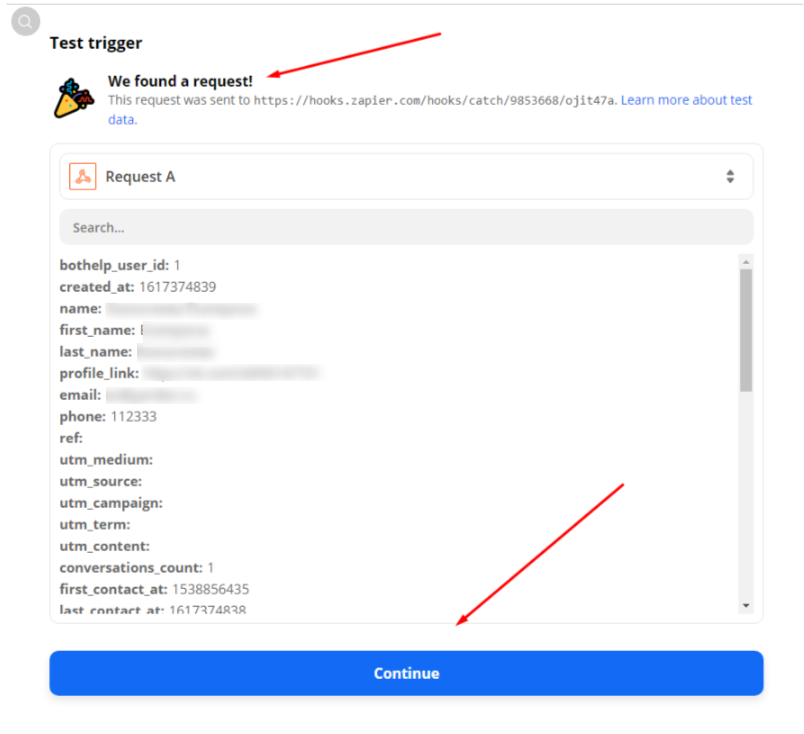
Create an action
Action is what Zapier will do with the data received from our bot.
- Select the application you want to send data to, for example Google Sheets, amoCrm, Trello and others.
- Select what specific action should happen in this app, such as "add row" or "create lead".
- Connect your account in this application.
- Substitute the field values received from the webhook into the fields that will be populated in your application.
- Test by clicking the Test&Continue .
- Name and enable zap.
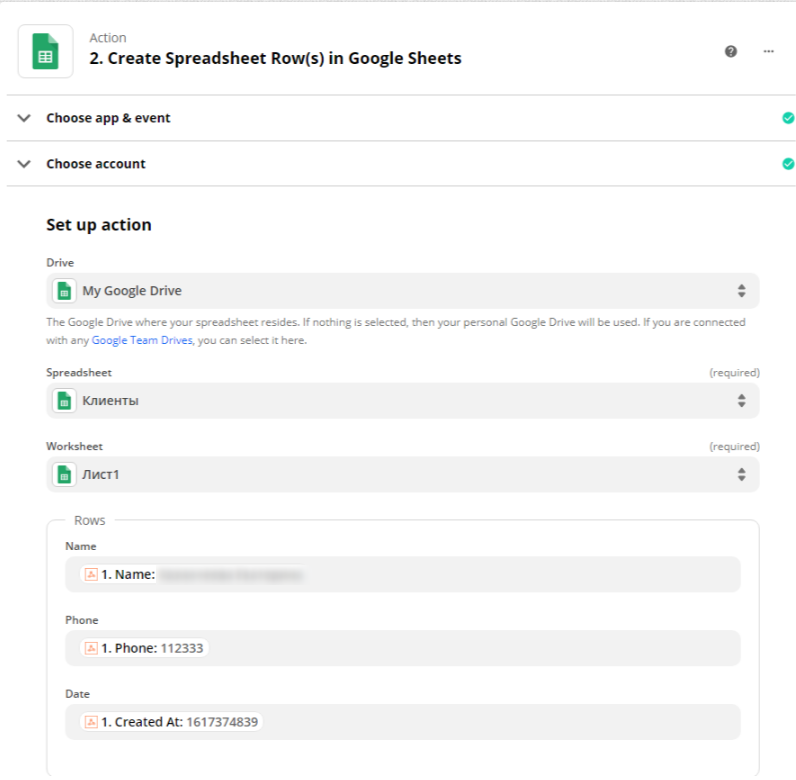
Completion
The integration is complete, you can check if a new record has appeared in your application. In a Google Sheet, this could be a new line, in a CRM — a new lead. You decide which fields to transfer from BotHelp to your application using webhook and Zapier.
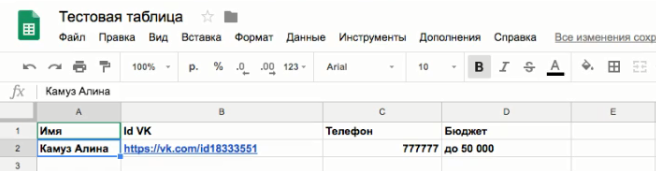
Detailed video instructions for all steps:
If you have not found the answer to your question, ask us in the chat inside your account or write to BotHelpSupportBot or to hello@bothelp.io
Get 14 days of full functionality of the platform for creating mailings, autofunnels and chatbots BotHelp.