Bizon365 is a platform where you can broadcast your online master class or webinar.
Register in Bizon 365 using a special link and get 30 days of free access to the platform.
Registration link: http://bothelp.tb.kassa.bizon365.ru/bizon
By integrating BotHelp and Bizon365, you can launch different message chains depending on whether the subscriber attended the webinar or not.
Generate a token
1. Go to the "Moderators, staff" section.
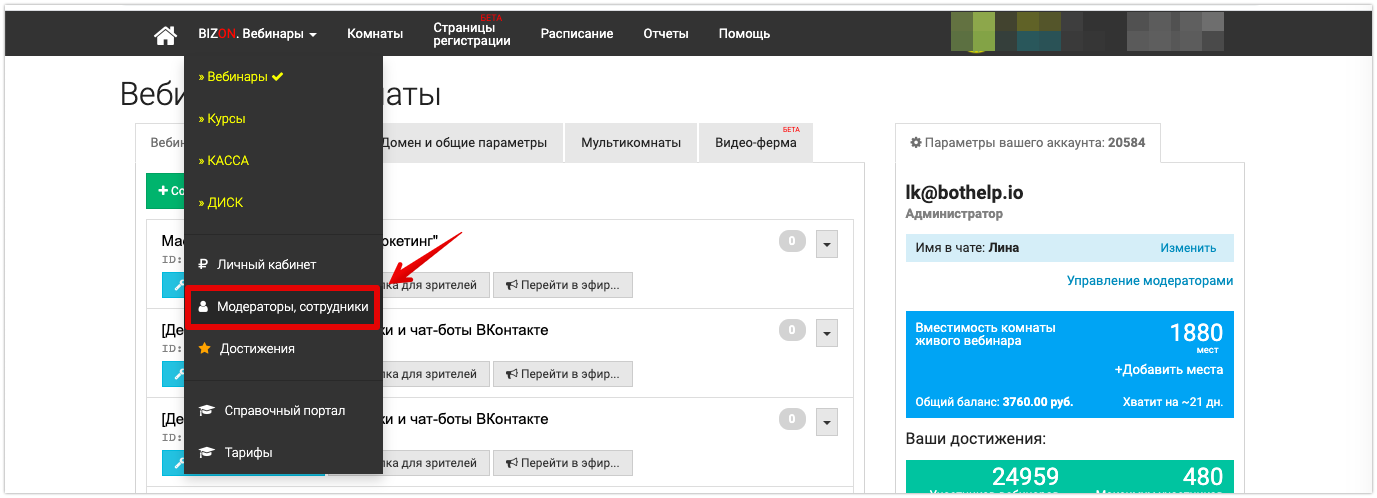
2. Select an employee with the “Administrator” role and click the Edit data and configure access .

3. In the "Basic" section, generate an API token.
In the Security field, select Login without confirmation.
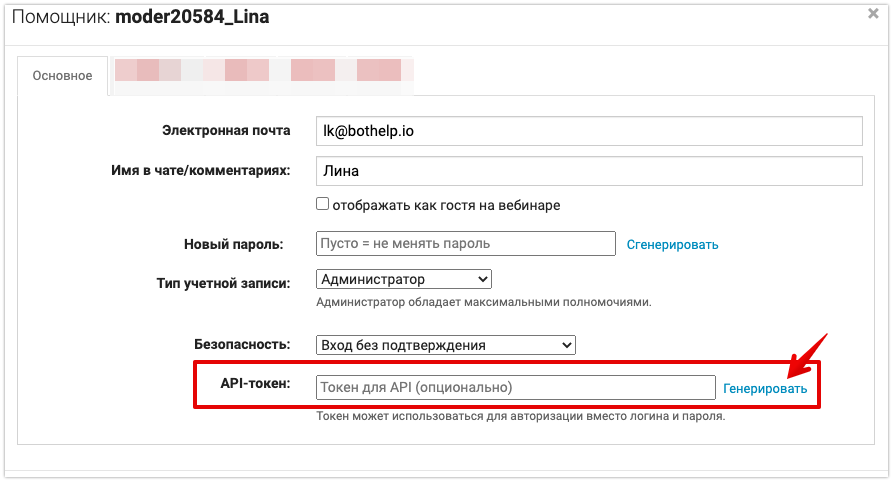
4. Copy the resulting token.

5. Save the changes and confirm the action.
To confirm the action, enter the generated code in the field.
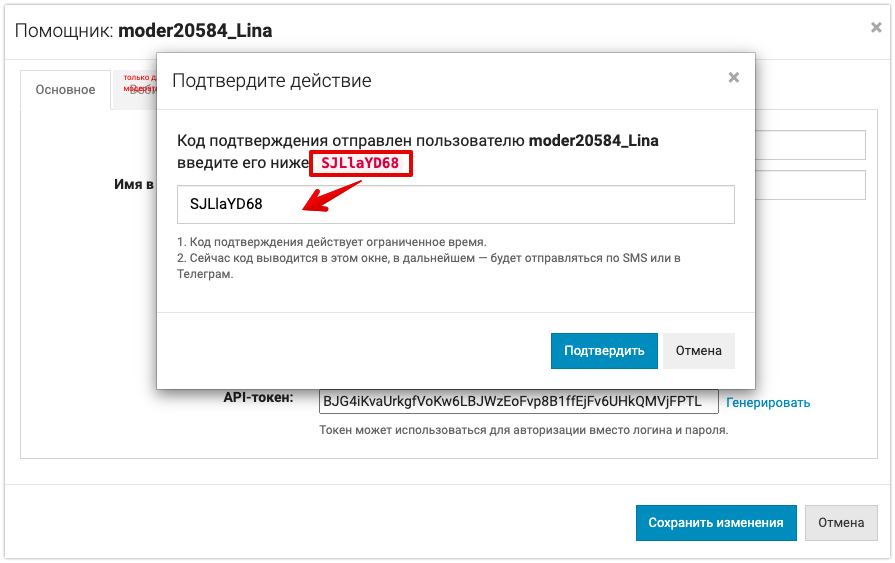
Connect to BotHelp
One BotHelp account can be connected to one Bizon365 account. This account can have an unlimited number of webinars.
One Bizon365 account can be connected to several BotHelp accounts.
1. Go to your BotHelp account and go to the Integrations section.
2. Find Bizon365 in the list of integrations and click the Connect Bizon365 .
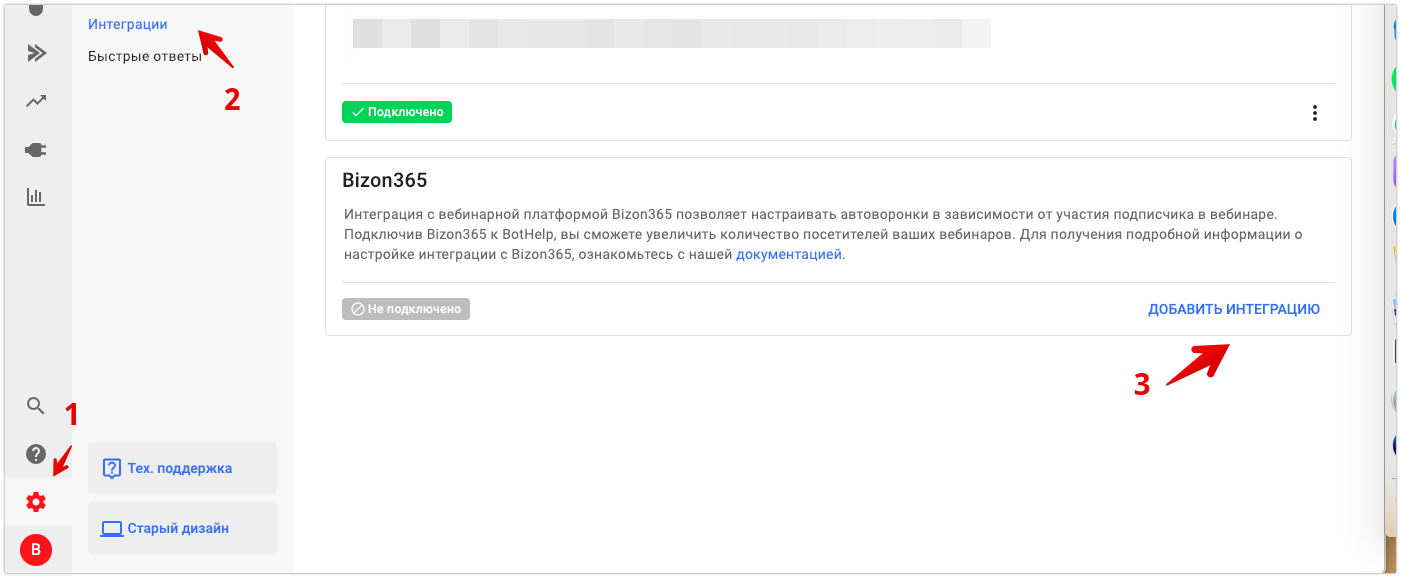
3. Paste the copied token into the field and save. You will be able to edit the connection in the future if necessary.
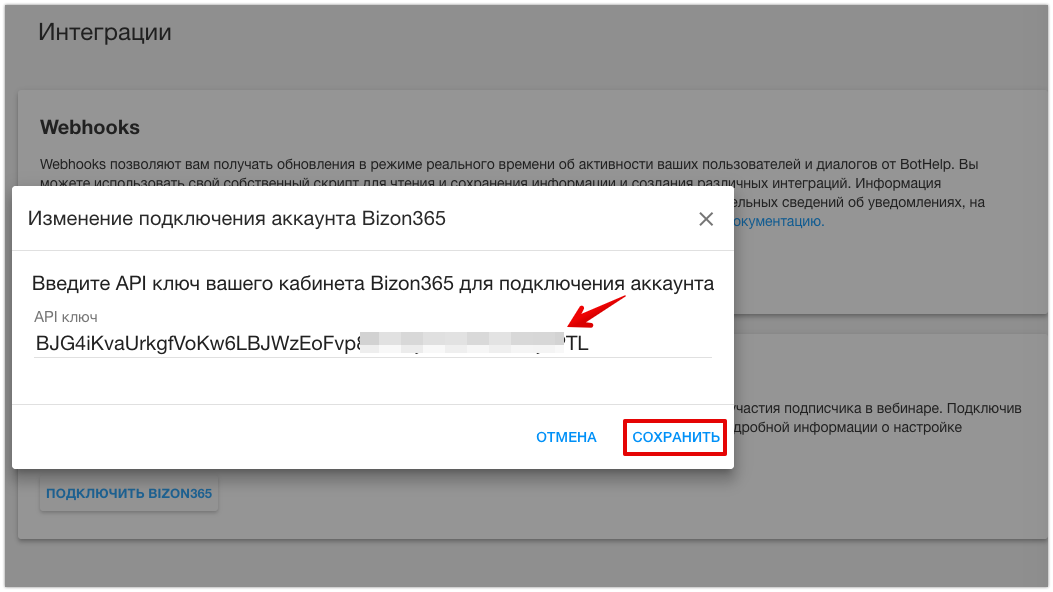
Set up your webinar room URL
1. Go to room settings.

2. In the "Access" tab, in the "Custom URL parameter" field, enter the value "bhid". Save the changes.
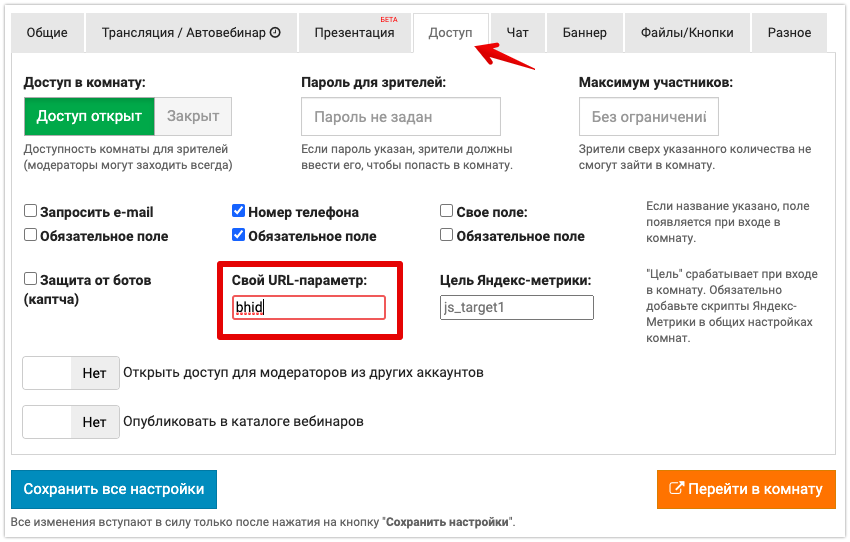
Setting up inside the bot
Below is an example of a bot chain in which a webinar attendance check is configured. Let's look at the steps in order.
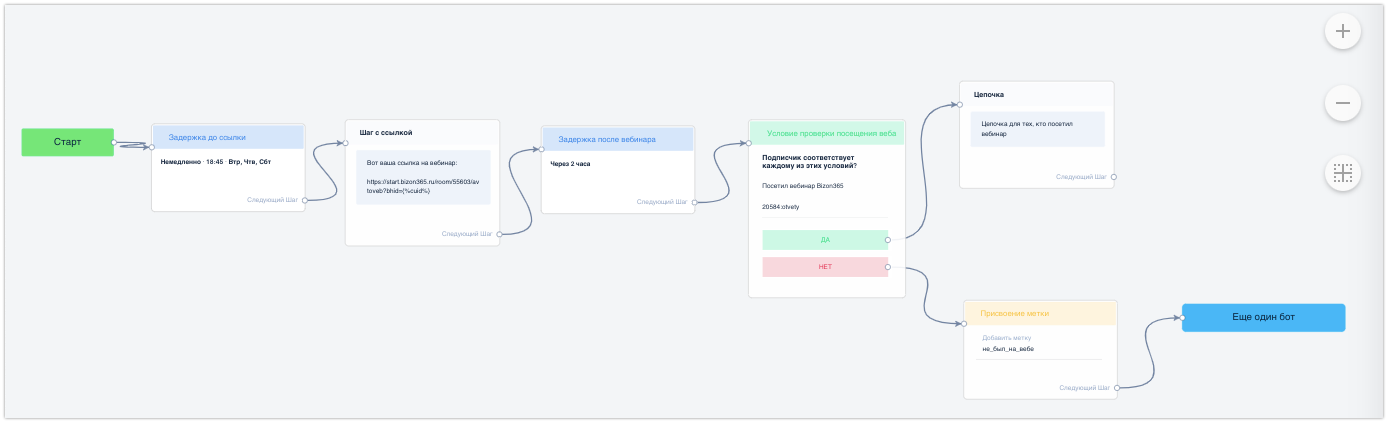
Step with a link to the webinar
Before this step, you can set up any other steps, for example, add steps with warm-up content. Also, using a delay, you can set up sending a step with a link only on certain days and at certain times. This does not affect the integration setup. The main thing is to correctly write the link itself and pass the user's CUID.
{%cuid%}
This is a macro that contains the individual user ID in BotHelp. Thanks to it, the system will know which of the subscribers followed the link.
This macro needs to be added to the end of the webinar link.
You can find the CUser ID macro in the text block by clicking the button <…>.
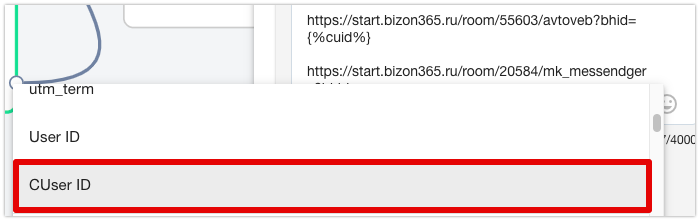
How to correctly specify UTM tags in a link to transfer them to Bizon365?
In the link, the first parameter always opens with the "?" sign, and the second and other parameters are separated by the "&" sign. The end of the link with the macro for Bizon365 integration and UTM tags will look like this:
Example: ?bhid={%cuid%}&{%ref%}
Webinar link
1. Click on the Viewer Link .

2. Copy any of the links.
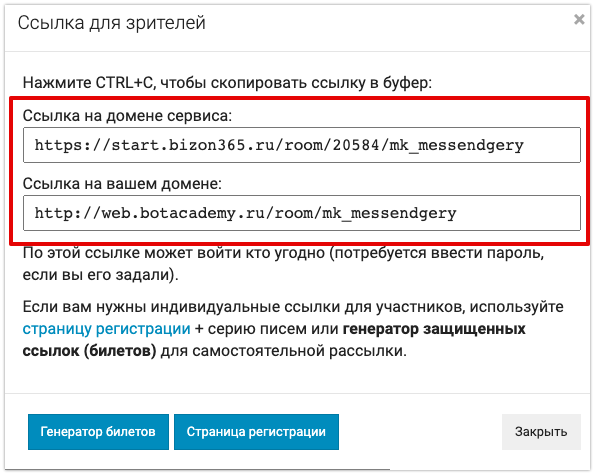
3. At the end of the link, add ?bhid= and insert the macro {%cuid%} .
The final link you should get is:
https://start.bizon365.ru/room/11111/avtoweb?bhid={%cuid%}
4. Paste the link into the message text or into the URL button.
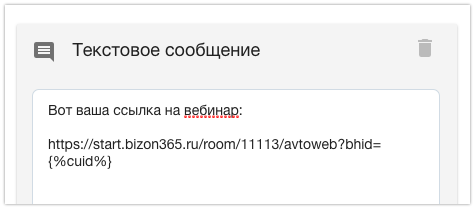
Important: You cannot shorten the webinar link using any third-party services. In this case, BotHelp will not see the CUID and ref macros, so the data for the correct integration will not be transferred, i.e. the condition will not work.
Important: The link in the image caption does not transmit data. For correct operation, use the text block.
Delayed for the duration of the webinar
After the link you need to set a delay.
The thing is that the data on webinar attendance will be transmitted only 30 minutes after its completion. Therefore, you need to set a delay before checking: time before the broadcast + time of the webinar itself + time to receive data in our system (approximately 40 minutes).
For example:
- you sent the link at 18:40;
- the webinar starts at 19:00 and lasts 2 hours;
- add another 40 minutes after finishing;
- So you need a delay of 3 hours.
You can set the delay time to "After 3 hours" or specify the exact time "Immediately at 21:40". Thus, the condition for attending the webinar will be triggered 3 hours after sending the link.
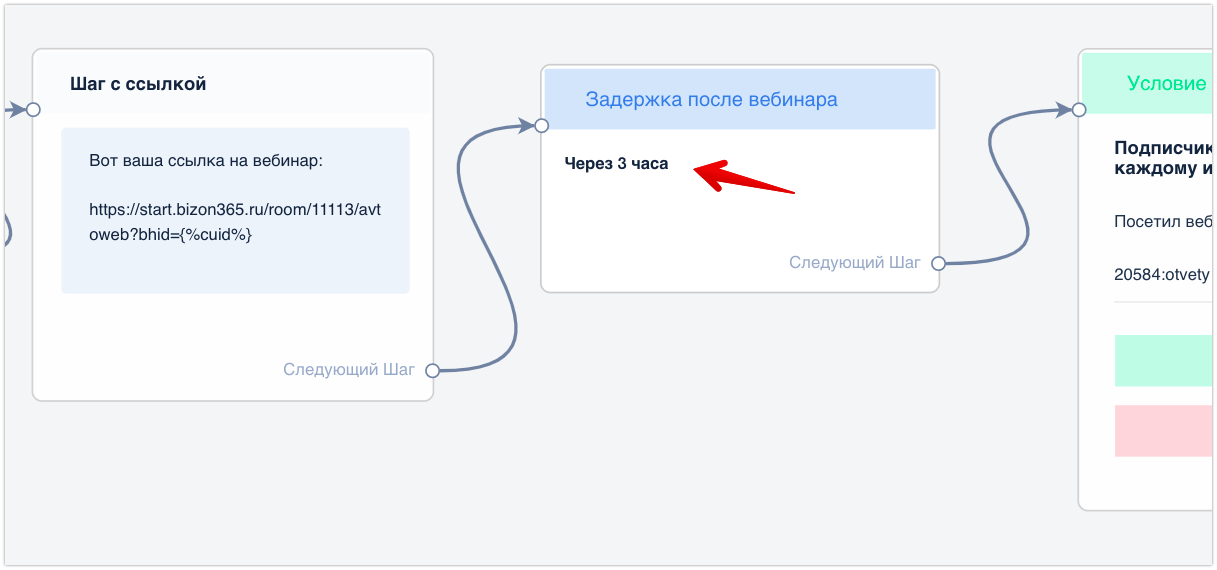
Condition of visiting verification
1. Add a block with the condition “Attend the Bizon365 webinar”.
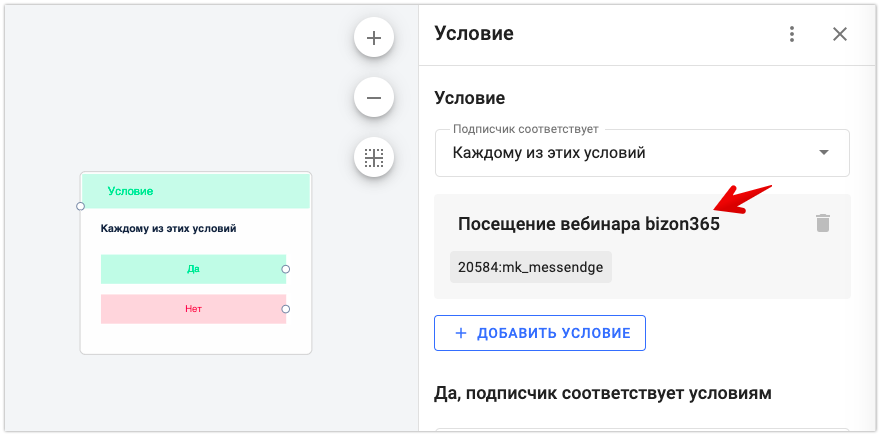
2. Copy the room ID.

3. Paste the room ID into the condition field.
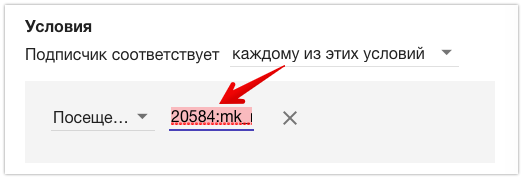
4. Set up the following steps: “Yes” – attended the webinar, “No” – did not attend.
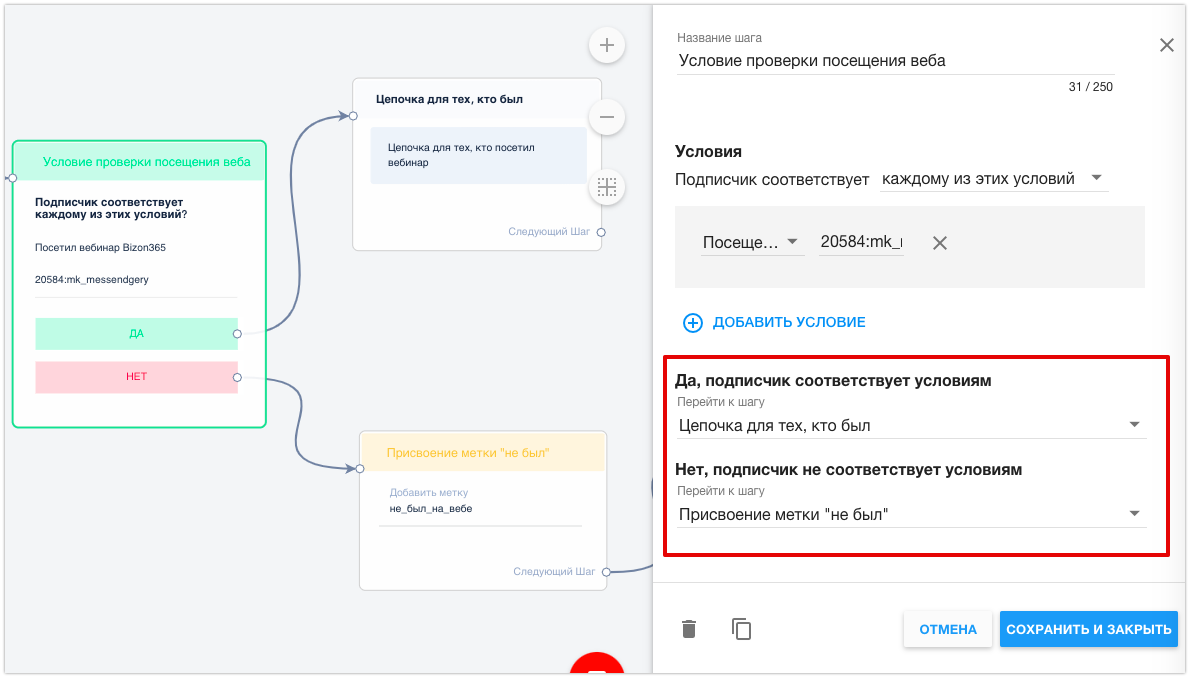
Please note that checking the condition is only available in a multi-step bot. You can also send the webinar link in a mailing list. But you can only check attendance and divide it into different chains by condition within a multi-step bot . Therefore, we recommend sending the link and checking the webinar attendance condition in one bot.
How to set up a reminder message in the bot on the day of the webinar is described in our article .
Next steps for segments
With the attendance verification condition, you can divide your audience into two segments: those who attended the webinar and those who did not.
Please follow the instructions carefully when setting up: if you miss even one step (for example, forget to add a delay or a question mark before "bhid"), the integration will not work!
If you have not found the answer to your question, ask us in the chat inside your account or write to BotHelpSupportBot or to hello@bothelp.io
Get 14 days of full functionality of the platform for creating mailings, autofunnels and chatbots BotHelp.