Once you have created a chatbot chain, you need to allow people to subscribe to it.
There are several options for starting a chain for a subscriber. Let's talk about each of them below.
Launch for one subscriber
You can add a subscriber to the bot for the desired step manually. From the subscriber's profile. To do this, you need to:
- Go to subscriber profile
- Find the item "Add to bot"
- Select a bot from the list
- Select the desired step in the bot chain
- Save
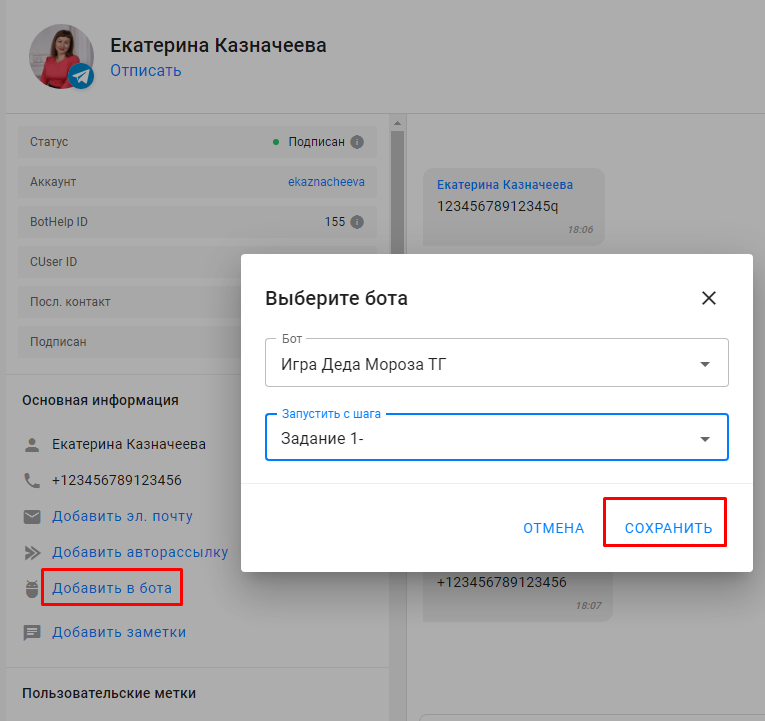
To delete manually, click on the cross next to the bot name
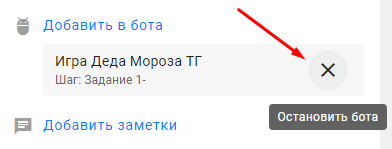
Mass launch of bot chain
Launch via Bulk Actions
In the "Subscribers" section, you can launch the bot from any step for a group of subscribers.
- Go to the “Subscribers” section.
- Select subscribers of one channel. To do this, you can filter subscribers by the desired channel.
You can select all subscribers of the channel at once using the “Select All” function or up to 100 subscribers located on one page. - Click on the “Bulk Actions” button.
- Select “Add to bot”.
- Select the required bot and the step from which it will be launched.
- The process of adding the selected subscribers to the bot for the specified step will be launched. This may take some time. New mass actions except for removing and installing the mark will be unavailable until the already launched mass action is completed.
Important! The bulk action will only be available if subscribers of one channel are selected. The bot will not be launched for subscribers who have blocked the channel or for whom the 24-hour interaction window has expired (for Instagram*).
The bulk action is available to agents with the Administrator or Editor roles.
If the subscriber was passing another channel bot during the transfer, the bot to which he was transferred will be launched and will run in parallel. If the subscriber is already in the specified bot, he will move to the specified step.
Mass stop of the bot for subscribers
To stop the bot for selected subscribers, use the bulk action "Stop Bot"
- Go to the “Subscribers” section.
- Select subscribers of one channel. To do this, you can filter subscribers by the desired channel.
You can select all subscribers of the channel at once using the “Select All” function or up to 100 subscribers located on one page. - Click on the “Bulk Actions” button.
- Select “Stop bot”.
- Select the required bot.
- The process of stopping the bot for the selected subscribers will be launched. This may take some time. New mass actions except removing and installing the label will not be available until the already launched mass action is completed.
Important! The mass action will only be available if subscribers of one channel are selected.
The bulk action is available to agents with the Administrator or Editor roles.
Launch from landing page
Our platform allows you to create small landing pages. Their feature is a small length (it is desirable that it fits on one mobile screen) and the presence of messenger buttons.
There are two types of landings: mini-landings (mlp) and landings for Vkontakte.
By clicking on the button on the landing, a person will go to the messenger and will be able to start a dialogue with the bot.
Launch from VK landing
If you use only one Vkontakte channel, you can create a VK landing page. Read more about it in the article: Landing pages for Vkontakte .
All messengers
If you use other channels, then you need to create a mini-landing page and add buttons for all the necessary messengers to it.
Read more about creating and using mini-landing pages in the article: Mini-landing page .
Usage : in advertising and other places where you can insert a link to a landing page (possibly with utm tags ).
Launch by keyword
On the Bothelp platform, you have the ability to create automation by keyword . After entering this word, the subscriber will launch a bot or auto-mailing that you selected in the automation settings.
Usage : in posts, videos, webinars where you can name a word to subscribers. For example, you say: "To get a bonus, enter the word bonus in a dialogue with the bot" and set up a separate chain that will start with this word.
Instagram*
*belongs to Meta, recognized as extremist in Russia
Set up automation by keyword and tell this word to your subscribers. After writing the keyword in direct, the bot chain .
Launch on subscription
In the automation " Greeting " create a new greeting. Write a name and select a channel. In Actions select the bot that will be launched when subscribing for new subscribers.
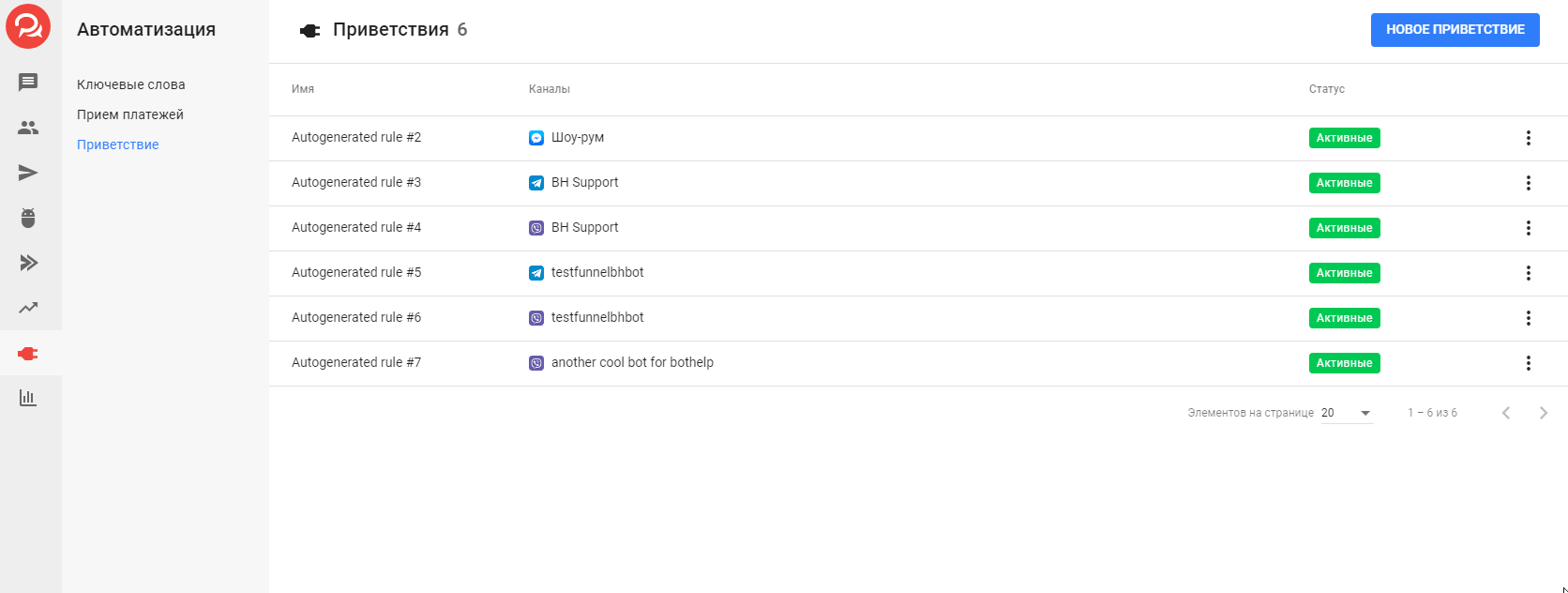
(!) For Viber, Facebook, VKontakte this option works once only at the first subscription to the channel, that is, for new subscribers. If you were previously subscribed to this channel, when trying to test this launch option, the bot will not start for you either, but will work for new subscribers.
For Telegram, the greeting will work every time you subscribe (after clicking the Start button)
Usage : Launch a funnel for subscribers who entered the bot from a search or via a bot link.
Launch from your own site
You can add messenger buttons to your site and clicking on them will launch the bot and chain. The button widget or subscription widget .
Usage : if you have your own site, you can add a block with messenger buttons to it.
Launch from another bot
At any point in a multi-step bot, you can launch another one.
To do this, select the desired bot in the "Go to step" field. The transition to another bot can be configured after the block or by clicking on the button.
Usage : Set up different scenarios for different subscriber segments.
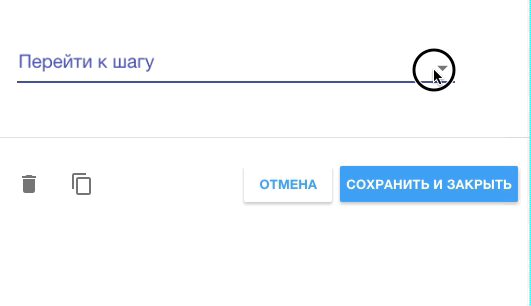
Launch after payment
In the payment acceptance , you can add an action that will launch the bot in case of a successful payment.
Usage: to launch a chain of messages for those who paid.
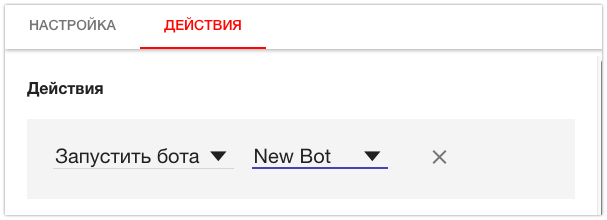
Launch with advertising
This launch option is only available for Facebook Messenger. You can set up an ad that will take a person straight to a chat with a bot by clicking on it.
Learn more about setting up this method↗
Launch via direct link
For Telegram, Viber and Facebook chatbots* we display direct links in the bot settings. More about this method↗
There is no direct link for VK chatbots. Use the link to the VK landing page with auto-subscription.
Launching a bot from a specific step
You can add subscribers to the desired step of the bot:
- from mailings;
- automatic mailings;
- keywords;
- greetings;
- payment acceptance.
The function is available everywhere where there is a list of actions, except for the "Action" block in the bot designer.
What to do if the bot does not start?
If the bot does not start, we recommend that you follow the recommendations in this article↗
In addition to bots, our platform also includes Automailings . Their functionality and launch methods are slightly different from bots.
If you have not found the answer to your question, ask us in the chat inside your account or write to BotHelpSupportBot or to hello@bothelp.io
Get 14 days of full functionality of the platform for creating mailings, autofunnels and chatbots BotHelp.