Tags are used to mark specific followers within the platform.
Name of tags
You can use only letters (Cyrillic and Latin), numbers and underscores. If you use other characters, filtering will not work.
Options for using tags
There are many options for using tags. Let's look at some examples.
- For analytics
For example, you assign different labels to all new subscribers and those who paid. And then you can filter and see the conversion.
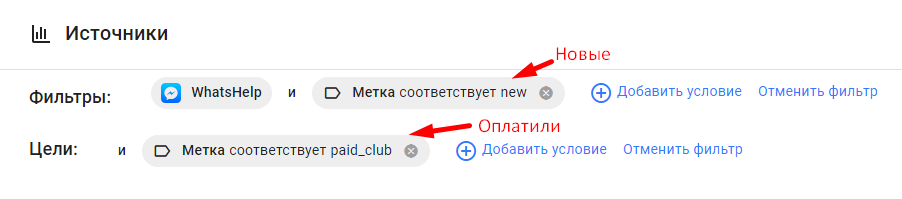
- To filter subscribers
For example, you segment your audience and assign a specific label to each segment. You can filter subscribers by label and see how many subscribers you have in each segment.
- In manual mailings
For example, you want to send a newsletter to those who have subscribed but not paid.
In the newsletter settings, set the appropriate rules and tags. Thus, the newsletter is sent only to target subscribers.
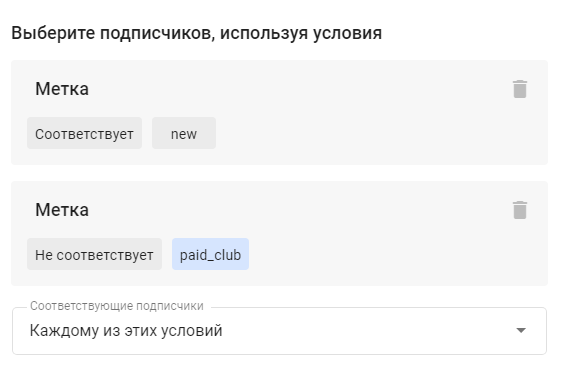
Please note that the audience is determined at the moment the mailing is triggered. The number of people who meet the condition at that moment will be sent to that number. If there are 10 people for a certain tag now, but this number may soon increase, say to 20, then it will go to the number that will be there at the moment the mailing is sent.
- To set conditions
In multi-step bots, you can create variability using tags.
For example, a subscriber will receive a tag as soon as they pay for a product.
And if they have a tag, then according to the condition of this tag, the user will go along one chain. If there is no tag, then along another.
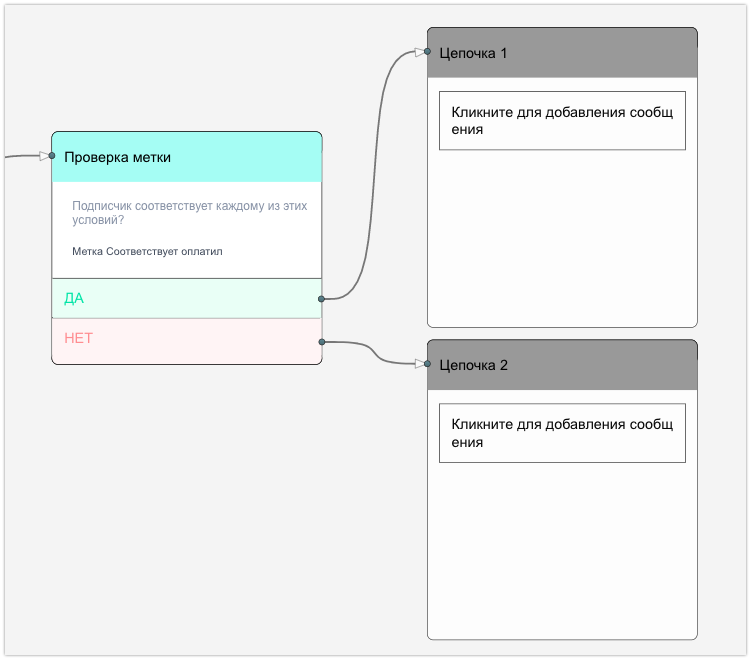
Where can I assign a label?
On landing pages
If you add a tag in the landing page settings, it will be assigned to everyone who subscribes through this landing page.
Mini-landing and VK-landing
In the appropriate field, enter the required label and press Enter .

In multi-step bots
The label is assigned in the Action . This will happen after the subscriber completes this bot step.
1. Add a new action.
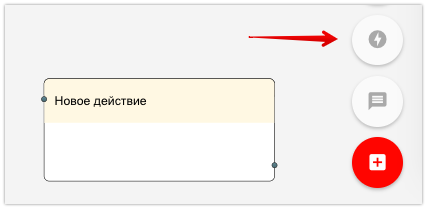
2. Go to action settings.
3. Add a new action "Add tag".
4. Enter the tag name.
5. Save.
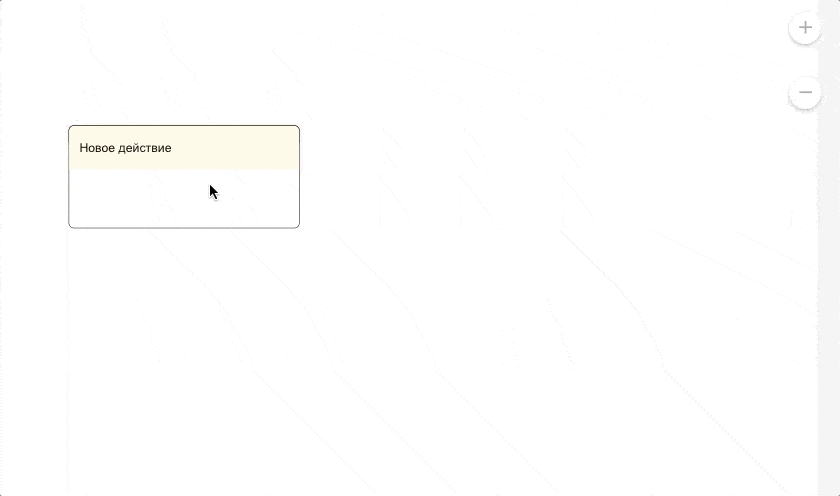
Actions can be added after any step. For example, you can tag those who clicked on a corresponding button or followed a link.
The transition can be tracked using conditions .
In automation
Keywords
The label will be assigned immediately after the automation is triggered. The subscriber entered a keyword — the automation was triggered — the label was assigned.
Add the "Add label" action in the automation settings.
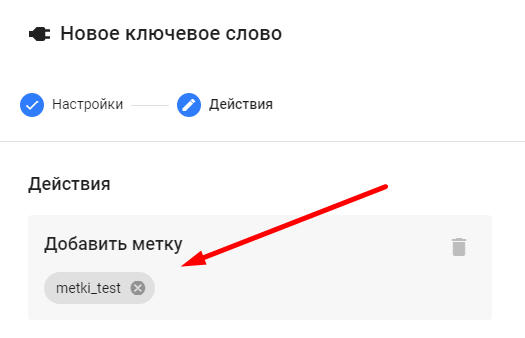
Accepting payments
The label will be assigned after successful payment. Add the "Add label" action in the payment acceptance settings.
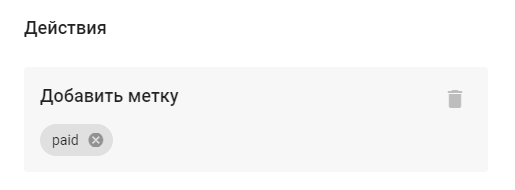
In auto-mailing
For different messengers, the assignment of a label must be configured individually.
Facebook*/Telegram
For Facebook, you can assign a label to buttons and quick replies.
Buttons:
- Add a Text card.
- Add a button to it.
- Select the action button type.
- Add the "Add Label" action.
- Enter a name for the label.
- Enter the button name.
- Save.
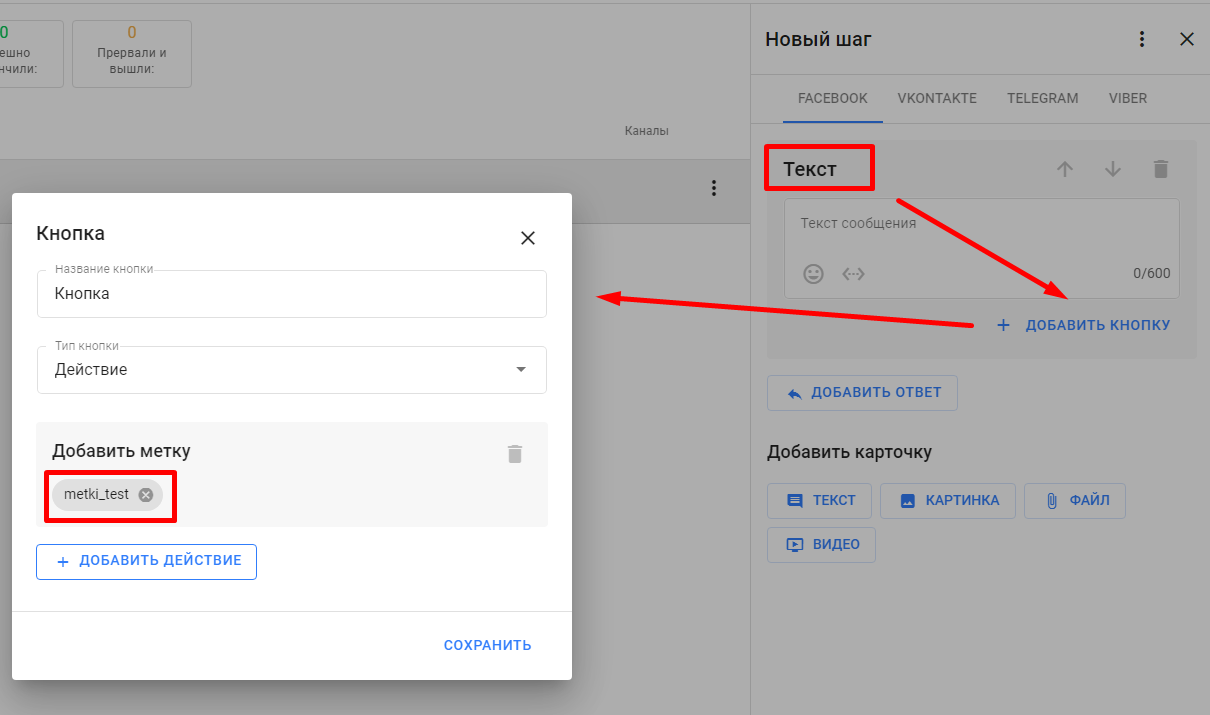
Quick Answers (Facebook only):
- Add answer options.
- Enter a response title.
- Add the "Add Label" action.
- Enter a name for the label.
- Save.
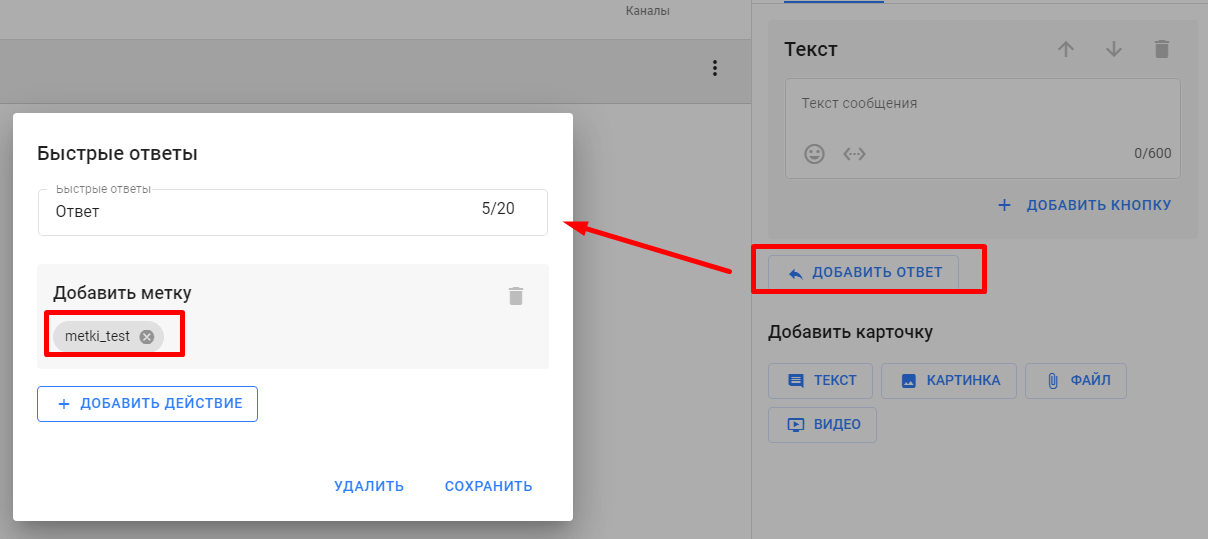
VKontakte
Inline buttons:
- Add a button to the Text card.
- Optionally select the button color.
- Select the action button type.
- Add the "Add Label" action.
- Enter a name for the label.
- Save.
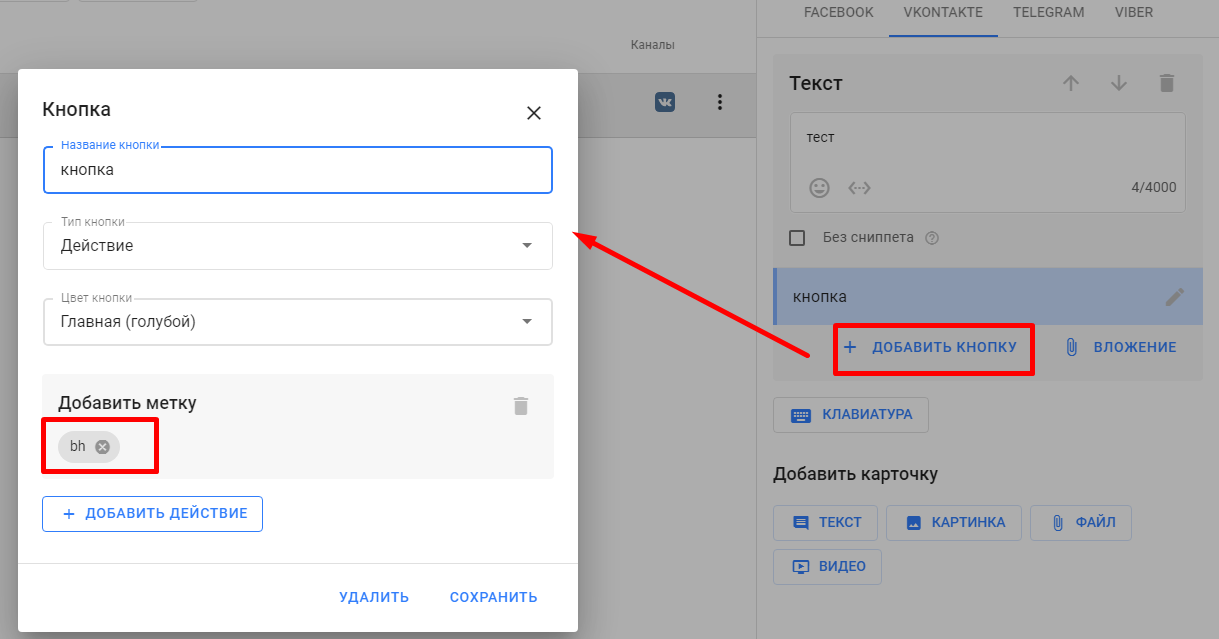
VKontakte/Viber*
Keyboard (action button type)
- Add a keyboard.
- Add a button.
- Optionally select the button color.
- Add the "Add Label" action.
- Enter a name for the label.
- Save.
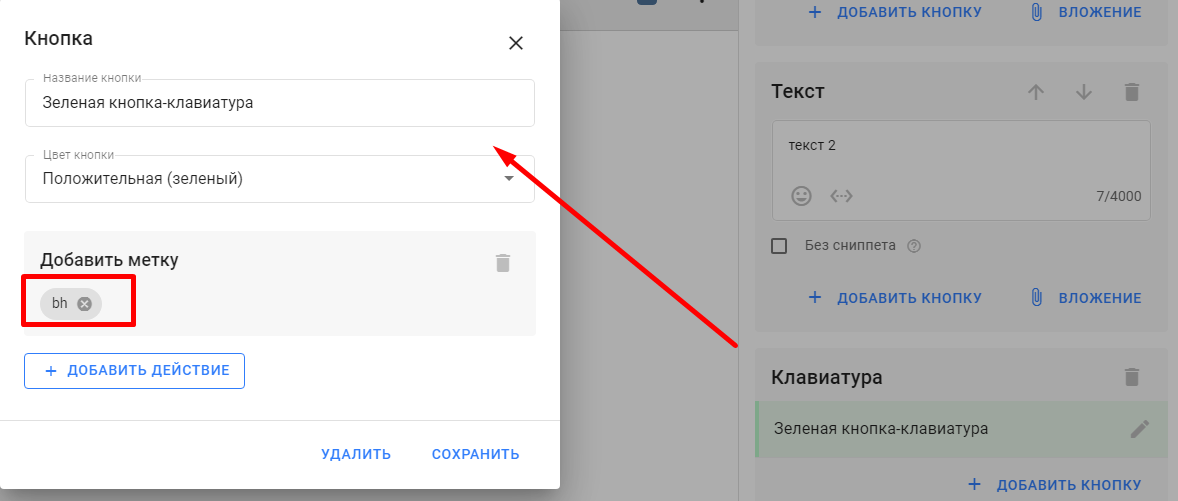
In the user profile
You can go to the user profile and manually add the desired tag.
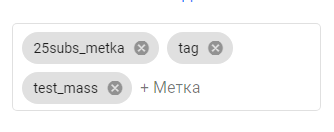
How to remove a tag
In the user profile,
you can go to the user profile and manually delete an unnecessary tag. To do this, click on the cross next to the tag name.
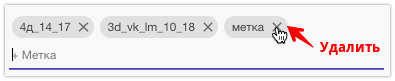
In Actions
Add the "Delete Label" action. Actions are available in bots, auto-mailings, and automations.
Deletion is configured in the same way as adding a label. But instead of the "Add Label" action, add the "Delete Label" action. The label must be selected from the list.
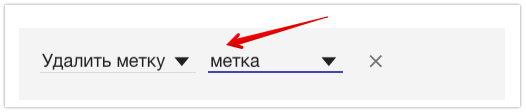
Bulk actions with tags
Set and unset a tag for a group of subscribers
- Go to the "Subscribers" section.
- Select subscribers with the desired tag.
- Click the Bulk Actions button to open the list of bulk actions.
- Select "Set Mark" or "Unmark".
- From the drop-down list, select the label you want to set or remove from your subscribers' profiles and click the appropriate button.
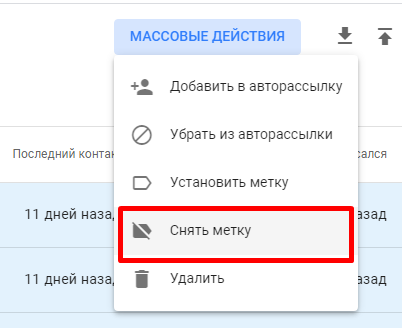
Answers to questions
The difference between tags and UTM tags.
UTM tags are used to track external subscription sources. For example, you can add them to a link to a VK landing page or mini-landing page , as well as to a direct bot link .
UTM tags are saved in special fields inside the user profile.
Regular internal tags are needed for work and analytics within the BotHelp platform.
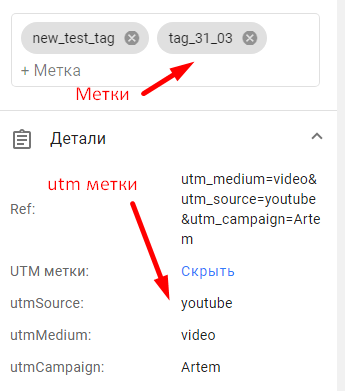
How to remove tags from the list?
Video instructions:
If a lot of extra tags have accumulated, they can be deleted.
To do this, in the account settings, in the "Tags" section, select the desired ones and delete them.
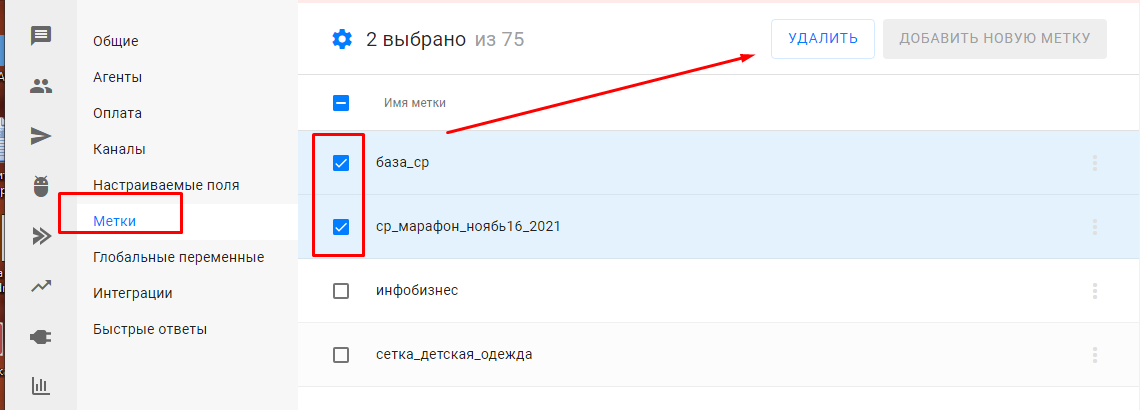
* Belong to the extremist organization Meta, which is banned in the Russian Federation.
If you have not found the answer to your question, ask us in the chat inside your account or write to BotHelpSupportBot or to hello@bothelp.io
Get 14 days of full functionality of the platform for creating mailings, autofunnels and chatbots BotHelp.