In your BotHelp account, you can create a menu with commands for telegram bots. This is a built-in Telegram functionality that allows the user to call up the bot's interactive menu with its commands at any time.
Key Features of the Command Menu
- Only available for telegram bots.
- Created for the entire channel. If several bots are configured for one telegram channel, the created command menu will be displayed in each bot.
- Each menu command can take a subscriber to a specific step in the selected bot. If a subscriber runs a command while a bot is running, the bot will stop for them. Only bots created for the channel for which the menu is being created are available for assignment.
- If necessary, the created menu can be deactivated without deleting it. In this case, the command menu will be unavailable to subscribers, but it will remain in the BotHelp account.
Creating and customizing the command menu
There are two ways to customize the command menu in Telegram.
Method 1: in the bot chain in BotHelp
To do this, click on the gear in the upper right corner, select the “Telegram menu for the channel” item and add a command.
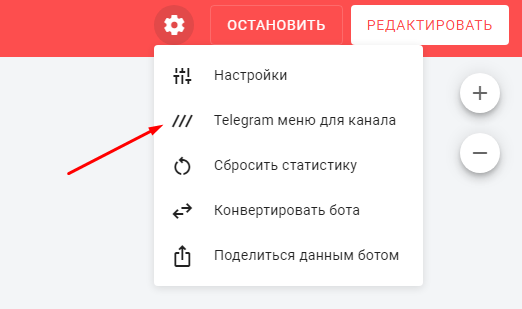
Method 2: in the account settings
To do this, go to the "Channels" section, click on the "⫶" menu next to the desired telegram channel. In the drop-down list, select "Create a command menu".
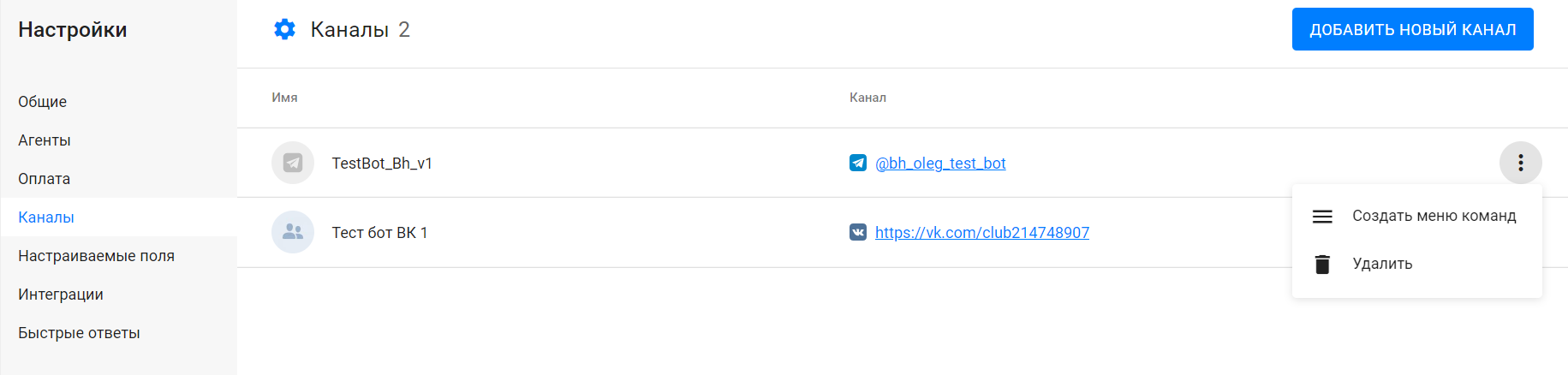
1. In the window that opens, add the first menu command by clicking on the “+ Add command” button.
2. Set the name and description of the command.
- The team name can only contain Latin letters, numbers and "_".
3. Select a bot and its step to which the subscriber should be transferred when the command is called.
The channel name in the command window is clickable, so it's easy to open the channel, add commands, and test it right away.
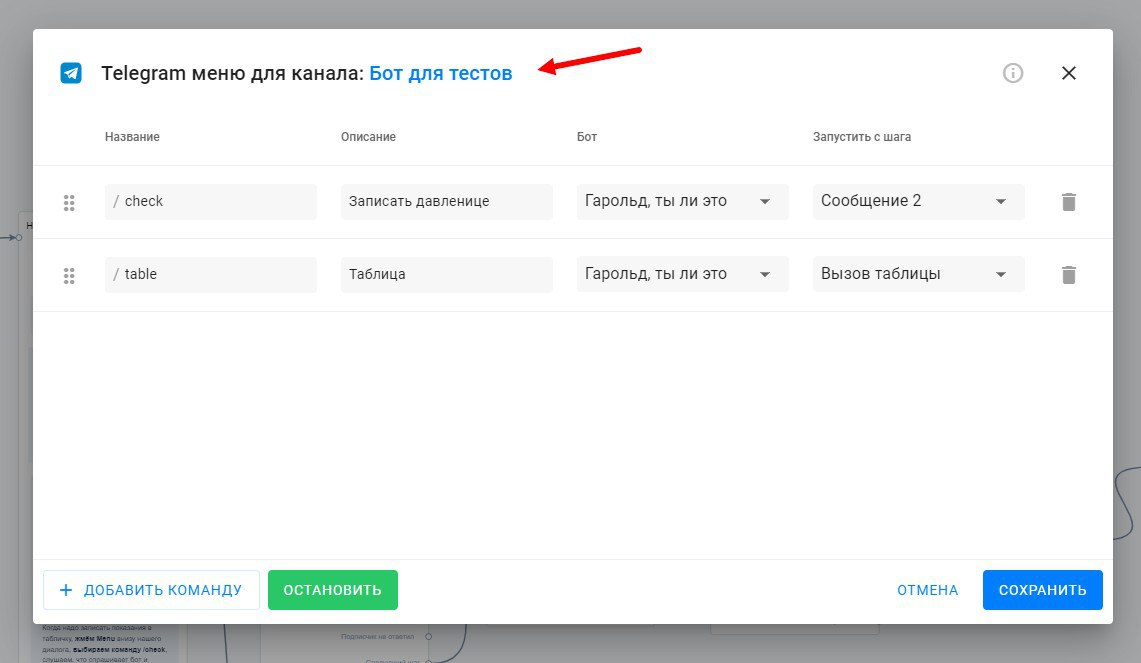
The remaining teams will be created in the same way.
- If necessary, you can change the order of commands in the menu. To do this, simply drag the command card to the desired location inside the created menu.
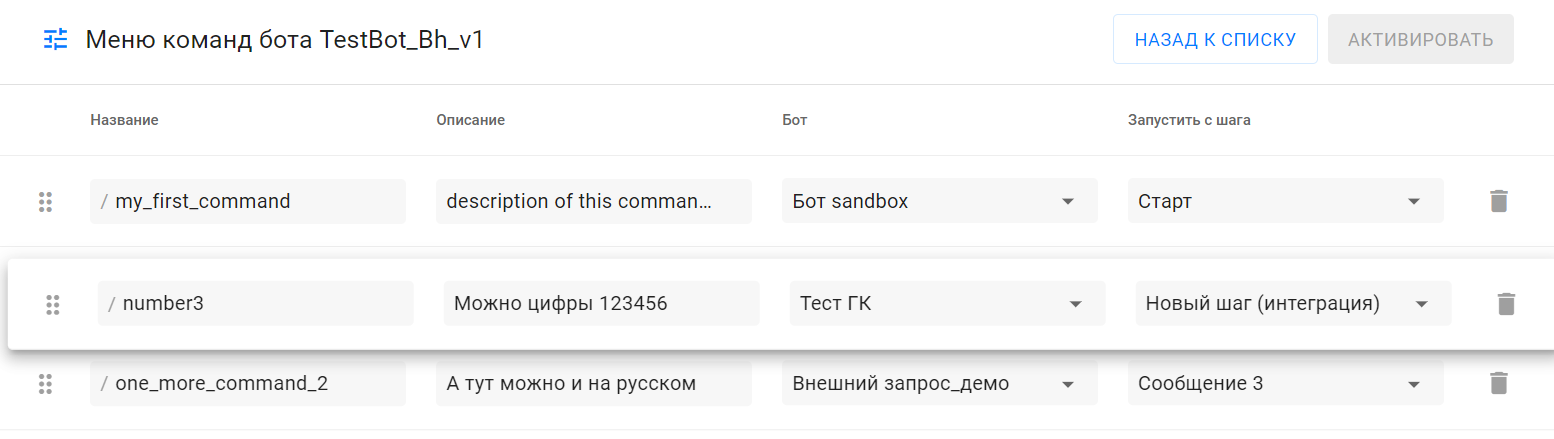
4. Be sure to click the Save .
- When editing further, be sure to save the menu for the changes to take effect.
5. Activate the menu by clicking the Activate .
Done: the menu is created and available to subscribers.
For subscribers, the created menu will be displayed as a drop-down list and a Menu .
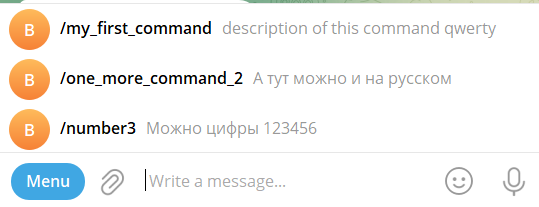
Important! If you have created a command whose name matches an already created keyword, then the keyword will work for the subscriber, not the command.
For example, the keyword "/test" and the command "test". The keyword must be with the "/" sign. And this sign is not needed in the command name: it is substituted automatically.
Important! Telegram needs a few seconds for the changes to take effect. After creating or changing and saving the command menu, try to enter the chat with the bot again for the menu to appear or update.
Important! Only account administrators can connect the menu, agents do not have this option.
Frequently asked questions
If the menu activates a bot that starts with the "Question" block, and the subscriber has already passed another bot and stopped at the "Question" step, where will the answer given by him be recorded?
The answer will be written in the "Question" field, a message will come on the entered command. After that, the message following the "Question" block will come. The 24-hour delay is counted from the time when the subscriber received this block.
If you have not found the answer to your question, ask us in the chat inside your account or write to BotHelpSupportBot or to hello@bothelp.io
Get 14 days of full functionality of the platform for creating mailings, autofunnels and chatbots BotHelp.