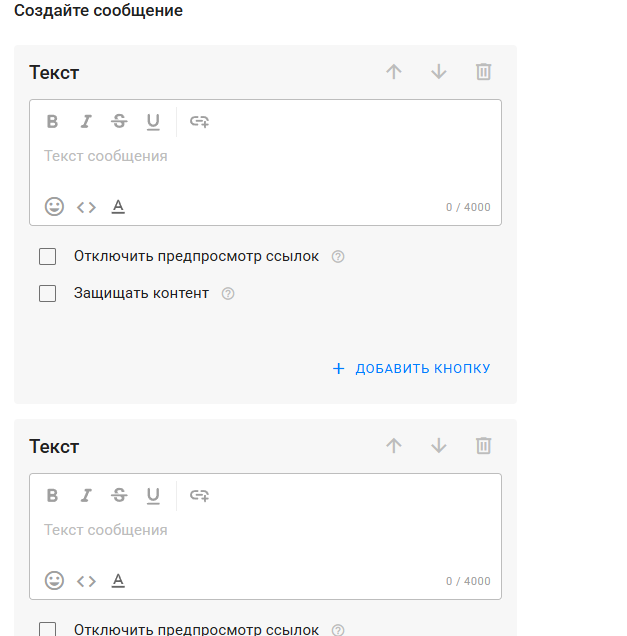Now you can create multi-channel mailings. Such mailings are configured to several channels in different messengers at once. This allows you to significantly speed up the work if you need to send one message to several channels at once.
Attention ! We recommend that you create a multi-mailing for the first time only to two channels and set up a test sending to yourself (select your subscriber profile by name or label).
If you haven't used one-time mailings before, it's best to start with a regular mailing.
Possibilities
Multi-channel mailings allow text messages up to 4000 characters long.
You can add up to three URL type buttons to a text message.
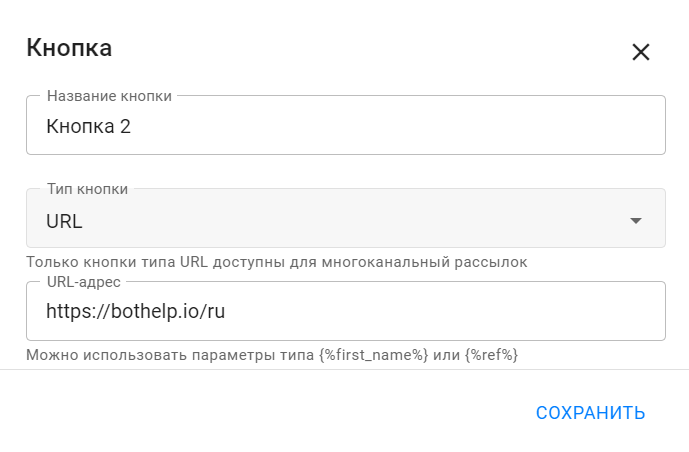
Each messenger has its own features and limitations, so it is not yet possible to add pictures and files.
Availability of multi-mailings
Can be used in messengers:
- VKontakte
- Telegram
- Viber
- Facebook*
For WhatsApp* there is only single-channel messaging, because it only allows sending templates. More details in this article .
There are no newsletters for Instagram* yet.
Setting
1. In the "Mailings" section, click the New mailing and select "Multiple channels".

2. In the Add Channels window, select the desired channel with a check mark.
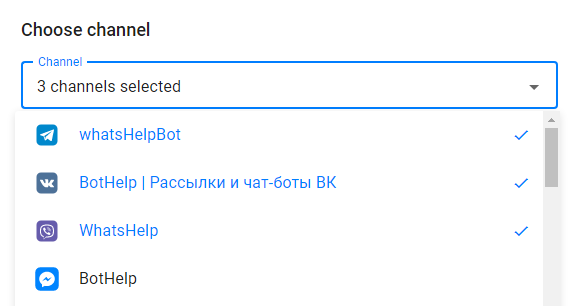
3. Set the conditions.
(!) The conditions apply to all subscribers of all selected channels.
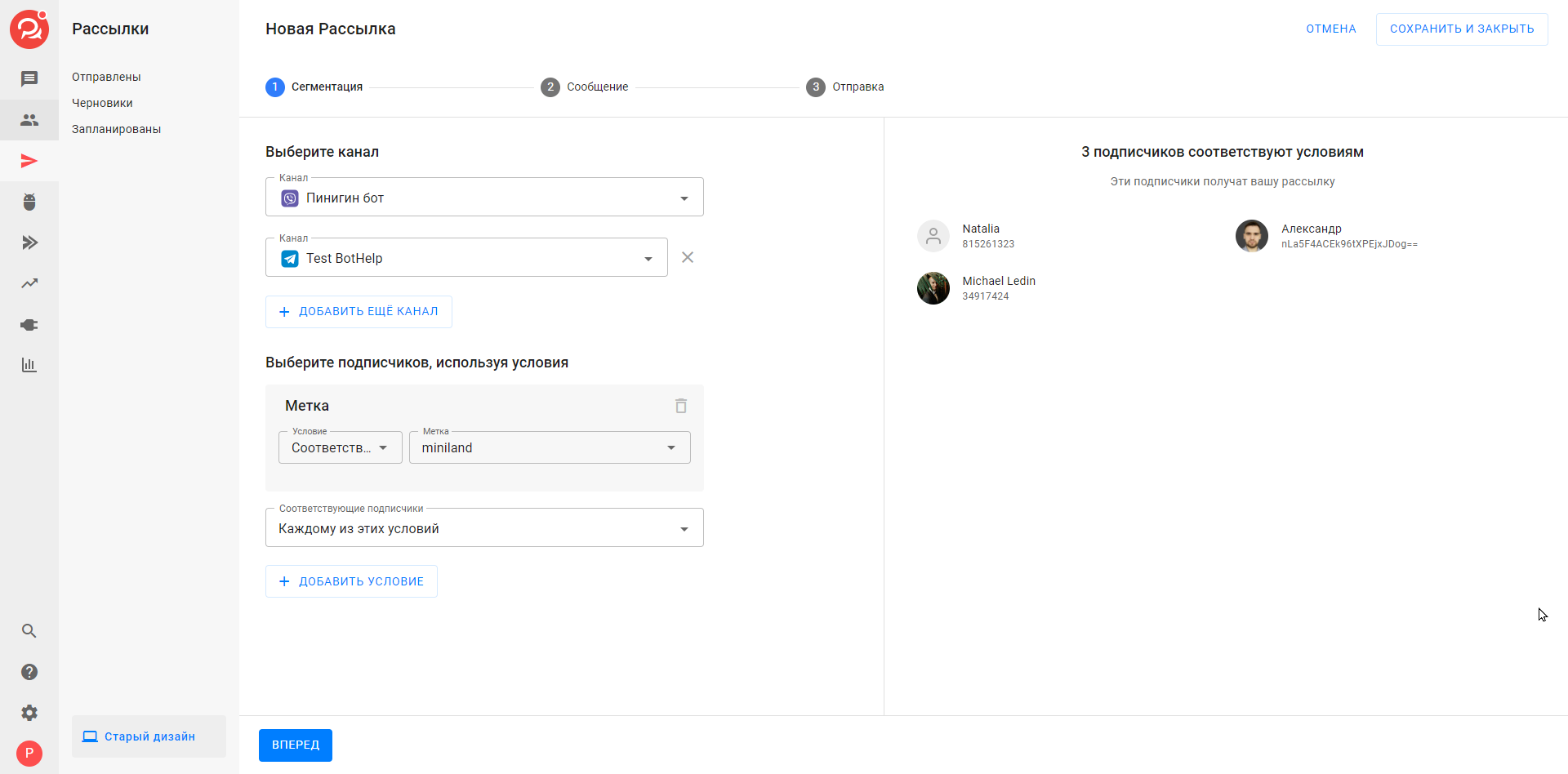
4. Click Forward and add the text of the newsletter. You can add additional text blocks if necessary.
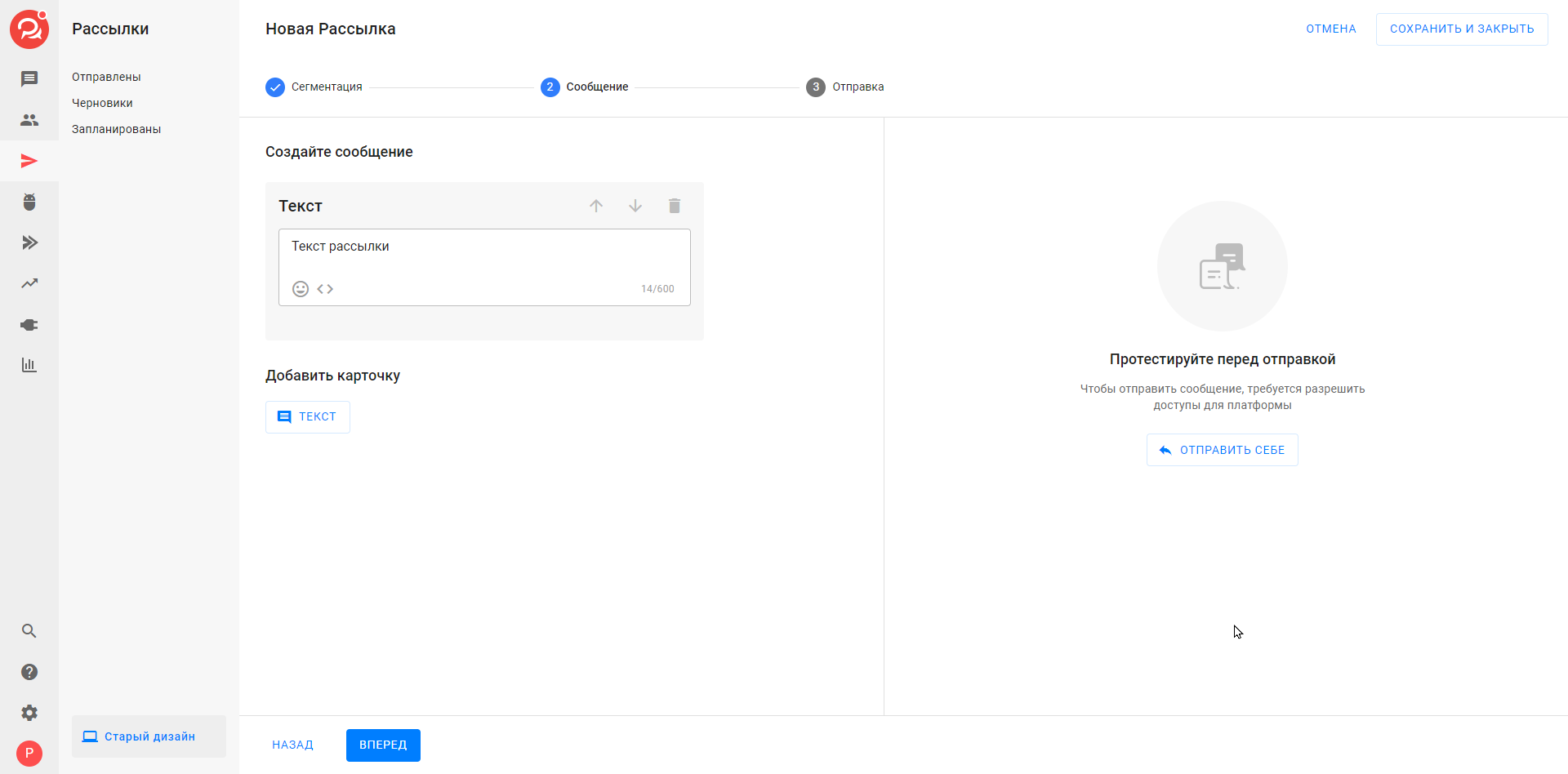
5. Before sending, check the configured segmentation rules and message text.
At the "Submit" stage, there are three options:
- Send now. The text will be sent to all channels at once.
In the "Sent" section, mailings with the same name will appear for each selected channel. It is impossible to cancel or edit such mailings. - Schedule a mailing. The "Scheduled" section will also display mailings for each channel. They can be edited or cancelled (each separately).
- Save and close. In this case, the mailings will appear in the "Drafts" section. To send these mailings, you need to go to each one and schedule a time or select "Send now".
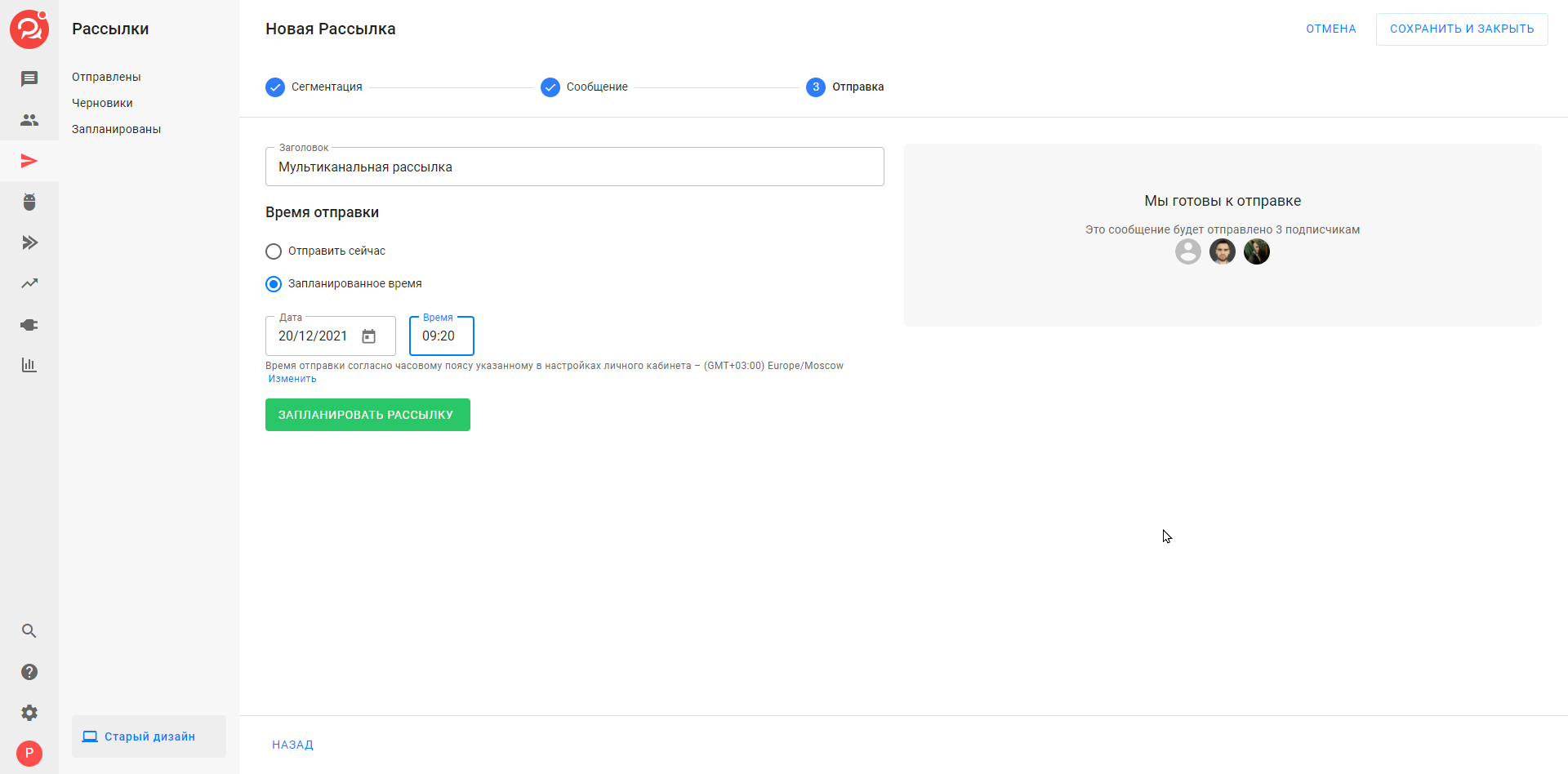
Features of work
Editing
After saving/sending the configured multi-mailing in the account, it will be displayed as regular one-time mailings for each channel separately.
Such mailings, saved in "Drafts" or "Scheduled", can be edited manually, as these are regular one-time mailings. You can add pictures, files and other blocks, taking into account the capabilities of each messenger.
Sent mailings cannot be edited.
Copying
Multi-mailings are set up each time anew. They are saved as a regular one-time mailing, so it is not possible to copy a multi-mailing.
Statistics
Statistics are available in sent mailings separately for each channel.
* Belongs to the Meta organization, recognized as extremist and banned in the Russian Federation.
If you haven't found the answer to your question, ask us in the chat inside your account or write to hello@bothelp.io 😃
Get 14 days of full functionality of the platform for creating mailings, autofunnels and chatbots BotHelp.