Numeric fields are located in the subscriber profile. You can use them for various purposes.
How to create a numeric field
Create in settings
- Go to profile settings.
- Scroll down and find the Custom Fields option.
- Click the Add New Field .
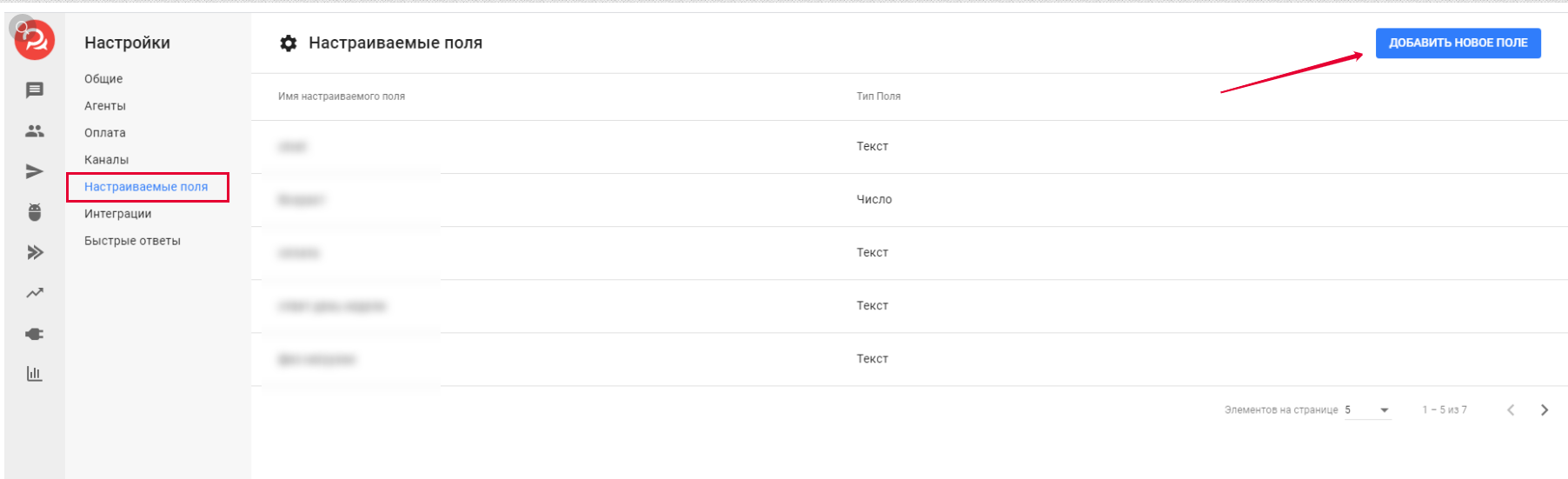
- Enter the field name.
- Select the field type "Number".
- Click the Save .
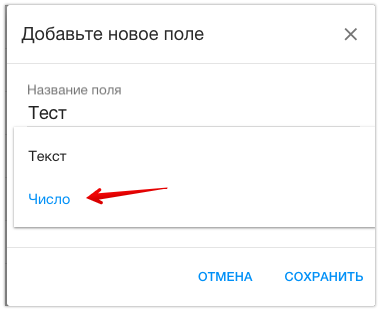
🚩 Please note that once a field has been created, it cannot be changed or deleted.
Creating a field inside the autofunnel
You can create a new field in the "Question" block by selecting "Save in field" and "+ Create field".
To save the user's answer and to calculate the points, you need to use different fields. Only one field in the bot is used for calculating the points.
If you do not plan to save the user's answer in a separate column, then you do not need to select any field in the "Question" field.
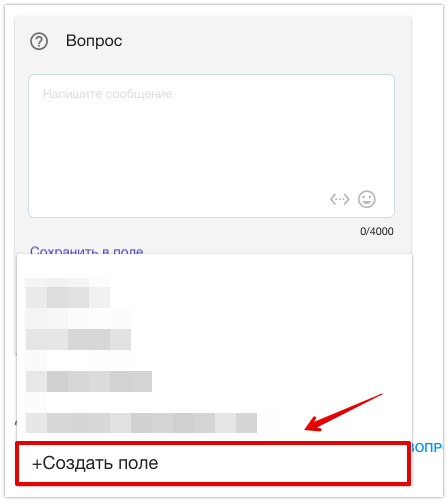
Using Numeric Fields
Fields can be used in automation, button actions, response options, composite bot action steps, composite bot condition steps, etc.
For numeric fields, the following actions are available: "Increase by", "Decrease by", Mathematical operations , as well as standard field actions - "Set field", "Clear".
Random Number macro is available for numeric fields .
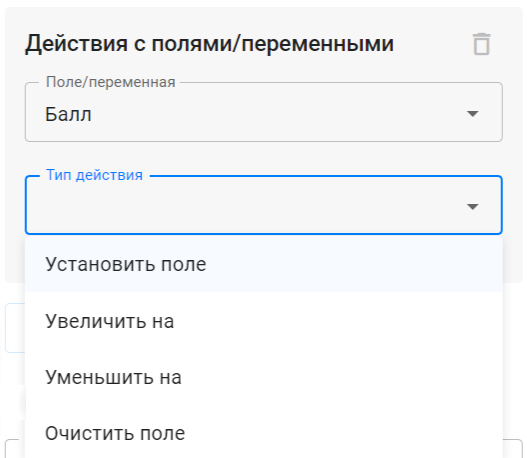
Conditions for checking numbers
Depending on the points they have earned, you can send users through different scenarios. You can do this by adding a "Condition" step that checks the number of points.
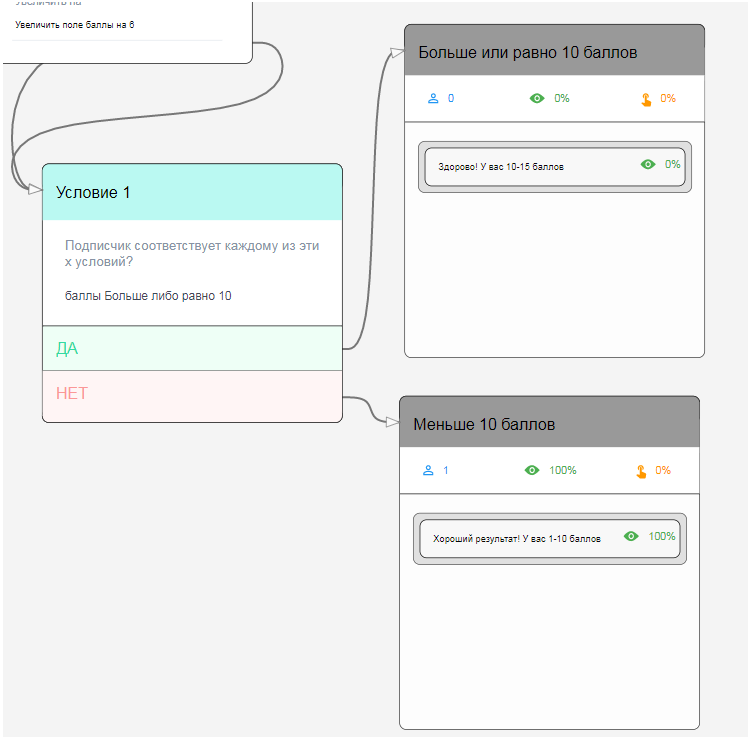
Number format
Numeric fields are limited to 0.001 precision. When entering field values or arguments for actions involving these fields, they will be rounded to the nearest thousandth.
Example bot script: How to create a quiz bot .
If you have not found the answer to your question, ask us in the chat inside your account or write to BotHelpSupportBot or to hello@bothelp.io
Get 14 days of full functionality of the platform for creating mailings, autofunnels and chatbots BotHelp.