Important! The connection of new WhatsApp channels to BotHelp is temporarily unavailable.
_____________
Video Tutorial:
Text instructions
WhatsApp provides companies with API access upon prior request. The numbers are connected to the WhatsApp Business API (WABA) through a partner service.
You can register a new number in the settings of your BotHelp profile. Click the Add Channel button, and further connection and setup will take place in the 360Dialog modal window.
Please note that the use of WhatsApp is paid.
The prices for the channel and template messages are $20 and from $0.0477 respectively.
More information about the pricing model can be found in our article, as well as on the company’s website.
Terms of connection to WABA
WhatsApp puts forward certain requirements for those to whom it gives access to its API:
- Your business manager has to be verified on Facebook.
- You have to have a phone number that is not currently connected to Whatsapp. A virtual number or a SIM card will do. To confirm the number, you need to accept a call or SMS.
How to verify a business manager
Step-by-step instructions can be found in our article at the link.
Instructions from Facebook are here.
Registering a number in WhatsApp
- After confirming the company in the Facebook* Business Manager, follow the link. Register a new account or log in to an existing one.
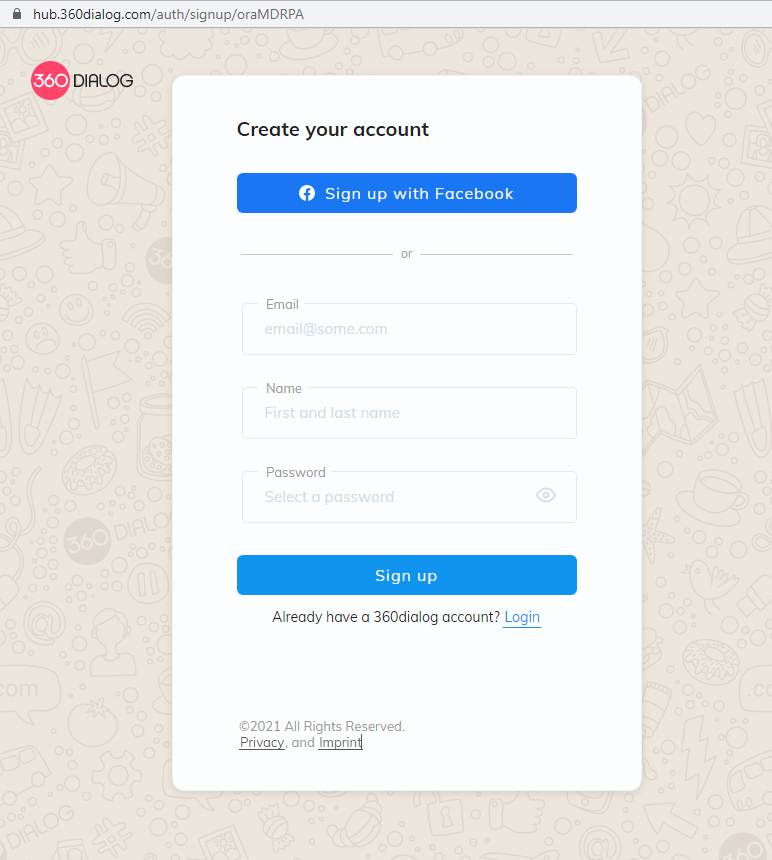
- Fill in the business information.
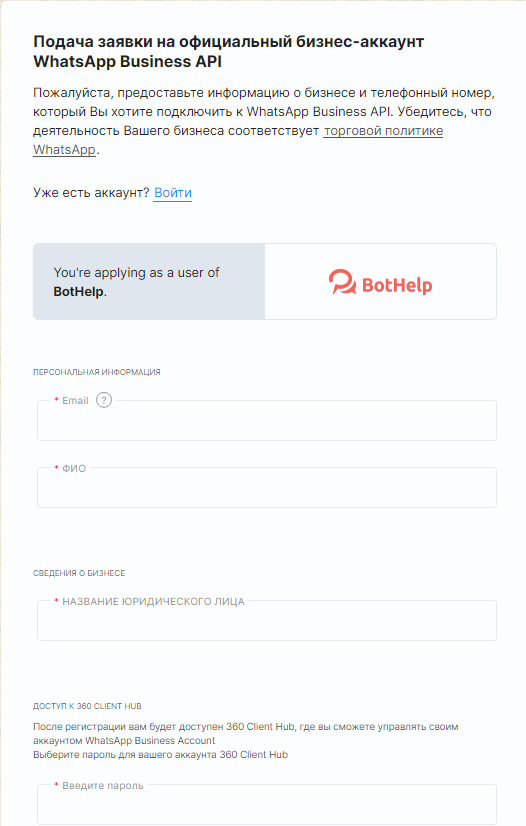
After filling out the form, connect your 360Dialog account to Facebook in 3 steps.
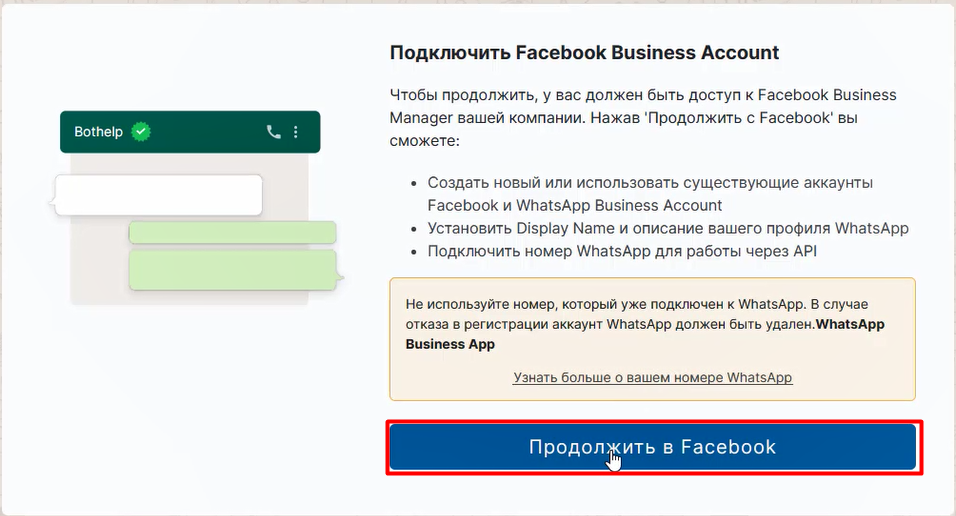
Connecting 360Dialog to Facebook Business Manager
Step 1.
Select the verified Facebook Business Manager
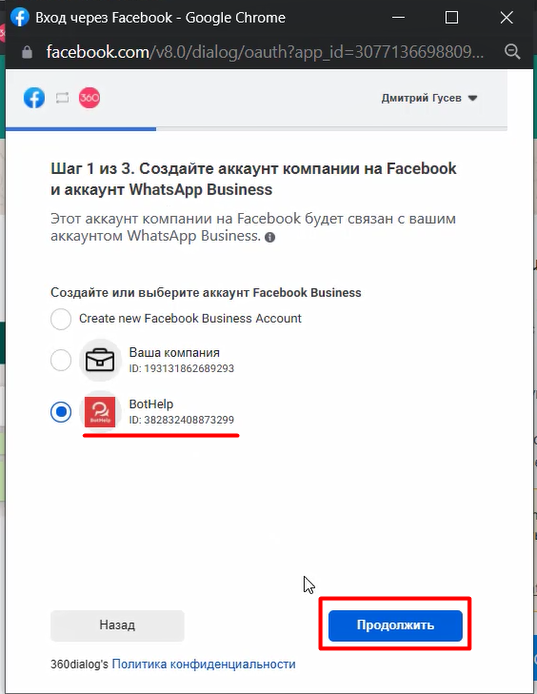
Entering the display name and other information in WhatsApp
Step 2.
Display name
Enter the Display name in WhatsApp. This is the name of your flow that all people will see. There are 3 options here:
- The legal name of the company, as in Facebook Business Manager.
- Company name — to do this, add your website that you verified in Facebook Business Manager in the step.
- The name of the expert/coach — add a link to the website and a status, e.g., “sales expert”. Important: just the first and last name as the display name will not be accepted by Facebook. People should understand that this is a business account.
Other information
Choose a category. Skip the “Business Description” section.
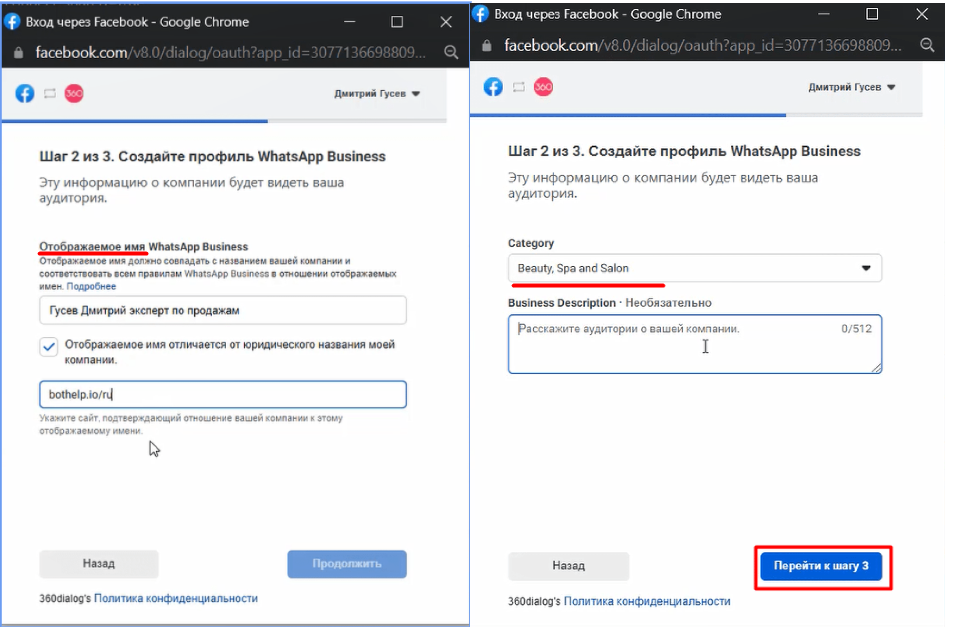
Confirmation of the phone number
Step 3.
Select the country code, enter the phone number, and use one of the two ways to confirm the number.
Text Message — you will receive an SMS with a confirmation code on your phone.
Voice Call — the robot will call you and repeat the code until you enter it.
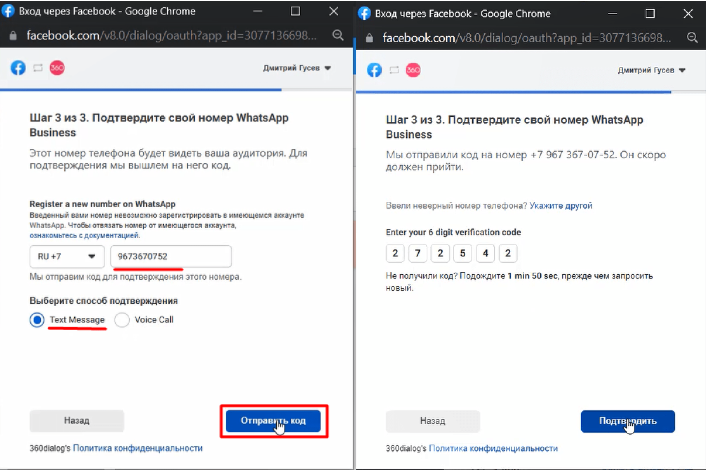
Congratulations! Registration with 360Dialog is completed. Now you have to wait for the confirmation of Whatsapp Business API (WABA).
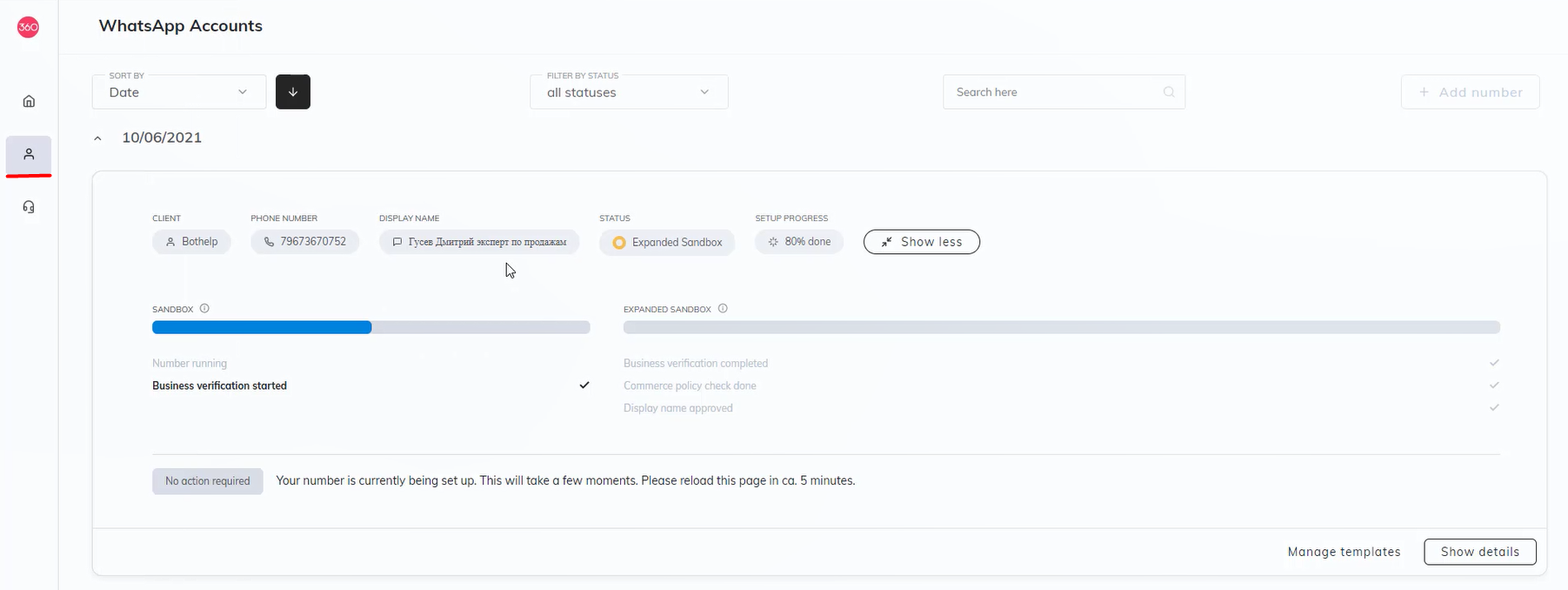
When the confirmation is completed, the progress bar will be all blue, as shown in the screenshot below.
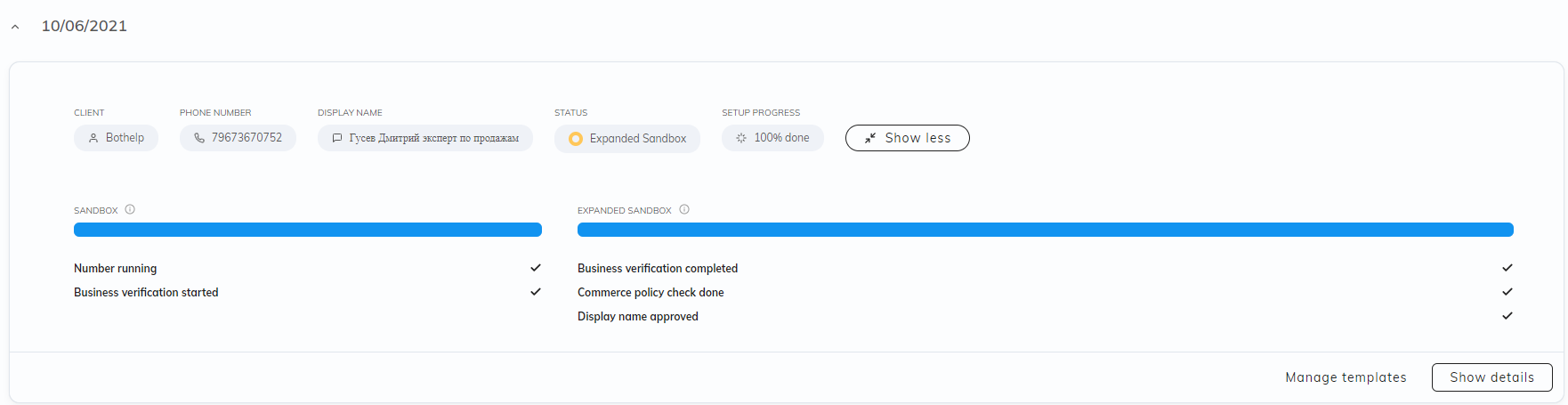
On average, Whatsapp Business API confirmation takes 2-3 days.
If there is no confirmation, contact 360Dialog technical support. A Russian-speaking operator will talk to you.
API key
When WABA is confirmed, in the “Account” section, click Generate API key.
Save the API key and copy it to BotHelp.
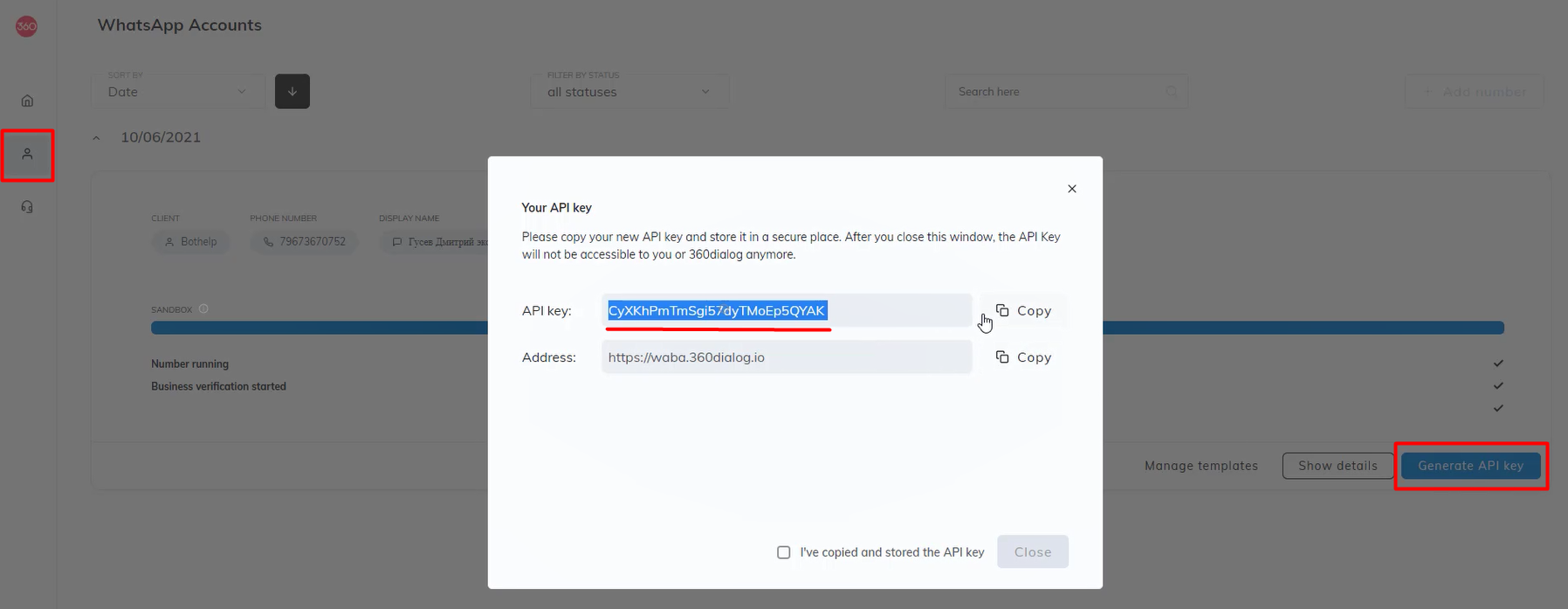
Important: If you click on this button again, a new API key will be created.
Once you have received the API key, you can proceed to connecting WhatsApp to BotHelp.
Connecting Whatsapp to Bothelp
How to change information in WhatsApp
If you want to change any information displayed for people in WhatsApp, go to the “Profile” section. There you can change the account picture, description, status and other data.
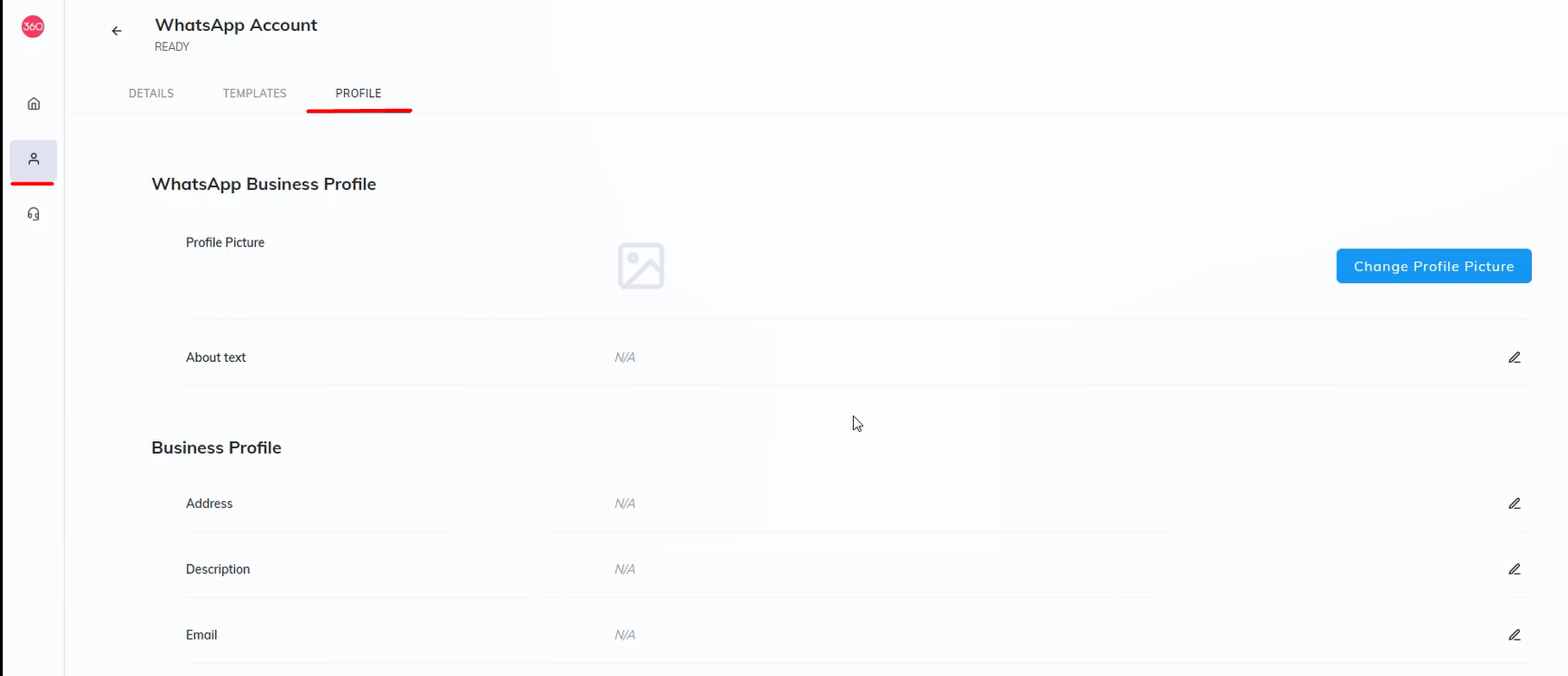
You will find answers to frequently asked questions about how WhatsApp works and how to connect it in the article.
* Owned by Meta, an organization recognized as extremist and banned in Russia.
If you haven’t found the answer to your question, contact us in the chat in your profile or email hello@bothelp.io😃
Get 14 days of full functionality of BotHelp, a platform for creating broadcasting, autofunnels, and chatbots.