In this article, you will learn how to create an advertisement on VKontakte to attract new subscribers to your bot.
You need a VK landing page and a link to it. Example link: https://vk.com/app6379730_-132741842#l=21. Instructions for creating a VK landing page .
Setting up advertising with a target on VK landing:
1. Log in to your VKontakte advertising account . If you don't have an account yet, VKontakte will offer to create one. Follow the instructions from VKontakte, and everything will work out easily for you.
2. In the advertising account, click the Create .
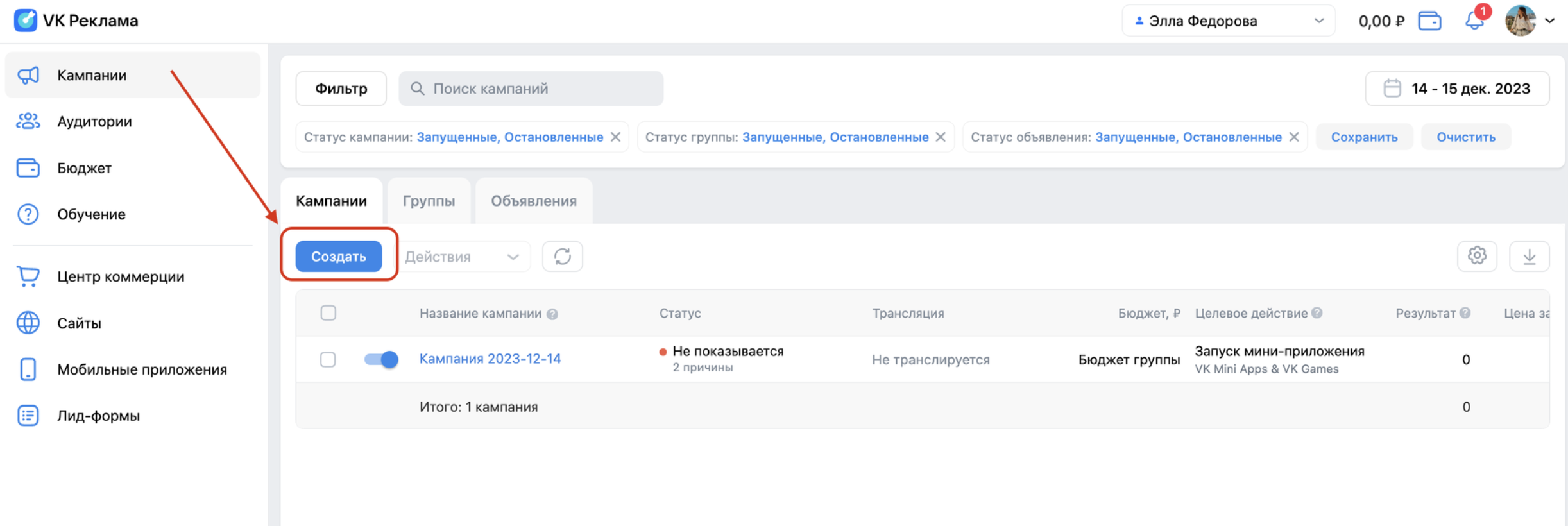
3. Select the target action “VK Mini Apps & VK Games”.
4. In the "Mini-application" field, enter the link to the VK landing page. Example link: https://vk.com/app6379730_-132741842#l=21.
5. In the drop-down list, select the application "VK Mailings and Chat Bots from BotHelp".
6. Click the Continue .
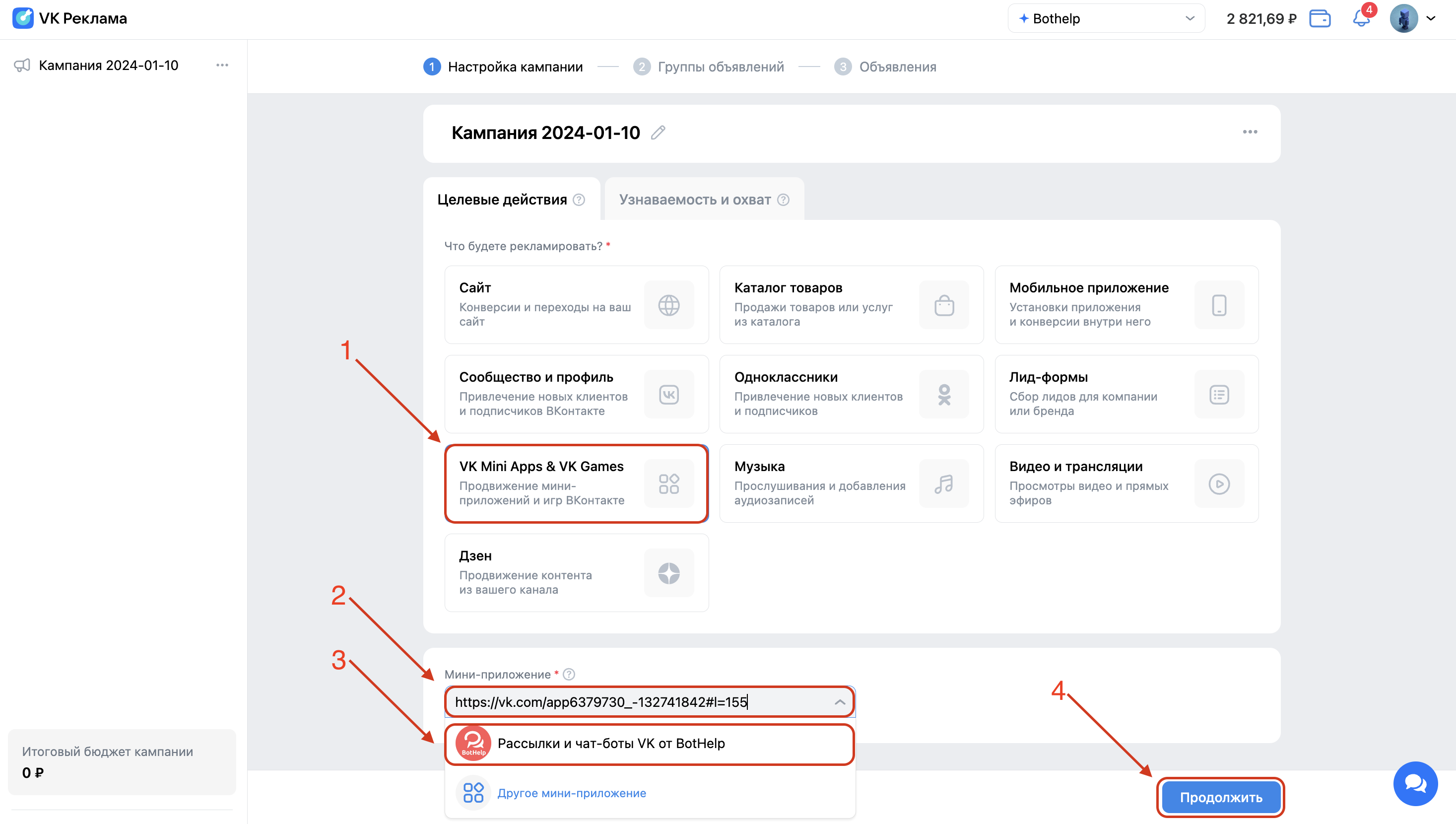
7. Select the type of target action for which the advertising campaign will be optimized. The algorithms will bring leads that perform the specified target action more often:
- launch of mini-landing page,
- Subscribe to the newsletter,
- unsubscribe from the newsletter.
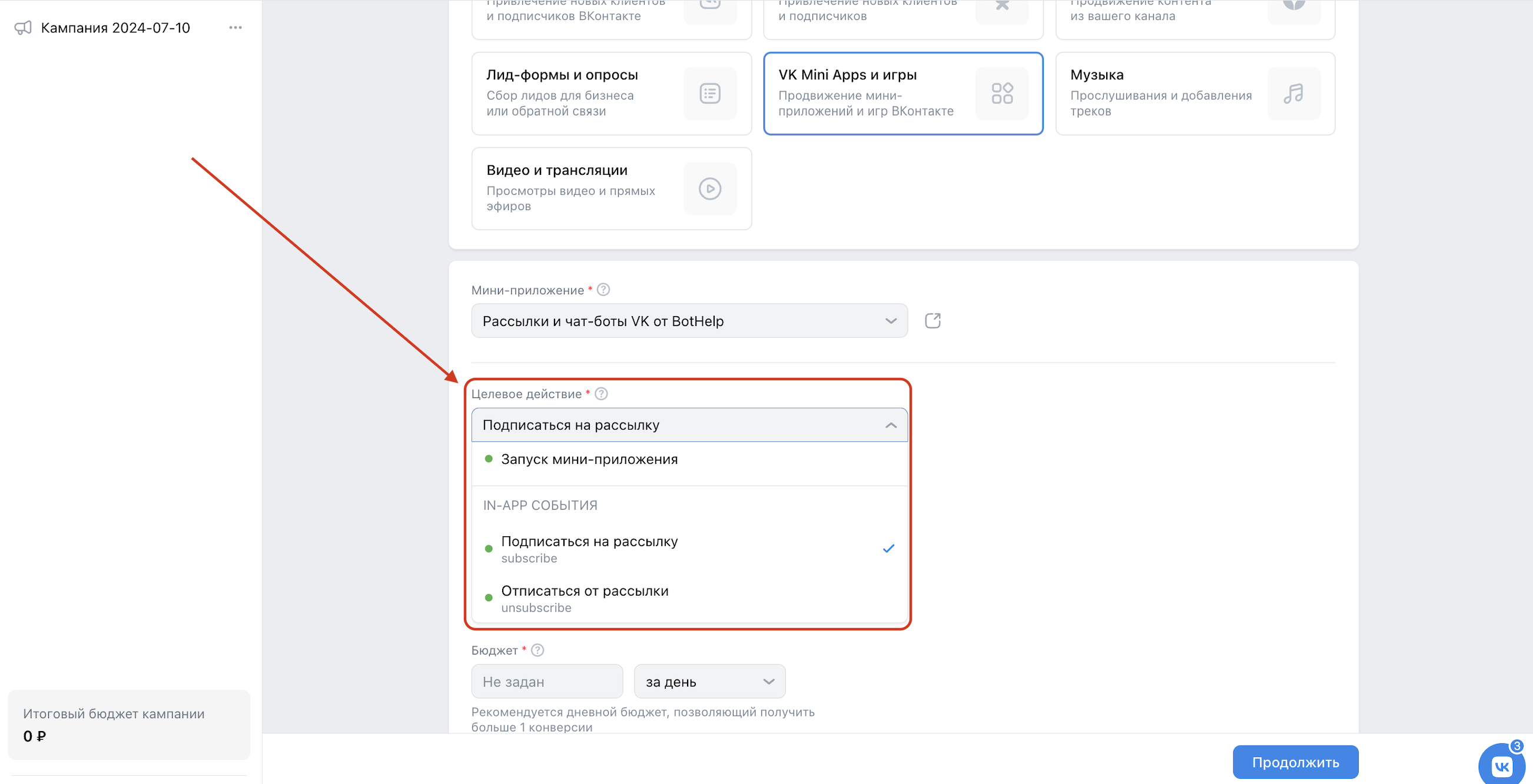
8. Enable/disable campaign budget optimization, select the dates for its execution and click Continue .
9. Select the desired bid strategy, budget, and other targeting settings (display regions / demographics / interests and behaviors / custom audiences / placements) that you require.
10. Let's take a closer look at setting up UTM tags. They can be added to the landing page URL in the following way:
At the “Campaign” level, enter a link to the VK landing page immediately with UTM tags.
IMPORTANT! Don't forget to put the "&" sign between the link and the UTM tag.
Example of a ready link: https://vk.com/app6379730_-132741842#l=21&utm_source=target&utm_medium=vkads&utm_campaign=sv_a_2
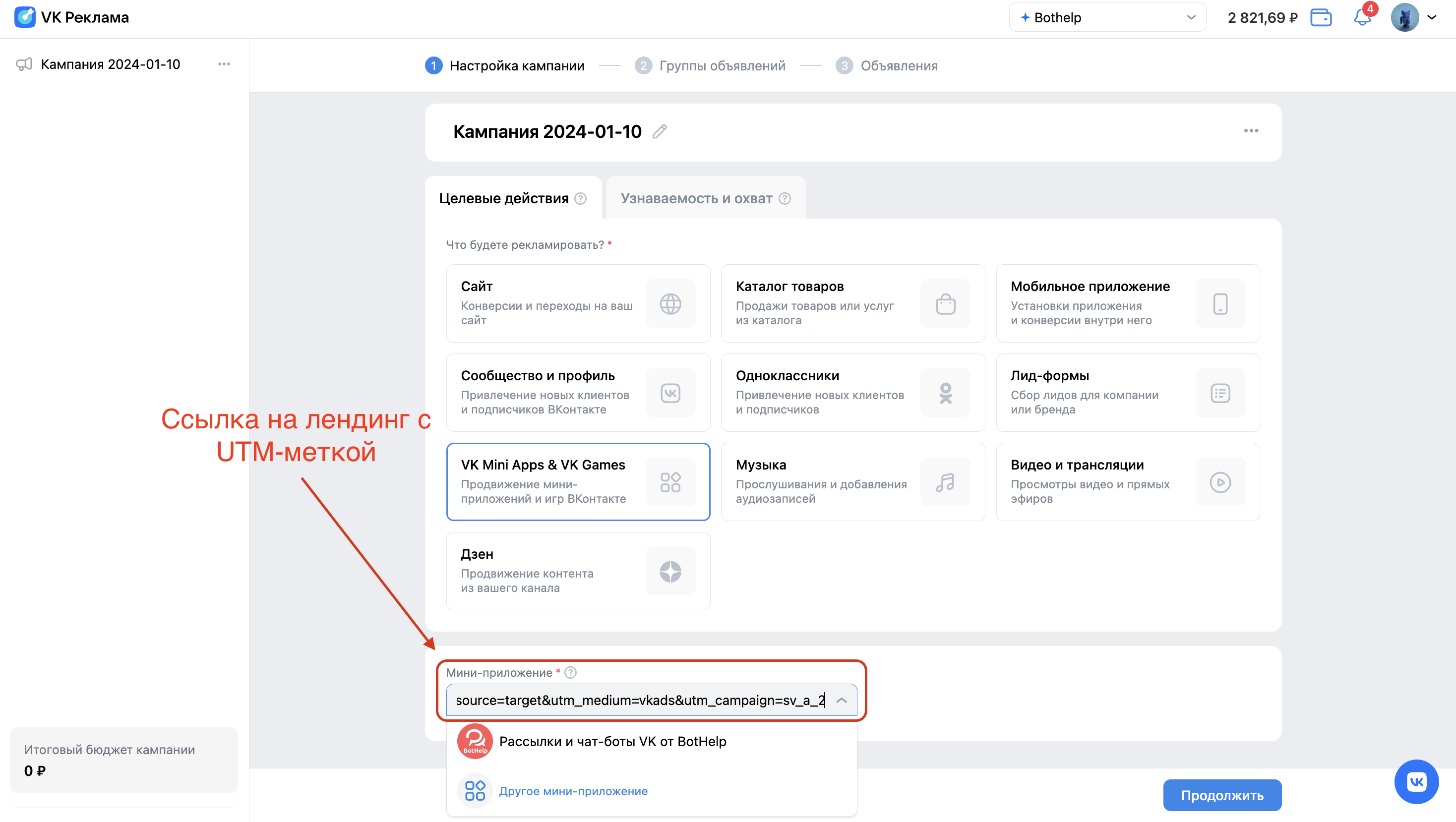
IMPORTANT! The method for using static UTM tags is described above. If you want to use dynamic UTM tags, keep in mind that they will not be saved in the subscriber profile in BotHelp.
Let's return to the process of setting up an advertising campaign.
11. When you have finished setting up your ads at the Group level, click the Continue .
12. Customize the appearance of your ad.
13. Click the Publish .
After that, your advertisement will be sent to VKontakte for moderation. Publication/rejection of publication usually occurs within 24 hours.
14. Once your ad is approved, you will have the opportunity to test it.
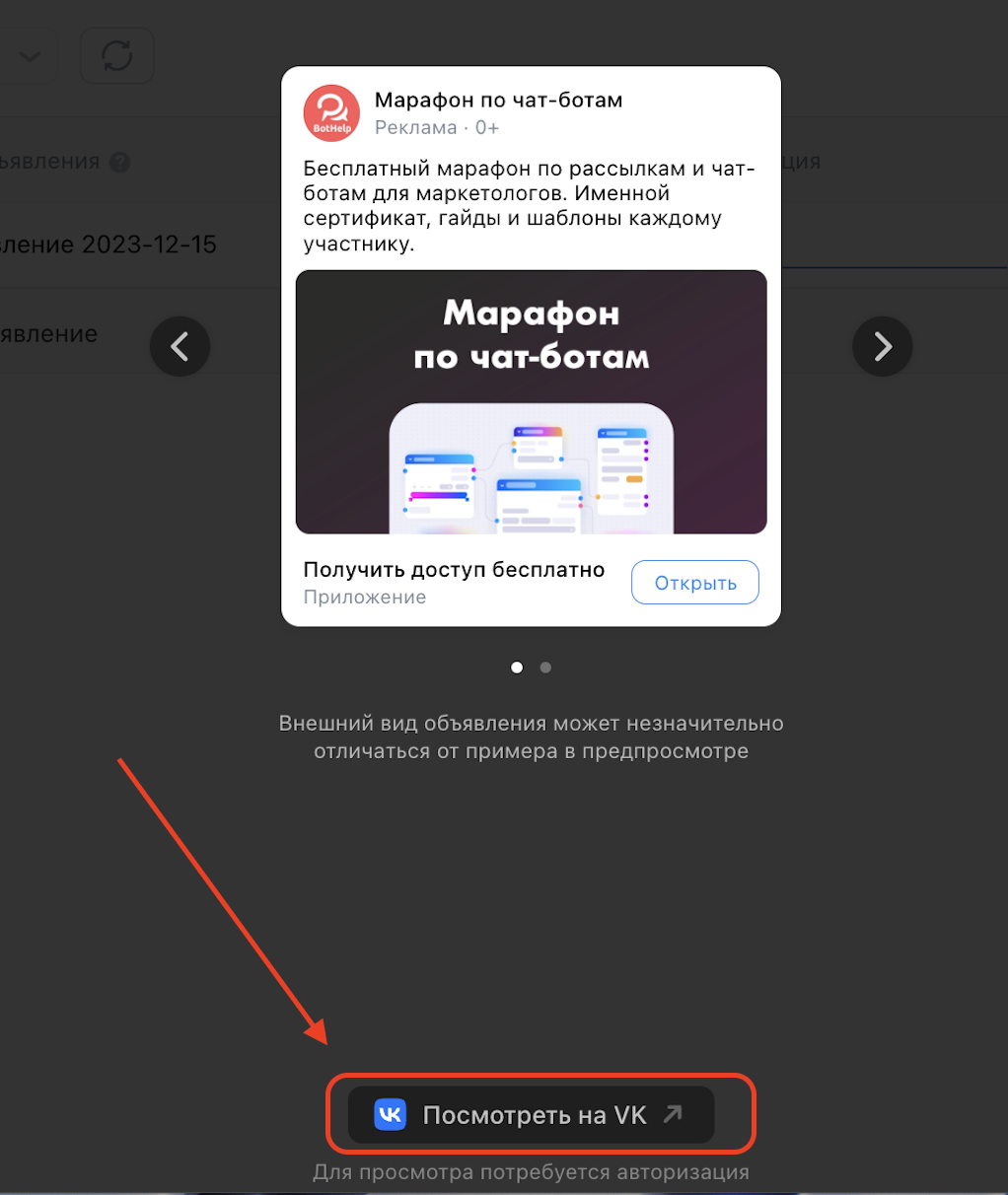
IMPORTANT! If you have several active ads, VKontakte algorithms may show your other published ad in the feed during testing.
If you have not found the answer to your question, ask us in the chat inside your account or write to BotHelpSupportBot or to hello@bothelp.io
Get 14 days of full functionality of the platform for creating mailings, autofunnels and chatbots BotHelp.