Once you have your funnel set up, you need to start attracting subscribers, and that requires advertising. In this article, you will learn how to create ads to get people into your mailing list.
You definitely need a VK landing page and a link to it, for example this one: https://vk.com/app6379730_-132741842#l=21 .
In order to attract an audience to your bot or newsletter, you need to place this link where users will see it and be able to click on it.
Where and how to place a link
- In the applications menu of your group.
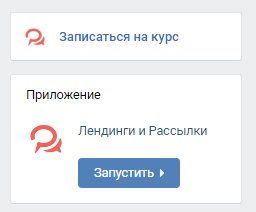
2. Send a link within the messenger.

3. Place a link to the VK landing page on another site.
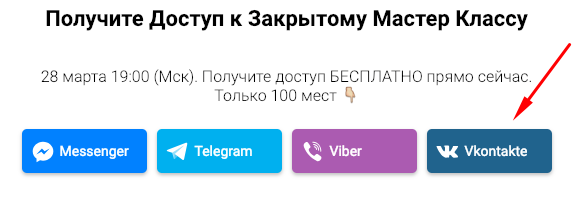
4. Write a post and insert a link to the landing page into the text.
5. Design it like any other link: create a QR code, insert it under a video, in an email, etc.
6. Use in advertising.
How to set up advertising using VK landing
- Go to your advertising account using the link . If you don't have an account yet, VKontakte will offer to create one. Follow the instructions from VKontakte, and you'll succeed.
- Click on the Create Ad .
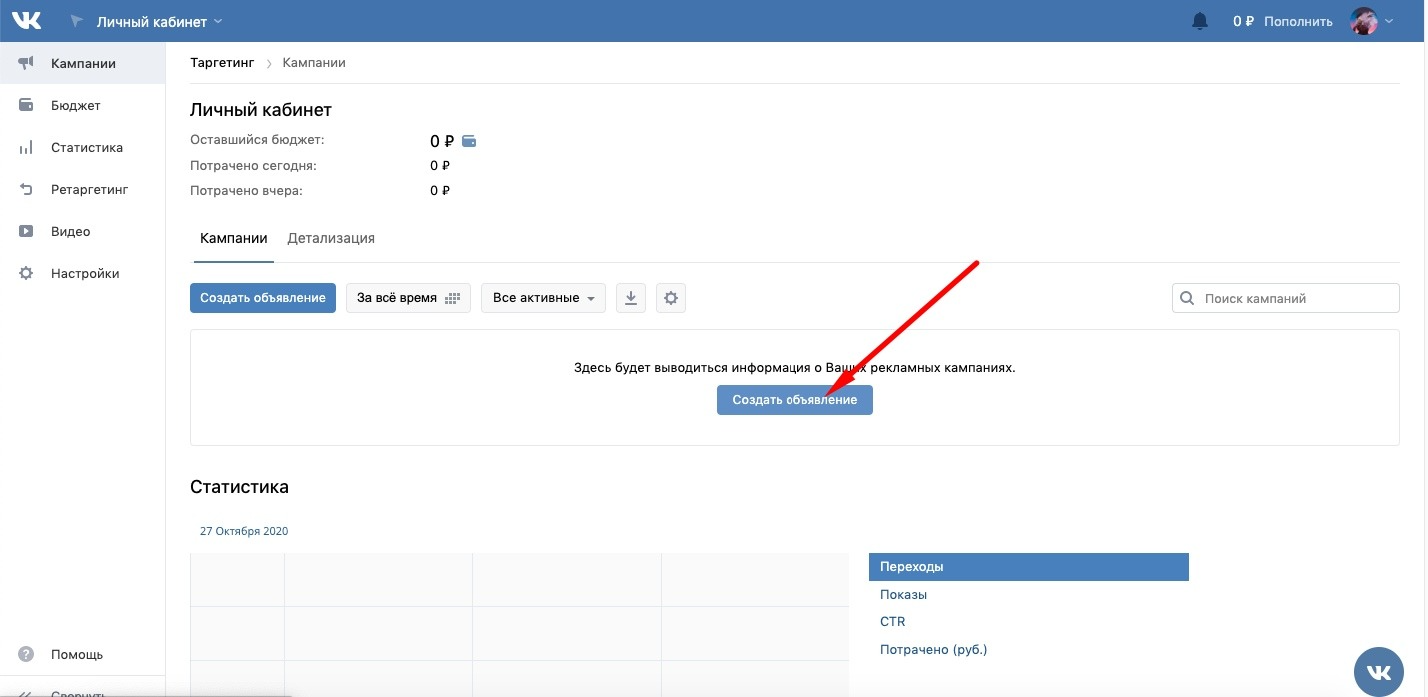
3. Select the ad format. The following options are suitable for VK landing: carousel, universal post, post with button, universal post, external site.

For better audience warm-up, we recommend choosing “universal recording”.
In this format, you can use text with a large number of characters, add several photos, videos, gifs. This way, you have a better chance of conveying the necessary information to the user.
4. Click Create Entry .
Add the ad text. It must include a call to action to follow the link to the VKontakte landing page. It is advisable to indicate it at the beginning and end of the text so that users do not go to the group, but subscribe to the mailing list. Remove the snippet that appears from the link, otherwise the ad will change its format to "post with a button". Add a photo, video or gif and click the Create .
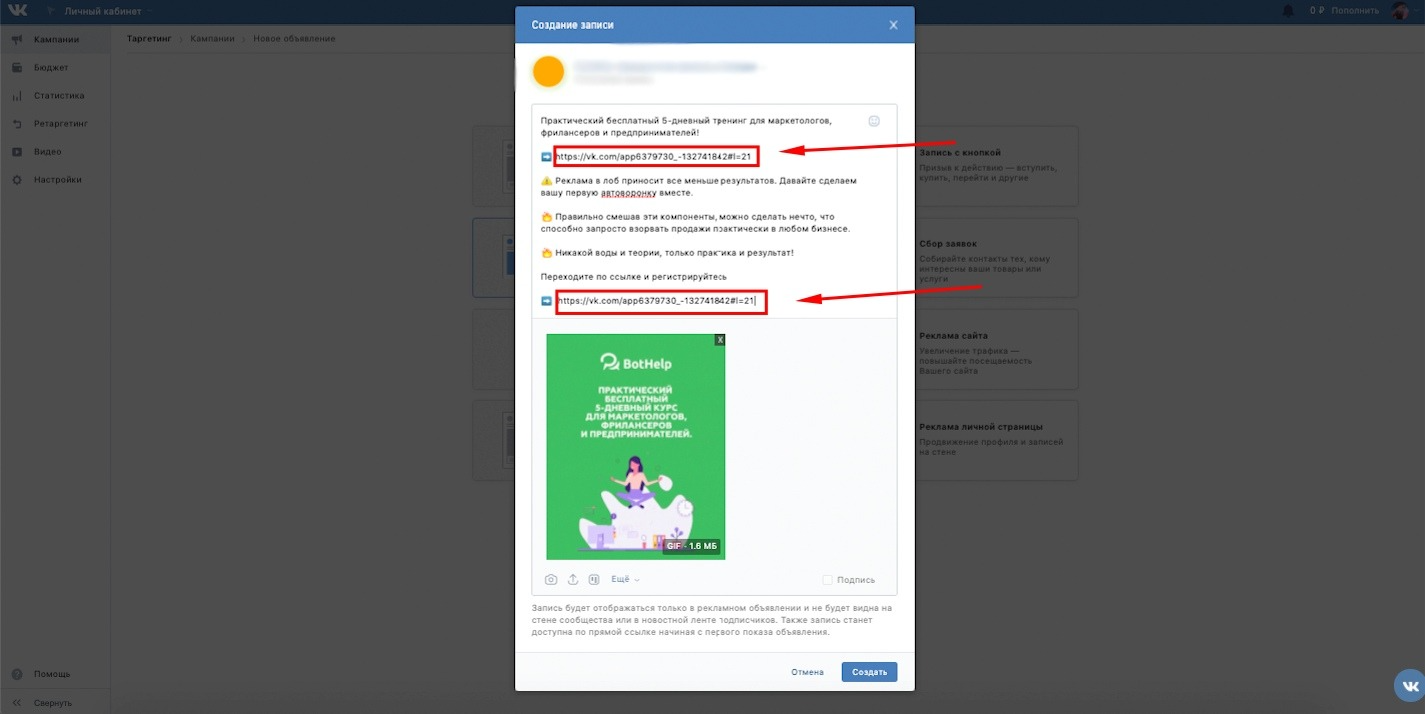
Important! In the example, the link is added without UTM tags.
To learn how to track the effectiveness of each ad using UTM tags, read the article: How to add UTM tags .
5. Set audience settings.
Specify geography, age, marital status. Be sure to divide the audience into segments, choose your own approach to each. Their goals and requests will be different!
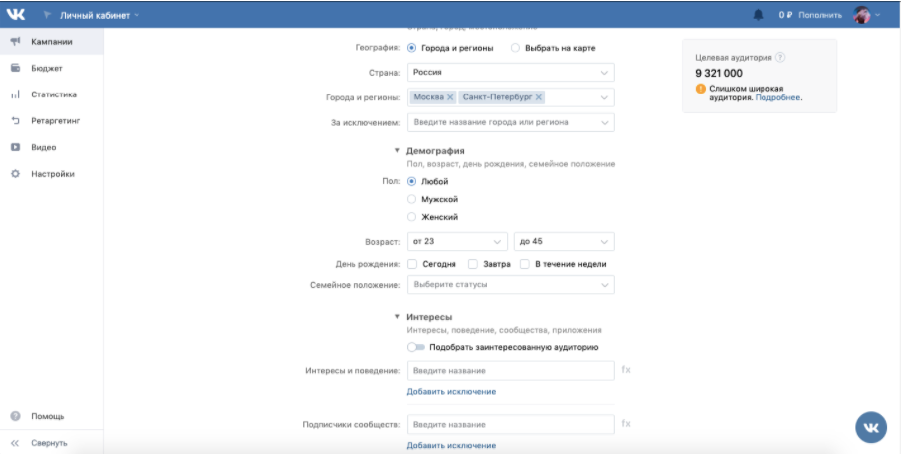
Specify the interests of the audience, position, if necessary. You can also set up advertising for search queries in Mail.ru and its partners. Specify which groups your potential clients can be in, in which they can be active (like, write comments).
You can upload an audience collected using parsers and other third-party services.
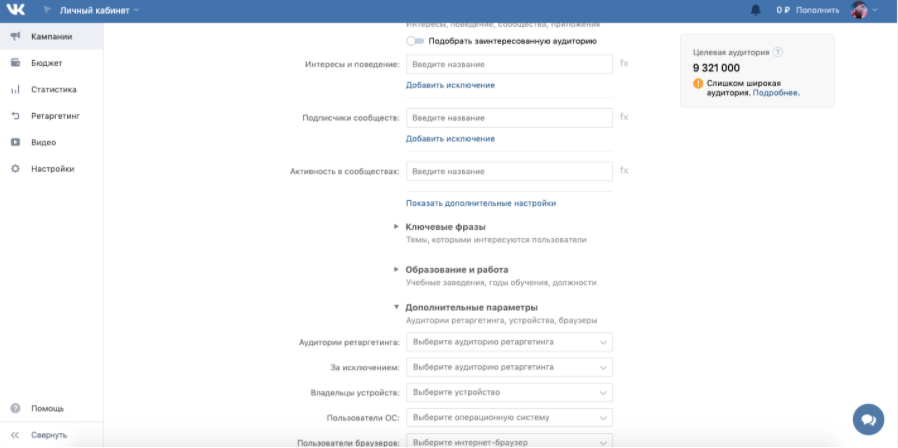
Specify what devices your audience uses on VKontakte, for example, a budget Android or the latest iPhone model, what operating system they use, what browser they use to access the social network. Add these settings ONLY if they are really important.
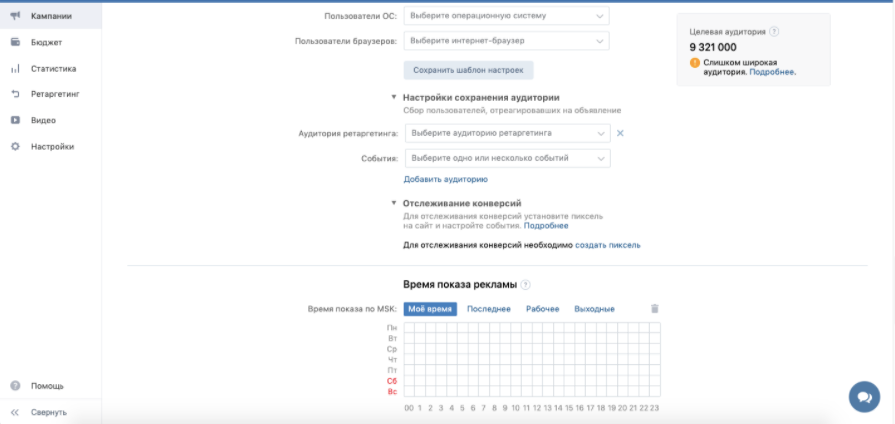
In the Audience Saving Setup step, you can save your ad actions to separate audiences for repeat advertising.
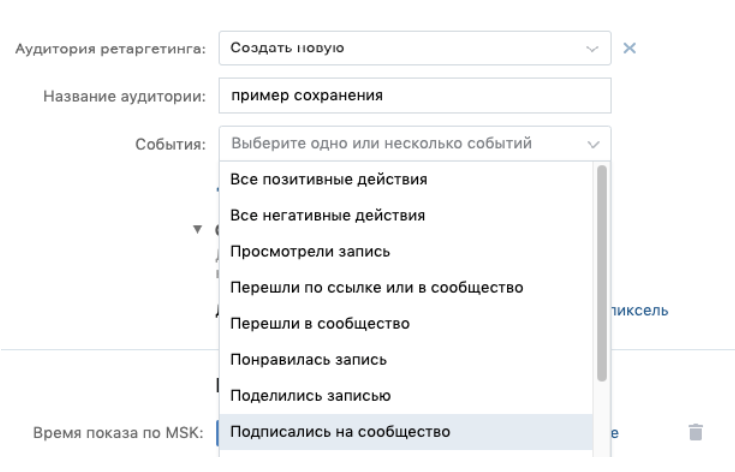
Or you can save exclusions from impressions:
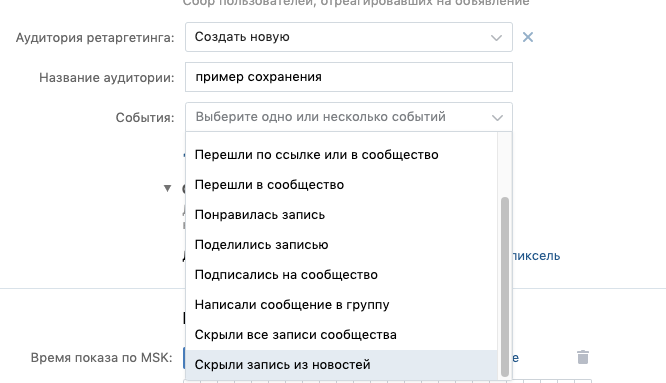
It is very important to specify daily and total limits!
We recommend setting a limit of 100 rubles and, after the limit is reached, making a decision on the further work of the ad.
In the “Placement settings” section, select the advertising optimization method: on which platforms to display advertising: on mobile devices, PCs, or on all.
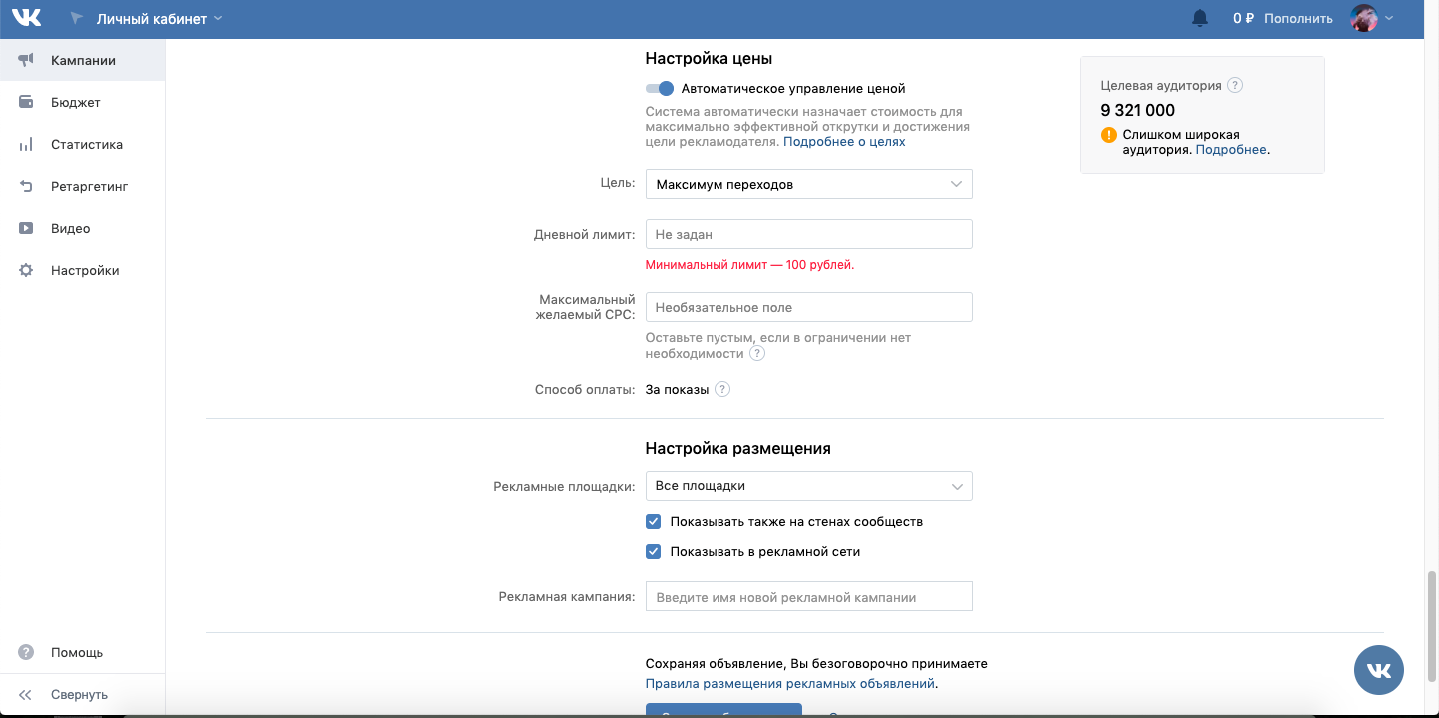
An advertising campaign is a folder where you save several ads that are similar in some way. For example, an advertising campaign for "audience under 30".
Click the Create Ad . A new tab will open and you will see how your ad will look in the users' feed. You can edit it or click the Launch .
After the advert is approved by VKontakte moderators, it will start showing, and you will be able to track all the necessary statistics on it: impressions, clicks, conversion.
❗ We recommend not to shorten the landing page link and not to use vk.cc. Since external links from a mobile device can open in a browser, and not in the VKontakte application.
Soon you will have your first subscribers and you will be able to work with them. Read our article on how to filter and export subscribers.
Filter, export or delete subscribers
If you have not found the answer to your question, ask us in the chat inside your account or write to BotHelpSupportBot or to hello@bothelp.io
Get 14 days of full functionality of the platform for creating mailings, autofunnels and chatbots BotHelp.