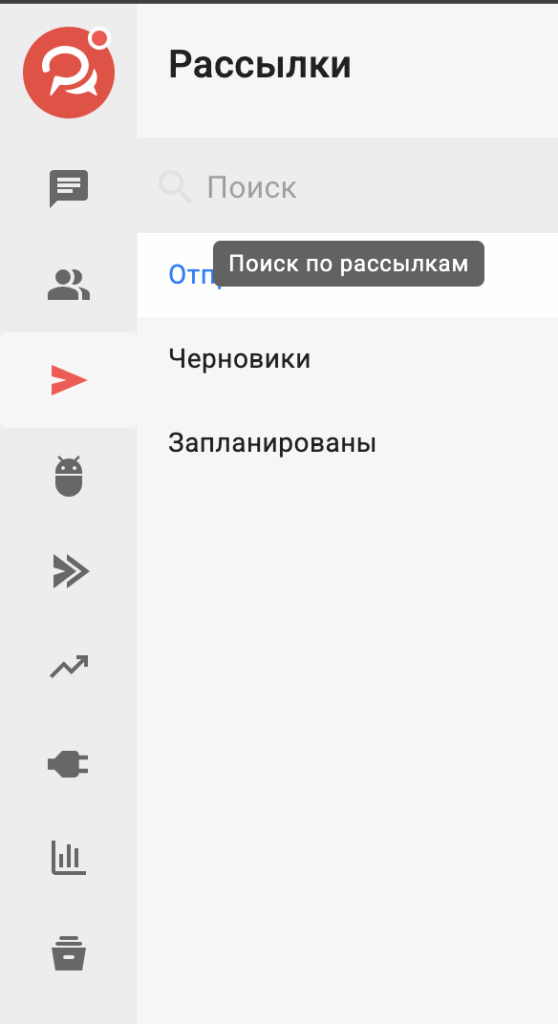Stopping the mailing
You can stop sending a mailing list, this happens immediately. After stopping, you can copy or delete the mailing list.
Stopping mailings is available for Telegram.
To stop sending:
1. In the list of sent mailings, click on the red button next to the launched mailing or the Stop mailing in the mailing card.
If the mailing is sent to several channels at the same time, first open the list of channels and select the desired one.
2. Confirm your actions in the pop-up window.
3. The stop will happen instantly. In the mailing statistics you can find out how many subscribers managed to receive messages.
Important! It is not possible to resume sending a stopped mailing.
Deleting a mailing list
Deleting a mailing list means that the messages will also be deleted from those who have already received them.
Deleting mailings is available for Telegram.
To delete a newsletter:
1. In the list of sent mailings, in the mailings menu, click the Delete messages or the Delete messages in the mailing card.
If the mailing is sent to several channels at the same time, first open the list of channels and select the desired one.
2. Confirm your actions in the pop-up window.
3. The mailing list will be deleted. You can monitor its progress in the list of sent mailings or in the mailing list card.
4. When the deletion is complete, the status in the list of sent mailings and in the mailing card will change to “Deleted”.
Important: Gallery type cards will not be deleted from the subscriber when deleting the newsletter.
You can only delete mailings that were sent or stopped less than 24 hours ago.
Deleting a mailing list cannot be interrupted.
We save deleted messages in conversations with subscribers with the status "Deleted from subscriber". You see them, but subscribers do not.
Editing a newsletter
To start editing:
1. In the list of sent mailings, click the Edit in the menu of the required mailing or in the mailing card.
If the mailing is sent to several channels at the same time, first open the list of channels and select the desired one.
2. The newsletter will open in editing format.
3. Make the necessary changes.
4. Click the Start Editing .
5. Confirm your actions in the pop-up window.
6. The mailing list editing will start. You can monitor the editing progress in the list of sent mailings or in the mailing list card.
7. After editing is completed, the status in the list of sent mailings and in the mailing card will change to “Edited”.
Important: if you delete all characters in the card while editing, the mailing will not be edited.
You can only edit mailings that were sent or stopped less than 24 hours ago.
Currently, only editing of "Text" type cards is available.
For edited mailings, statistics are not updated.
In conversations with subscribers, the edited message will also change, and the message will have the status "Edited".
Important: deleting and editing a mailing loads the channel in the same way as sending it.
If you start deleting or editing a mailing and sending another mailing at the same time for one channel, both processes will go slower.
Why does this happen?
Telegram API limits the speed of bots to 30 message actions per second. We monitor that all processes on BotHelp do not exceed Telegram limits and your bot does not get banned.
Search by mailing lists
- The search is carried out by the name of the mailing list
- The search works in the subsection in which it was created (Sent/Drafts/Scheduled)
If you have not found the answer to your question, ask us in the chat inside your account or write to BotHelpSupportBot or to hello@bothelp.io
Get 14 days of full functionality of the platform for creating mailings, autofunnels and chatbots BotHelp.