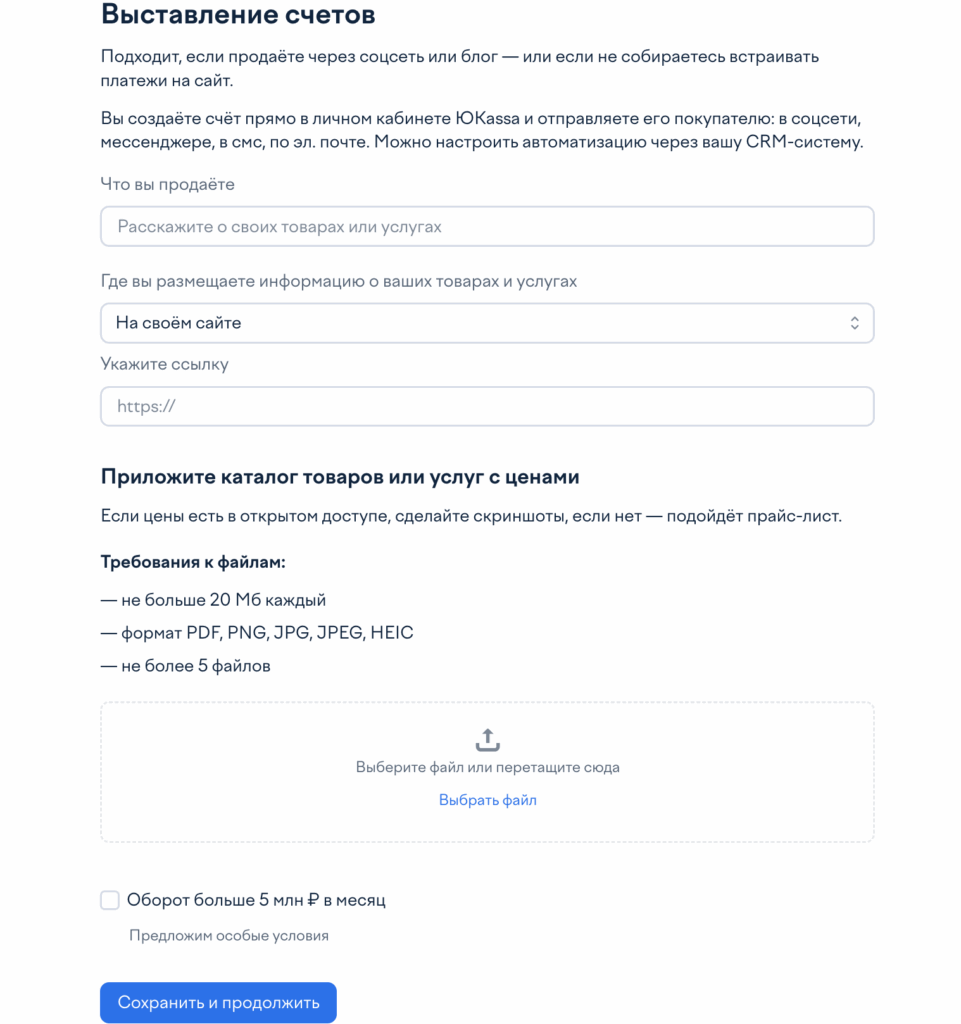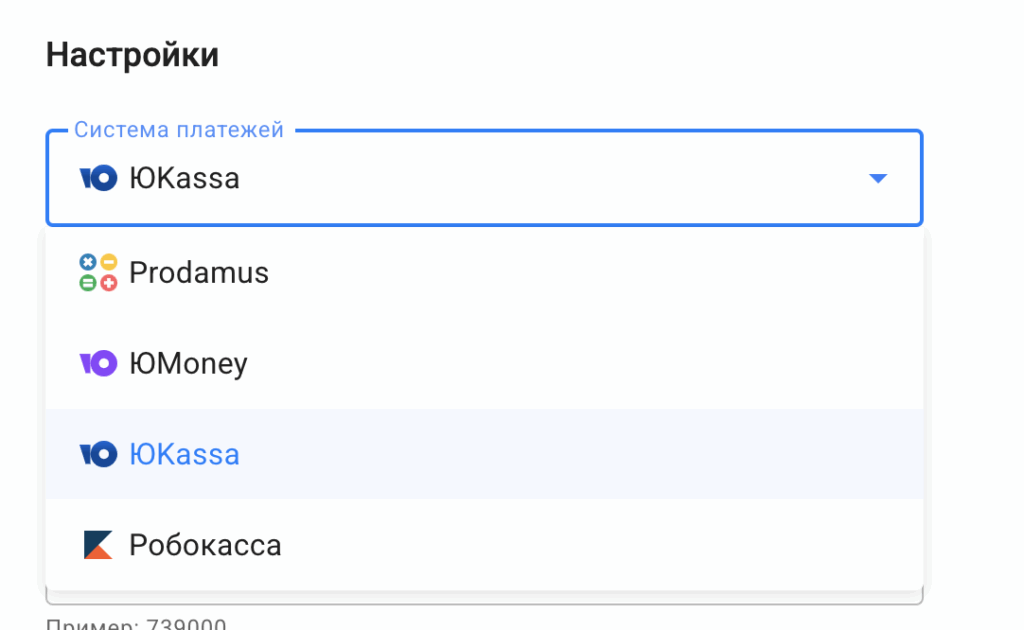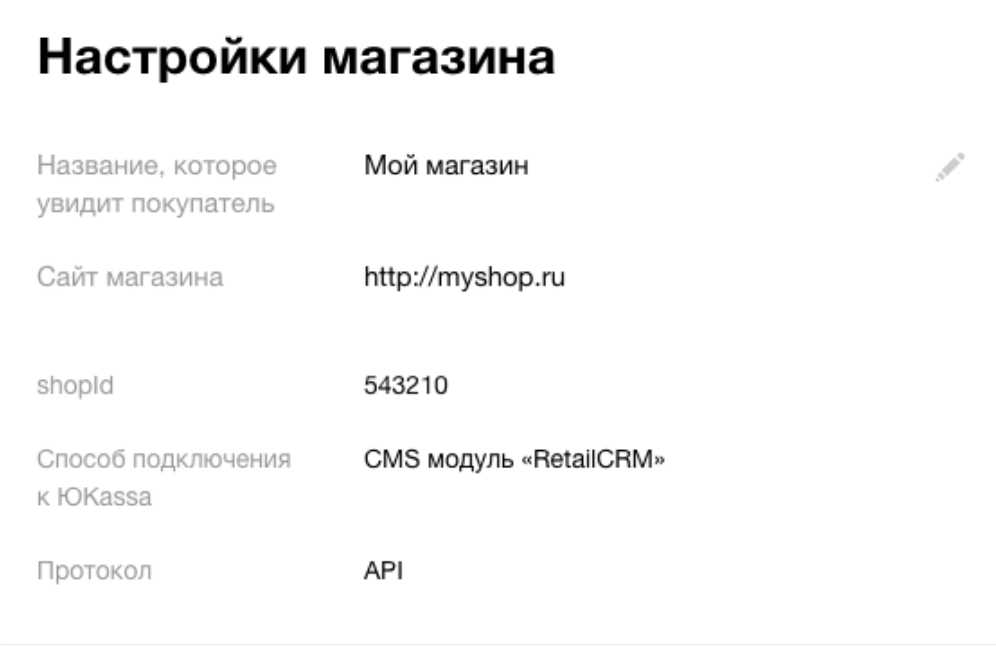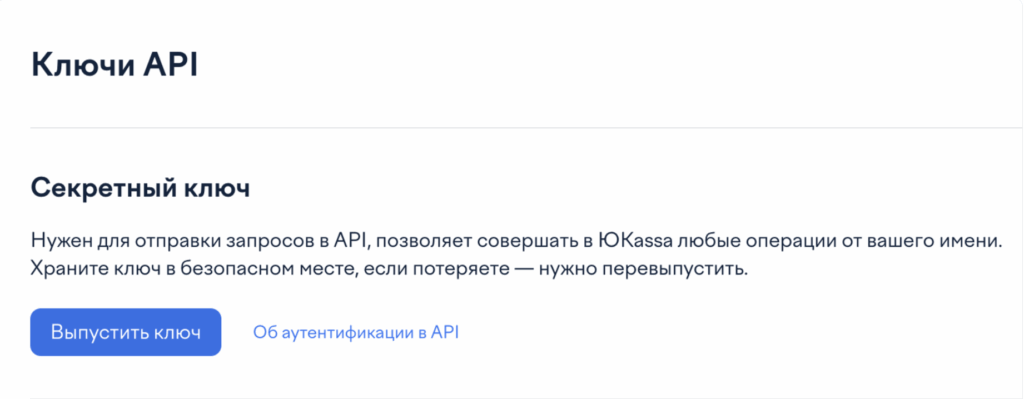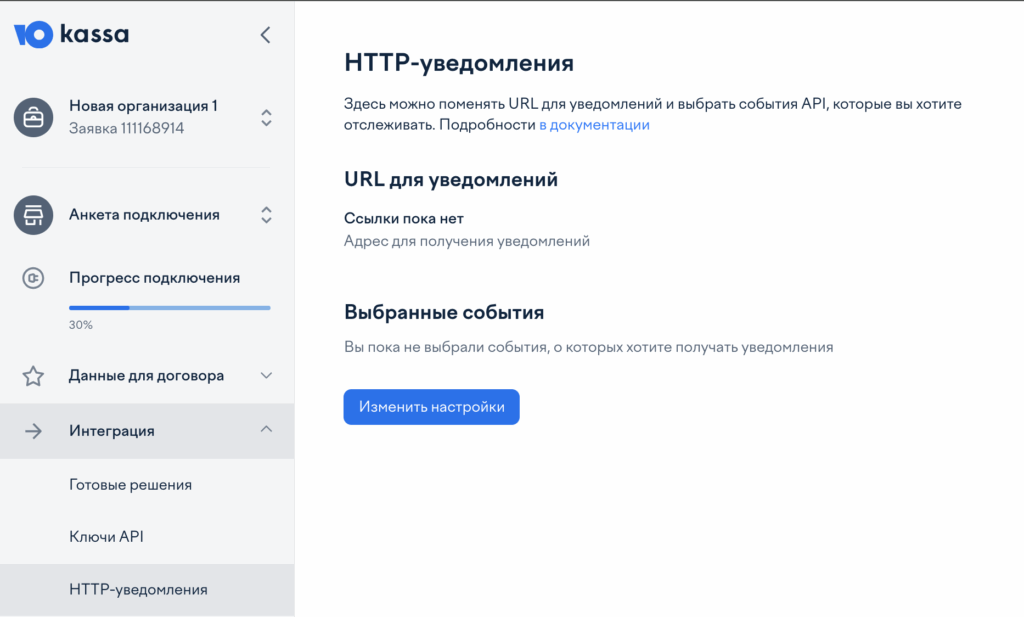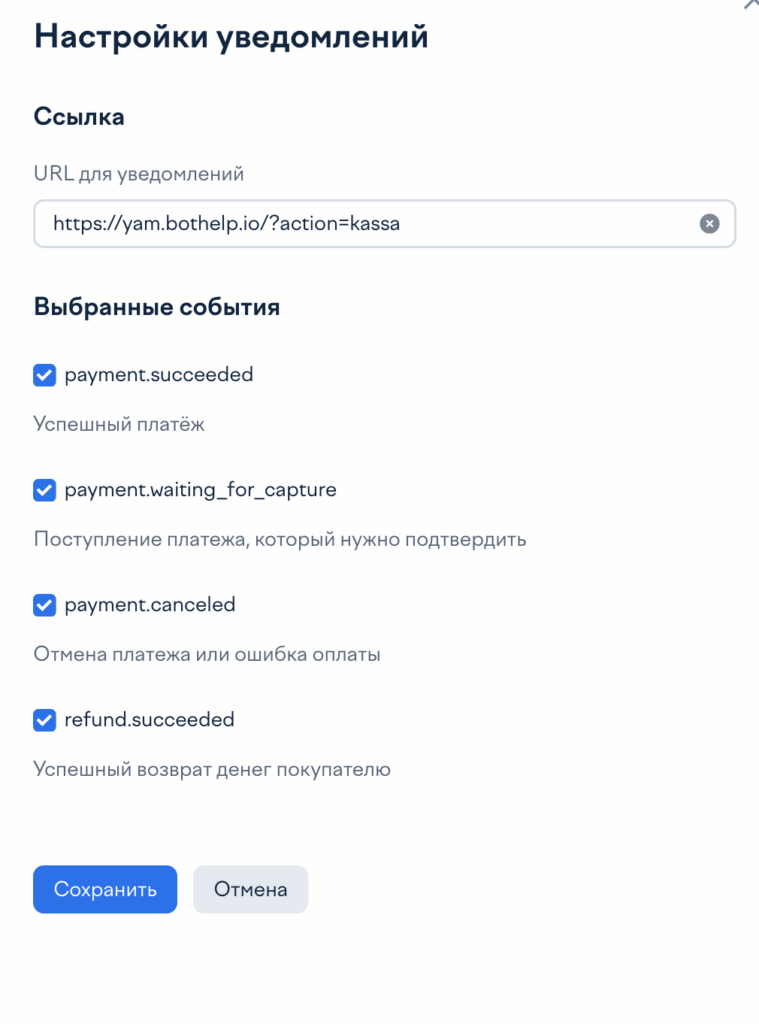To connect you will need a configured ЮKassa .
Register with Yukassa using a special link and get an acquiring rate of 2.8% for the following methods: bank cards, YuMoney wallet, SberPay and Purchases on credit on an ongoing basis.
Registration link: https://yookassa.ru/joinups/?source=bothelp
Our integration displays the payment methods that are configured inside ЮKassa . So add the payment methods you need.
First, you will need to get approval for payment registration in YUKassa. To do this, select the section Data for the agreement — Acceptance of payments in the menu on the left and in the window that opens, select Issuing invoices: in social networks, SMS, messengers, by email .
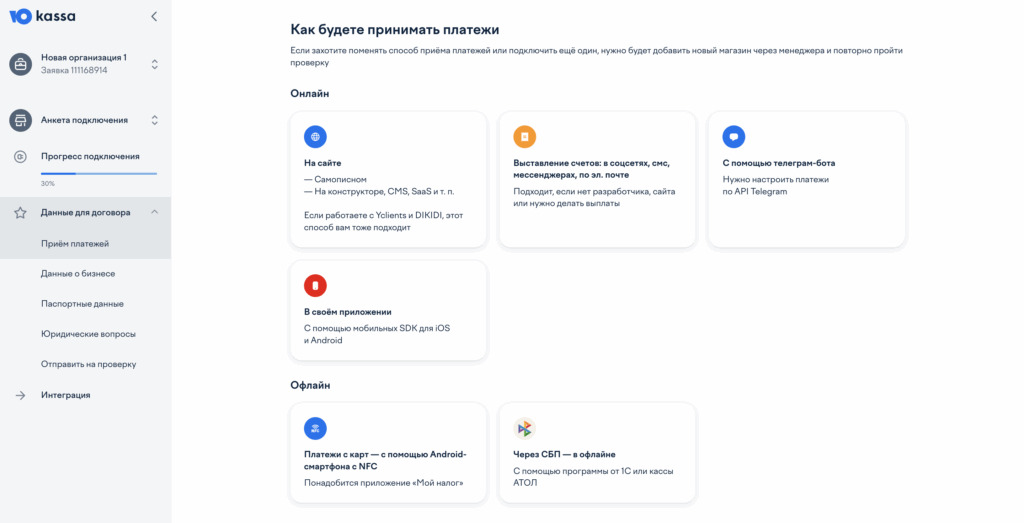
After that, fill in the data and click the Save and continue . After approval, you will be able to set up integration with ЮKassa.
Next, to conclude the agreement, fill in the business data and passport data, sign the agreement and wait for the agreement to be verified. More details on how to fill in the data: https://yookassa.ru/docs/support/merchant/payments/implement/docs
Creating automation in BotHelp
1. In your BotHelp personal account, on the left in the menu, select the section “Automation” — “Receiving payments”.
2. Click on the “New payment” button.
3. Select ЮKassa in the “Payment system” field.
4. Specify the price, VAT and product name.
When setting up for the first time, enter a small amount of 10 rubles to test the payment.
5. Specify the YUKassa store ID.
The identifier can be found on the left in the menu Settings - Store - shopId .
6. Enter the store secret key.
Go to Integration — API Keys , in the "Secret Key" block, click Issue Key . Use the instructions .
7. HTTP notifications.
In the Integration section — HTTP notifications, click Change settings and in the Notification URL field, enter the address https://yam.bothelp.io/?action=kassa . And also activate all possible notification types.
8. Parameters for checks.
If you use YUKassa solutions to work under 54-FZ , then configure the fields “Settlement subject” and “Settlement method” when setting up a payment in the parameters for checks.
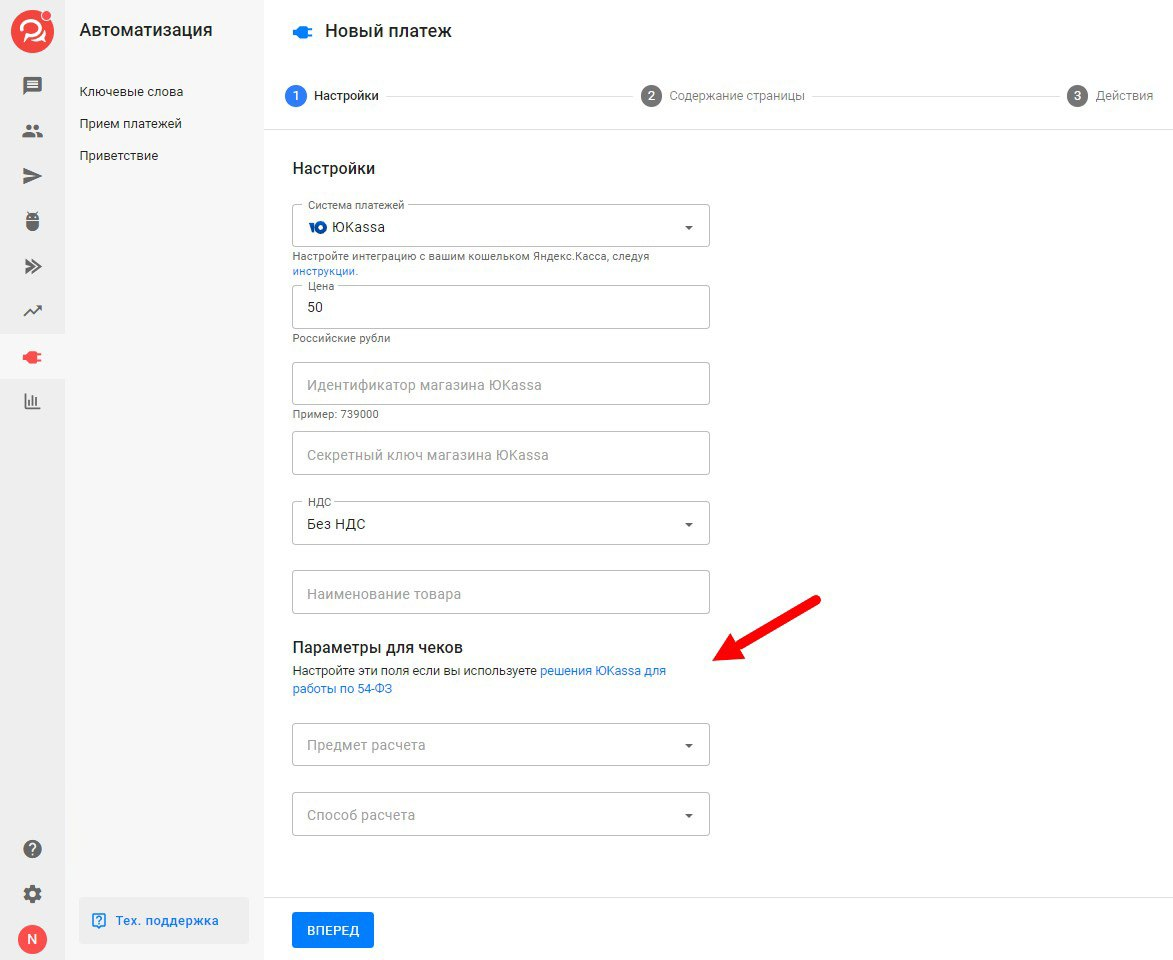
Contents of the payment landing page
In the "Page Content" tab, customize the appearance of the payment landing page.
- Add an image.
- Please provide a title.
- Enter a description.
- Enter a name for the button.
Advanced settings
By default, filling in the email and phone fields is selected. This is a requirement of ЮKassa and cannot be disabled.
You can also add conversion tracking via Yandex.Metrica and Google Analytics.
Setting up actions
Go to the Actions section and set up what should happen after a person pays for a product.
For example, you can assign a label and launch another bot or auto-mailing.
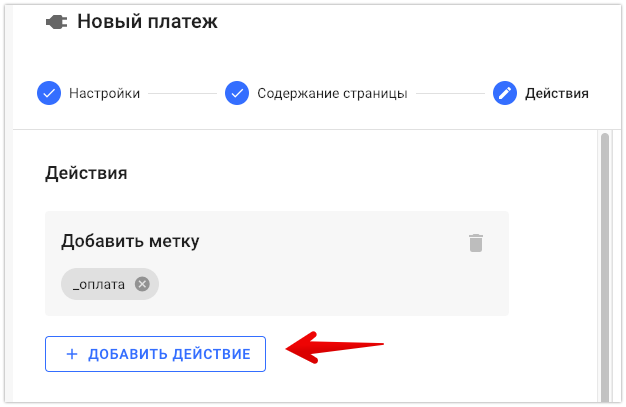
The specified actions and messages will not work for Instagram channels*.
Testing
After setting up, be sure to check the automation. Go to the dialogue with your profile and send the macro of the created automation. For example: {%payment_33%}
The macro is specified in the automation settings.

Example message:
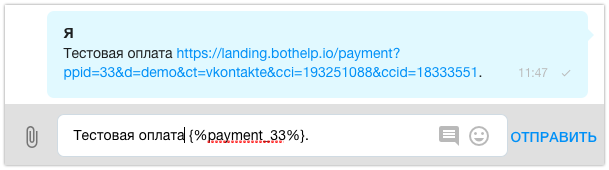
Please note that the payment link is generated after the message has been sent and only works within the correspondence with this user. You cannot send this link in another messenger, to another user or in another system. Payment only works via macro.
Follow the link from the message in the messenger and test the payment. After a successful test, you can use this macro in other messages in the chain.
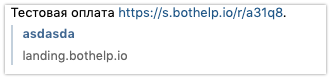
Important : it is not possible to set up recurring payments for U-Kassa; this option is only available when integrating with Prodamus .
* Belongs to the Meta organization, which is recognized as extremist in Russia.
If you have not found the answer to your question, ask us in the chat inside your account or write to BotHelpSupportBot or to hello@bothelp.io
Get 14 days of full functionality of the platform for creating mailings, autofunnels and chatbots BotHelp.