You can connect a telegram bot to BotHelp. After connecting, you will be able to respond to subscribers' messages to the bot, send newsletters and create autofunnels. Read more about the platform's capabilities in the article:
Create a bot
If you already have a bot created, skip to step 2. If not, use the instructions below.
How to create a bot?
Please note: by default, the owner of the bot will be the account from which it was created.
The rights to the bot can be transferred to another account, more details in the article . If you lose access to the account - you will lose contact with the owner of the bot or the bot will be deleted, then you will lose the bot's subscribers.
1. Log in to your Telegram account.
@BotFather account in the search and start a conversation with him.
3. Enter the command "/newbot".
New bot settings
- Enter the bot name.
The name can be anything. It will be displayed in the contact list and in the dialogue.
- Enter the bot's nickname.
The nickname must end with bot . For example: mybot , newbot , qwertybot . The nickname is unique, and some nicknames are already taken - look for something free. It is best to use the company name or your last name.
The length of the nickname is from 5 to 32 characters. You can use only Latin letters, numbers and underscores.
After successful creation, you will see the following message:
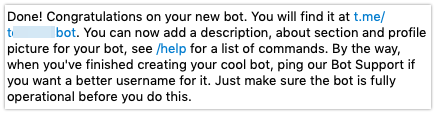
Later, you can add an avatar, description, and other information about the bot. You will learn how to do this in the article Editing a Telegram bot (channel) .
Copy token
Once created, you will see the following message:
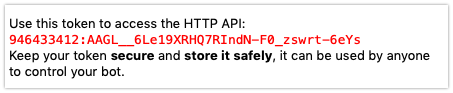
This is the bot's token (secret key), it is used to access the bot via API and connect to the BotHelp platform. Click on the token and it will be copied to the clipboard.
Connect to BotHelp
- Go to your account settings.

- Click on the Add New Channel .
- Select Telegram from the list of available channels.
- Enter your Telegram bot token in the field.
- Click Add Channel .
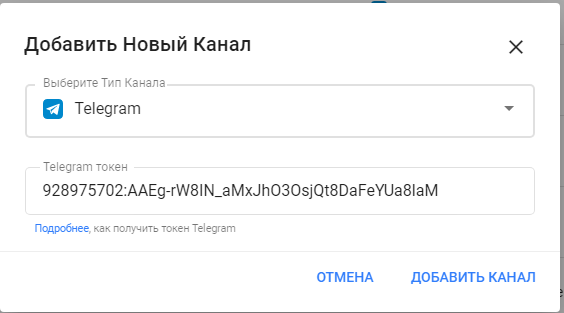
The new channel will appear in the list of connected ones.
Now you can set up the bot's message chain. To do this, follow the instructions: Create a bot script .
Test
After connecting, go to the dialogue with the bot and write any message. It will be displayed in the dialogues inside the BotHelp platform.
You can test the bot from your computer using the application .
If you have not found the answer to your question, ask us in the chat inside your account or write to BotHelpSupportBot or to hello@bothelp.io
Get 14 days of full functionality of the platform for creating mailings, autofunnels and chatbots BotHelp.
