All BotHelp users have free access to ready-made bot templates. You can add them to your account and customize them to suit your needs.
You can use the virtual AI agent and learn more about the settings in this article .
Bot templates on the site
Open main page , go to the section "Resources" - "Chatbot templates".
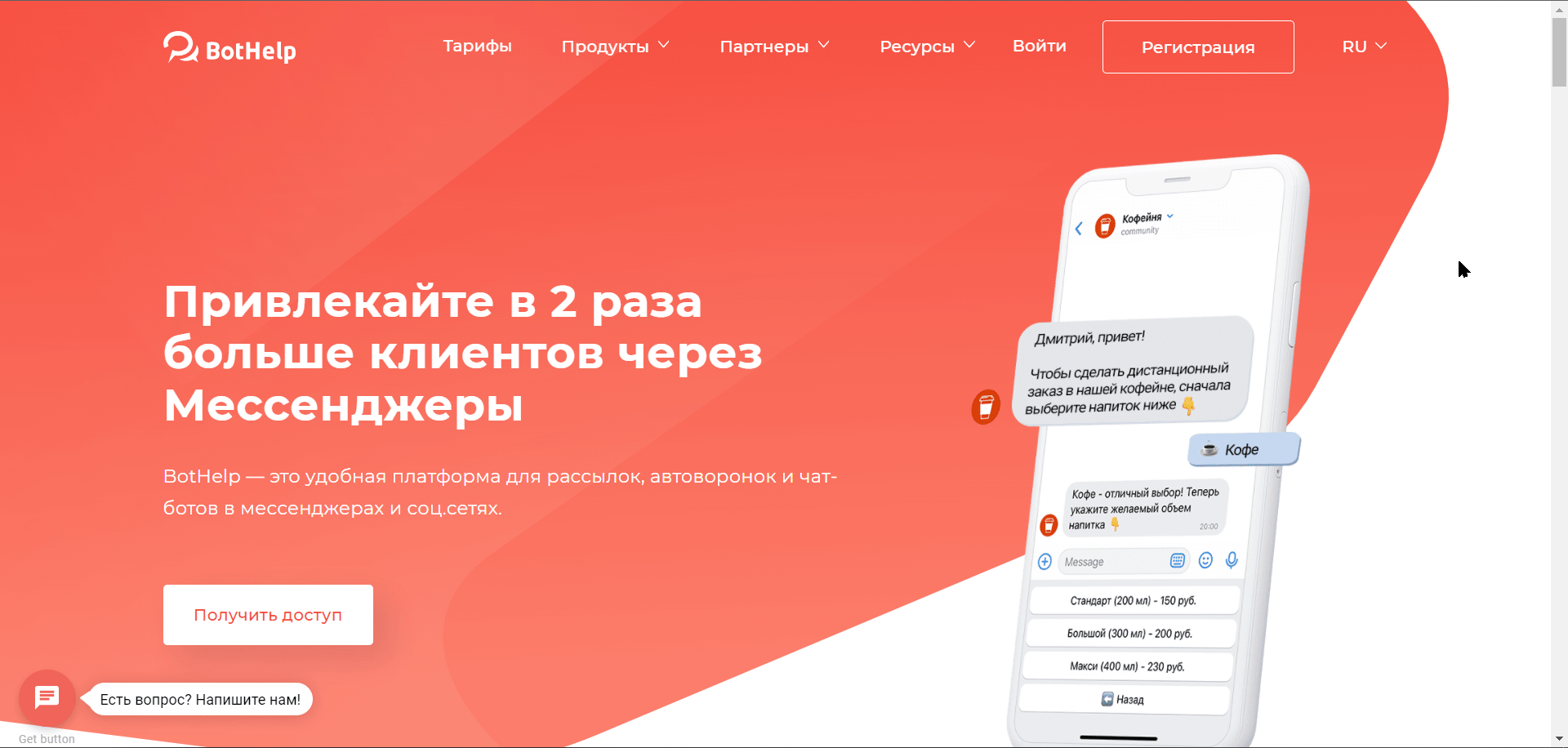
To see details about a template, click the Preview .
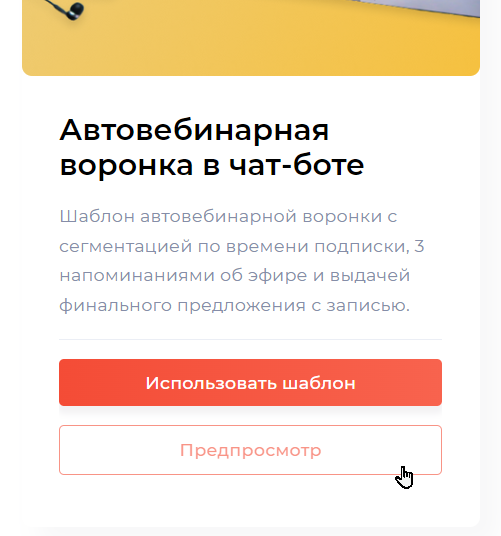
A detailed description of the template will open:
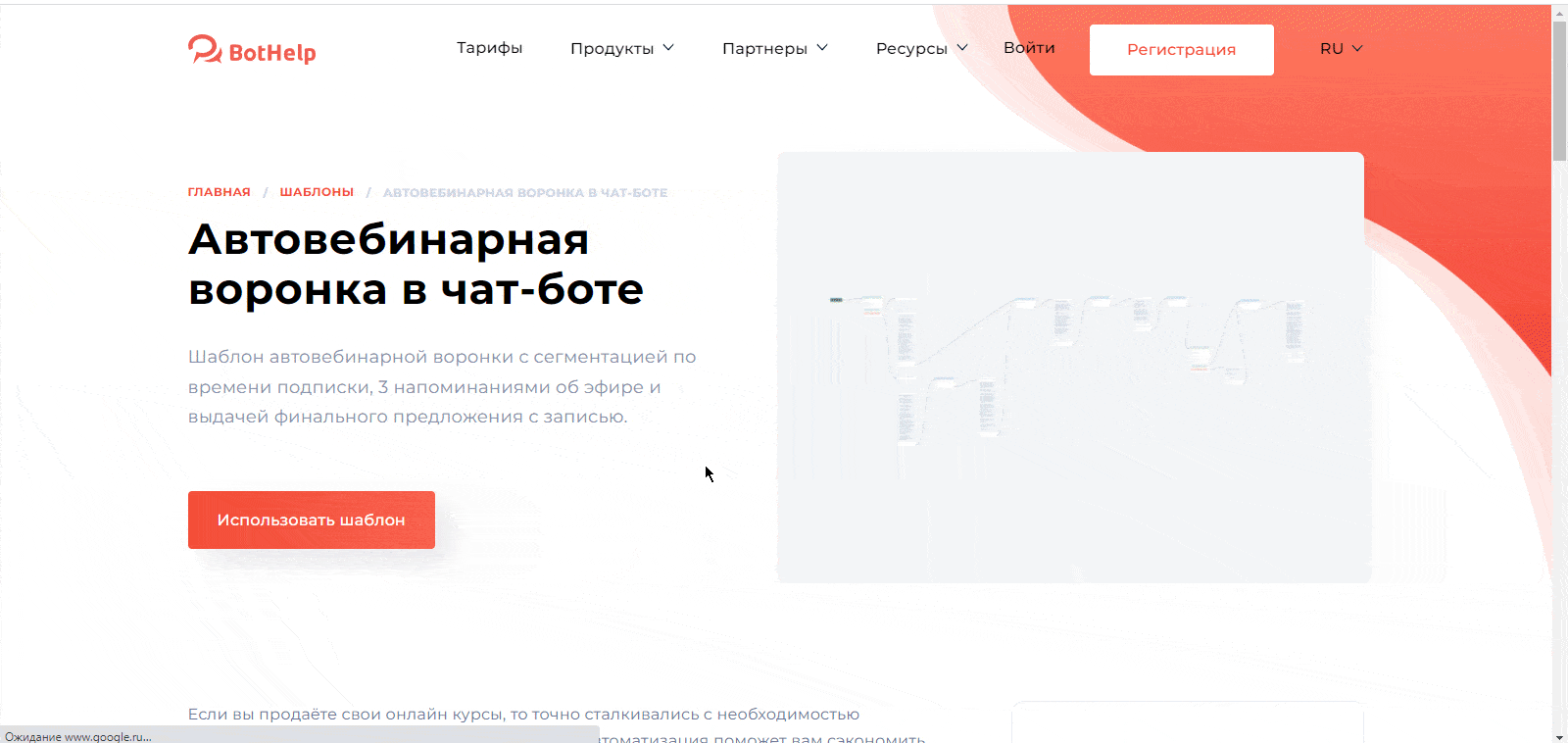
To add a template to your account, click Use . A page with the template will open, where you can view the chain in detail.
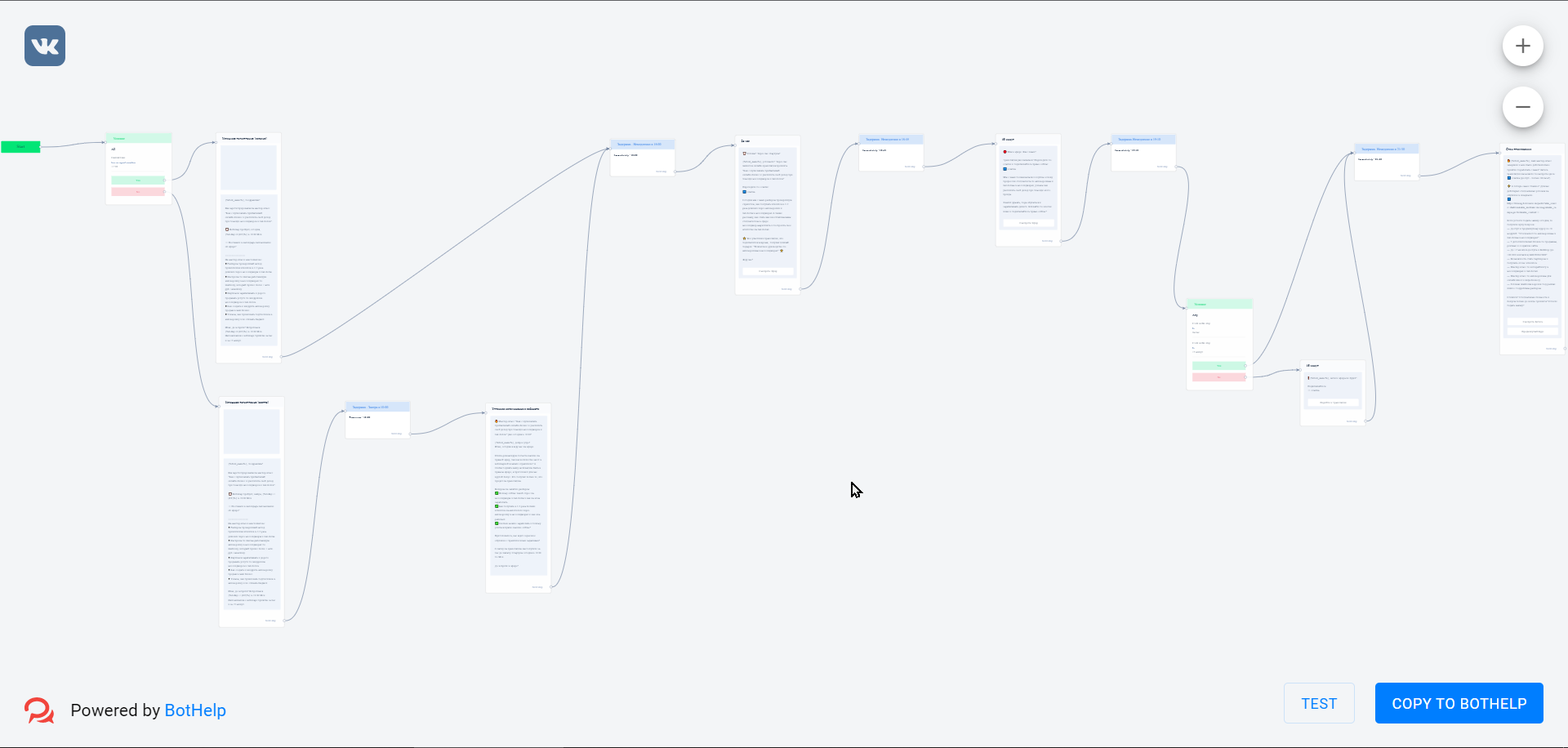
To save the template to your account, click Copy to BotHelp .
A window will open in which you need to enter the name (domain) of your account, after which you need to click Save flow .
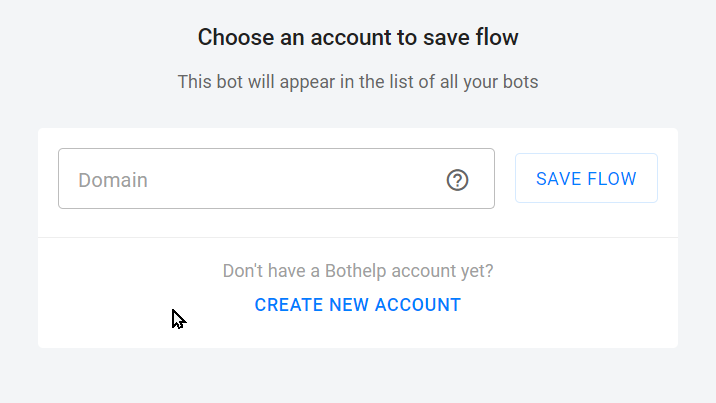
A bot settings window will appear, in which you need to specify the bot name and select a channel.
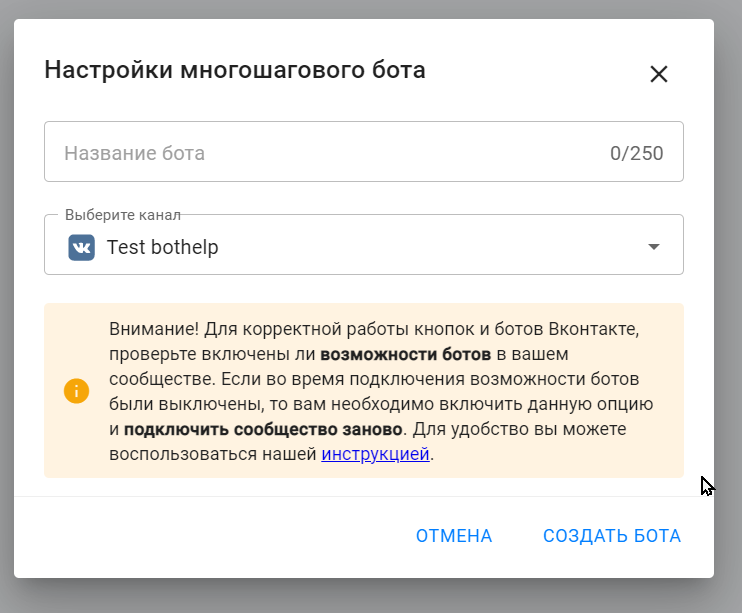
Initially, all templates were created for the VKontakte channel.
After adding the template to your account, you can convert the resulting bot for another channel. More details about this in this article .
You can do without conversion and immediately select the desired messenger if you add a template through the account according to the instructions below.
Bot templates in the office
You can also find templates in your account, in the "Bots" section, "Templates" tab.
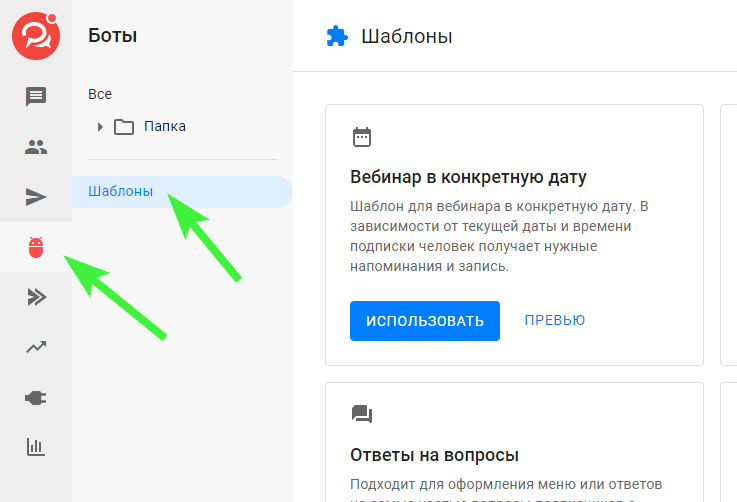
To install a template, click the Use , select the desired messenger. A settings window will appear, come up with a name for the bot and select the desired channel.
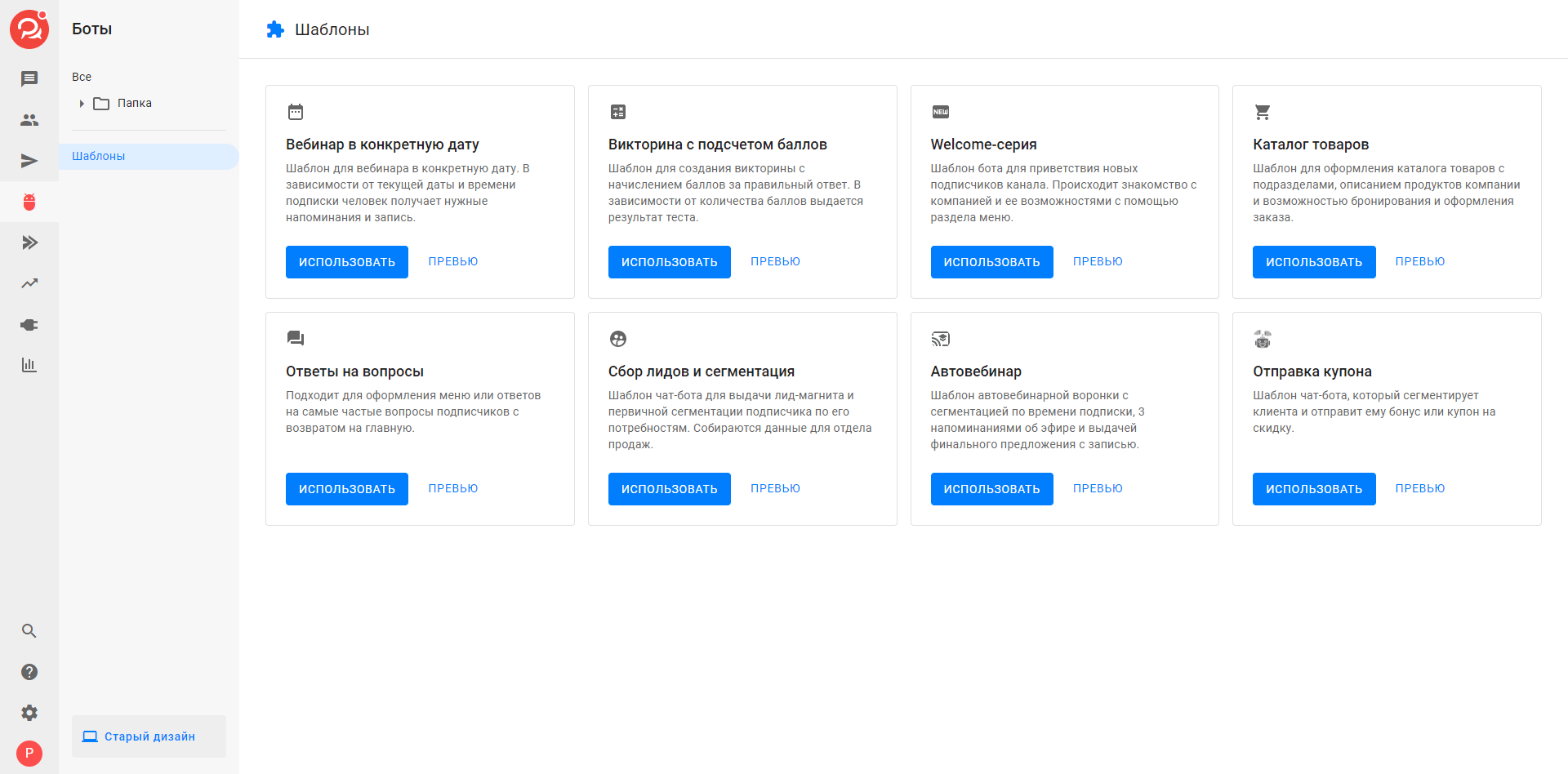
The bot editor will open and you will be able to freely change the chain as you need.
* Belongs to the Meta organization, which is banned in the Russian Federation.
If you have not found the answer to your question, ask us in the chat inside your account or write to BotHelpSupportBot or to hello@bothelp.io
Get 14 days of full functionality of the platform for creating mailings, autofunnels and chatbots BotHelp.