To create multi-step bots, a visual designer format is used.
This format is convenient because you can see the entire chain in one field. Using a visual constructor (flow-builder/ flow-builder) it is much easier to navigate within the chain and see the connections.
Blocks
There are different types of blocks inside the constructor.
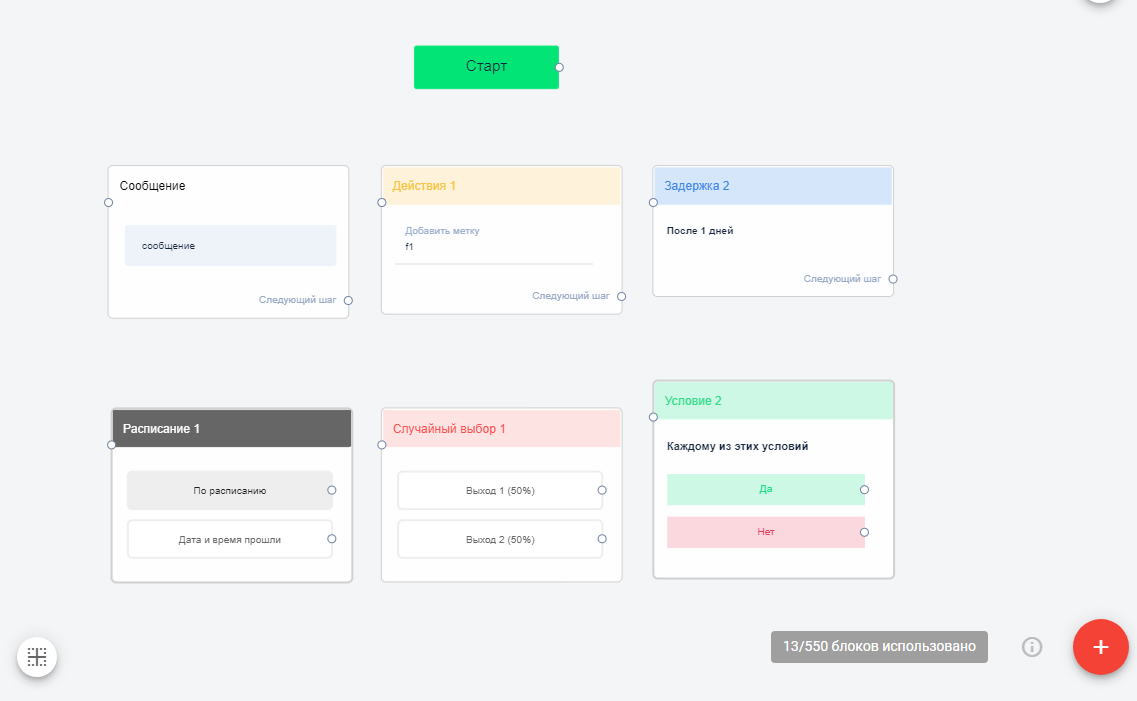
Starting block
The bot chain always starts with it.
(!) Do not delete the starting block.
Message
This is the block where you add what will be sent to the subscriber: text messages, questions, files, buttons, and more.
Action
Allows you to set up various actions that are needed in the funnel. For example, add a label, pass the question to an agent, or launch another bot.
More about actions ↗
Condition
Allows you to set rules that check whether conditions are met. For example, clicking on a link, answering a question, or the current time.
More about conditions ↗
Delay
Allows you to add a delay before sending the next block.
Learn more about delays ↗
Schedule
Allows you to send a message at a specific date and time.
Learn more about setting up a schedule ↗
AI Agent Block
AI agent capabilities:
- Welcome subscribers and build first touch
- Collect personal data and save it in the subscriber card
- Provide advice to clients based on your Knowledge Base
- Generate unique content for a specific request or communication scenario
Read more about the setup in the article .
Download the template and customize it for your project.
Random selection
You can set up an element of randomness in the bot using the "Random selection" block
. Learn more about random selection ↗
Transition to bot
Another type of block means a transition to another bot or auto-mailing. This type of communication can be configured inside the block in the "Go to step" section.
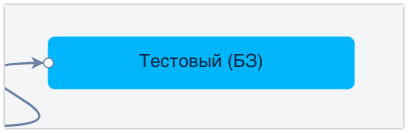
Connections
You can draw links between all types of blocks. The link between blocks is shown with an arrow. You can draw a link manually by clicking on the circle in the right corner and connect it to the circle of another block.
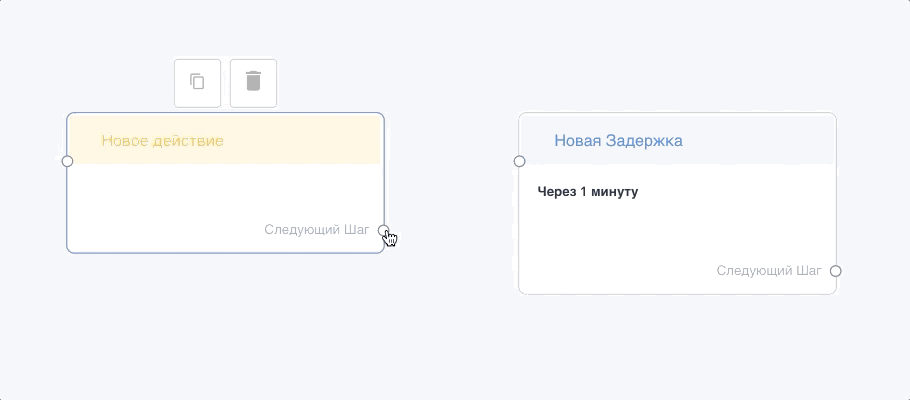
Removing links
To delete a connection, click on the arrow (it will be highlighted in blue) and press the Delete on the keyboard.
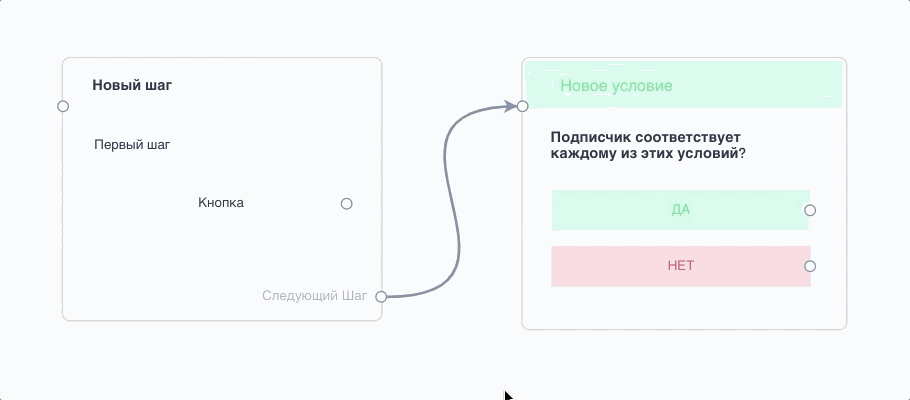
Working with blocks
Add block
To add a new block, click on the " + " button in the lower right corner of the constructor.

Move block
To move a block, left-click on it and drag it to the side.
Delete block
To delete a block, hover over it with your mouse, a trash can icon will appear. Click on it and confirm the deletion.

Copy block
To copy one block, hover over it with your mouse and click on the copy icon.
Link to step in bot
To copy a link to a step in the bot, hover over it with your mouse and click on the paperclip icon. The link will be copied.
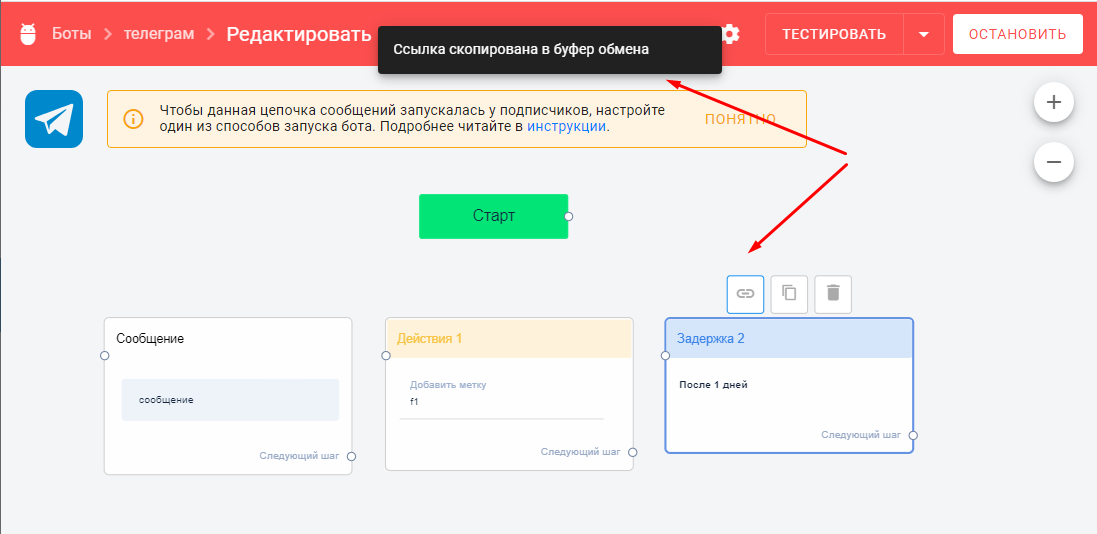
Bulk copy
Video instructions:
To copy multiple blocks at once, hold down the Shift and select multiple blocks. Keeping the selection, press Crtl+C to copy, and then Ctrl+V to paste. Move the blocks where you need them.
You can copy both within one bot and to other bots within one messenger.
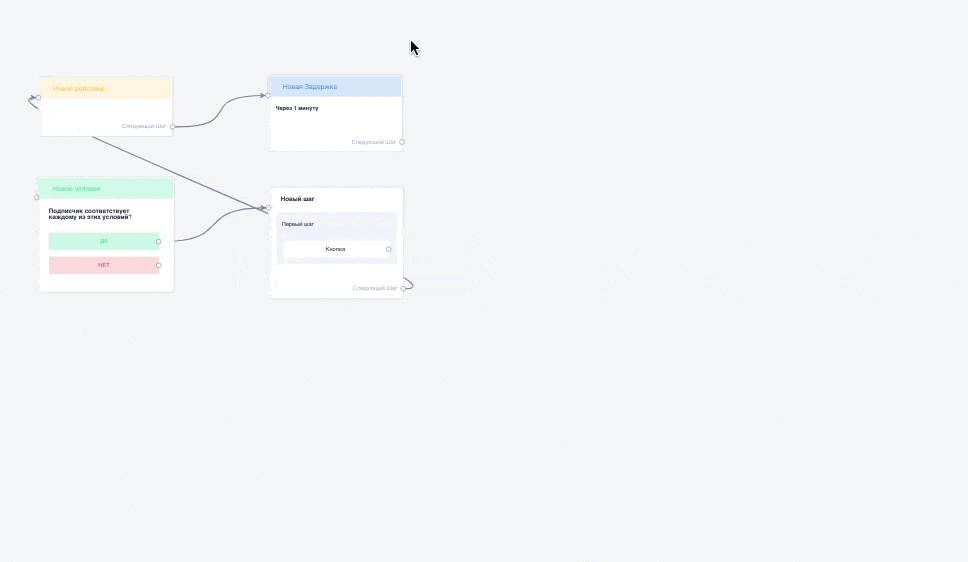
Hot keys
Ctrl+A — select all blocks at once.
Crtl+С — copy the selection.
Ctrl+V — paste the copied.
Work in the field
To move around the field, hold down the left mouse button and move:
- To zoom out or zoom in, click on the “+” and “−” icons or scroll the mouse wheel.
- To automatically align blocks vertically, click on the special button. This action cannot be undone at this time.
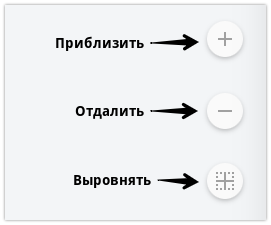
If you have not found the answer to your question, ask us in the chat inside your account or write to BotHelpSupportBot or to hello@bothelp.io
Get 14 days of full functionality of the platform for creating mailings, autofunnels and chatbots BotHelp.