To connect VKontakte to BotHelp, you must be an administrator or community owner.
Enable bot messaging and features
1. Before connecting, go to "Community Management" . Make sure that "Community Messages" is enabled . Without this option, clients will not be able to write to you.
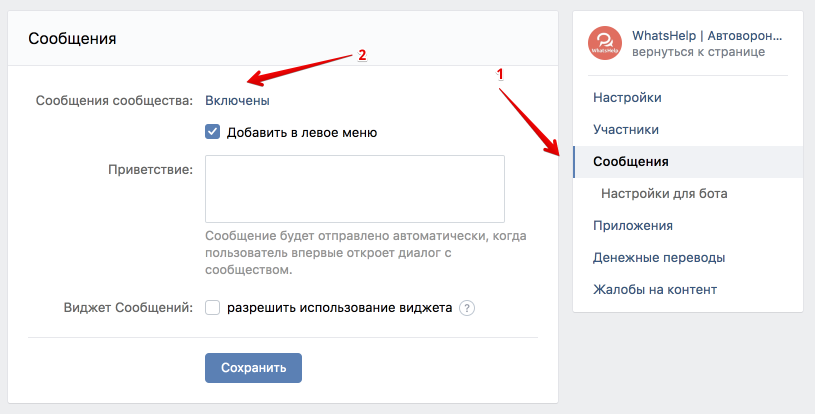
2. It is important to enable bot capabilities , otherwise the buttons in messages will not be displayed. To do this, go to "Bot settings".
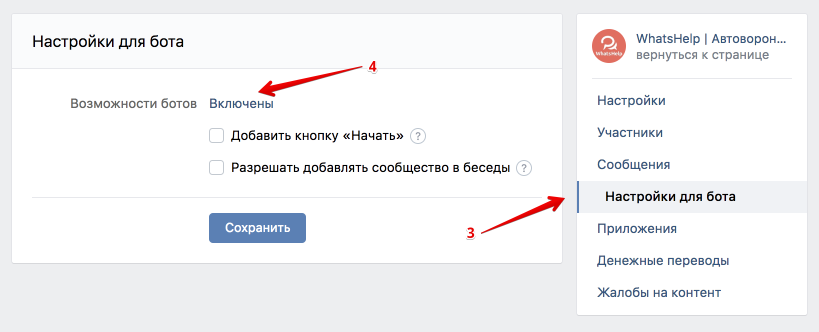
(!) If bot capabilities were disabled before you connected the community to BotHelp, you need to reconnect the channel.
Add channel
- Go to the "Settings" - "Channels" section.
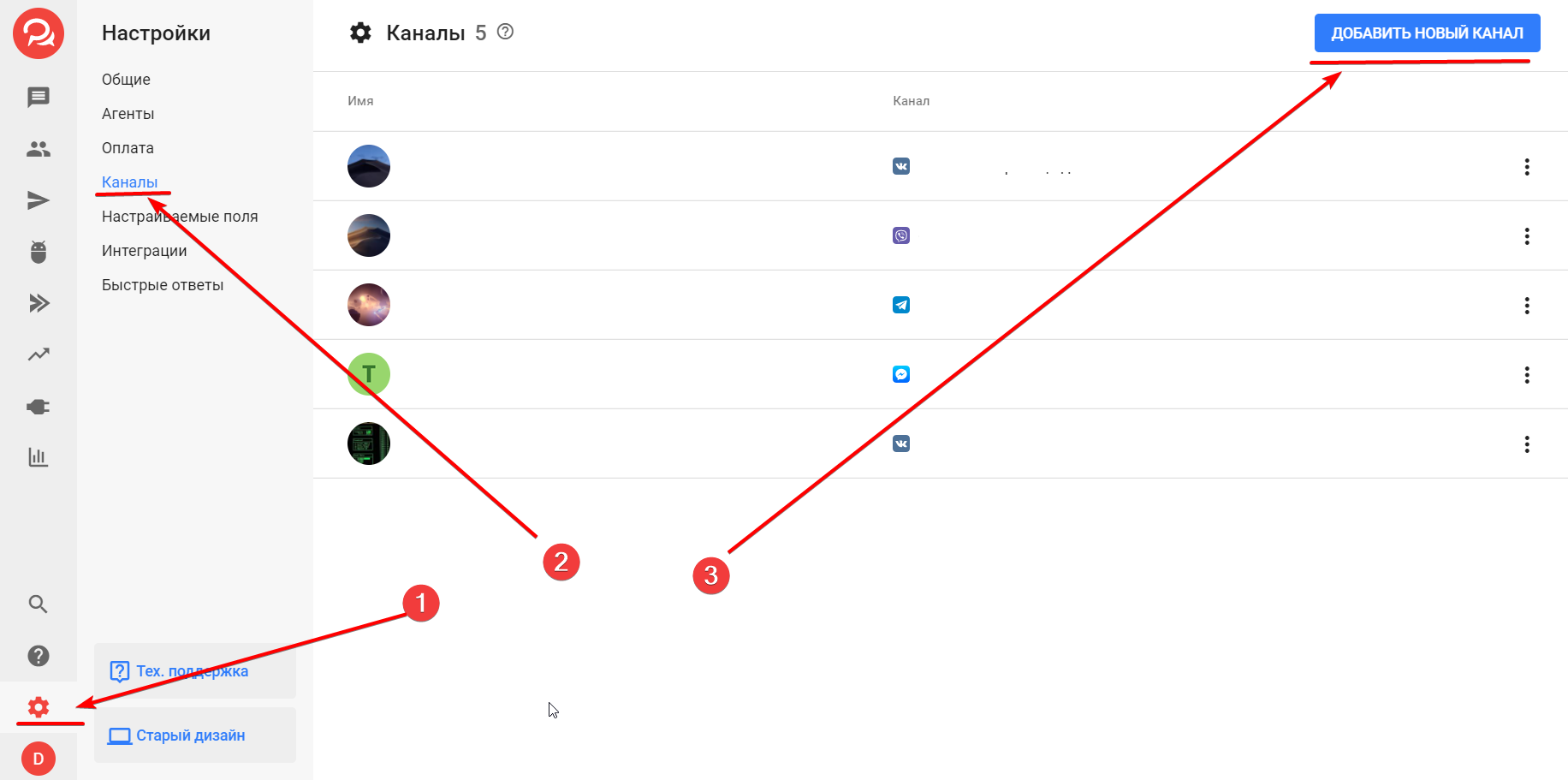
- Click on the Add New Channel .
- In the window that appears, select VKontakte.
- Click on the Connect VKontakte .
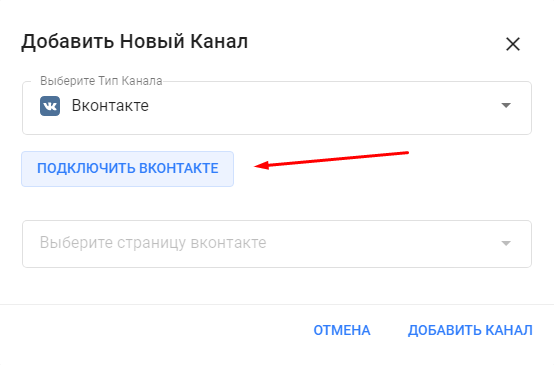
- Log in if necessary.
- Grant access to the BotHelp application to your account. Remember, this account must be an administrator in the community you plan to connect.
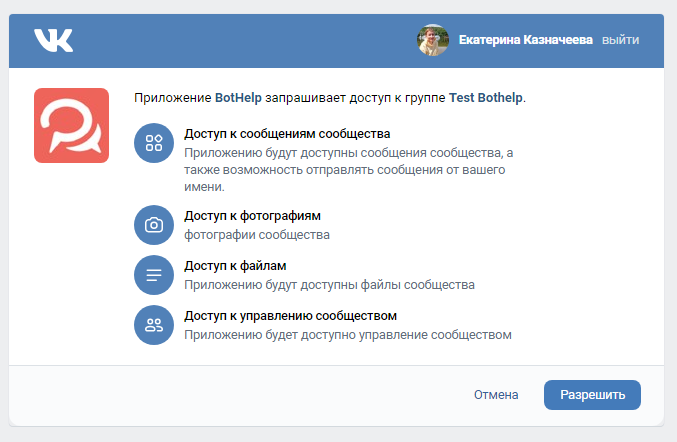
- Select the page you want to connect and click Add Channel .
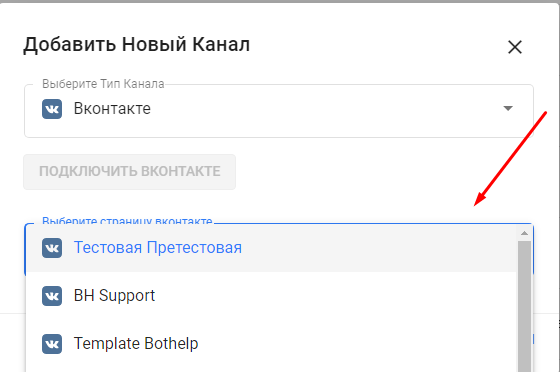
- The connected community will appear in your channel list.

Test connection
After connecting the community, write a message on VKontakte.
From your personal page, go to the group and write a message to the community.
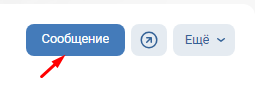
Check if it appears in the Dialogues section of the platform.
If you have problems connecting, read our article about possible solutions: Connection errors .
______
If the community has connected and messages are coming in, you can move on to the next step and create your first bot.
Possible connection errors and their solutions are described in our article .
If you have not found the answer to your question, ask us in the chat inside your account or write to BotHelpSupportBot or to hello@bothelp.io
Get 14 days of full functionality of the platform for creating mailings, autofunnels and chatbots BotHelp.