Check the transfer of information separately to BotHelp and separately from GetCourse. All actions come down to two points:
- Check if BotHelp is working correctly. To do this, pass test data to BotHelp and check if it is accepted.
- From GetCourse, pass data to the test receiver.
If both points work, then the GetCourse - BotHelp integration is configured.
1. Check if BotHelp is working correctly
1.1 Create a test bot as in the screenshot. In the condition, enter the offer ID 123456789 and set the order status to "Completed".

The screenshot will open in a larger version if you click on it.
1.2. Copy the link https://gc.bothelp.io/callback?email={object.user.email}&phone={object.user.phone}&order_status=Completed&offers=123456789&domain_name={%Your-domain-in-Bothelp%} and paste it into the browser address bar.
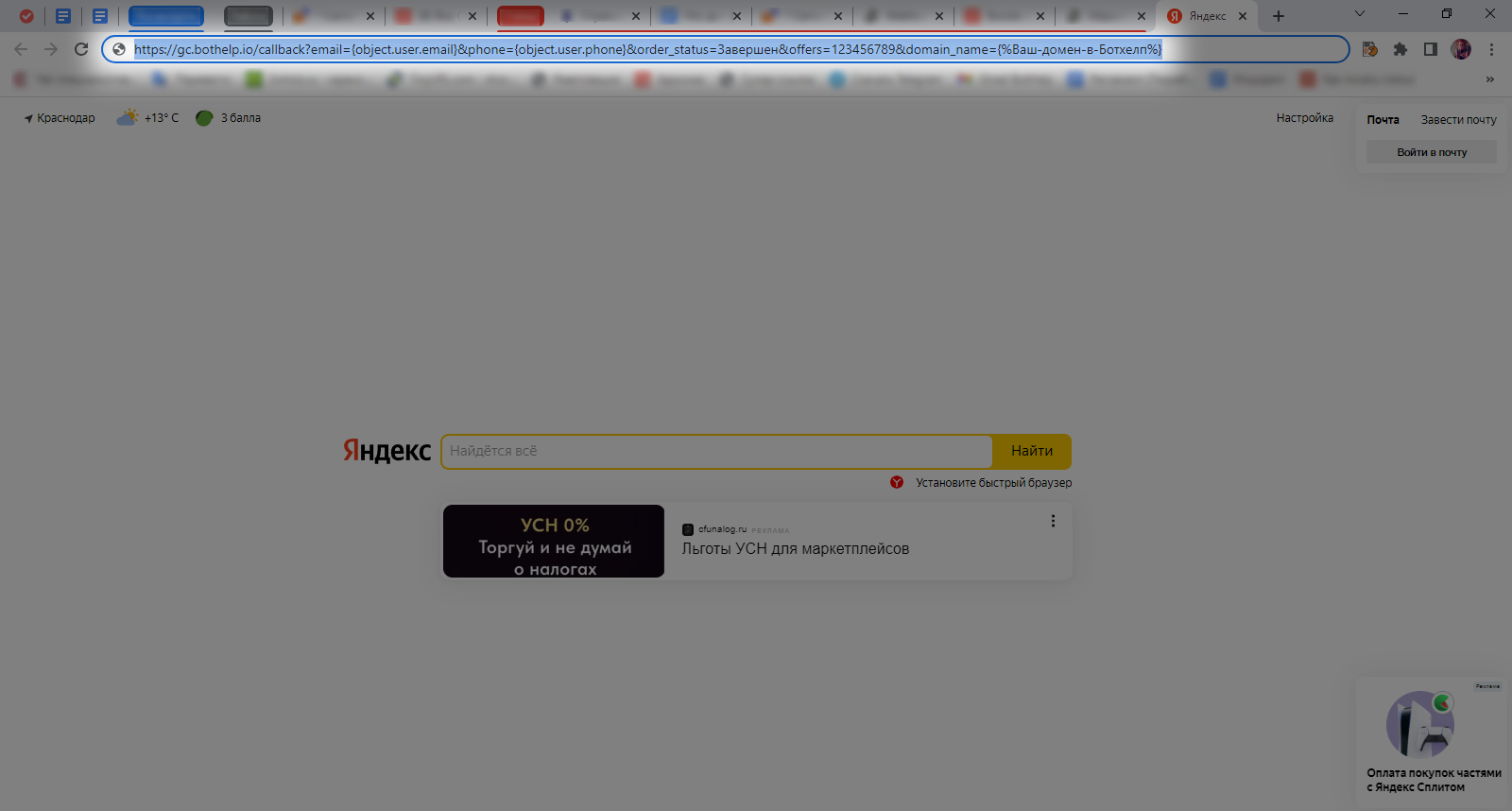
1.3. Open the profile of the subscriber who will test the data transfer. In the link, insert:
— instead of {object.user.email} — the email address of your subscriber ( take it from the subscriber’s profile in the account );
— instead of {object.user.phone} — the subscriber’s phone number ( take it from the subscriber’s profile in the account, without spaces and dashes );
- instead of {%Your-domain-in-BotHelp%} - your BotHelp domain ( account name ).
Example of a ready link: https://gc.bothelp.io/callback?email=borovskaae7@gmail.com&phone=79999999999&order_status=Completed&offers=123456789&domain_name=borolena
Data taken from subscriber profile:
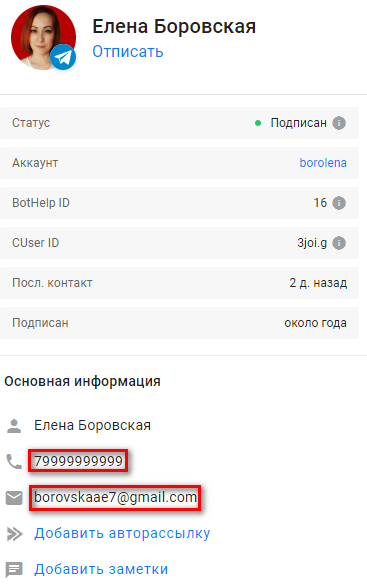
1.4. Go to the test bot, launch it with the Test . When you get the first step, return to the browser tab where you pasted the link and press the Enter . A blank page should be displayed.
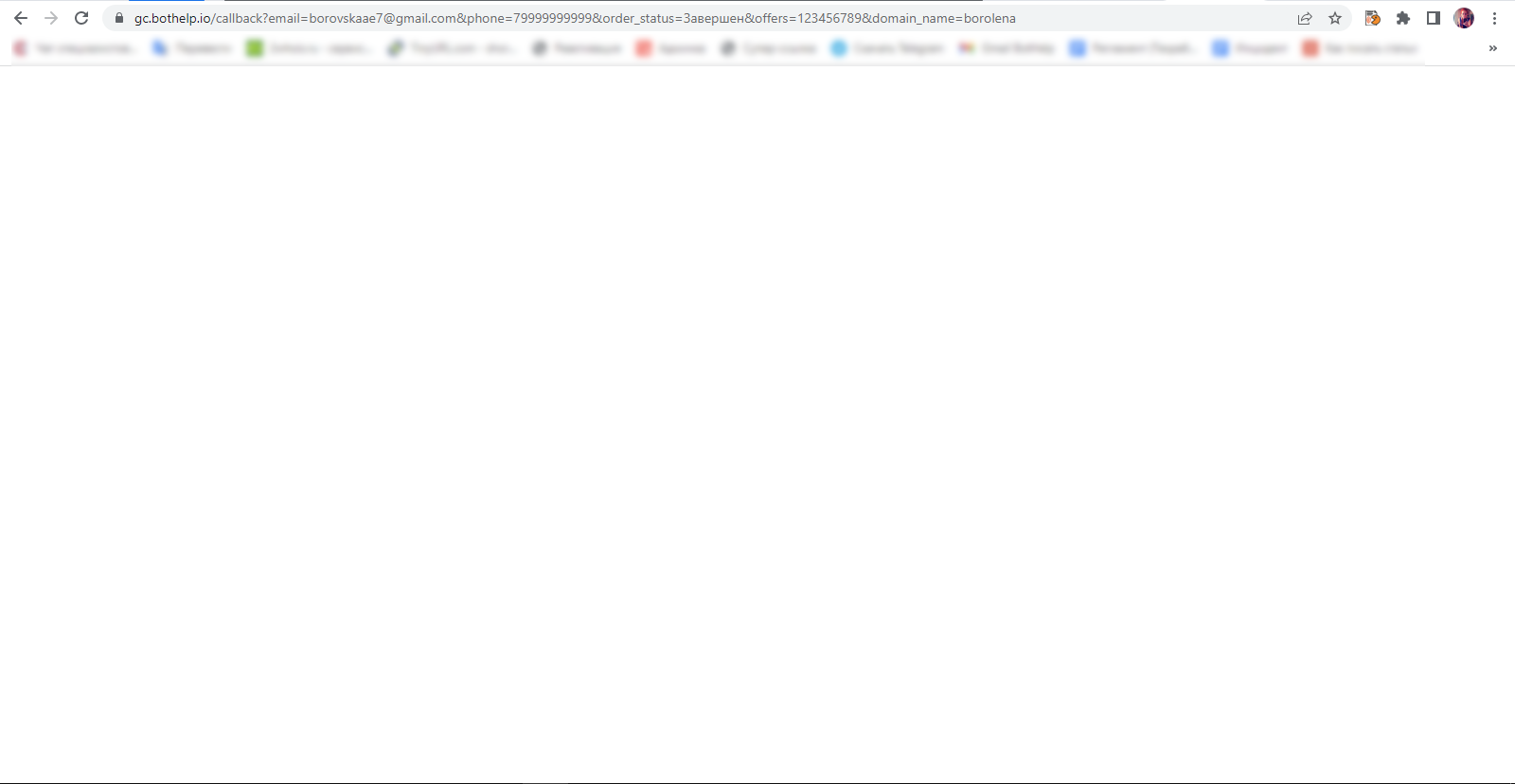
1.5. Go back to the bot and click on the Let's go in the first step (the name of the button is taken from our example).
- If the scenario worked successfully (the message “Data reception is working” was received), proceed to the item “Transmit data from GetCourse to the test receiver”.
- If the scenario is unsuccessful (you receive the message “Data reception is not working”), write to the BotHelp support chat inside your account or to hello@bothelp.io.
Be sure to attach to the letter the link that you tested in a separate browser tab.
2. Pass data from GetCourse to the test receiver
2.1. Go to webhook.site and copy the link in the section “ Your unique URL” (Please copy it from here, not from the address bar!)”.
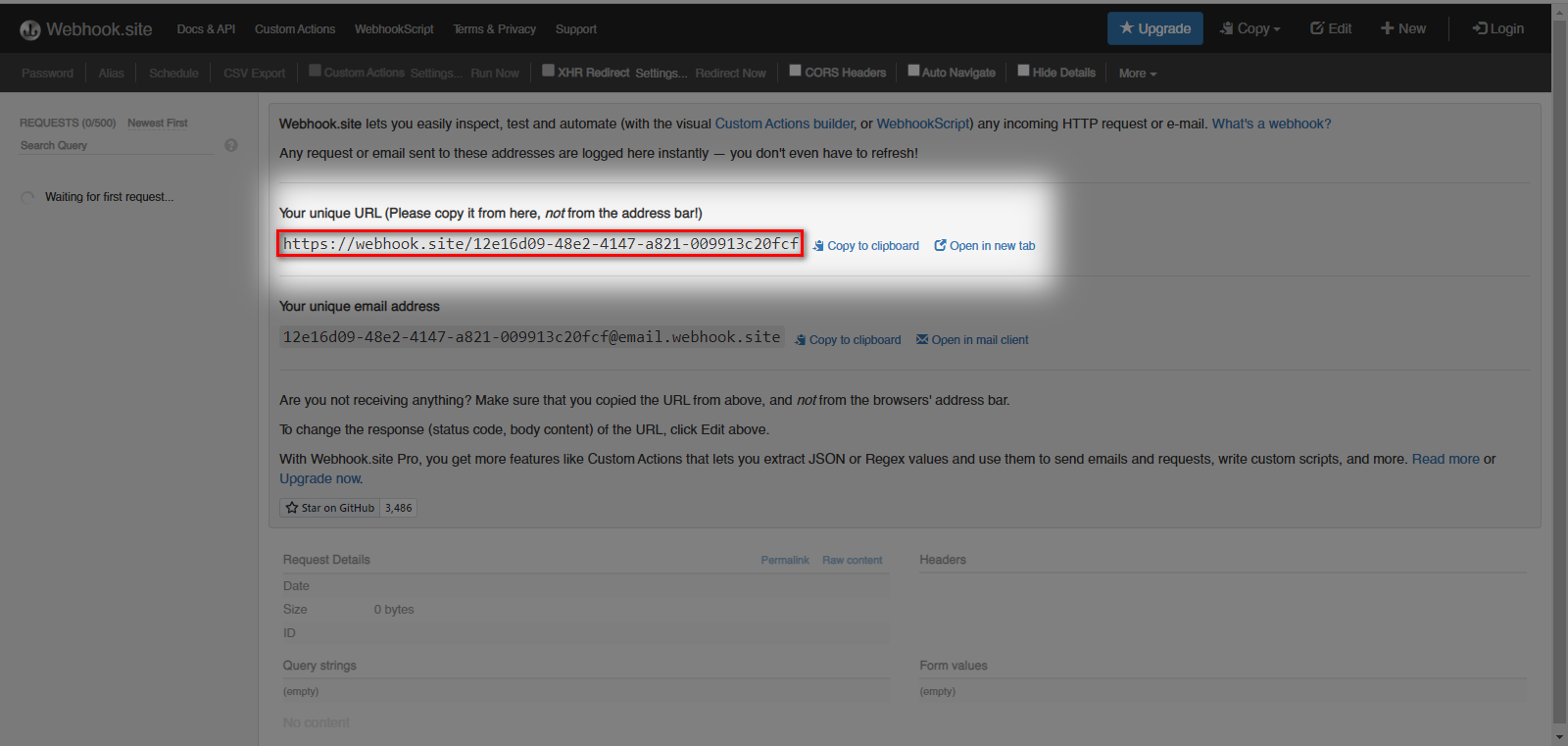
2.2. Go to GetCourse, to the Tasks — Processes section. Open the process in which the integration did not work, and in the Call URL step, instead of https://gc.bothelp.io, paste the link you just copied. Save the settings.
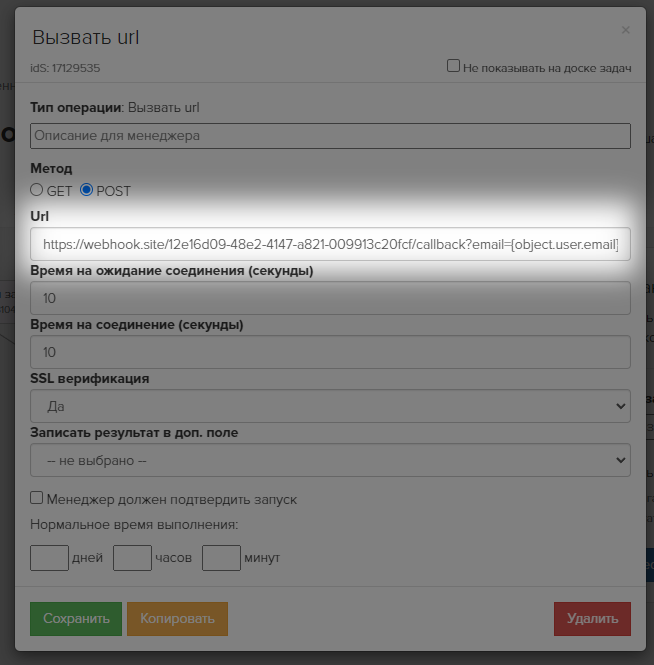
2.3. Go back to webhook.site . It should display the data you sent from GetCourse. Example:
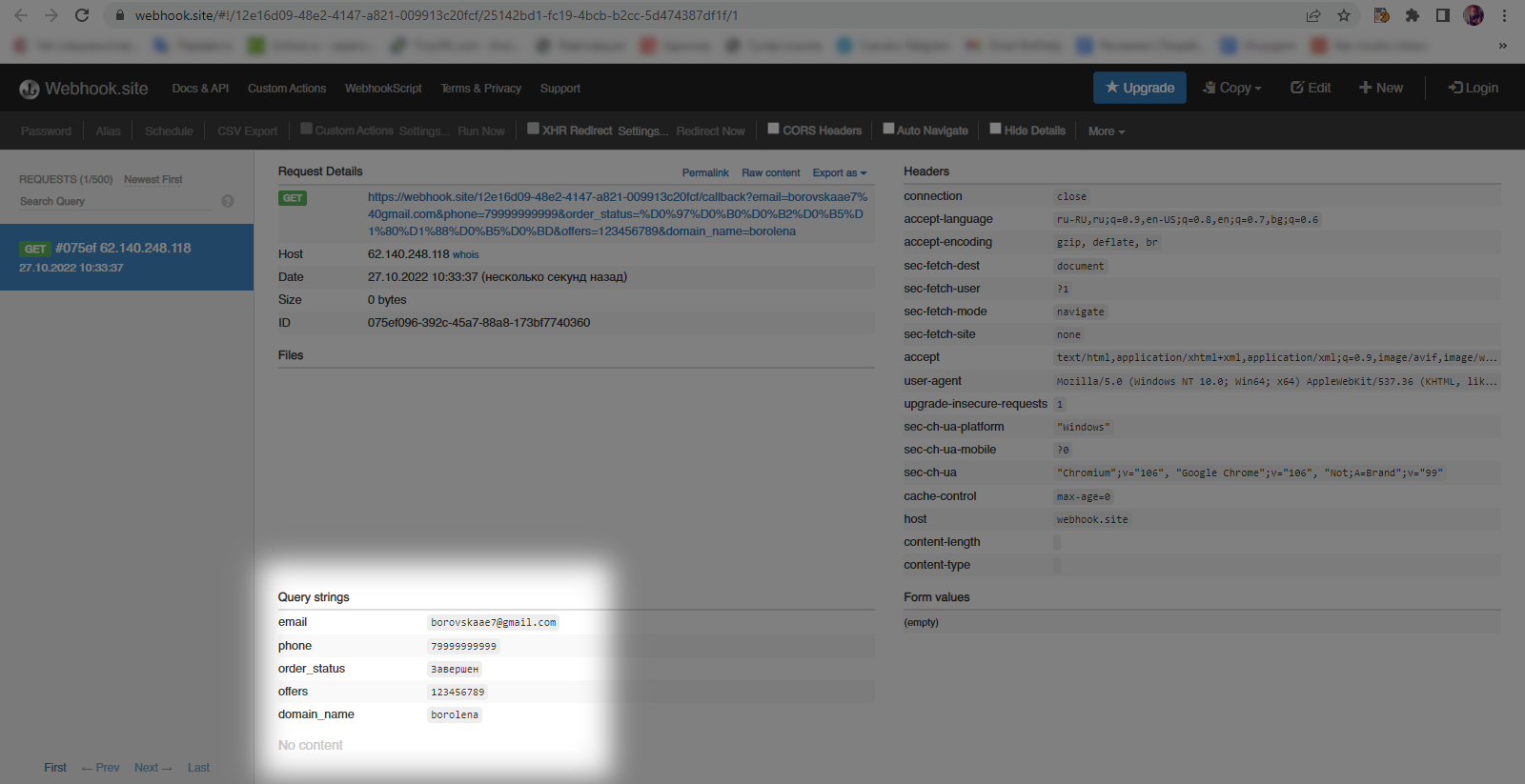
Paste the link for BotHelp with macros into GetCourse and check the data transfer from GetCourse in the test bot that you created in step 1 of this instruction.
If the data is displayed, it means that it is leaving GetCourse correctly and the GetCourse — BotHelp integration should work. In this case, check the chatbot chain settings in BotHelp again. Use our instructions .
If you have not found the answer to your question, ask us in the chat inside your account or write to BotHelpSupportBot or to hello@bothelp.io
Get 14 days of full functionality of the platform for creating mailings, autofunnels and chatbots BotHelp.