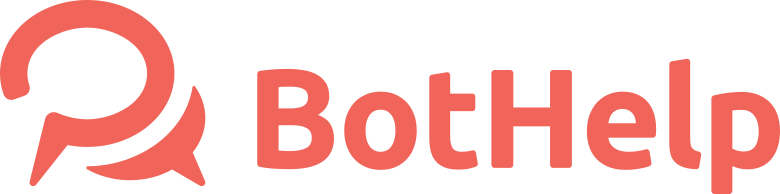Connect Telegram
You can connect a Telegram flow to the BotHelp platform. Once connected, you can reply to messages from subscribers to the flow, send messages and create auto funnels. For more information about the platform's capabilities, see the article: BotHelp Features.
Step 1. Create a flow
If you already have a flow, go to the second step. If not, use the instructions below.
How to create a flow?
1. Log into your Telegram account.
Remember, the account owner who created the flow owns it. If you delete or lose access to the account with the flow, you will lose all subscribers.
2. Find the @BotFather account in the search and start a dialogue.
3. Enter the command "/ newbot".
How to create a new flow
Enter the name of the flow.
You can come up with any name. It will be displayed in the contact list and in the dialog.
Enter the flow nick.
The nick must end with flow. For example: mybot, newbot, qwertybot. Nick should be unique. If a nickname is taken, try different nicks until you find a free one. We recommend using the name of the company or your surname.
The nickname can be 5 to 32 characters long. Use only Latin letters, numbers and underscore.
After successful creation, you will see the following message:
Later you can add an avatar, description and other information about the flow.
Step 2. Copy the token
After creation, you will see the following message:
It is the flows token (secret key). Use it to access the flow through the API and connect to the BotHelp platform. Click on the token and copy it to the clipboard.
Step 3. Connecting to Bothelp
Go to the settings in your account.
Click the "Add new channel" button
Select Telegram in the list of available channels
Enter the token of your Telegram flow in the field
Click "Add Channel"

The new channel is displayed in the list of connected channels. Now you can configure the flow's message thread. Read more in the instructions: Create a flow script.
How to setup a flow
If you want to change the avatar or description of the flow, go back to Telegram in your Botfather account.
Enter the command / mybots and select a flow.
Select Edit flow and proceed to editing.
Settings
Edit Botpic - to upload a file with an avatar for the flow
Edit Description - to add a description (up to 512 characters). The users will see a description when they start a dialogue with a flow in the "What a flow can do?"
Edit About - to edit the description in the flow profile

After saving changes, reconnect the channel in the platform's account.
Step 4. Testing
After connecting, start a dialogue with the flow and write a message. It should be displayed in dialogs inside the BotHelp platform.
You also can test the flow on a computer using the application or a web-version.
Do you still have a question? Please, write to us in the chat 😃