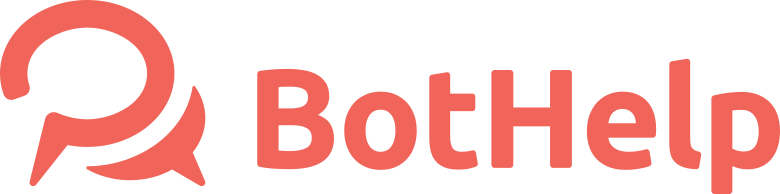How to create a scenario for a flow?
When you connect the channel, you can proceed to creating a flow.
Go to the "flows" tab in the left menu and click the "New flow" button.
Select the channel for a new flow.
Click on the button, give a name to the flow and select a flow or community from the list.
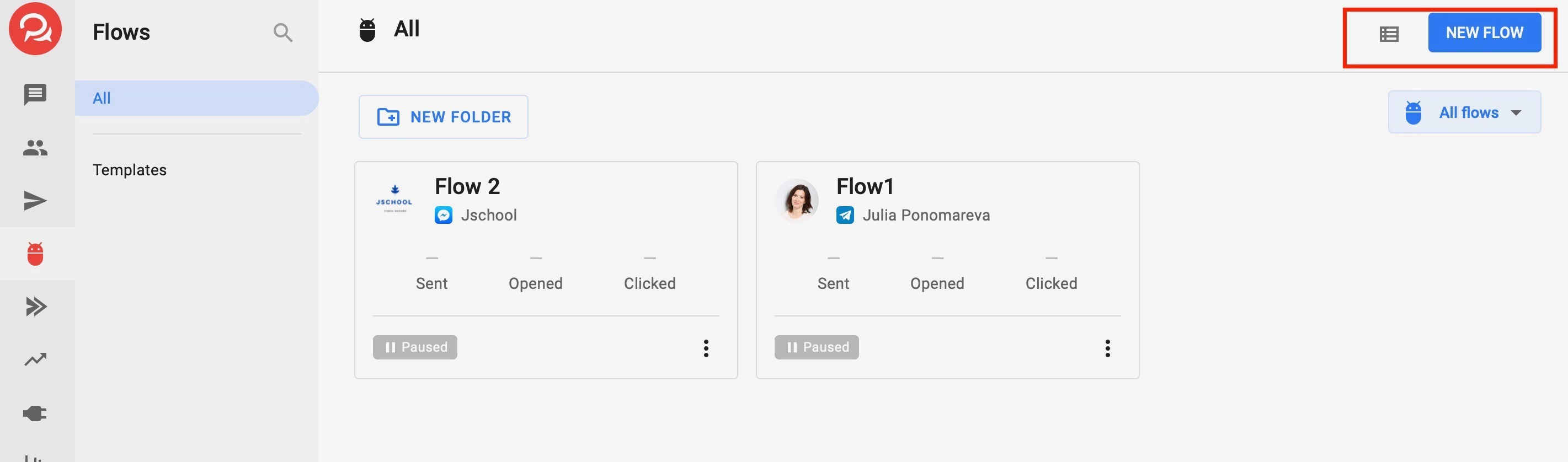
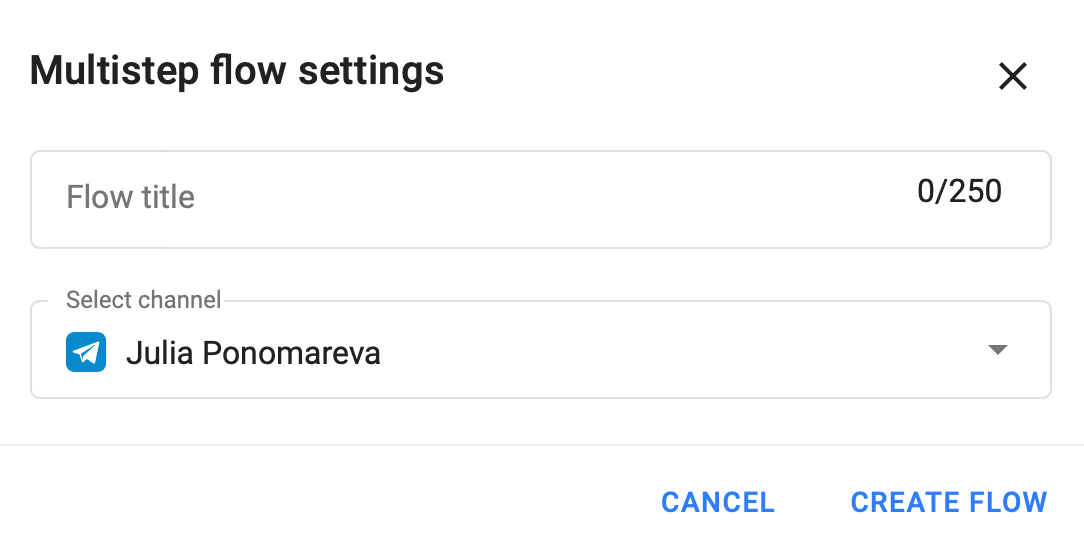
Start step
As soon as you created a flow, the flow has one Start Step and a New Step (the first text message that the flow sends to the subscriber)
You can welcome a subscriber in the first message. Your flow knows the name of your subscriber and you can welcome a person by his name. Press an icon <...> and choose a name. Give a name to this step.
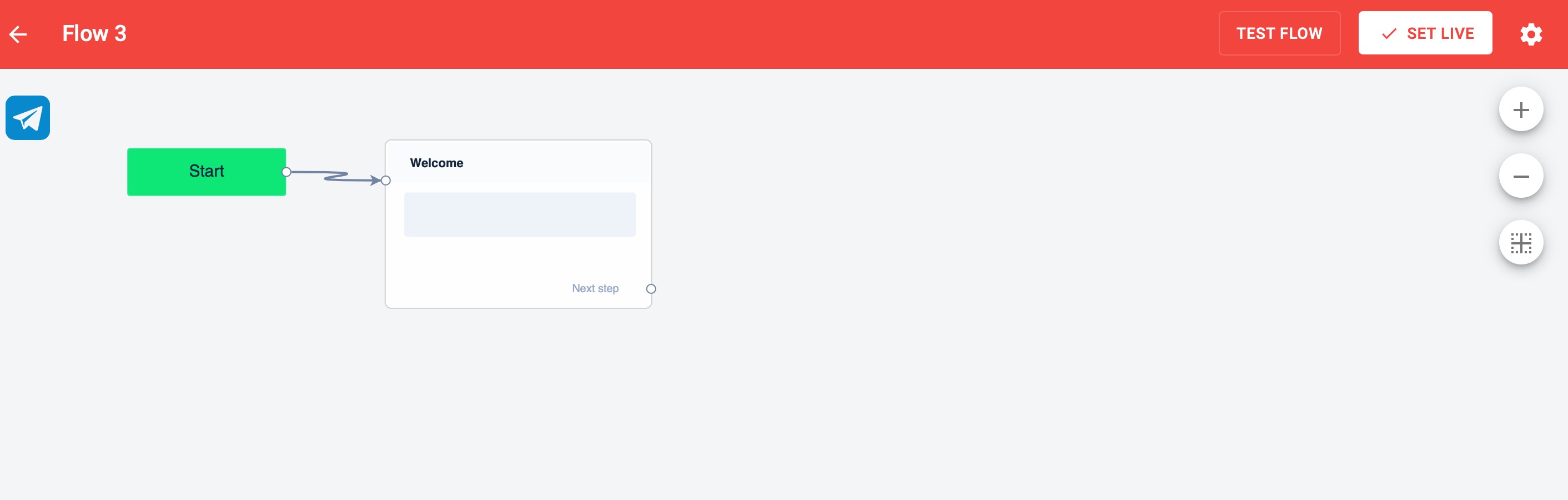
Now the flow greets everyone who starts a dialogue. What's next? The next steps depend on your funnel strategy and the messages in your funnel.
Read more and learn how to create a simple flow using 4 steps. We will also analyze the most popular types of flow messages.
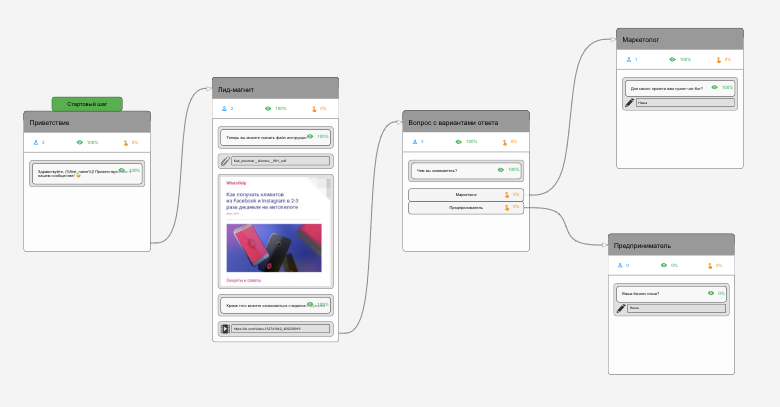
You already saw the welcome text message, now let's add a new block and ask a question.
To create a new flow step, click + icon.
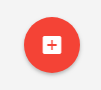
Open question
Add a new message and click to edit it. Add a new "Question" block. Give a name to the step and write your question.
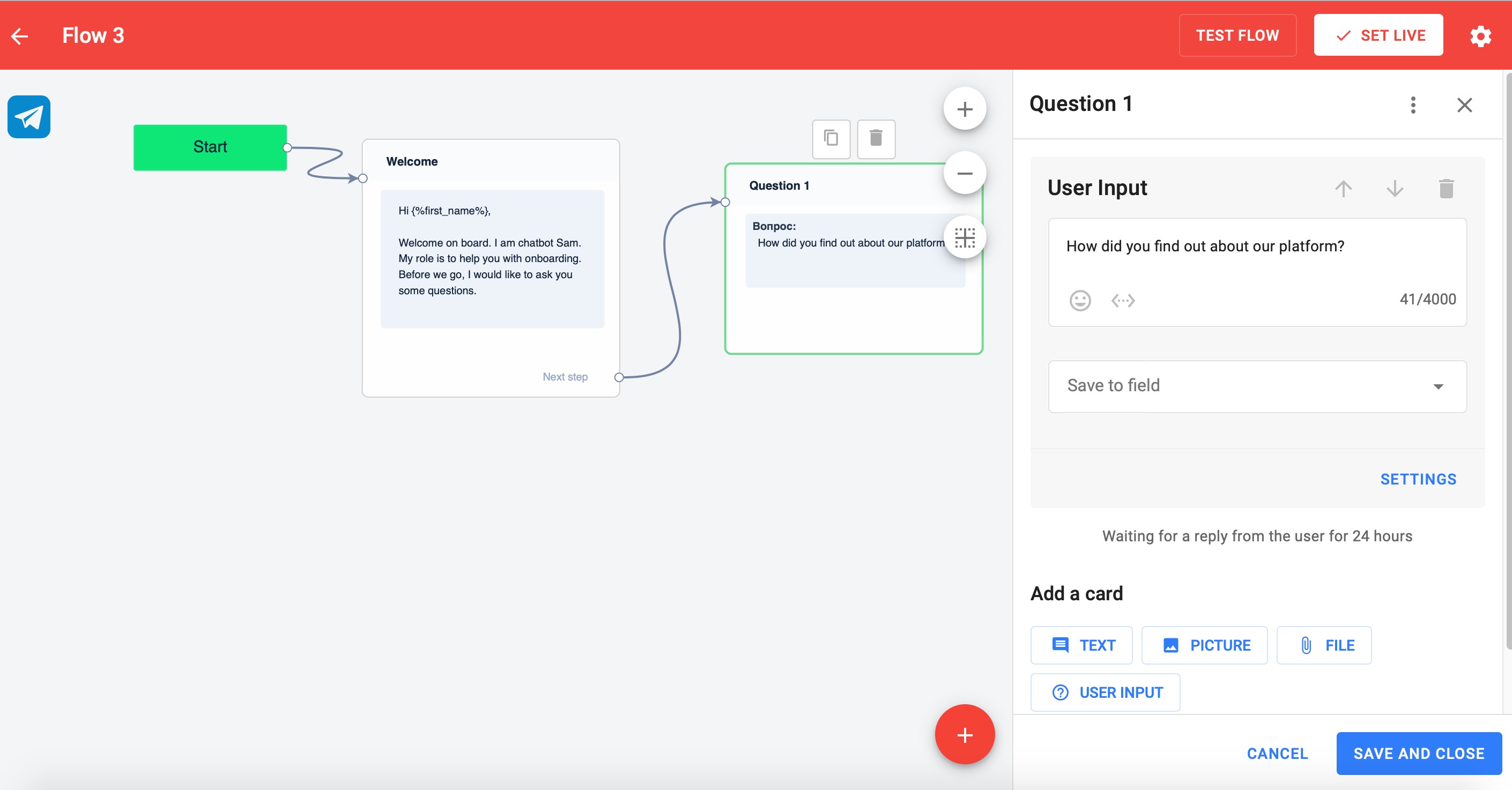
If you want to save the answer to the question in the user profile, use the field. There are several fields by default and you can create your own.
Do not forget to save the step.
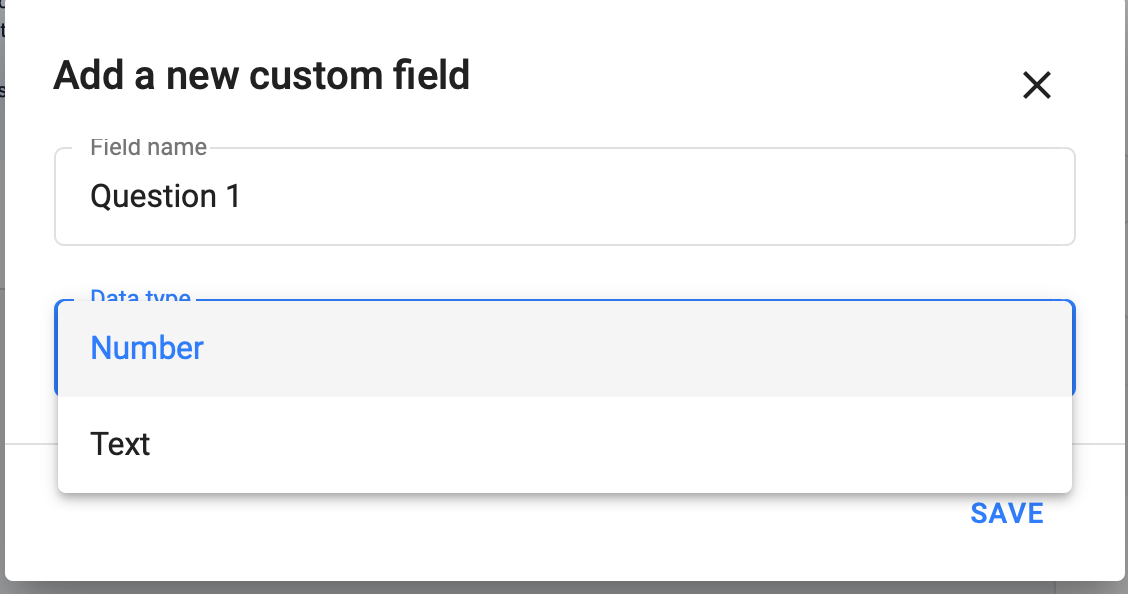
Multiple Choice Question
Add a new Question block. Click on the "Settings" button and add prompts for the answers.
In different messengers you can add a different number of answers of different length. We do not recommend using more than 10 answers.
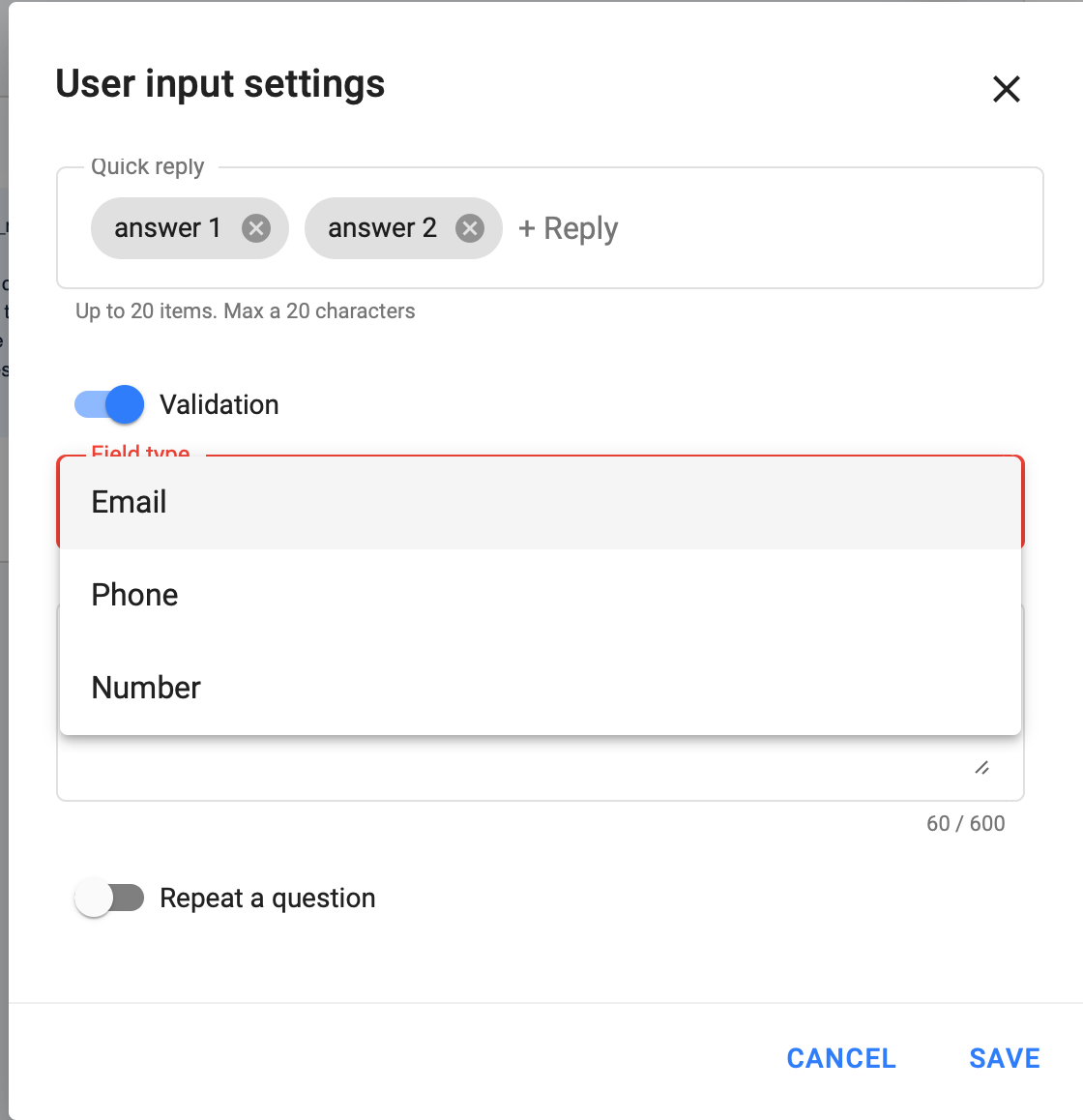
You can enable answer check and question repeat for all question blocks.
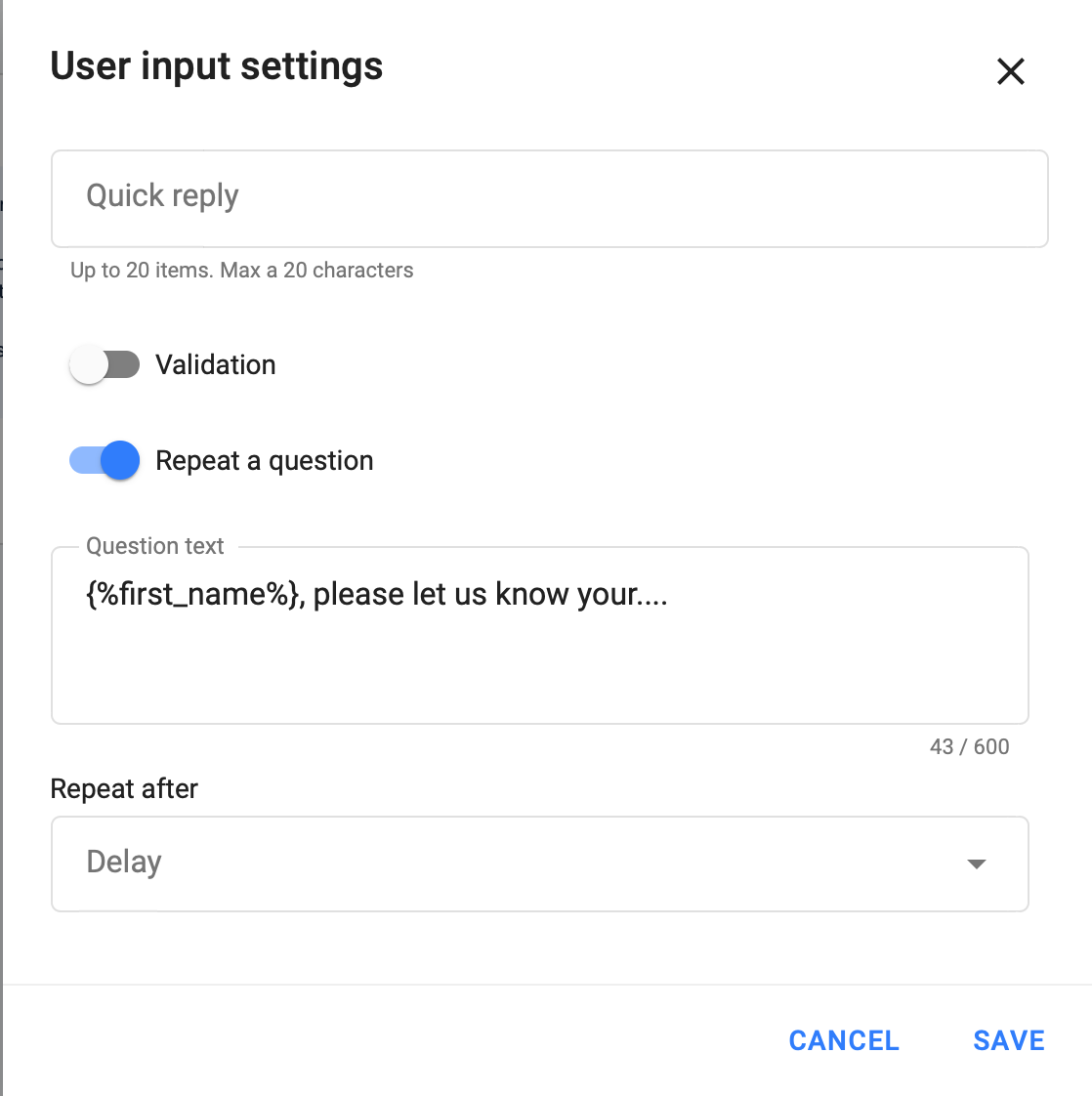
What happens if the subscriber doesn't answer the question?
The flow waits for a response 24 hours, after which it sends the step of the block.
What if the subscriber does not choose the answer and writes his own?
In this case, you should configure the transition to the next step. Perhaps, it can be a repetition of a question, another text message, or a step with some kind of action.
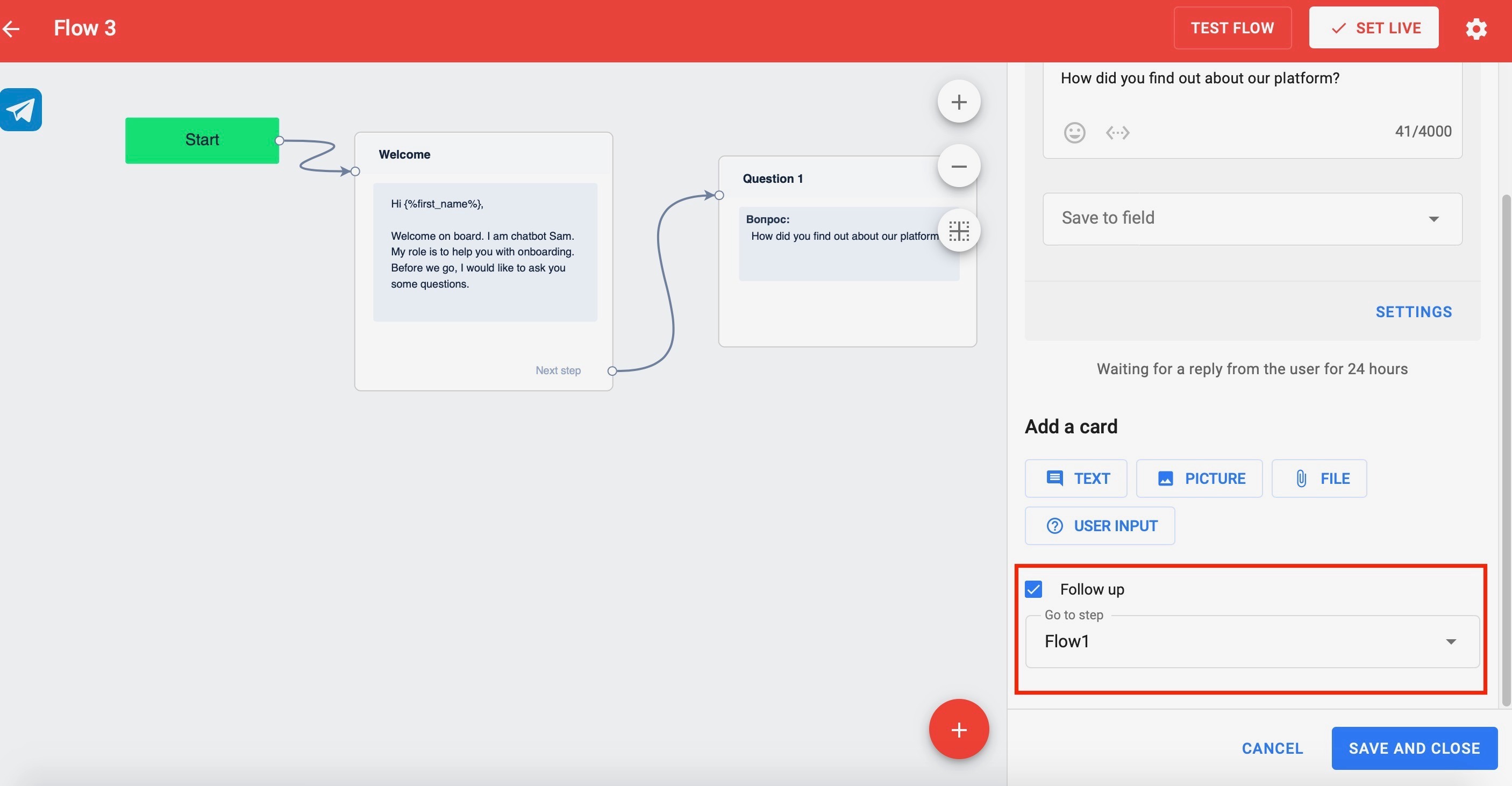
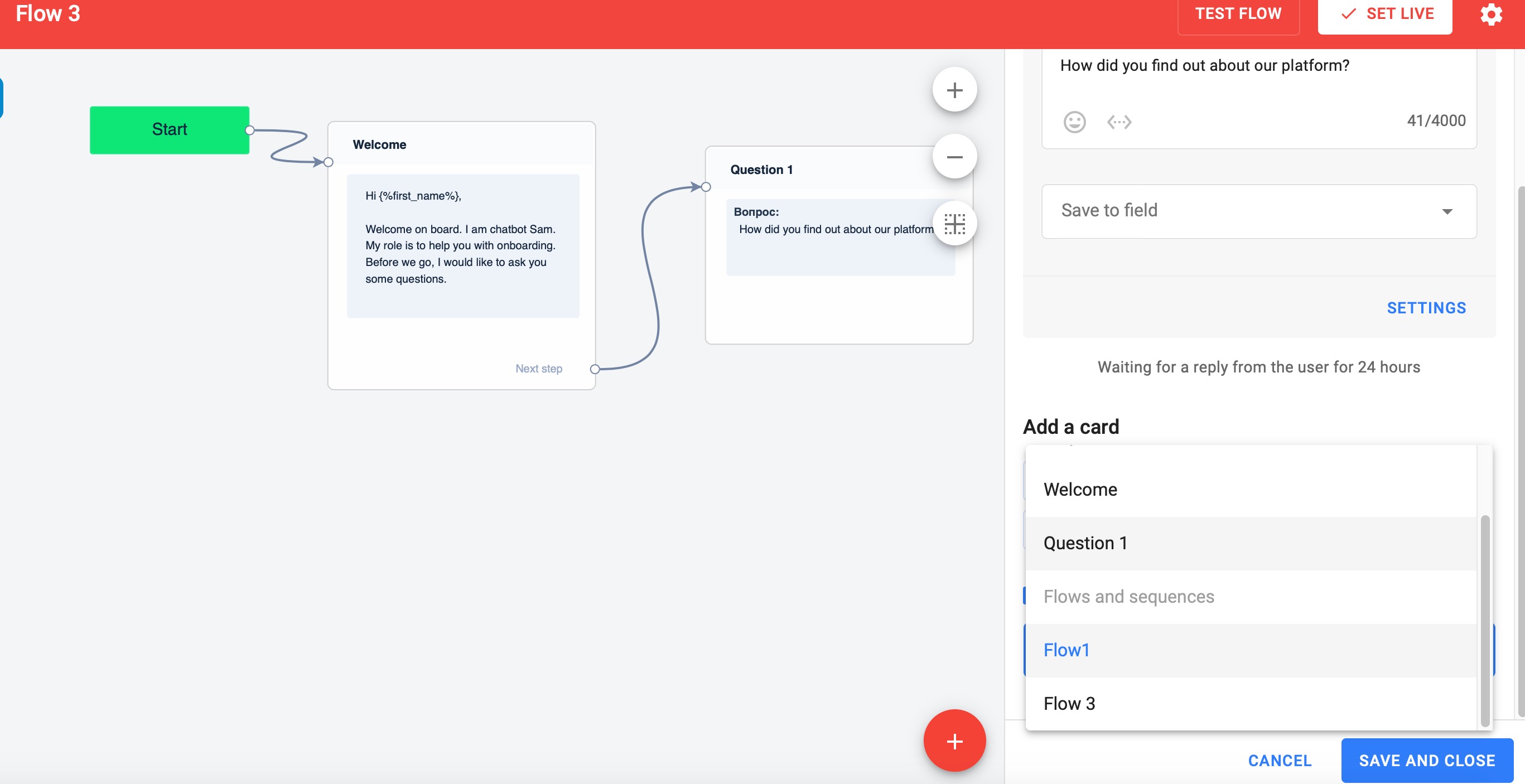
Other blocks
In addition to the standard text or question blocks, you can also send a file, video or image.
Links between blocks
All steps in the thread must be linked. You can do it in the step settings when you choose “Go to next step when complete”.
Create links by dragging the mouse.
If flows have 2 scenarios by the button and by a step, then when the user clicks on the button, the user will follow the scenario by the button.
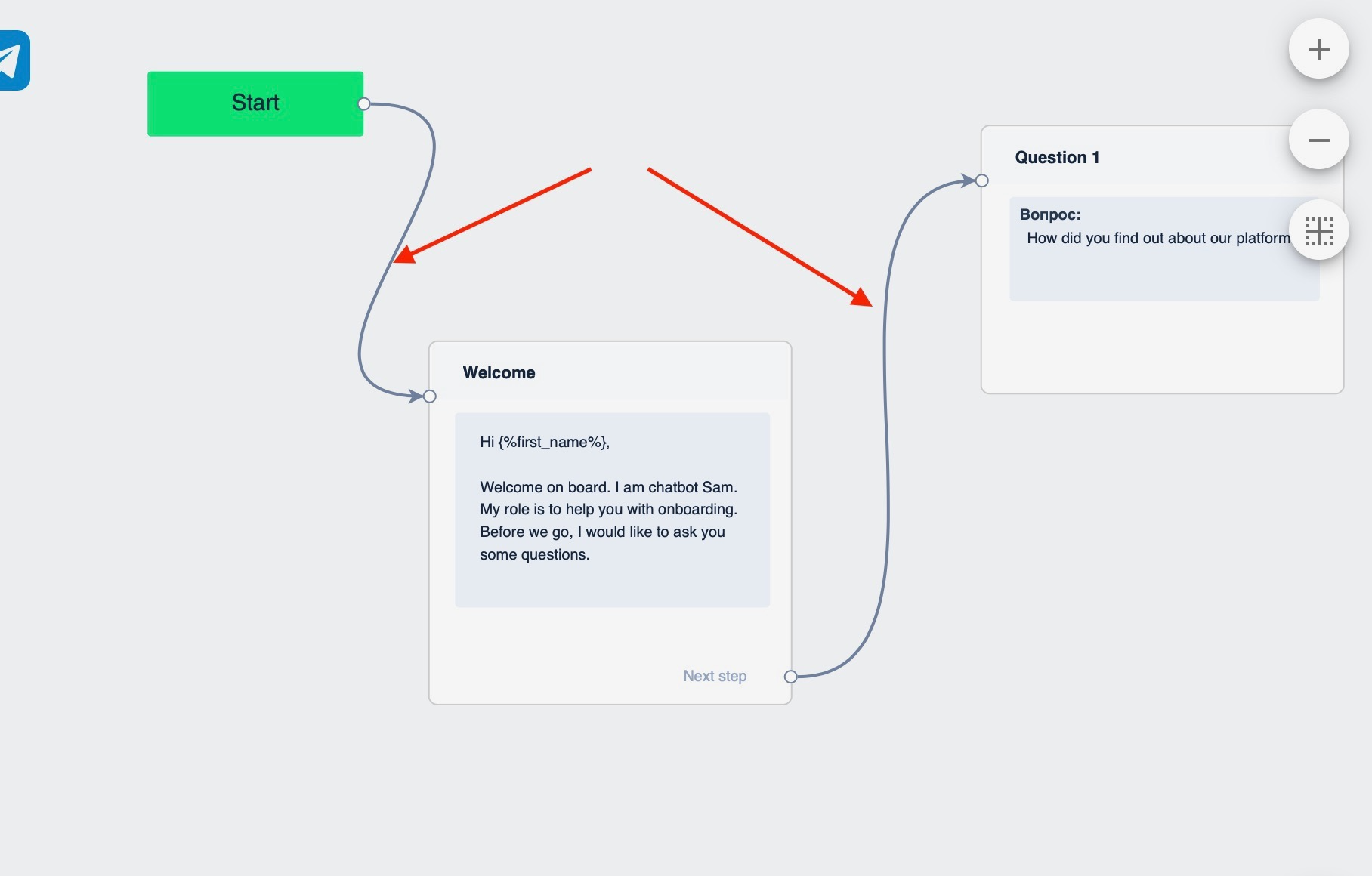
Congratulations! Your flow is ready and you can test it!
To start testing, click the "Test" button.
If your flow works well, leave the settings without changes. Later, you will be able to enhance your flow with new functions.
In the next article you will learn how to use actions, conditions and delays.
Do you still have a question? Please, write to us in the chat 😃