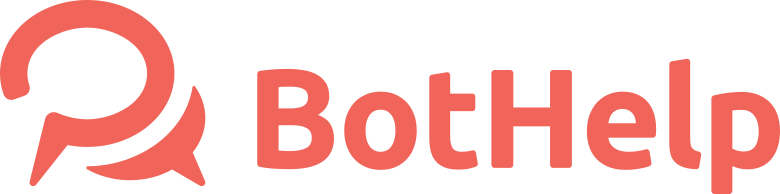Conditions
"Conditions" is one more tool of our no-code platform that you can use while building a flow scenario.
Conditions allow you to add variability to your funnel. Using conditions, you can create several flow scenarios.
For example: if a person left the phone, then one condition applies, and if he didn’t leave it – the other. To learn more conditions, read the article below.
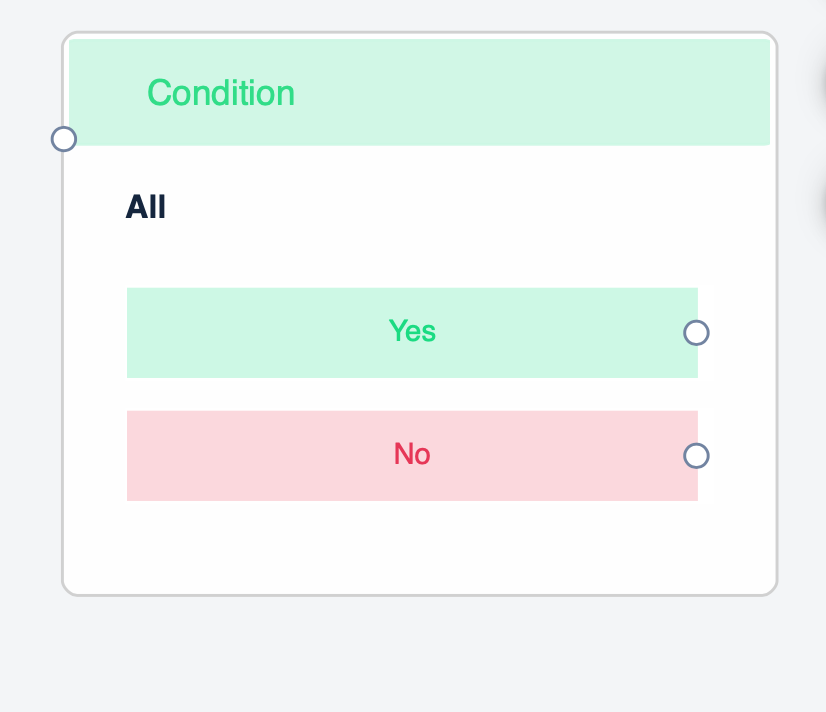
How to add a "Сondition"?
Conditions are only available in multi-step flows. You can add "Conditions" using a special block at any stage of the funnel.
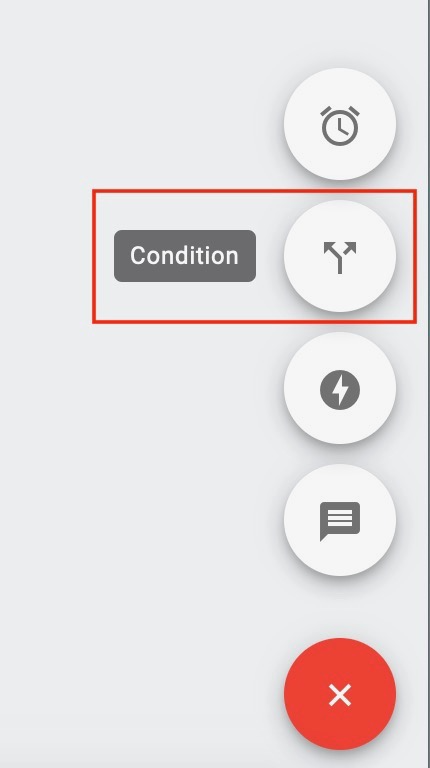
Matching
In case you select more than one condition, you have two options.
The condition will be triggered if the subscriber matches:
each of these conditions
any of these conditions
For example, if a subscriber has to specify an email and/or phone number.
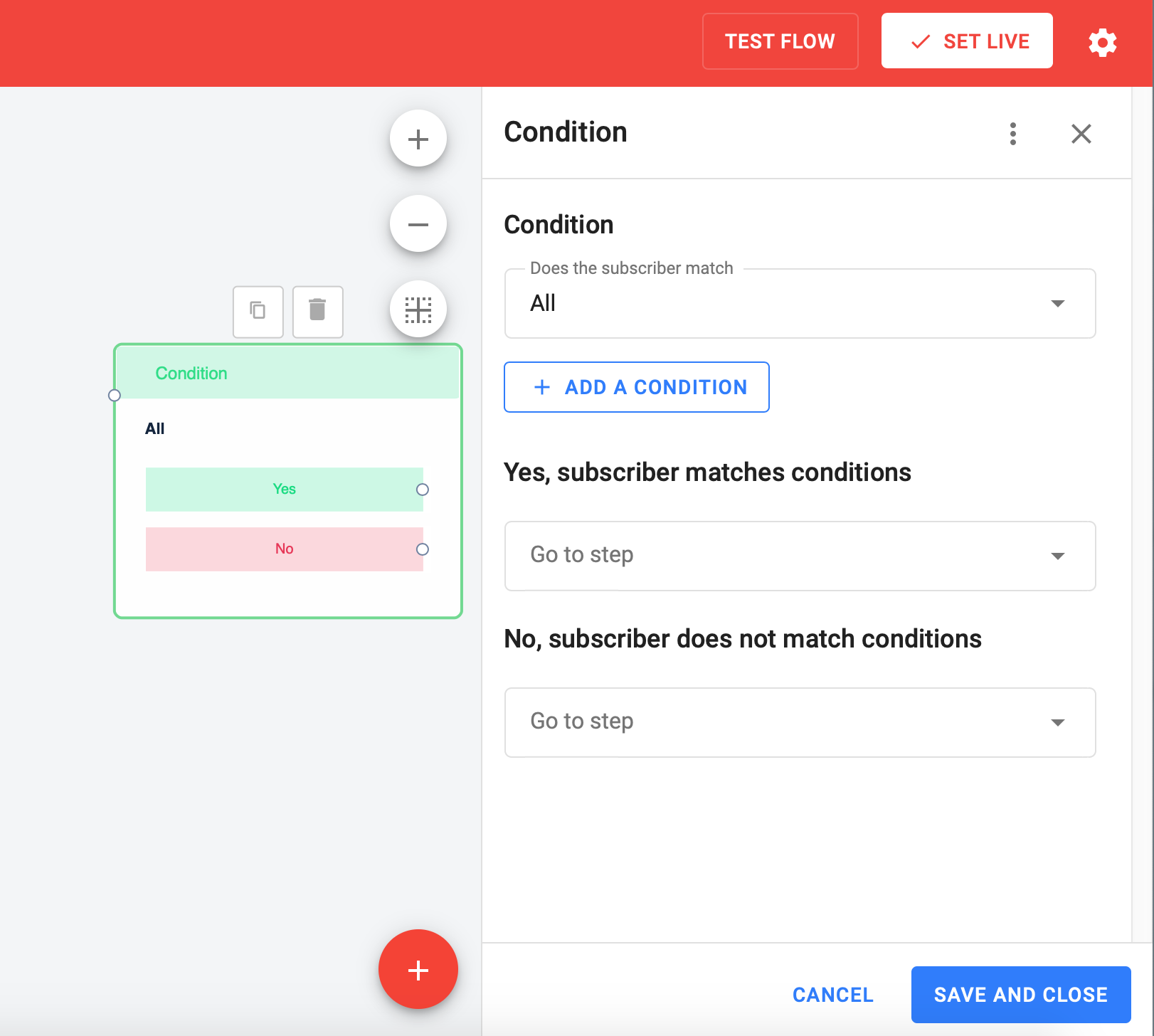
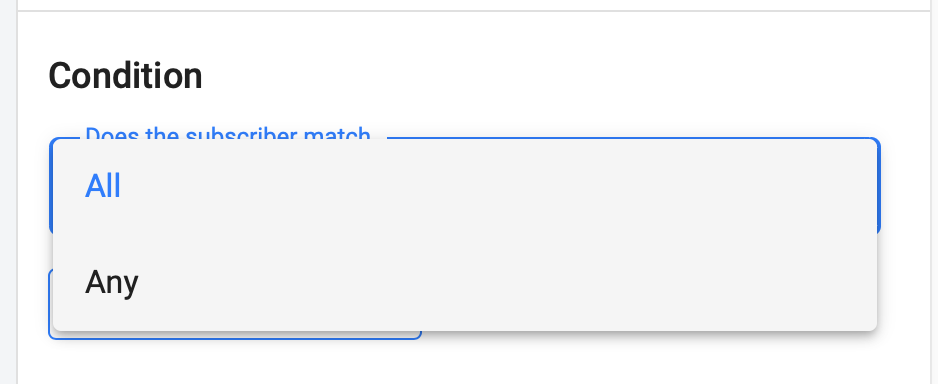
Match both conditions
You can configure the conditions in such a way that the flow checks for a phone and email before it proceeds to sending the chain.
Match one condition
You can select the option "any of the conditions" and then the bot will continue the chain even if a user submitted one contact: phone or email.
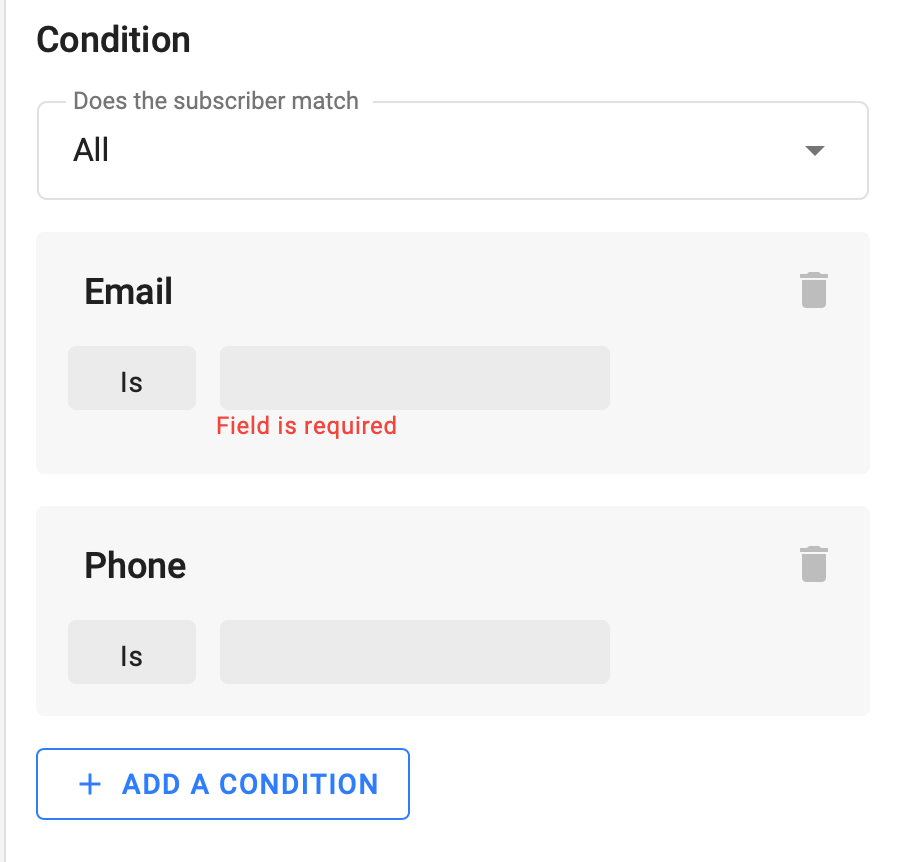
Conditions options
There are different conditions you can choose while building a flow. Let's consider some of them.
Tag
Checking for the matching or not matching a certain tag.
Matching
For example, you tagged everyone who followed a link to watch a video. Then with the condition you can determine if there is a label. If the label there is, then you send a link to the second video. In case there is no tag, you send a reminder to watch the first video.
Not matching
You can set a condition for checking multiple tags. For example, you sell several products and assign a tag after each purchase. If you want the chain to go to a new users who have not bought yet, add a list of all tags to the condition to indicate the purchase.
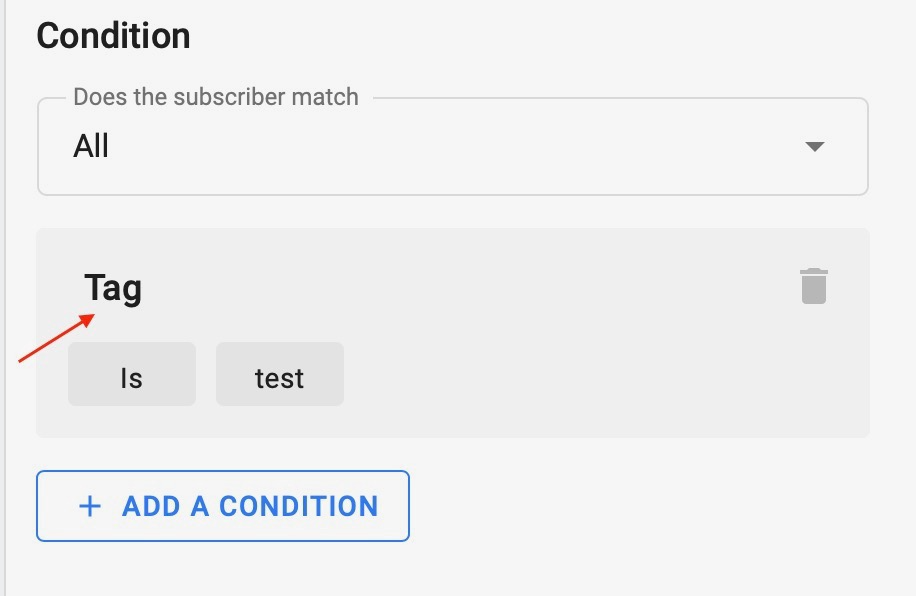
Current time
The condition “Current time” allows you to check the time for the subscriber.
The time is displayed in days and time zone set in the settings of your account.
There are 2 types of checks: greater than or equal and less than or equal. After selecting the type of check, specify the time you want to check, for example 6:00 pm.
More or equal means that the flow will check the current time, and if it is later or exactly 6:00 pm, then the condition will be triggered (yes) and the chain will continue. And if the time is less than 6:00 pm, then the condition will not work (no).
Less or equal means the opposite. If the current time of the subscriber is less than specified in the settings, then the condition will work, and if more, it will not.
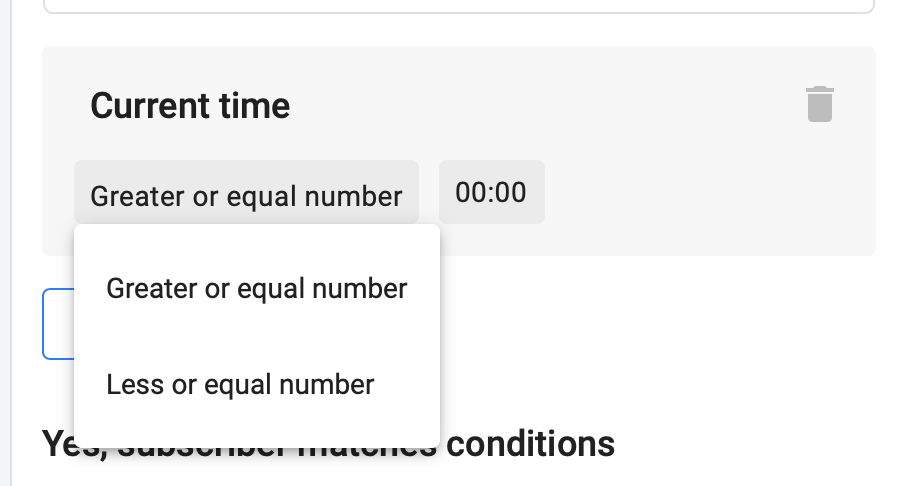
Use this condition to send out different content depending on time. For example, if you run autowebinars, then the user who subscribes in the morning would get an invitation to the webinar on the same day. However, if a subscriber subscribes in the evening, he will get an invitation for the next day. With this condition, you can split the subscribers into different chains.
Follow a link in a step
This condition checks if the user clicks on link or not at a certain step in the flow.
Selected this option when setting a condition from the drop-down list.
Add a step with a link (in text or a button), then add a delay and a condition block with a link check.
If there is a click on the link, the condition will work (yes).
If there is no click, the condition will not work (no).
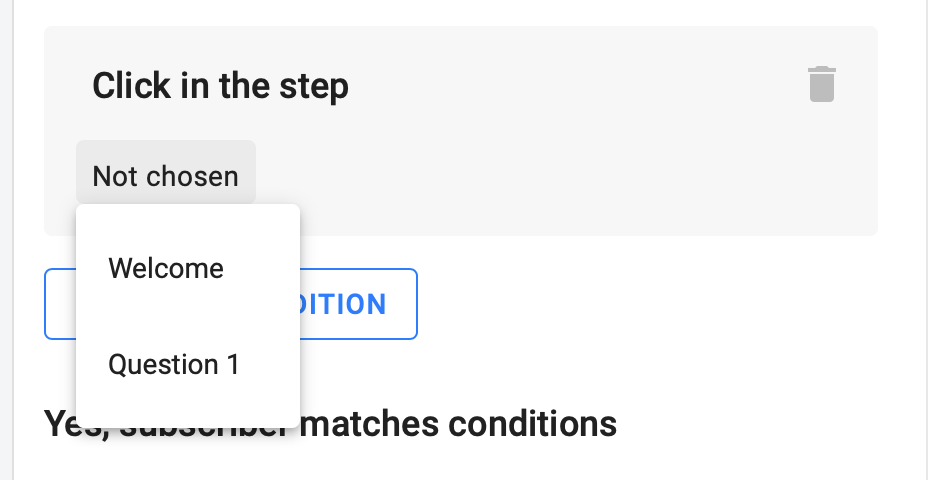
Be aware that this condition must be set up later after sending the step with the link. You need to give time for subscribers to click on the link. That is why make sure you put a "Delay" block before checking the condition.
You can decide on the duration of the delay based on how long it will take for subscribers to receive a message and click on the link.
Pay attention that It takes time to send messages to all subscribers. Depending on the size of your list, not all users will receive a message at exactly 7:00 pm. Therefore, we recommend setting the delay.
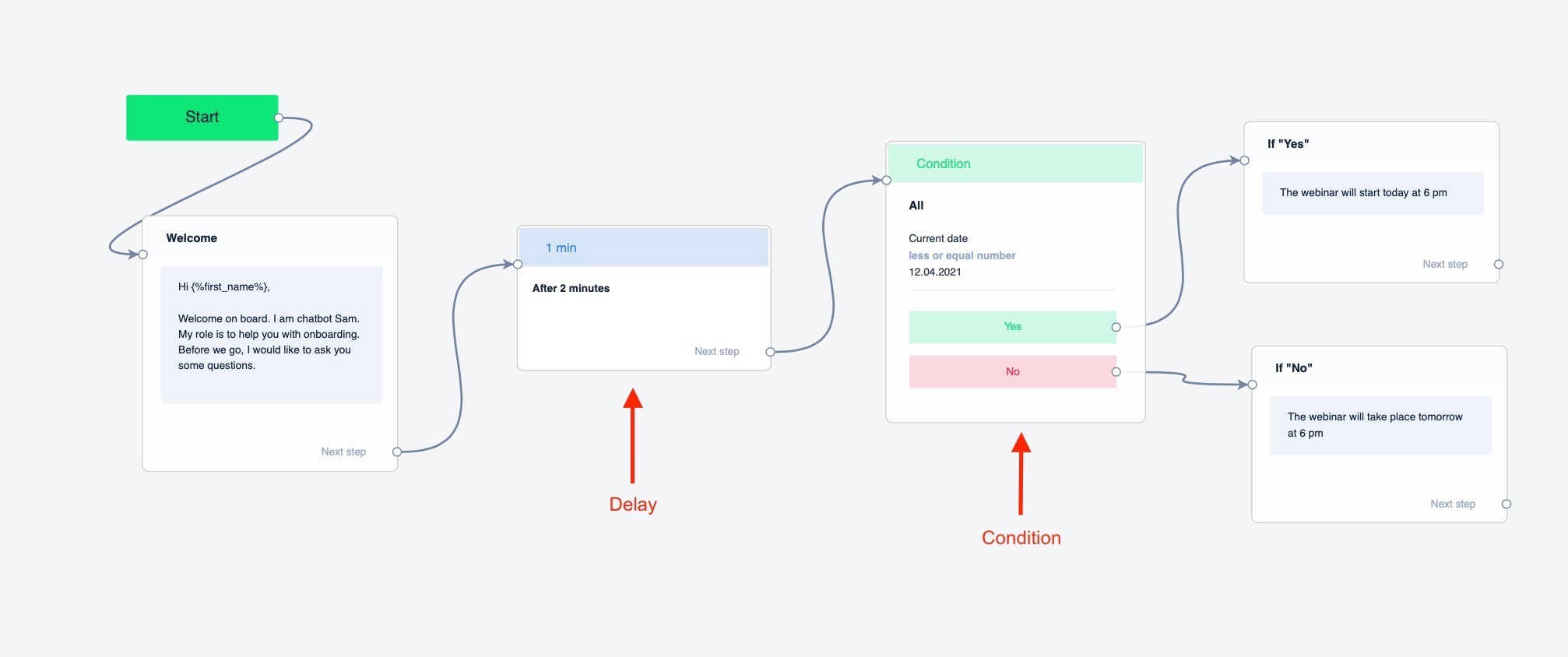
Link type
Check if your link is correct. It must be active and working and start with https. No Spaces or Cyrillic Characters are needed.
Links in URL buttons can also be tracked using this condition.
Text fields
Use conditions to check any field. The default fields are Name, Email, Phone, utm-tags (one field for each). You can create additional fields. This condition has several matching options.
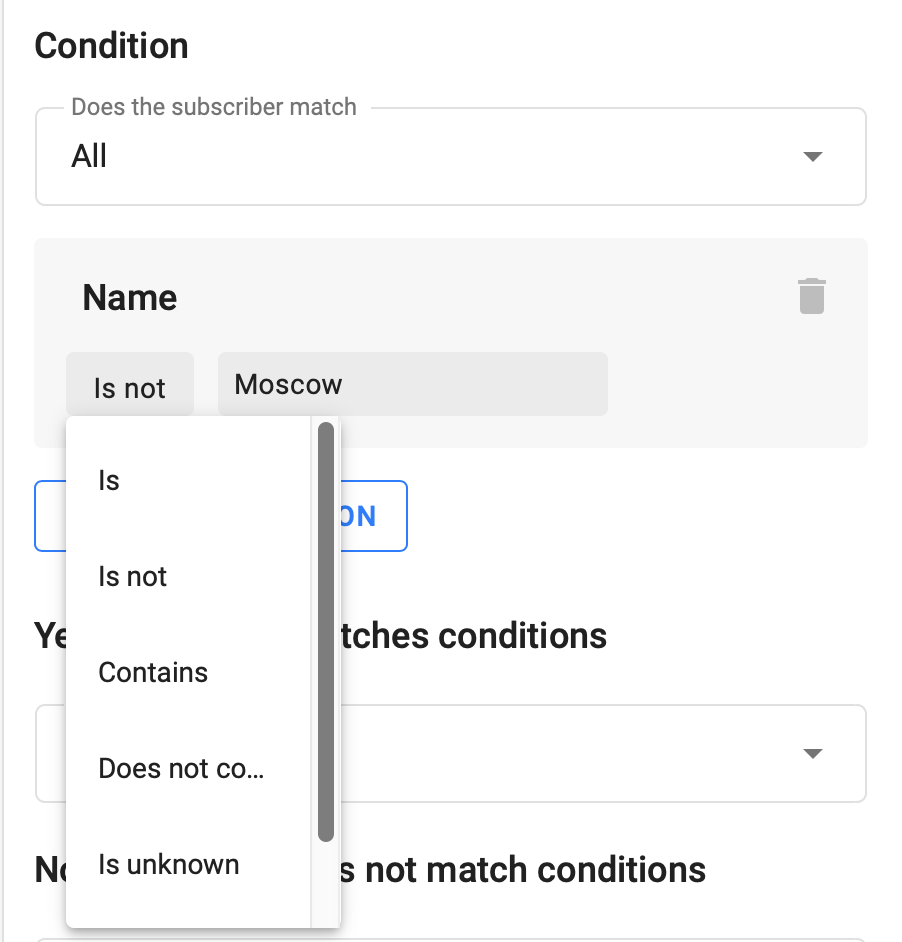
Match
The field exactly matches "some" value. You enter the value for checking the field.
For example: the condition “Field” matches "Moscow." It will work for those users who have specified Moscow as their city. However, if the user misspelled Mscow, Mscw, Moscw, it will not work. It works only for exact match of the value.
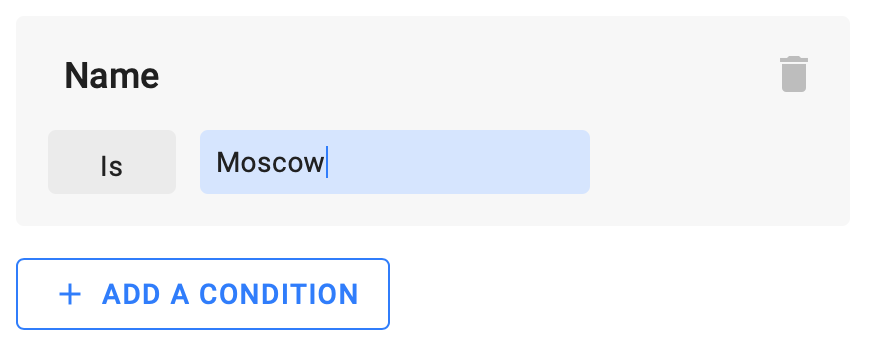
No match
It works like matches, but it checks for the information in the field which does not match the set value. Set the value yourself.
For example: the condition Field does not match "Moscow," so it will work for everyone who does not write Moscow in the city field.
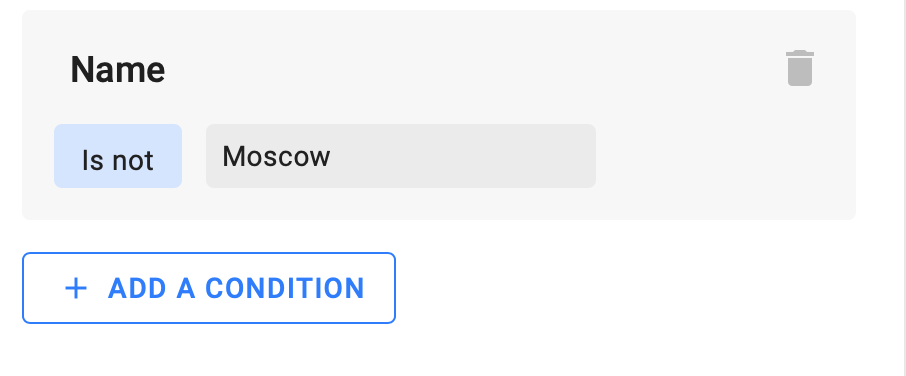
Contain and not contain
This condition works in the same way as the matching. But unlike it, it is not the exact match with the value that is checked. It check for the presence of the entered text.
For example, the condition Field contains "Mosc" will work for the values Moscow, and Moscw, Mosccw. It checks the combination of letters.
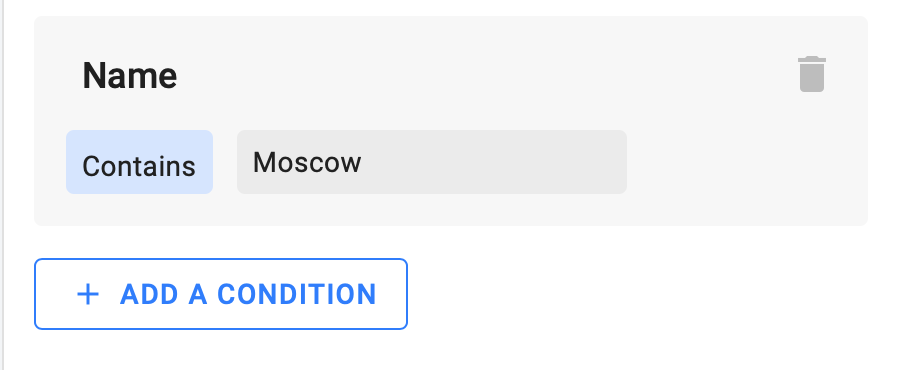
Unknown
This condition is triggered if there is no value in the selected field. For example, if a person does not choose a city at all. With this condition, you can ask the question again.
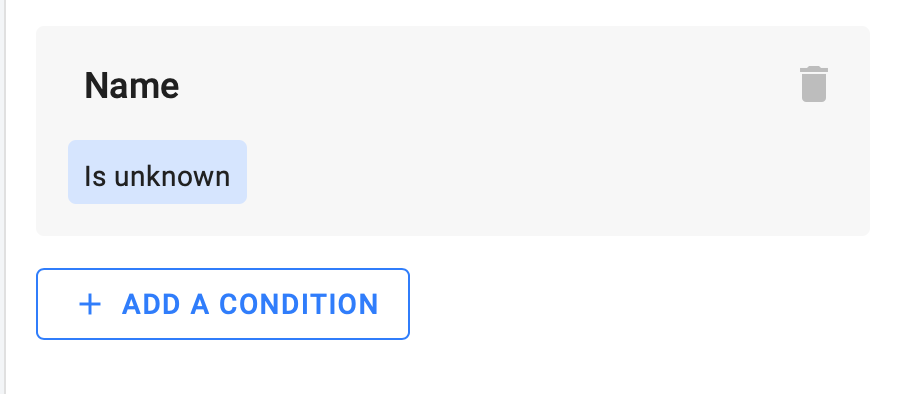
Any value
If anything is written in the field, no matter what, the condition will be met. In case you are not sure what people will write, we recommend choosing this condition.
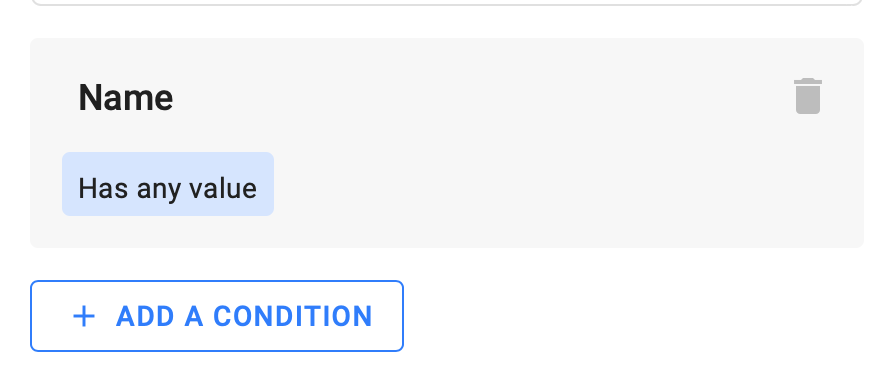
Numeric fields
You can use other conditions for numeric fields, such as: equal, greater, less, greater or equal, less or equal, not equal, blank, filled.
Current date and Day of the week
This condition checks the current date and/or day of the week. It helps to set up a funnel for an autowebinar or online school. It helps to direct subscribers to different scenarios in the flow depending on the date or day they entered the funnel or set up reminders before the start of the webinar.
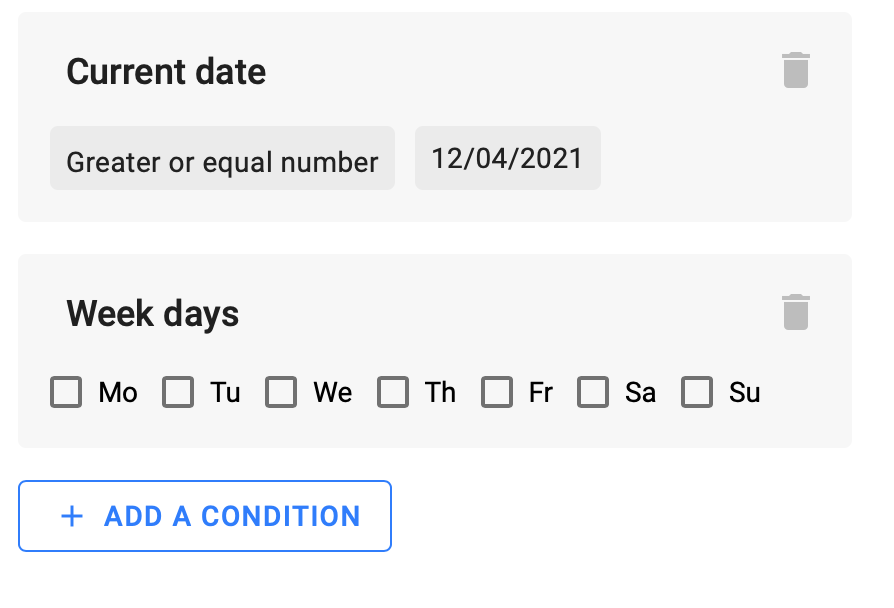
Do you still have a question? Please, write to us in the chat 😃