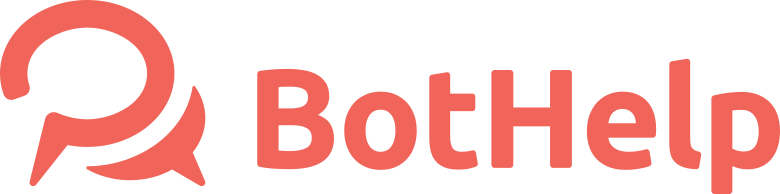Broadcasting
BotHelp broadcast feature is one of the effective marketing tools to grow your business using your connections with your customer base. you can reactivate your existing contacts, reveal their needs and interests, make up-sales, and useful proposals based on their replies. This feature gives you a chance to start a dialogue with your contacts instantly. Here is what you can do using broadcasting:
get to know your audience and segment it with tags depending on contact' replies (conversational actions);
deliver content to a list of contacts and target them using audience filters;
engage your contacts via any channel available and drive them to another channel if needed (consider returning inactive contact to Messenger via SMS).
How to create a Broadcast?
Go to the "Broadcasting" section and click on the "New broadcast" button.
Select one of the connected channels.
Set up subscriber segmentation conditions.
Write your message text.
Test the forwarding.
Schedule the forwarding time.
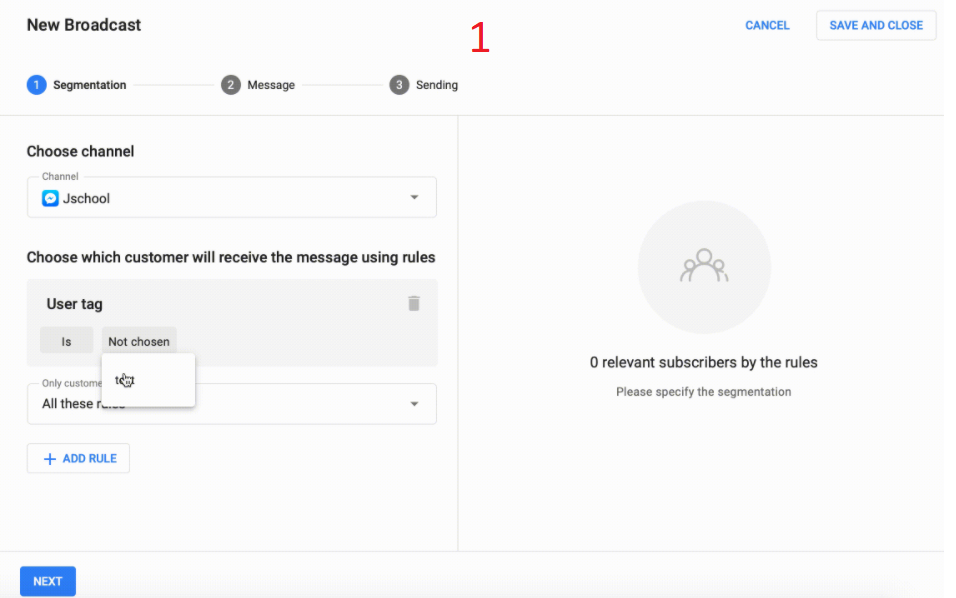
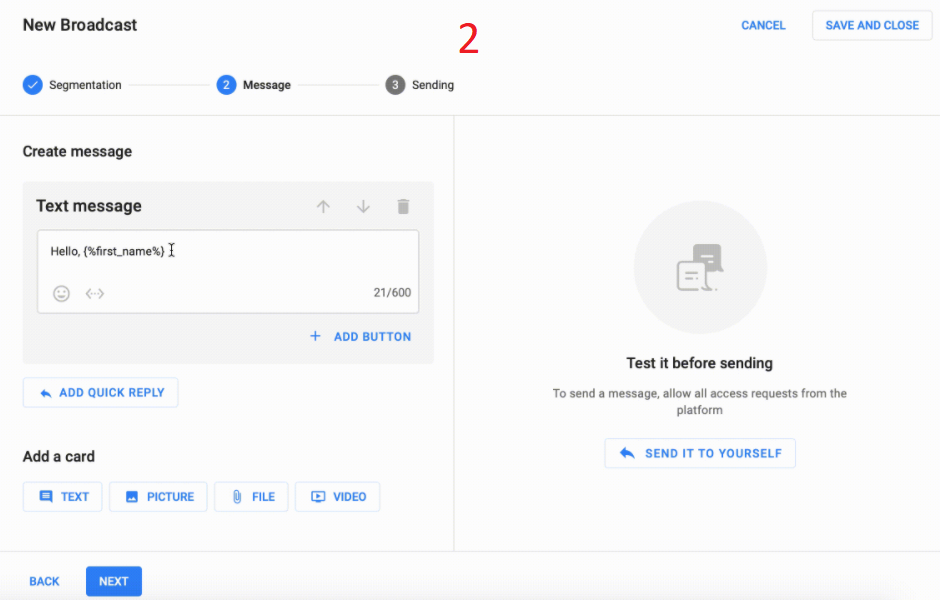
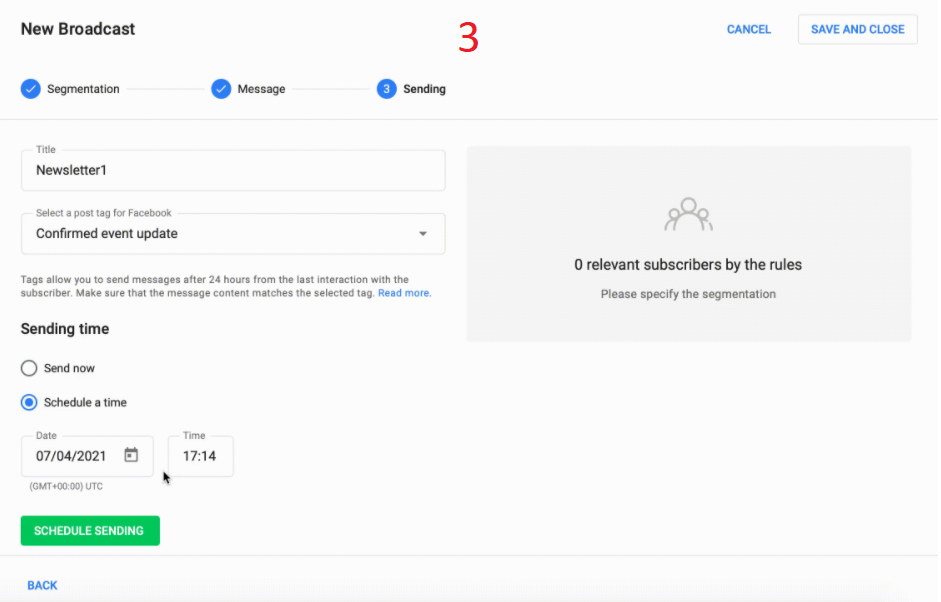
Segmentation conditions
With Conditions you can filter the subscribers according to certain parameters. Personalized messages show better results than standard ones. Use tags to segment your subscribers.
Read more in the article Conditions↗ about how to set up conditions and what it means.
Who will receive your messages?
After setting the condition, you will see how many subscribers match it.
If you send the message immediately, it will go to the selected subscribers.
If you schedule the forwarding for later, the system will check the subscriber list before sending.
The message will be sent to everyone who falls under the selected conditions at the time of forwarding.
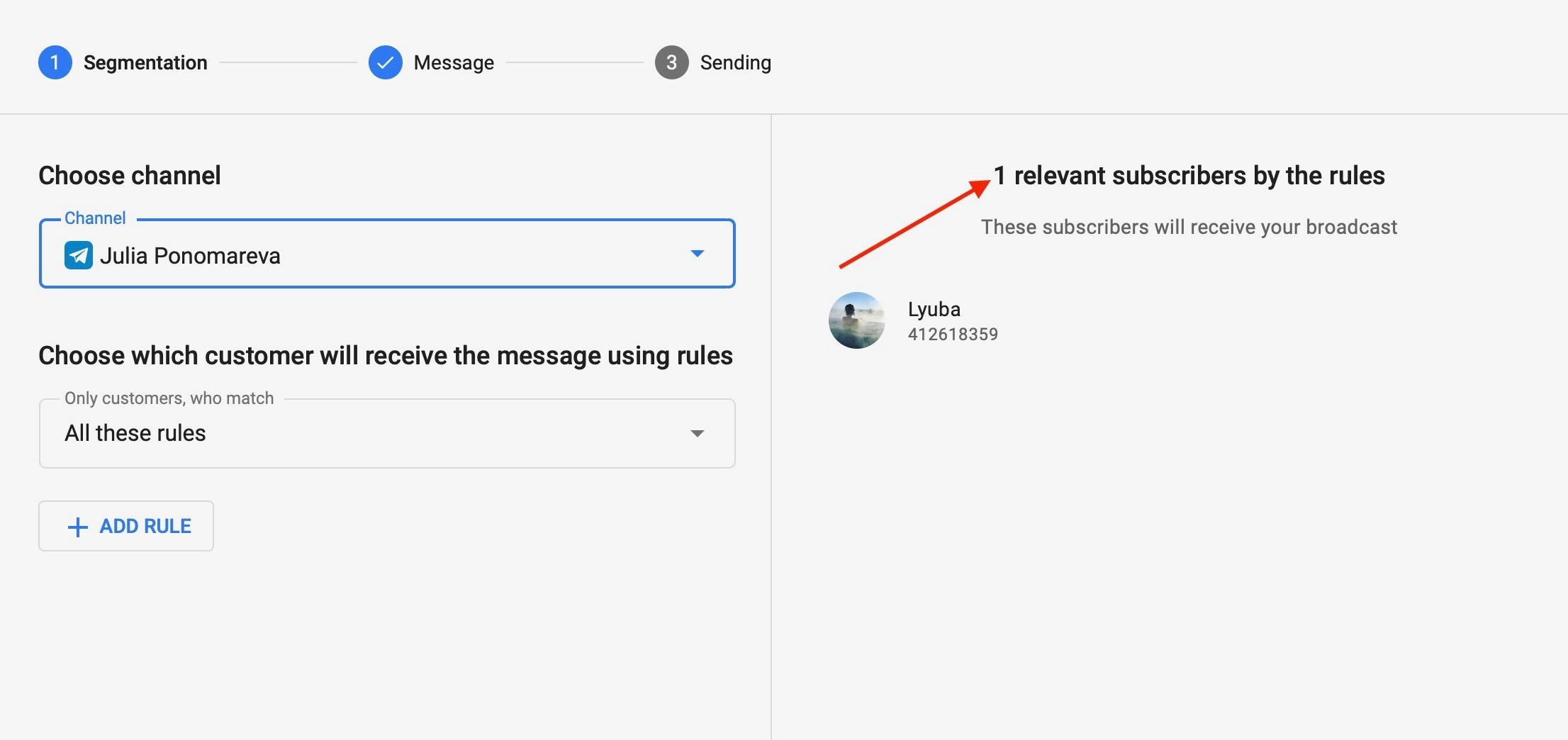
Message in the broadcasting
After you select the recipients, click “Next” and write a message. Before you send it, we recommend testing it by sending to yourself.
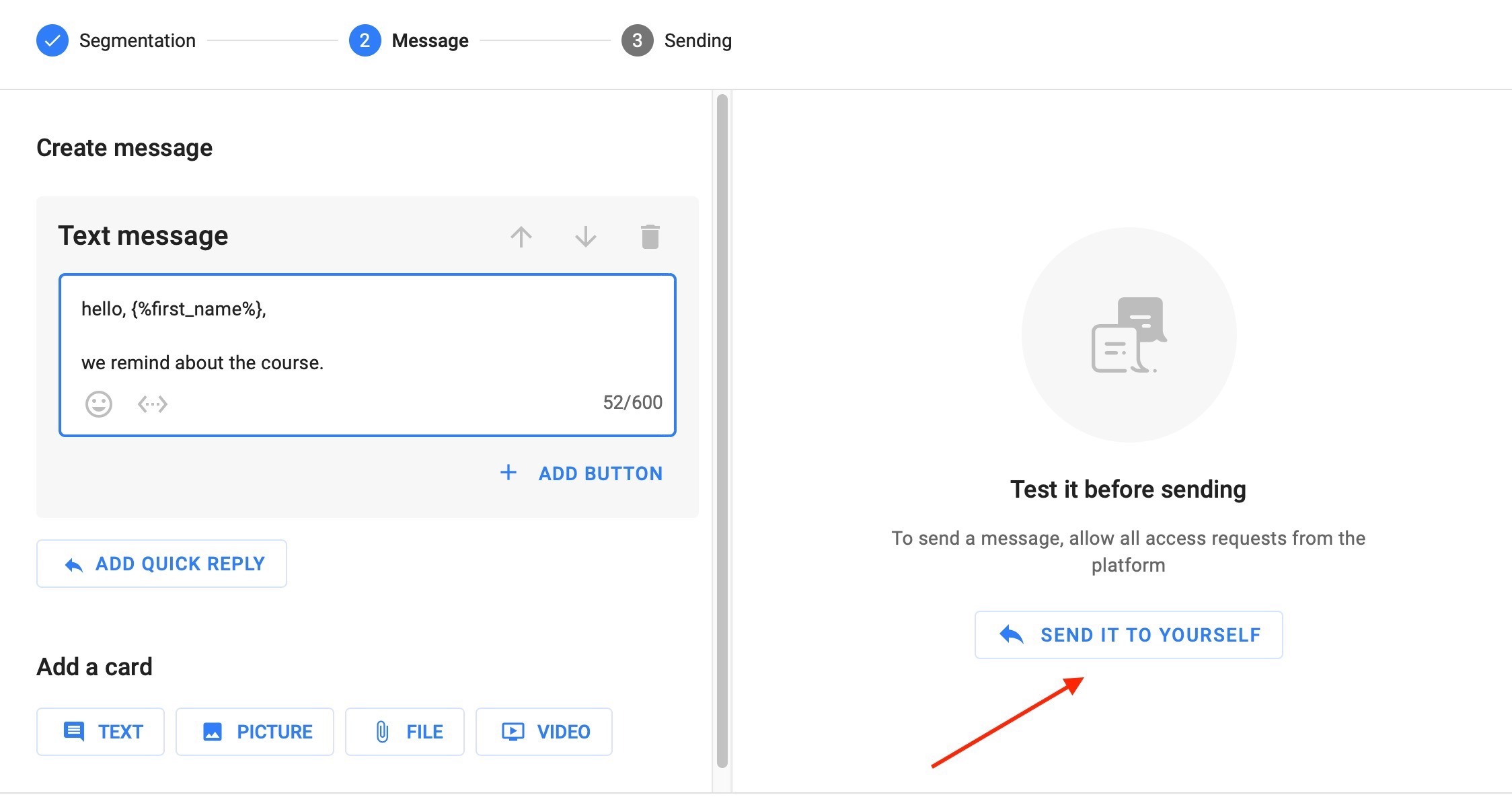
The messengers differ from channel to channel. For example, one messenger has 10 buttons, and another – only 3. It depends on messengers' providers. Therefore, you need to set up several mailings for different channels.
Delay
There is no delay between blocks in manual mailing. All messages that you create in the "Conversations" section will be sent at the same time.
If you need a delay between messages, create a sequence.
Sending
You can send the message immediately or schedule the date and time of sending.
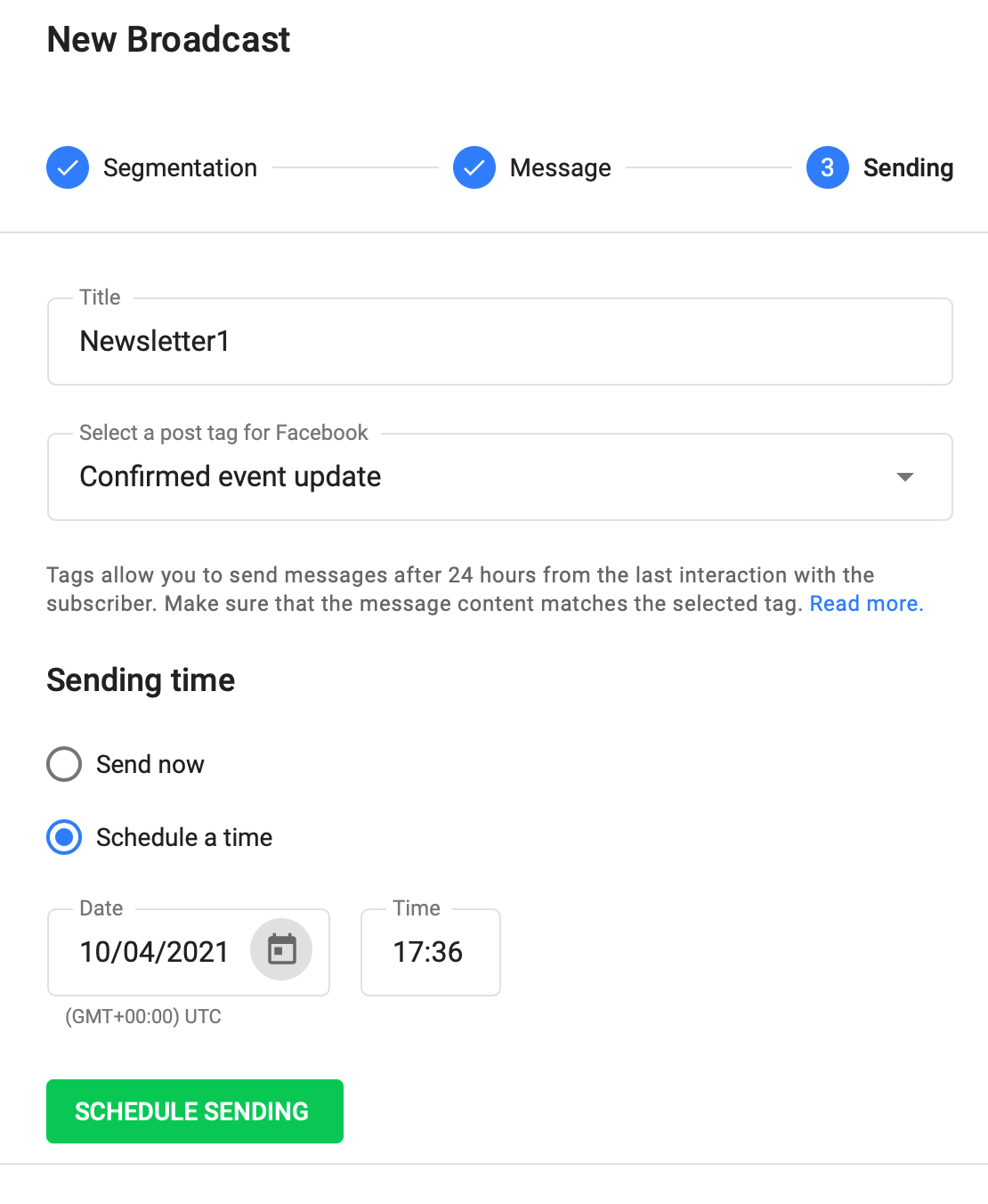
Scheduled mailings are displayed in the corresponding section.
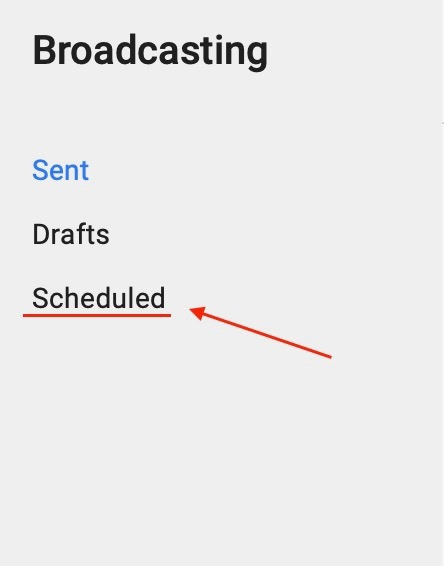
Statistics
You can check the statistics on the mailing list in the general list or by clicking on the name of the mailing list. If there is a button in the message, you will see % clicks.
If there is no button in the message, you will see 0%
![]()
Important: Unfortunately, Telegram does not show views statistics, because API does not support it. Telegram also does not show clicks statistics for answers in questions.
All other messengers show the statistics of views and clicks if the message contains buttons.
What if your message was not sent?
If there is a problem and the messages are not sent, write to our technical support with a link to your mailing list and we will solve a problem.
Do you still have a question? Please, write to us in the chat 😃