Actions are an auxiliary internal block that helps to configure the chatbot's actions. Actions are not directly visible to users, like text messages. They are needed for internal configuration of the funnel.
Where to find actions?
Action Block
In a multi-step bot, there is a separate block that adds actions. This block can be added at any stage of your funnel.
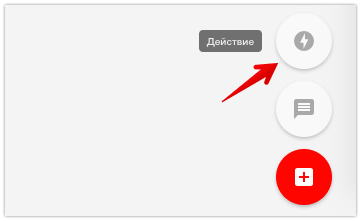
Action buttons
You can add an action button to your newsletter. When a subscriber clicks on it, the action will be performed.
The list of available actions in buttons and multi-step bots is slightly different.
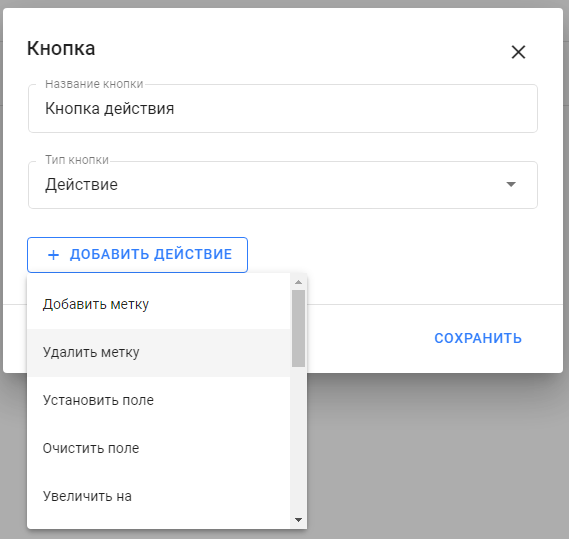
Automation settings
You can add actions when setting up automation by keywords or receiving payments. The action will be performed in case of successful automation. For example, when a payment is received or a keyword is received in a message.
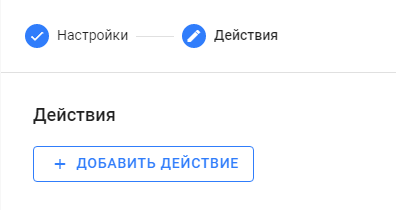
Options for action
- Add or remove a tag
Tags allow you to mark your subscribers. For more information on how to use them, see the article: Tags .
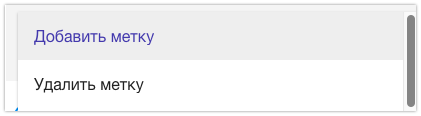
- Actions with fields/variables
Fields allow you to record information in the subscriber profile.
For example, you can ask for the subscriber's phone number, email, city and write them down in the fields.
The data in the fields can be automatically saved using the Question block, or you can record it using these actions. You can also clear the data in the selected field using an action. To do this, select the field name in the list and select the action type.
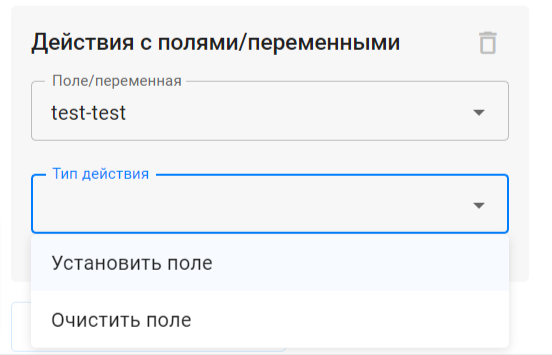
- Mathematical operations
This action only works for numeric fields .
The available operations are addition "+", subtraction "−" , division " / ", multiplication " × " and brackets ( ).
You can use numeric fields , global variables and random number .
You can find these operations in the bot: block "Action" - "Actions with fields/variables".
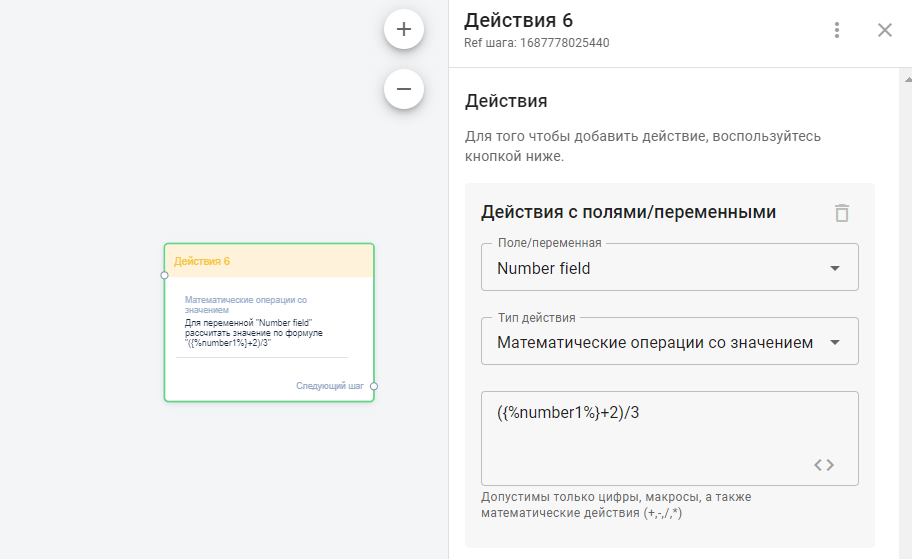
Increase or decrease the field by... It can be used to perform simple mathematical operations.
For example, during a quiz, you can increase the number of points for correct answers and decrease them for incorrect ones. To do this, select the name of the numeric field and select the type of action you want to perform.
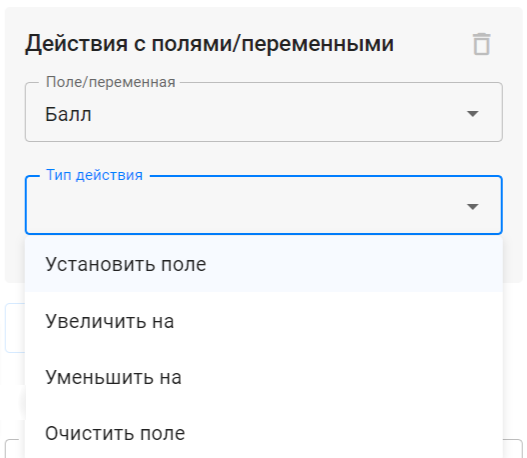
- Start or stop the bot
This action can be used to start or stop another bot.
For example, in keyword automation, this action is used to start a chain.
Second example: at one of the steps of the auto-mailing, you can start a bot with a quiz or brief.
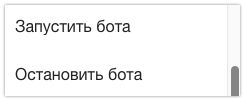
In a multi-step bot, the launch occurs using a separate step.
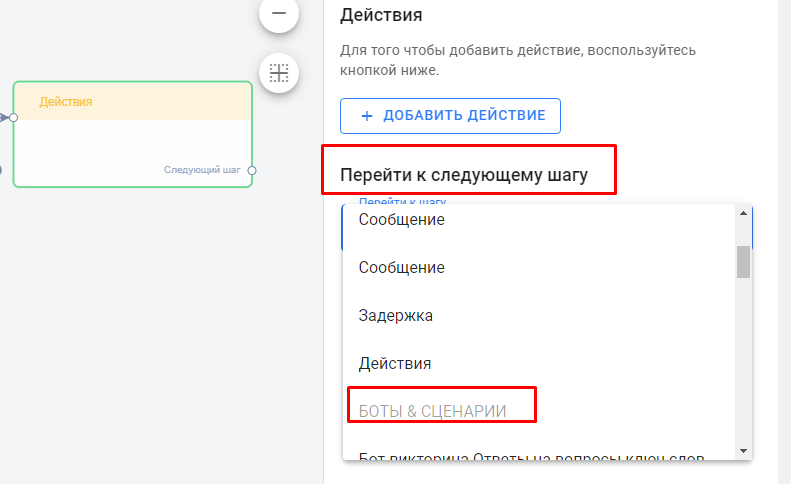
- Add or remove from auto-distribution
This action will help stop the auto-mailing for the subscriber or, conversely, add the subscriber from the bot to the auto-mailing.
For example, you had a short bot survey, and then you decided to add it to a long message chain for a month or more.
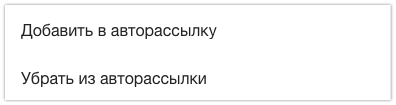
- Subscribe or unsubscribe
Unsubscribe — an action that disables all automatic messages from bots, auto-mailings, mailings. Then you can delete those for whom this action was applied, or write to them through dialogues.
Subscribe works for those who unsubscribed earlier, but now want to receive mailings from you again.
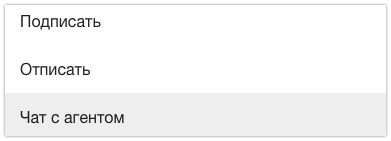
- Chat with an agent
During the bot's passage, subscribers are not displayed in dialogues. The chain is sent automatically. But you can add a button or block, after which everything that the subscriber writes will be displayed in dialogues. Most often, this action occurs by clicking on the Ask a question . The button name can be anything.
But even if you don't add a button, any message that a subscriber writes outside of the bot script will be displayed in the dialogs.
- Send subscriber details to email
This action helps to send a notification to the specified email.

- Send subscriber data via webhook
This action is used to set up integration with other services, such as CRM systems.
For more information about integration, see the section: Integrations and API .
How to use actions
The platform has a lot of different actions that can be performed inside the funnel. You need to determine what should happen to the subscriber inside the funnel and add the corresponding actions.
You can add multiple actions to a single step. They will be executed sequentially, from top to bottom, in the order they are added. If the order of execution is important, make sure the actions are in the correct order.
The most commonly used action is assigning a label. We recommend reading the article on using labels.
If you have not found the answer to your question, ask us in the chat inside your account or write to BotHelpSupportBot or to hello@bothelp.io
Get 14 days of full functionality of the platform for creating mailings, autofunnels and chatbots BotHelp.