You can set up a bot or auto-mailing to be launched by a keyword. The mechanics are simple: the subscriber enters a keyword or phrase — a chain of messages is launched.
Adding keywords
- Go to the Automation - Keywords section and click the Create Automation .
- Enter a name for the automation.
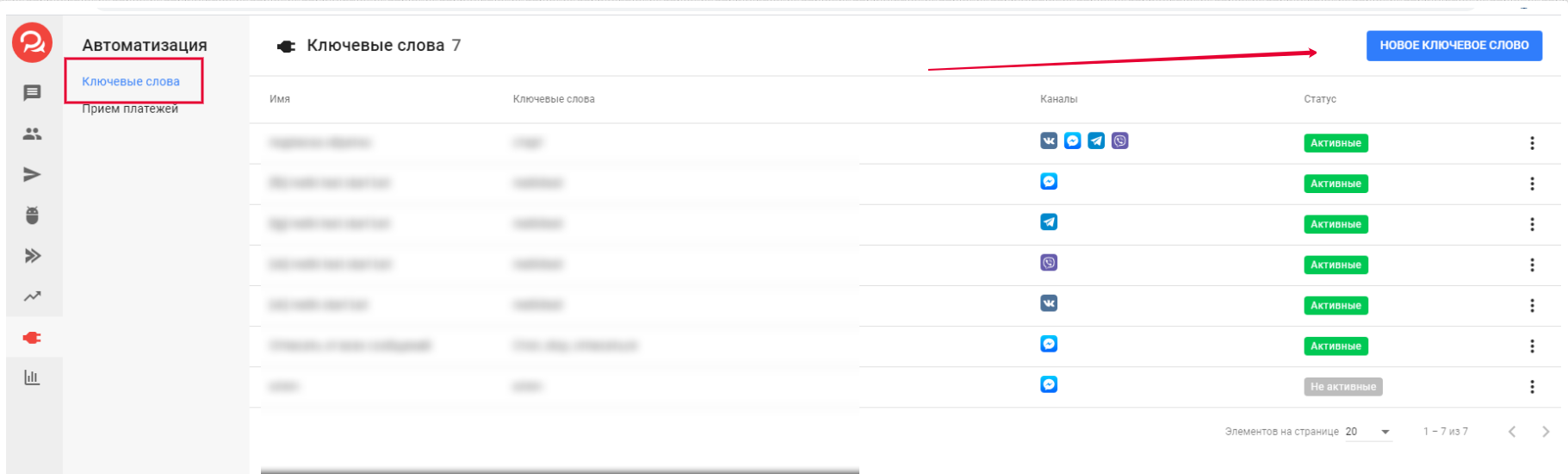
Add words and phrases
Type the word or phrase that you want to trigger the action and press Enter . A gray outline will appear over the word/phrase.

There are two trigger options: "Contains" and "Complies".
Matches. The action will be performed if the message exactly matches one of the options in the keyword list.
Contains: The action will be performed if the message contains the keywords specified in the list.
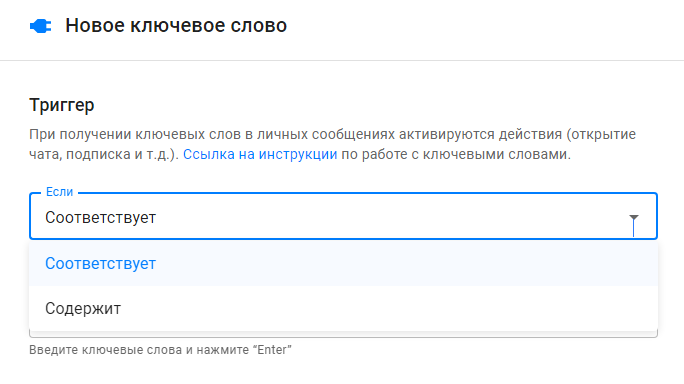
Register and errors
The register does not affect the operation. Hello or PRiHello - it does not matter.
Exact match
Only exact matches of a word or phrase are recognized. The subscriber must enter exactly what you wrote in the automation settings.
If a subscriber writes a whole sentence with one keyword, the automation will work for the "Contains" condition, but will not work for the "Matches" condition.
For example, you entered the keyword "price" and set the condition "Contains", and the subscriber wrote "hello, tell me the price" - automation will not work. For correct operation, add the option "price" to the list.
If the subscriber misses a letter or writes a word with a mistake when entering, the automation will not work. Therefore, you need to enter all possible options (hello, hello, hello, etc.).
Actions
You need to set up actions that will be triggered after a subscriber enters a keyword or phrase.

Options for action:
- Start or stop the bot.
- Add or remove from auto-distribution.
- Add or remove a tag.
- Set or clear the field.
- Increase or decrease the numeric field.
- Sign or unsubscribe and others.
Message
If you don't need a long chain of messages that will start after the automation is triggered, you can write one message directly in its settings.
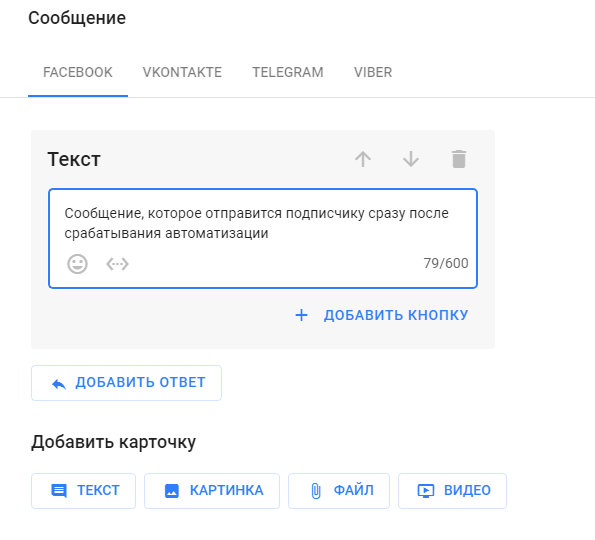
Activation
After setting up, do not forget to activate and save the automation.
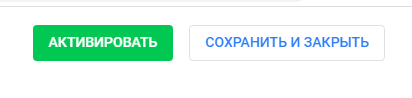
If you don't need this automation now, you can temporarily stop it. In the list of automations, active ones are highlighted in green, and inactive ones are gray.
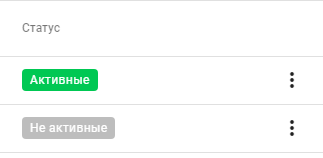
Use cases
Write the keywords "stop" or "unsubscribe" and use these words to remove the subscriber from the auto-mailings and stop the bots. But you will have to write all the auto-mailings that need to be installed.
- Receiving a bonus
In the video or post, specify a unique keyword that the subscriber can enter to receive a bonus. Create a chain with a bonus and launch it in "Actions".
- Homework
In the first task, tell subscribers: to get the second lesson, the student must enter the keyword. And if he does not watch the first task, he will not get the second one, because he will not know the keyword.
- Quiz and points
You can decrease or increase the values in the numeric fields by keyword. You can set up the accrual of points for entering this word.
There are other possible uses for triggers, depending on your funnel and message chains.
Answers to questions
Where will automation work?
Automation is not tied to a channel. Therefore, it will work where it is activated. For example, the bot will not start if the keyword was entered in one channel, and the bot is configured for another.
It is necessary to create unique keywords for each community or bot.
If you have not found the answer to your question, ask us in the chat inside your account or write to BotHelpSupportBot or to hello@bothelp.io
Get 14 days of full functionality of the platform for creating mailings, autofunnels and chatbots BotHelp.