Conditions allow you to add variability to your funnel. With conditions, you can create multiple possible outcomes.
For example, if a person left a phone number, one thing will happen, and if they didn't, another. Read about other examples below.
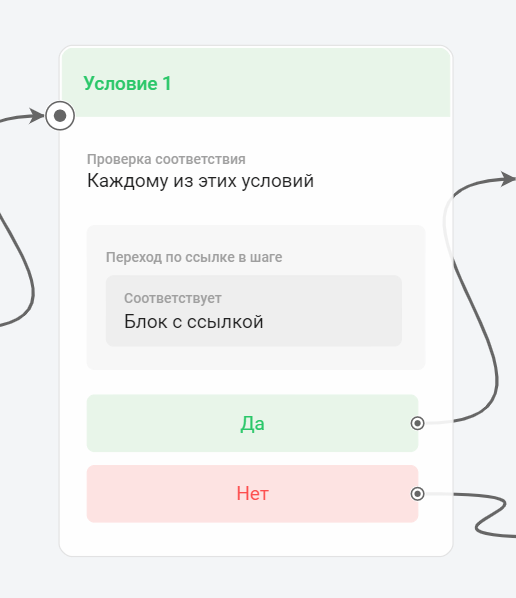
How to add a condition?
Conditions are only available in multi-step bots. You can add them using a special block at any stage of the funnel.
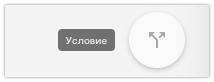
Correspondence
When you select more than one condition, there are two matching options. The condition will be triggered if the subscriber matches:
- each of these conditions,
- any of these conditions.
For example, a subscriber must provide an email and phone number.
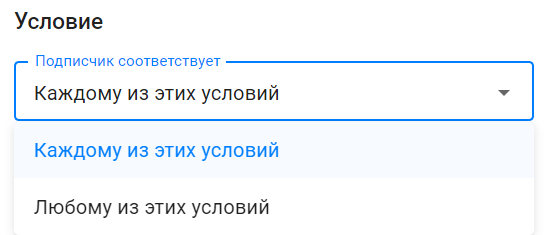
Each of the conditions
You can set up conditions so that the bot checks for both the phone and the email and only then continues sending the chain. The condition requires all specified rules to be met simultaneously.
Any of the conditions
For the "any of the conditions" condition, it is important that at least one of the rules is met. The bot will continue the chain even if only one contact is filled in: phone or email.
Variants of conditions
Label
Checking the compliance (presence) of a certain label or its non-compliance (absence).
Corresponds
For example, you assign a tag to everyone who clicks on a link to watch a video. And then you use this condition to determine whether there is a tag. If there is, you send a link to the second video, and if there is no tag, you send a reminder to watch the first.
Does not match
You can set a condition for checking multiple tags. For example, you sell several products and assign a tag after each purchase. If you want the chain to extend only for those who have not yet purchased, then add a list of all tags that indicate a purchase to the condition.
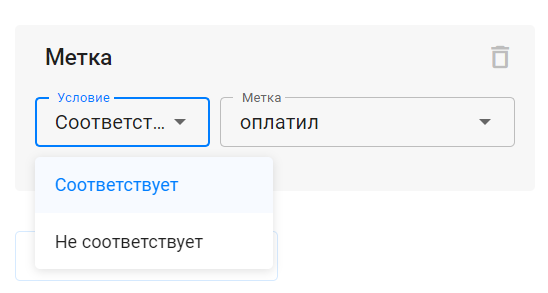
Current time
This condition allows you to set up a check of the subscriber's current time.
The time is checked relative to the current day and time zone, which is set in your account settings.
There are two types of checks: greater than or equal and less than or equal . After selecting the type of check, specify the time to check: for example, 18:00.
Greater than or equal means that the bot will check the current time, and if it is later or exactly 18:00, then the condition will be triggered (yes) and the chain will continue. And if the time is less than 18:00, then the condition will not be triggered (no).
Less than or equal works the other way around. If the subscriber's current time is less than the value specified in the check settings, the condition will work, and if it is more, it will not.
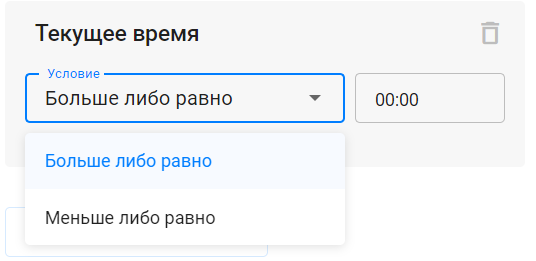
This condition can be used to send different content depending on time. For example, if you are hosting auto webinars, then a subscriber who subscribes in the morning gets to today's broadcast. And a subscriber who subscribes in the evening gets to tomorrow's broadcast. Using this condition, you can divide these subscribers into different chains.
Follow the link in the step
This condition checks if the link was clicked at a specific step in the bot. This step is selected when setting up the condition from the drop-down list.
Add a step with a link in the text or button. Then add a delay and a condition block with a transition check.
If there was a click on the link, the condition will be triggered (yes).
If there was no click, the condition is considered unfulfilled (no).
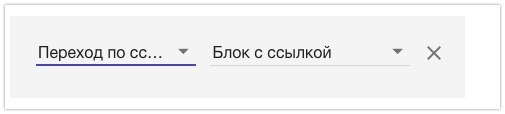
(!) The condition does not work for buttons of the "Launch mini-application" type, since such links open directly in Telegram without using BotHelp analytics. If there are buttons with such links at the step, a notification will appear about the impossibility of triggering the condition for this type. For buttons of the "URL" type, the condition will work correctly.
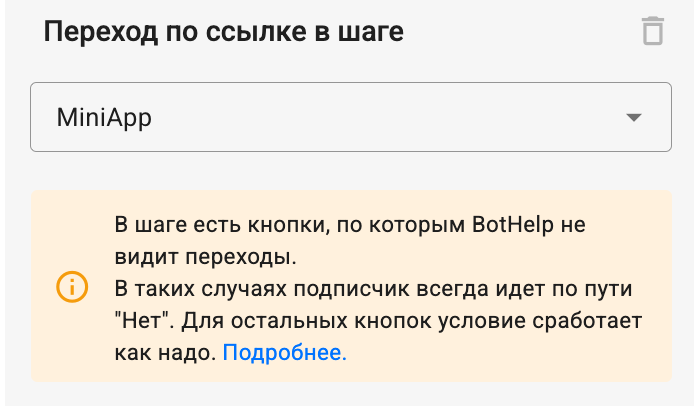
(!) This condition needs to be triggered some time after sending the step with the link. Give subscribers time to click on it. Be sure to put a delay block before checking the condition.
Calculate the delay duration based on how long it will take subscribers to receive the message and click on the link.
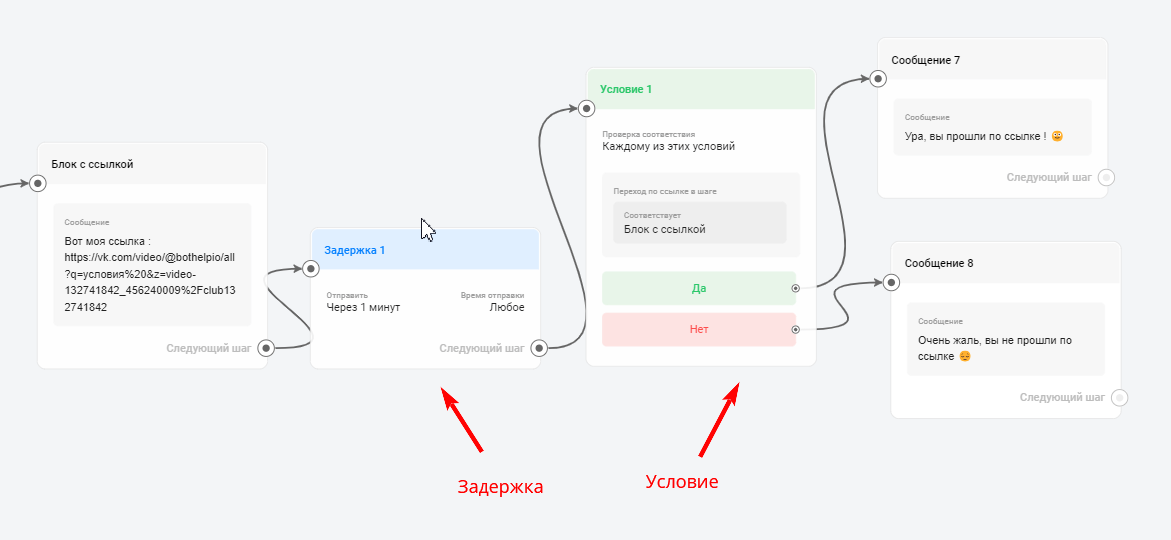
Link change
In the step that needs to be checked, there is a link in the message text. For the subscriber, it will automatically change to a link like https://s.bothelp.io/r/4rkc0 . This is necessary for tracking the transition.
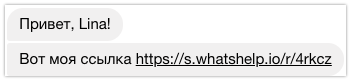
Link type
Be sure to check the correctness of the link, it must be working and start with "https". Spaces or Cyrillic characters are not allowed.
Links in URL-type buttons can also be tracked using this condition.
Text fields
Using conditions, you can check any field.
By default, you have the fields "Name", "Email", "Phone", "UTM-tags" (one field for each). You create the rest of the fields yourself.
This condition has several matching options.
Corresponds
The field exactly matches some value. You enter the value for which the field will be checked yourself.
(!) When checking a text field, case is important.
For example: the condition "Field matches "Moscow"" will work for those users who have specified Moscow as their city.
At the same time, for example, "Moscow", "Moscow", "Moscow" will not work. An exact match is important.

Does not match
Works similarly to "corresponds", only it checks that the information in the field does not correspond to any value. You set it yourself.
For example: the condition “Field does not match “Moscow”” will work for everyone who does not have “Moscow” specified in the “city” field.

Contains and does not contain
This condition works the same way as the match check. But here, not an exact match with the value is checked, but the presence of any entered text.
For example, the condition "The field contains "Moscow"" will work for the value "Moscow", and "Moscow", and "Moscow", and "Moscow". For all words that contain this combination of letters.

Unknown
This condition will work if there is no value in the selected field. For example, if a person did not select their city at all. Using this condition, you can ask the question again.

It has some meaning
If there is anything written in this field, no matter what, the condition will be met. In case you are not sure what people will write, I recommend choosing this condition.

Numeric fields
There are other conditions for numeric fields: equal, greater than, less than, greater than or equal to, less than or equal to, not equal, filled in, not filled in.
Read more about using numeric fields and conditions for them in the article: Numeric fields ↗
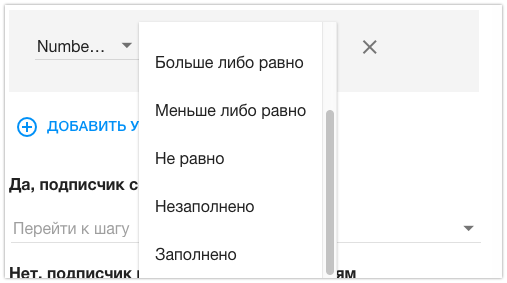
Current date and day of the week
The condition of checking the current date and/or day of the week allows you to easily set up a funnel for an auto-webinar or online school. Subscribers can be directed to different scenarios depending on the date or day of entry into the funnel. You can also set up reminders about the start of the webinar.
The options for using these conditions are described in the article .
If you have not found the answer to your question, ask us in the chat inside your account or write to BotHelpSupportBot or to hello@bothelp.io
Get 14 days of full functionality of the platform for creating mailings, autofunnels and chatbots BotHelp.