Once you have filtered your followers, you will see two values displayed. These are the number of filtered followers (blue) and the total number of followers (black).

Click the export icon to download a file with filtered subscribers. You can download only subscriber IDs or export the list with all fields.
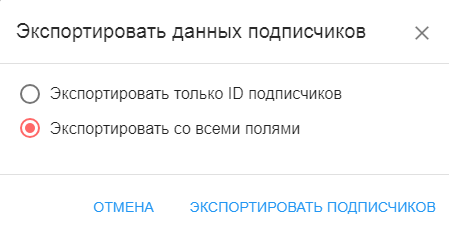
If you export a list with all fields, you will be able to see in one file all the subscriber data that you received during their interaction with the chatbot. For example: name, UTM tags, number of dialogues, phone number and any other custom fields that you saved.
The export may take a few minutes, after which you can click on the link and download the file.
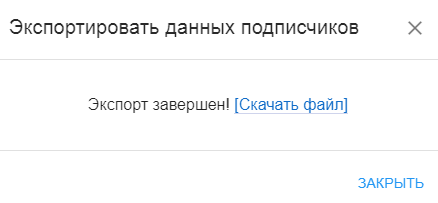
The export process is faster than import, but it is limited by file size. The maximum is 10 megabytes.
Import subscribers
If you want to move a channel and subscribers to another account or move subscribers from another platform to BotHelp, use import.
If you have not found the answer to your question, ask us in the chat inside your account or write to BotHelpSupportBot or to hello@bothelp.io
Get 14 days of full functionality of the platform for creating mailings, autofunnels and chatbots BotHelp.