You can attach the following to a text message on VKontakte:
- photo,
- video,
- post in the group,
- document,
- product,
- audio recording.
Important: The attached file must be open and accessible to everyone .
Examples of required links are provided below the input field. You can attach multiple attachments to one card.
Image
Copy the link to the image and paste it into the input field.
Example : https://vk.com/photo-132741842_456240105
Video
Copy the link to the video from your group or page and paste it into the input field.
Example : https://vk.com/video-132741842_456239019
Fast
Open the post, copy the link to it and paste it into the input field.
Example : https://vk.com/whatshelp?w=wall-132741842_1110
Important: Only one attachment of the "post" type can be attached to one text block. If you need to send several attachments of this type, you need to use several text blocks.
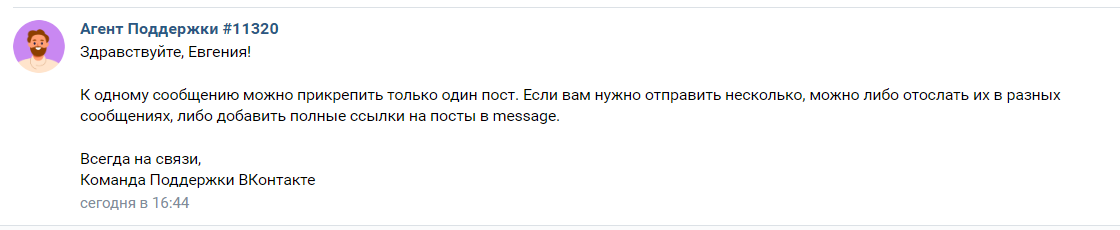
Product
Open the product, copy the link to it and paste it into the field.
Example : https://vk.com/alfabank?w=product-23242408_1061159
Audio recording
You can't take a link to an audio recording on VKontakte, so go to the page code and copy the audio recording ID.
You can attach any audio recording. It doesn't matter where it is: in your group or not. The main thing is that it is open access.
1. Go to the “Music” section of VKontakte.
2. Find the song you want and right-click on it.
3. Select "View element code".
4. In the highlighted section of code, find the data-full-id and copy everything inside the quotation marks.
5. Paste the copied identifier into the input field and add the word audio before it.
Example:
audio359154958_456239121 (for user audio recording)
audio-359154958_456239121 (for community audio recording)
Document
Add a document to the community to make it public. Please note that the document type must be "Other file". Copy the link to the document and paste it into the field.
Example : https://vk.com/doc4542177_492123219
Instructions for adding a document as an attachment inside a bot for a VKontakte channel:
- Go to the public community Vkontakte and make sure that the "Files" section is available or add it via "Management" - "Sections".
- On the main page of the community, select the “File” section and click on the “Add file” button.
- Upload the required file and select the “Other file” type before saving.
- After downloading, you can access the file from the community in the "Files" section.
- When you open the document after downloading, a link to it will be displayed in the address bar.
- The link can be copied and used in the BotHelp account, the values after the “?” sign can be deleted.
- We go to the bot in the Vkontakte channel and click “Add attachment”, insert our link and click “Save”.
Important : you won’t be able to add a voice message on behalf of a VKontakte community.
Let's duplicate examples of links to all attachments:
Photo
https://vk.com/photo-178004949_456239022
Video
https://vk.com/video-178004949_456239017
Post
https://vk.com/club178004949?w=wall-178004949_3
Document
https://vk.com/doc-178004949_492265760
Product
https://vk.com/club178004949?w=product-178004949_2053635
Audio recording
audio359154958_456239121 (for user audio recording)
audio-359154958_456239121 (for community audio recording)
If you have not found the answer to your question, ask us in the chat inside your account or write to BotHelpSupportBot or to hello@bothelp.io
Get 14 days of full functionality of the platform for creating mailings, autofunnels and chatbots BotHelp.