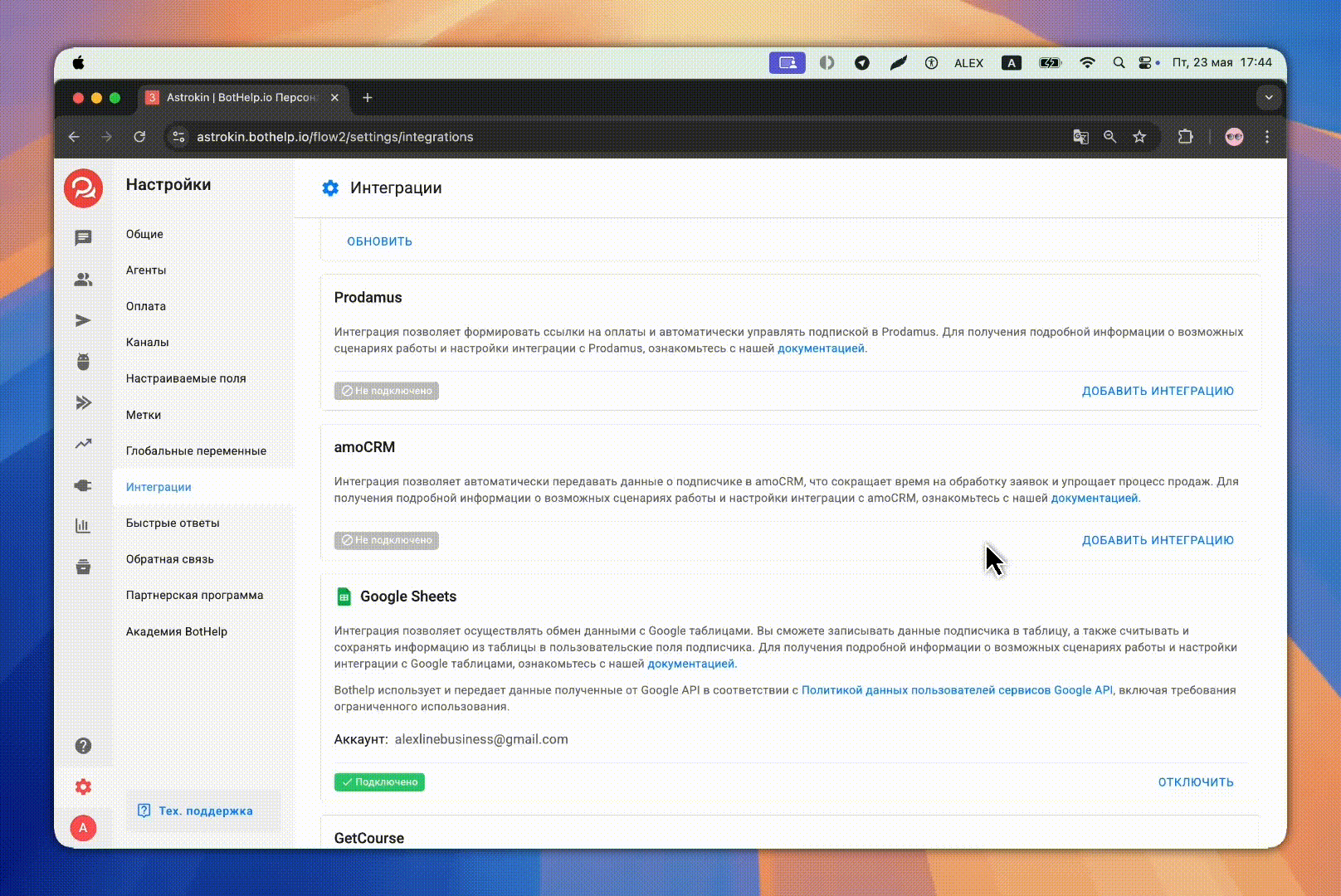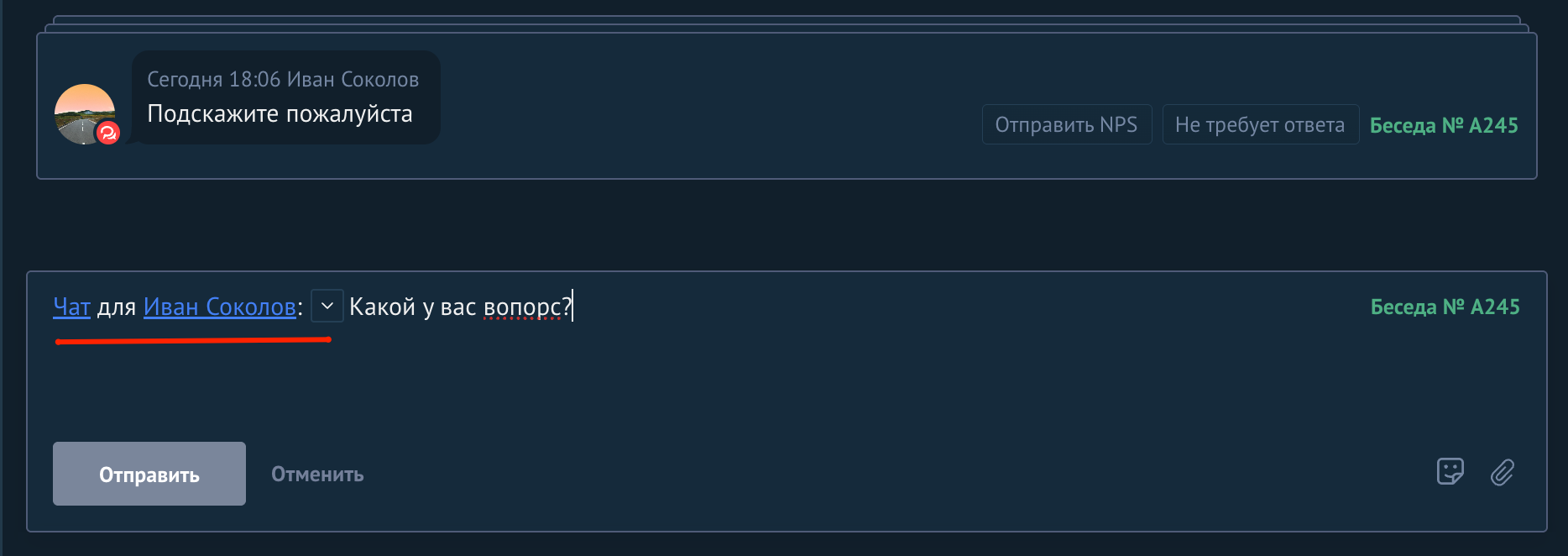Integration with amoCRM allows you to automatically:
-
create deals and contacts from BotHelp and update them;
-
Pass custom subscriber fields
-
conduct a dialogue with the subscriber directly from the amoCRM deal card.
To do this, use the block “Action” → “Transfer data to amoCRM”
Based on the data sent to amoCRM, a new deal and a contact attached to it will be created.
🚩Important! Your amoCRM account must be paid, otherwise you won’t be able to connect the integration.
What data is transferred to amoCRM
Data that is recorded in the contact in the corresponding amoCRM system fields:
- Name
- Surname
- Telephone
- Subscriber's CUID. To pass this parameter, we automatically create a group of fields "BotHelp" with the field "BotHelp_CUser_ID". Do not delete it, this may affect the correct operation of the integration
- Messages
Data that is recorded in the deal in the corresponding amoCRM system fields:
- All UTM tags.
You can configure the transfer of any BotHelp subscriber custom fields to a contact or a deal in amoCRM.
Connecting the integration
1. Open BotHelp settings and go to the Integrations .
2. Find the “amoCRM” block and click Add integration .
3. The amoCRM access window will open. Select the required account from the list.
- Important! The account will appear in the list only if you are already authorized in amoCRM in the same browser.
5. Click “Allow” to grant BotHelp access to your amoCRM account.
6. After connecting, the selected account will appear in the “AmoCRM Integration” with the “Connected” .
Setting up the action "Transfer data to amoCRM"
The action creates a deal and a contact in amoCRM based on the BotHelp subscriber data. The deal will be created in the selected funnel at the required stage.
1. Go to the bot builder and add the "action" block.
2. In the list of actions, select “Transfer data to amoCRM”.
3. Select a specific funnel from the connected amoCRM account.
4. Select a funnel step from the drop-down list corresponding to the selected funnel.
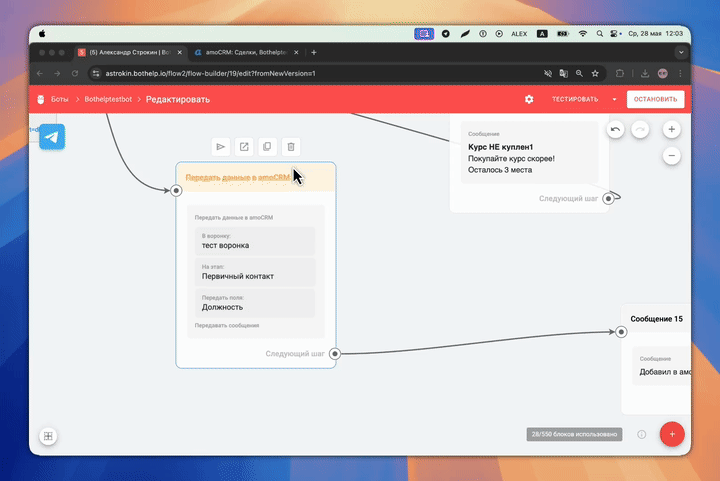
5. Set up the action.
- By default, the following are transmitted: first name, last name, email, phone number, UTM tags and CUID.
- Add custom fields to transfer to amoCRM.
- To add a custom field whose value needs to be transferred to amoCRM, click Add field .
- In the fields that appear, select two fields: the first is the subscriber field in BotHelp, the value of which will be transferred to amoCRM; the second is the deal or contact field in amoCRM, where the value received from BotHelp will be written.
- Field types must match. For example, a text field from BotHelp - only to a text field in amoCRM. If the types do not match, the transfer will not work. If the field types do not match, the integration will not work and the data will not be transferred.
- Supported field types in BotHelp:
text,numeric,price,url,multitext,tracking_data,monetary
Not supported:textarea,booland some others - they will be hidden in the settings.
Solution : recreate the necessary fields in amoCRM with the supported type text , then these fields will start to appear in the list.
4. Done! Now the subscriber's data, which gets to this step of the bot, will be automatically transferred to amoCRM.
Example of a created deal and contact in amoCRM:
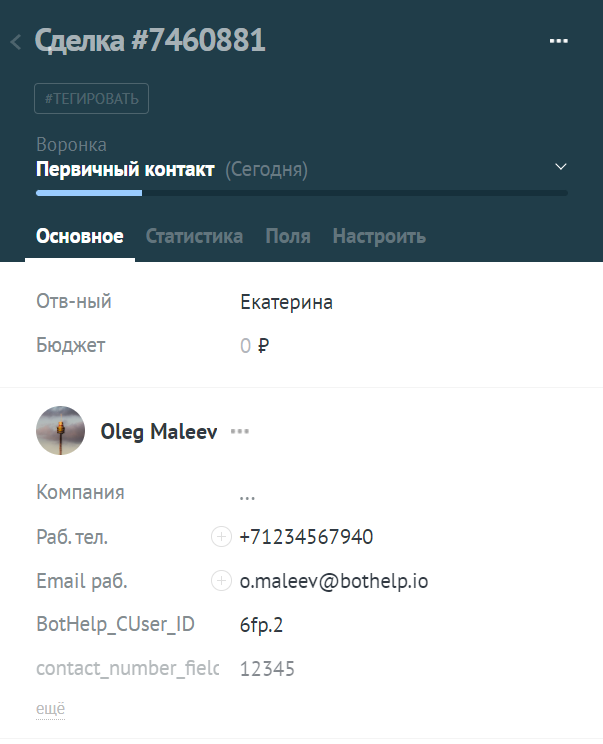
Transferring dialogues to amoCRM
Allows you to correspond with a subscriber directly from the deal card in amoCRM.
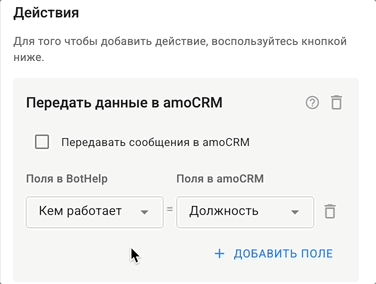
-
In the flow builder, select the step “Transfer data to amoCRM” .
-
Check the "Pass dialogs" (off by default).
- Done! When the subscriber reaches this step, all new messages will be sent in both directions: from the bot to BotHelp and amoCRM, from amoCRM back to the subscriber and to BotHelp.
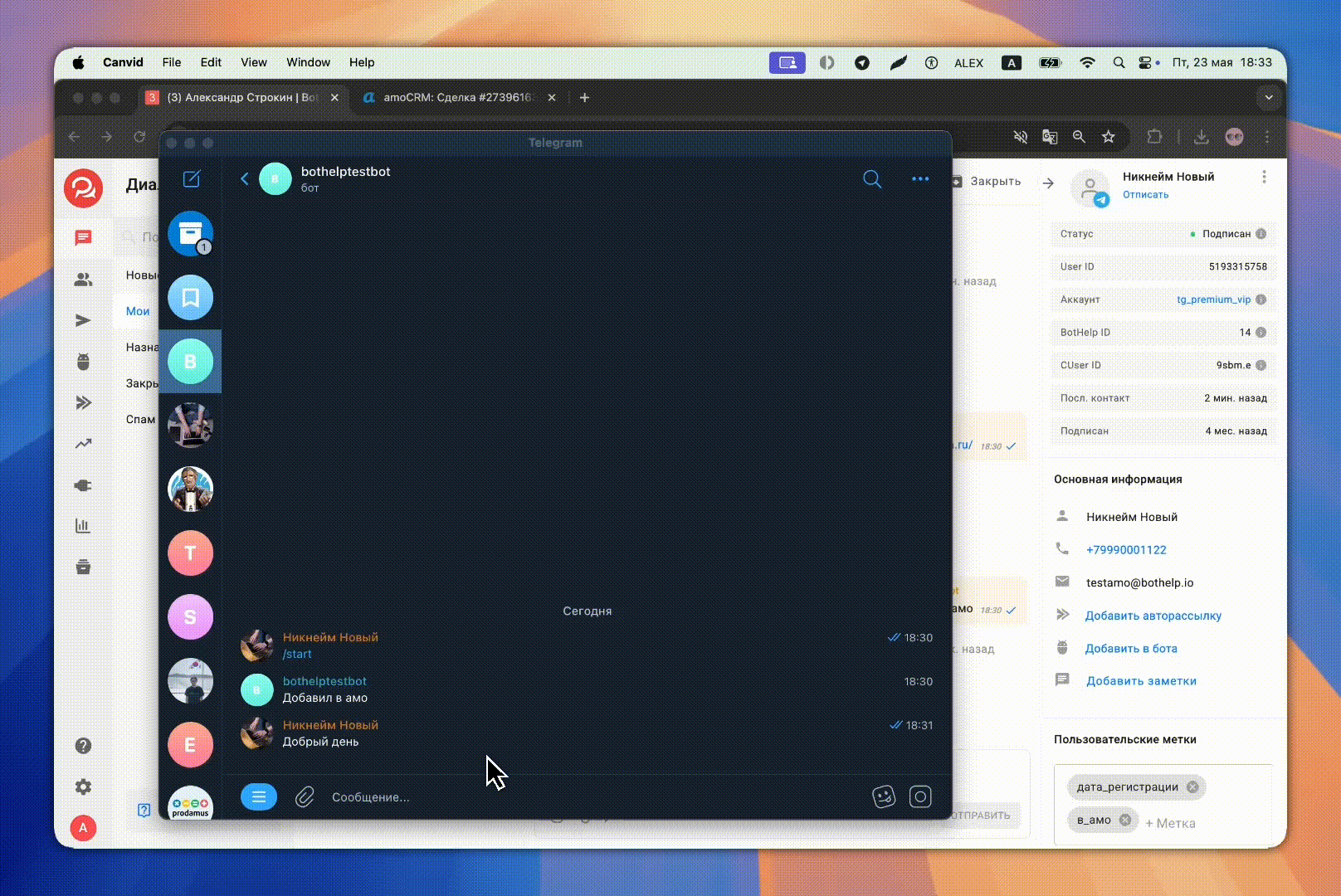
Features of the work:
- The following buttons are transmitted between amoCRM and BotHelp: messages between people and clicks:
- Menu buttons
- Inline buttons that lead to a step
- Buttons of the "Question" block
- Buttons-keyboard (for Vkontakte and Viber)
Pressing the following buttons is NOT transmitted:- URL with and without tracking
- Launching a mini-application
Bot system messages and mailings are not sent.
- If the subscriber is at the "Question" step, messages from amoCRM are temporarily blocked until this step is completed.
- BotHelp displays a system message about the start of the transfer. You can click "Stop transfer" . To resume the transfer, you need to send the subscriber to the "Transfer data to amoCRM" - this will create a new deal.
- The transfer of dialogs stops automatically if the subscriber is deleted in BotHelp or the amoCRM integration is disabled in the "Integrations" section.
- When deleting a deal and contact in amoCRM, but with active integration,
the next message from the subscriber will create a new deal. - Dialogues in amoCRM are linked to a client, not to a deal. Therefore, the same chat is visible in all deals of this client.
- When you delete a bot, the transfer is not disabled - the dialogue in amoCRM remains active.
- Transfer of text, emoji and files up to 50 MB is supported.
Please note: The message from amoCRM will be sent only to the chat that is open for the current subscriber. Make sure that the selected chat matches the subscriber with whom the dialogue is ongoing.
Setting up the action "Update deal in amoCRM"
This action allows you to update the deal and the contacts of this deal in amoCRM based on the submitted BotHelp subscriber data.
Features of work
- The search for a deal is carried out using contact data (email, phone, CUID).
- The search for a deal is carried out in the specified funnel.
- To find a deal, you can set up additional filters for its fields.
- You can configure updates to any field of a found deal or contact.
- The found deal can be moved to any funnel, to any step of the funnel.
- Important! When setting up the transfer of additional fields, you need to consider the field types: BotHelp text fields can only be transferred to amoCRM text fields, numeric fields can only be transferred to numeric fields, and so on. If the field types do not match, the integration will not work and the data will not be transferred.
Setting up an action
1. Go to the bot builder and add the "Action" block.
2. In the list of actions, select “Update deal in amoCRM”.
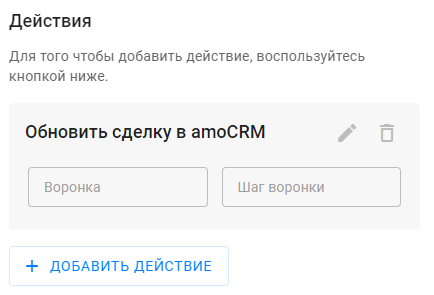
3. Set up the action:
- To open the action settings window, click on the pencil.
- Select the amoCRM funnel in which you want to find a deal.
- In the Filter section, if necessary, add a field value that will be additionally checked when searching for a deal.
- In the "Move deal to" section, specify the funnel and funnel step to which you want to move the found deal.
- In the Update Fields section, you can specify which fields of the found deal and which fields of the contact of this deal need to be updated.
- Important! If several transactions were found according to the specified conditions and filters, all of them will be updated.
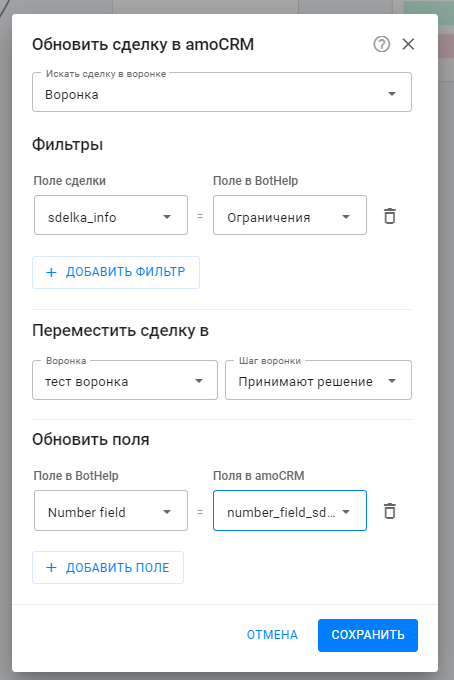
4. Done! Launch the bot. At this step, the deal found in amoCRM will be updated and moved to the specified step.
If you have not found the answer to your question, ask us in the chat inside your account or write to BotHelpSupportBot or to hello@bothelp.io
Get 14 days of full functionality of the platform for creating mailings, autofunnels and chatbots BotHelp.