To send messages on a specific date and time, you can use the Schedule or the Current Date Check Condition block.
The condition of checking the current date and/or day of the week allows you to easily set up a funnel for an auto-webinar or online school. Subscribers can be directed to different scenarios depending on the date or day of entering the funnel. You can also set up reminders about the start of the webinar.
Current date
This condition allows you to set the current date check at the moment when the subscriber passes the step in the bot.
The date is checked relative to the current day and time zone, which is set in your account settings.
There are three types of checks: equal, greater than or equal , and less than or equal . Once you have selected the type, specify the date you want to check.
Equal means that the bot will check for compliance with the specified date.
Greater than or equal means that the bot will check for compliance with the specified or subsequent dates.
Less than or equal to takes into account dates before the specified date or the specified date.
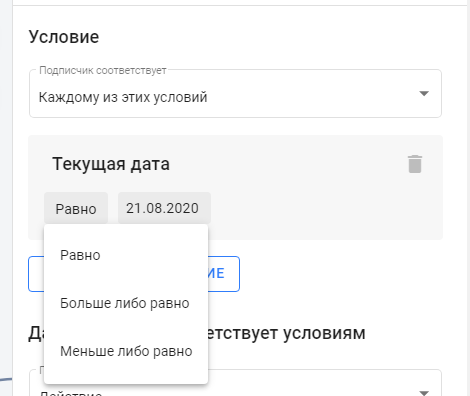
One use case for this condition is to set up notifications before the webinar.
Anyone who enters the funnel before this date can receive reminder messages for some time. Those who subscribe to the bot closer to the webinar date can be notified on the day of the broadcast.
Let's look at an example:
Let's say the webinar will take place on August 25 at 10:00.
In our example, everyone who subscribes up to and including August 24 will receive an additional message with information about the broadcast date. Subscribers from August 25 will only receive a notification about the start of the webinar. Everyone who subscribes later will be asked to wait for the next broadcast.
According to the bot's scheme, if the current date does not match the condition "less than or equal to August 24", it leads to the next condition, in which it checks for compliance with "equal to August 25". Then it is also important to check the current time in order to separate users who come before a certain time and after.
Click on the image to view it in larger format.
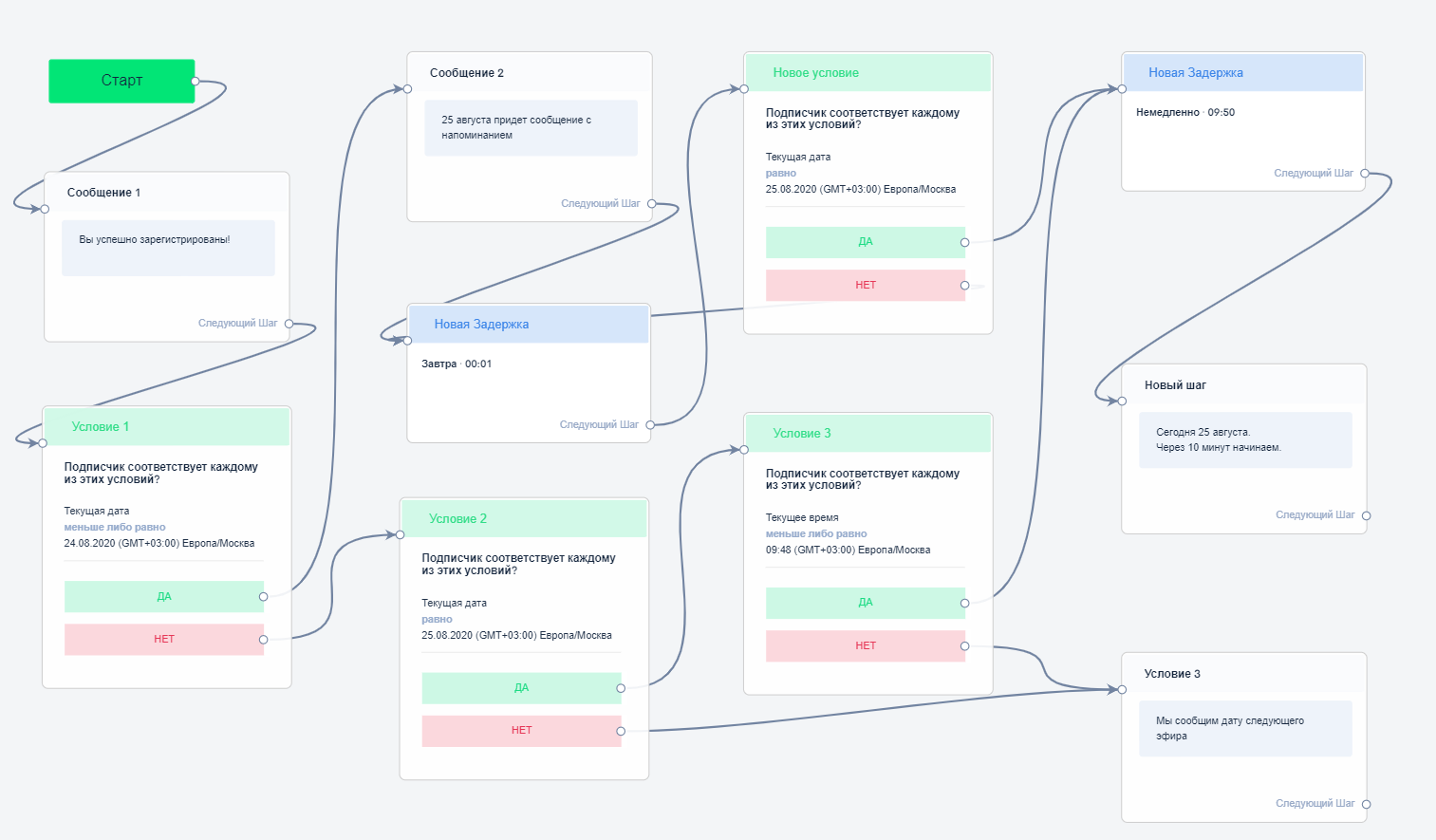
Day of the week
This condition allows you to check the day of the week at the moment when the subscriber goes through a certain step in the bot.
You can specify one of the days of the week or several.
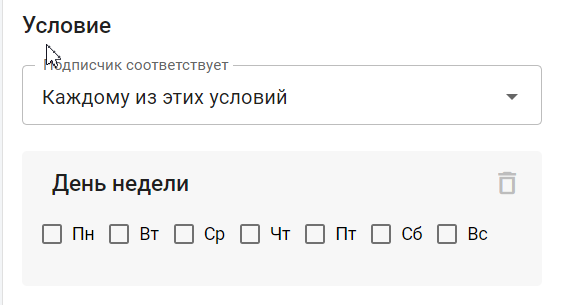
One option for using this condition is to set up an auto-webinar funnel based on the day of the week the user signed up.
You can check the day of the week at the very beginning of the bot and direct subscribers to different scenarios.
Let's look at an example.
Let's say webinars are held every week on Mondays and Fridays at 2:00 PM. Everyone who signed up from Monday to Thursday needs to be registered for the Friday webinar. Everyone who signed up from Friday to Sunday needs to be registered for the Monday webinar. In the step with the condition, we select the required days of the week and lead the subscriber through one of the scenarios.
Click on the image to view it in larger format.
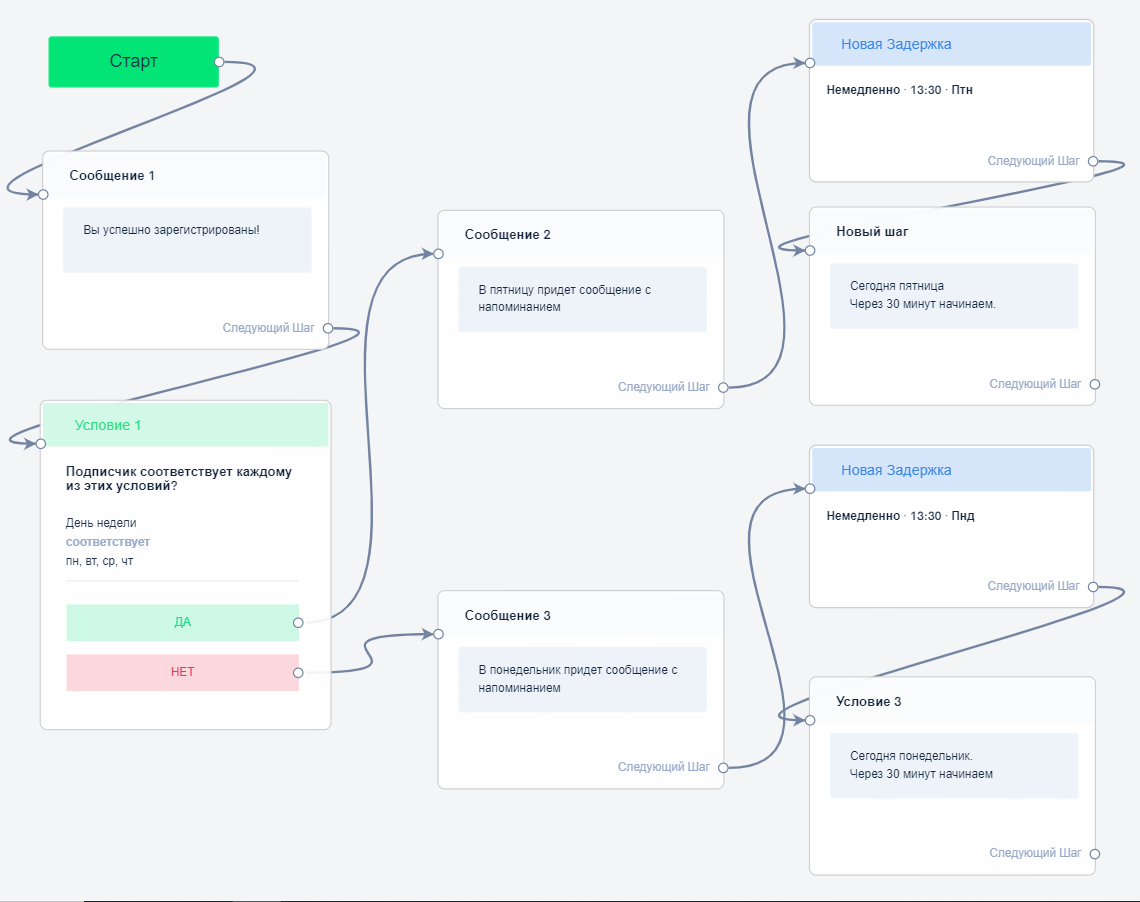
Let's look at other situations where the current date can be used.
The scheme described below will work in two cases.
- If you need to keep users in the bot until a certain date so that they get to the webinar.
- If you need to delay sending bot messages to add additional steps.
For example, today is 09/20/20. You need to continue the bot chain on 09/30/20. To do this, set the condition "Current date is 09/30/20". If the condition matches, the bot will transfer the subscriber to the "Yes" step and further along the chain. If it does not match, then from the "No" step the subscriber will be transferred to the step with a delay "Tomorrow 0:01". The next day after the delay, the subscriber will be returned to the "Condition" step to check the current date.
This is necessary so that the user remains in the bot and so that the bot checks the current date every day.
IMPORTANT! A user who subscribes after the specified date will not advance through the bot, but will be stuck in it.
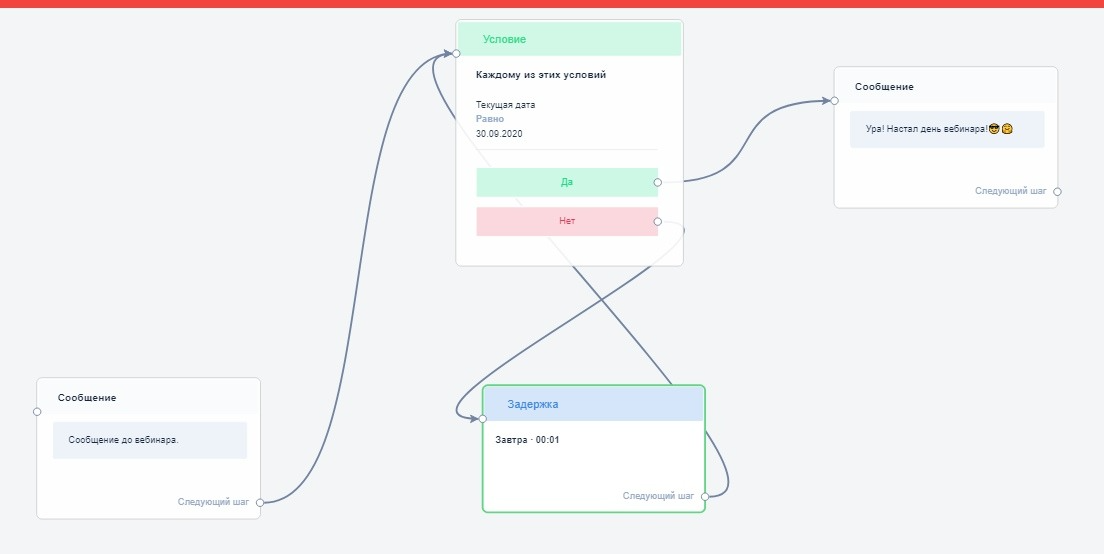
If you want the user to receive any message chain after the specified date, add another Condition step with the setting "Greater than or equal to +1 day from our date". In our case, it will be 10/01/20.
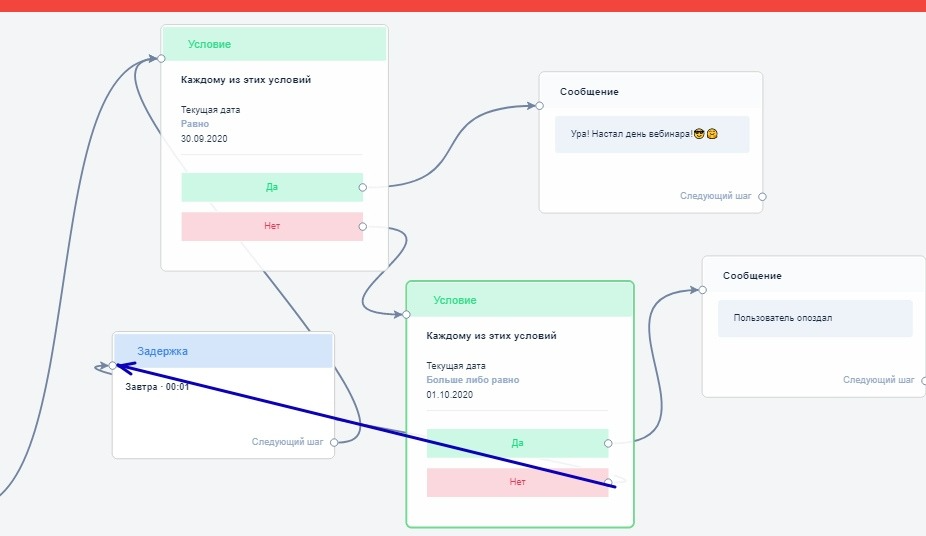
All conditions are available only in multi-step bots. For other examples, read our article: Conditions .
If you have not found the answer to your question, ask us in the chat inside your account or write to BotHelpSupportBot or to hello@bothelp.io
Get 14 days of full functionality of the platform for creating mailings, autofunnels and chatbots BotHelp.