To connect, you will need a configured account in the Robokassa system.
To receive payment via Kazakhstan, sign up for Robokassa.kz using a special link and get a 3.5% discount for a period of 3 calendar months.
Sign-up link: https://partner.robokassa.ru/Reg/Register?PromoCode=BotHelpKZ&culture=ru
Fill in all the necessary information and activate the store.
Creating automation
- In the profile on the platform, go to the “Automation” section — “Payment acceptance” and create a “New payment”.
- Enter its name and specify the amount. During the test setup, it is enough to specify a small amount of 2-10 rubles to test the automation operation.
- Select the “Robocassa” option.
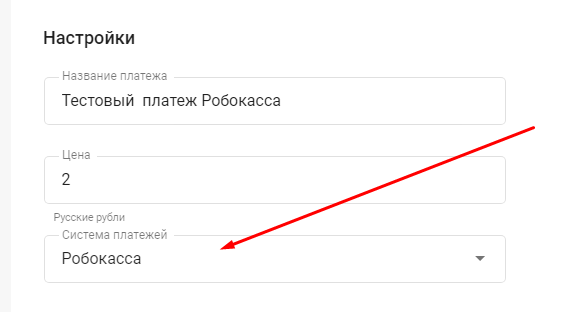
4. Specify the Robokassa store ID. You can view it in the store’s settings, in the “Technical Settings” section.
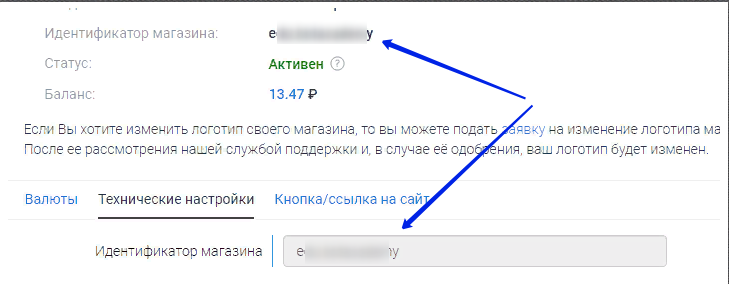
5. Select the store’s region. Robokassa.RU and Robokassa.KZ are available for creating payment pages and accepting payments from users.
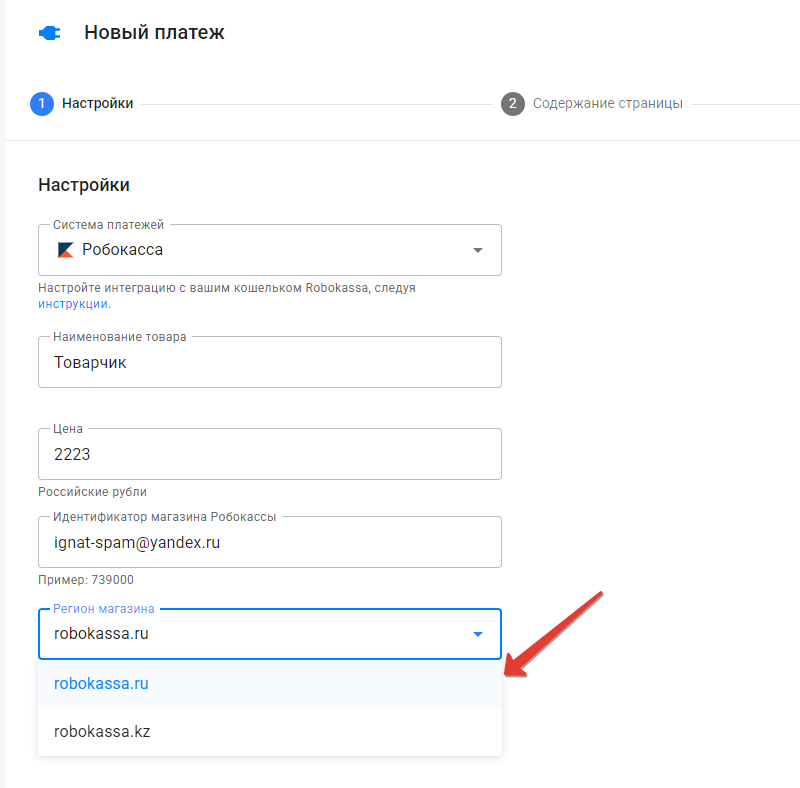
6. Enter password No. 1 and password No. 2.
Passwords have to be copied from the store’s “Technical Settings” in Robokassa.

You can create them yourself or generate them. Note! Write down your saved passwords. After saving, they are not displayed in the settings of the Robokassa store.
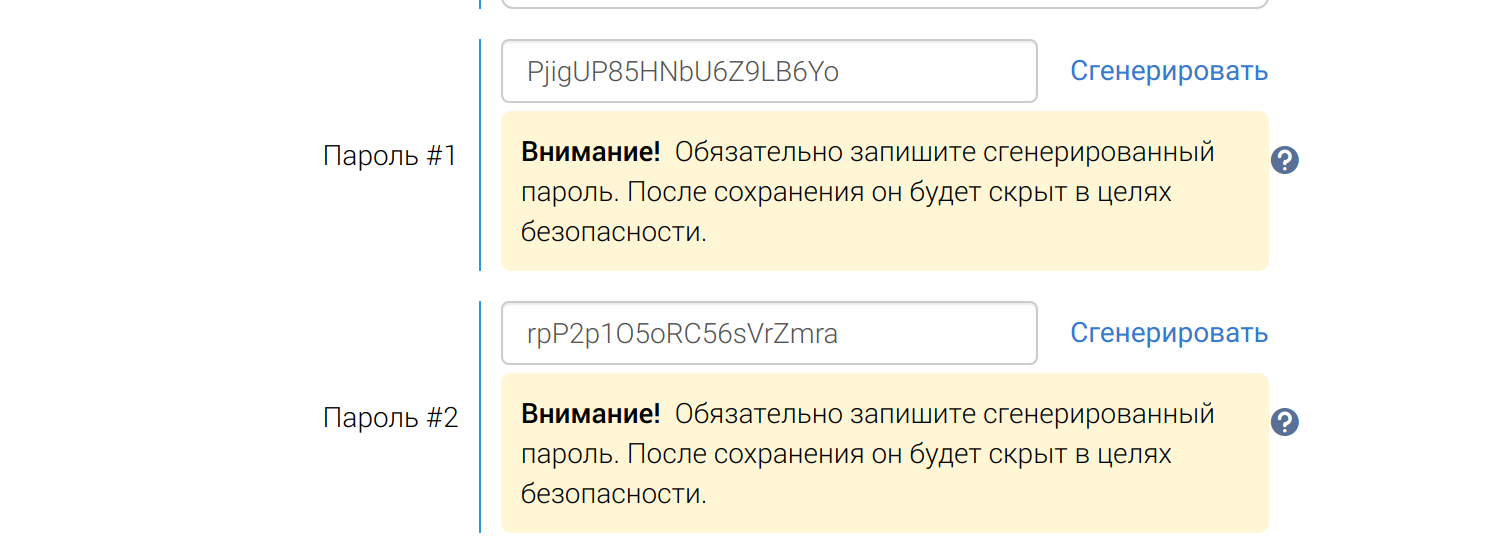
When creating new passwords, you will receive a confirmation code by email, enter it within 20 minutes and click Save.

Important! If you have already set up payment acceptance on the platform with the old passwords, then after creating new ones, you will have to replace the passwords with new ones and save the changes in all previous automations. Otherwise, the previously configured payment methods will stop working.
7. In the payment acceptance settings on the platform, specify the product name.

8. Setting up notifications in the Robokassa store.
Enter the links in the notification URL fields. These links are inserted in the Robokassa settings, as shown in the screenshot below.
Result URL rk.bothelp.io/confirm
Success URL landing.bothelp.io/payment/success-robo
Fail URL landing.bothelp.io/payment/success-robo
Also set the GET data sending method.
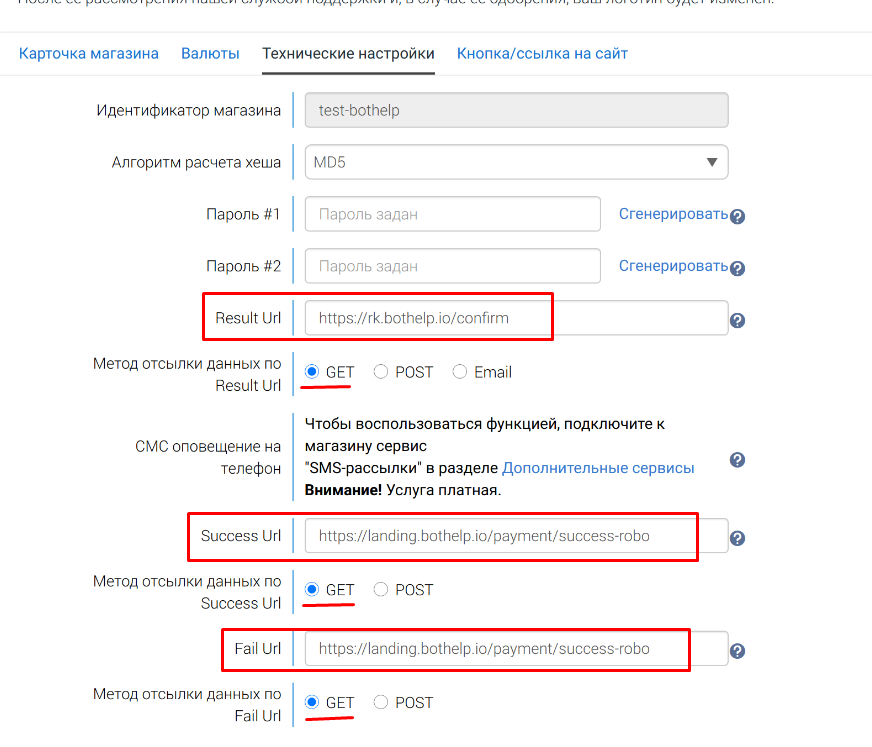
Important! You will receive an email with a code. You will have to enter this code within 20 minutes to save the changes in the store settings.
9. Setting up the payment page.
- Specify the heading.
- Add an image.
- Enter a description.
- Enter the name of the button. IMPORTANT! The price of the product is NOT indicated on the landing page, so be sure to include it in the name of the button. For example, Pay 990 rubles.
10. Advanced settings.
By default, the filling in of the email and phone fields is selected.
You can also add conversion tracking via Yandex Metrika and Google Analytics.
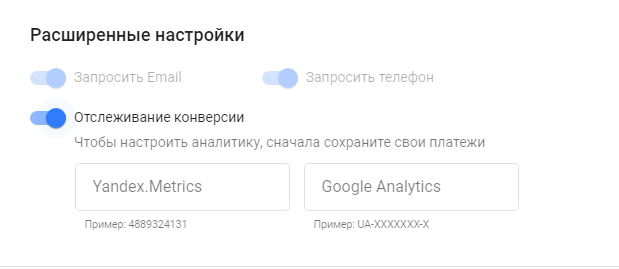
11. Preview.
Click the Save button in the upper-right corner, and the Preview button will appear on the right. By clicking it, you can see what the landing page will look like. Please note that this is a preview of the page and you will NOT be able to test the payment! You will see how to do this below.
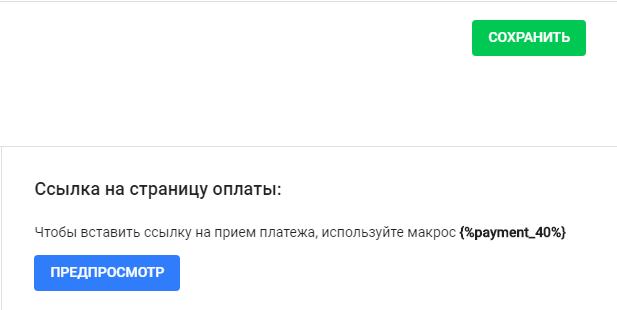
12. Setting up actions.
Go to the “Actions” section and configure what should happen after the person pays for the product.
For example, you can assign a tag and launch another flow or a sequence.
We recommend that you enter the message that the person will receive after successful payment.
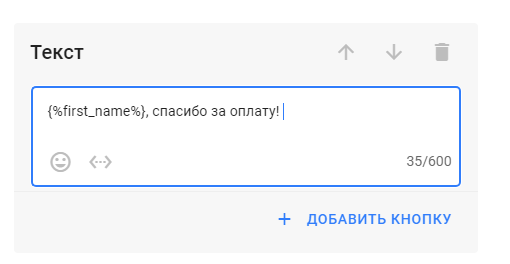
! The specified actions and messages will not work for Instagram channels*.
13. Testing.
After setting up, be sure to check the automation operation. Go to your profile card in the profile and send yourself a macro of the created automation in the conversation. For example: {%payment_40%}
The macro is specified in the automation settings.
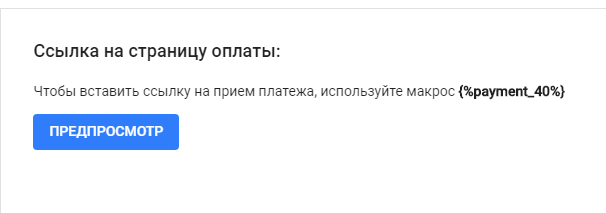
The payment link is formed after sending the message and only works within the conversation with this user. You cannot send this link in another messenger or to another user, the payment only works through a macro.
Follow the link in the message and test the payment.
Example of a message:

* Owned by Meta, an organization recognized as extremist and banned in Russia.
If you haven’t found the answer to your question, contact us in the chat in your profile or email hello@bothelp.io😃
Get 14 days of full functionality of BotHelp, a platform for creating broadcasting, autofunnels, and chatbots.