After you have connected the Viber flow as a channel, you can set up a chatbot chain.
There are some differences between Viber flows.
Buttons
There are two types of buttons.
For a text message:
- URL type buttons.
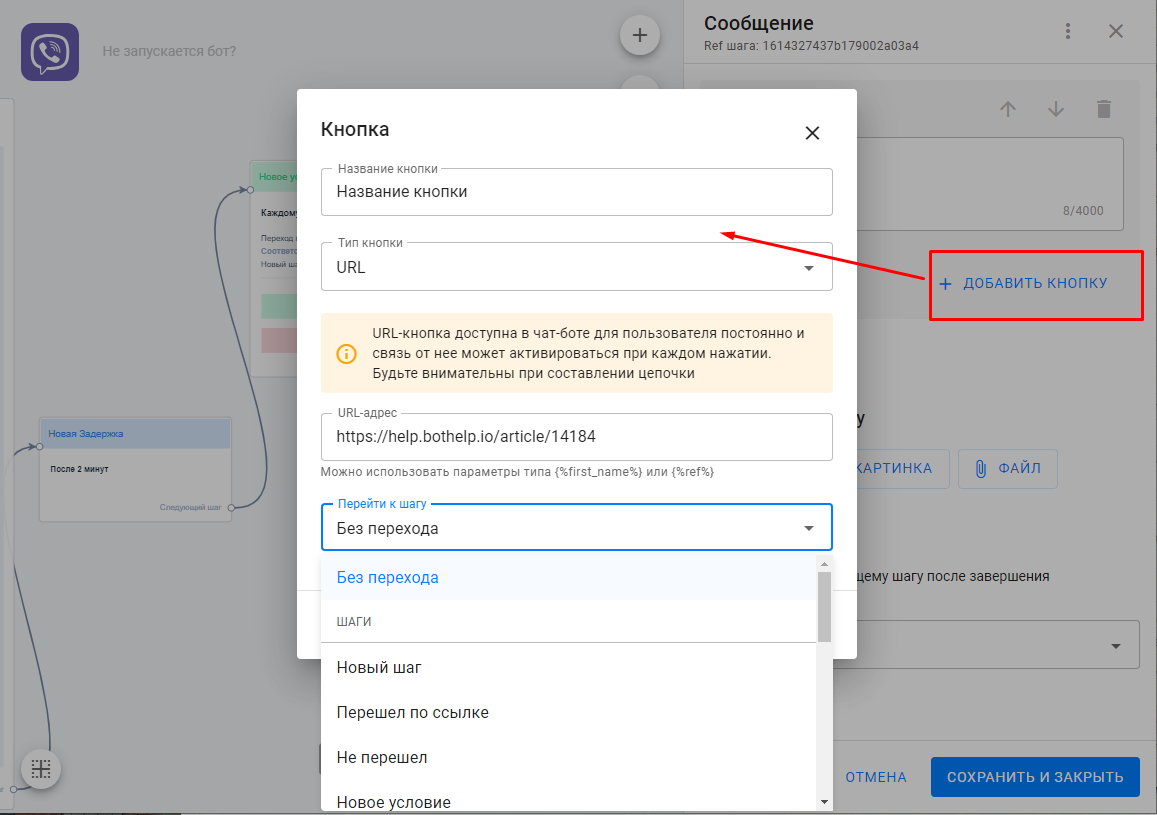
- The links on the URL buttons are wrapped by the service and will look like s.bothelp.io/abcdef . This is done to take into account the statistics on button clicks, as well as to check visits to links in a step in Flows.
- You can only put URLs with Latin characters in the URL button. Cyrillic links are not supported, validation will not like it! To do this, you have to convert the Cyrillic URL to punycode.
- URL buttons and buttons with access to the next step are available in the Flows. URL buttons allow you to extend the connection to the next step. The person will proceed to the next step when they follow the link on this button.
- These buttons will be embedded as an inline after the text message. They are pinned under the message, are not deleted after sending the next message, and are not limited by the number of clicks.
- The action button. It is added via the keyboard.
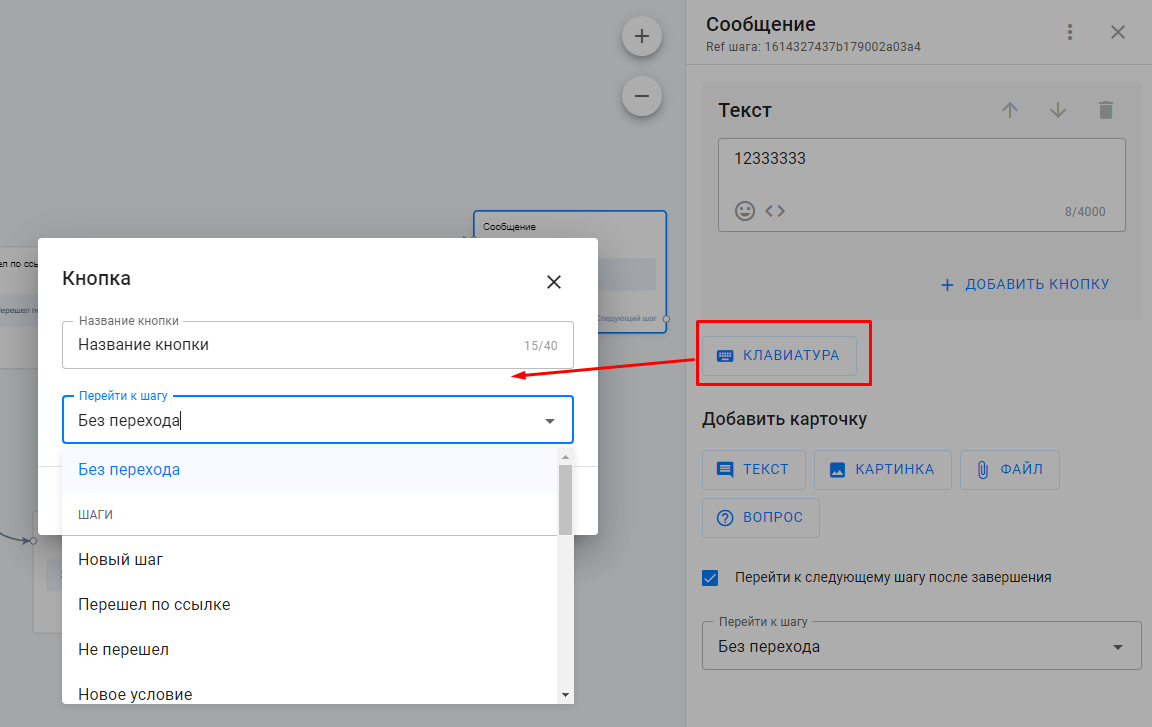
- For such buttons, messengers use a separate block, which is usually located above the text input field of the message.
- The buttons in the Keyboard block are disposable. After clicking, the button block is hidden or disappears completely. You can reopen it if you go to this step again.
- If you place a Question block before the Keyboard block in a multi-step flow, the editor will display an error, and the Keyboard block will not be sent in this case.
- This block is sent to the very last in the list of all blocks/cards.
- In a multi-step flow, the Keyboard does not stop the step script to wait for input the way Question block does. If there is a transition to another step in the flow’s step settings, the Keyboard will disappear due to other messages.
There is an action button for the Question block.
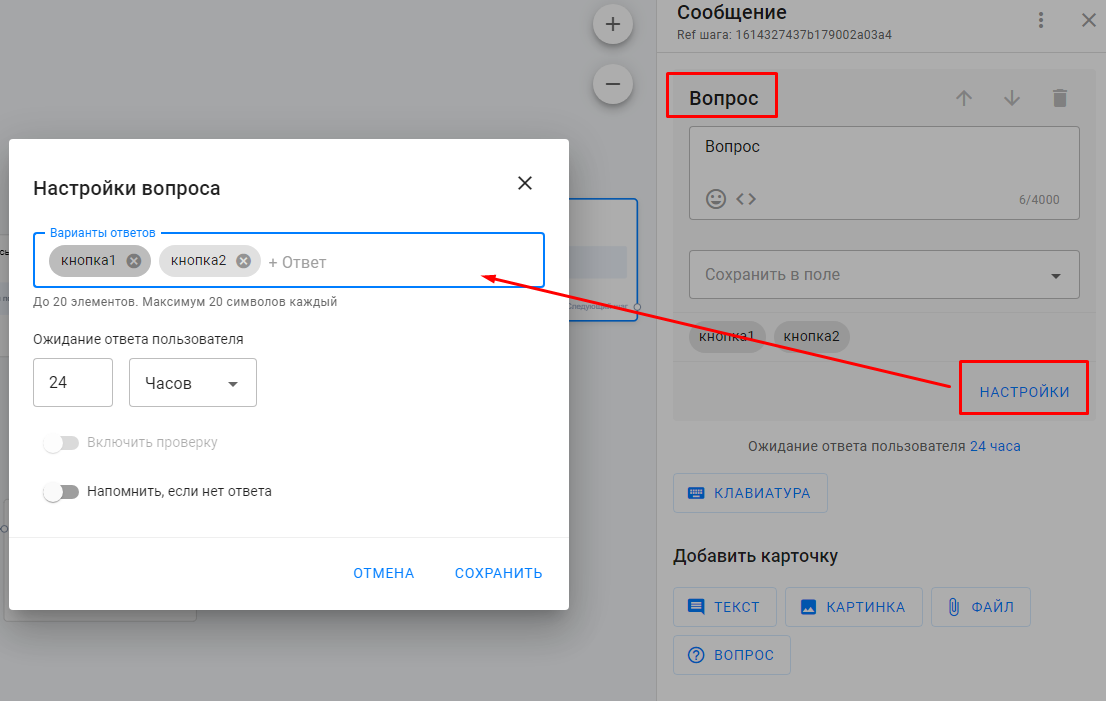
Answer options are added via settings.
- The block disappears after sending the next message or after clicking on one of the buttons.
Sometimes users have their buttons hidden. To display them, you have to turn on the keyboard.
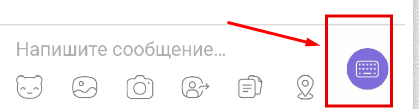
Videos and files
Maximum video size: 50Mb
Video format: MP4, H264
The video is added as a separate file in the settings of the flow or broadcasting.
The recommended size is 300Kb ‒ 1MB, otherwise messengers will take a long time to send images.
Official Viber documentation: Viber REST API @Viber Developers Hub.
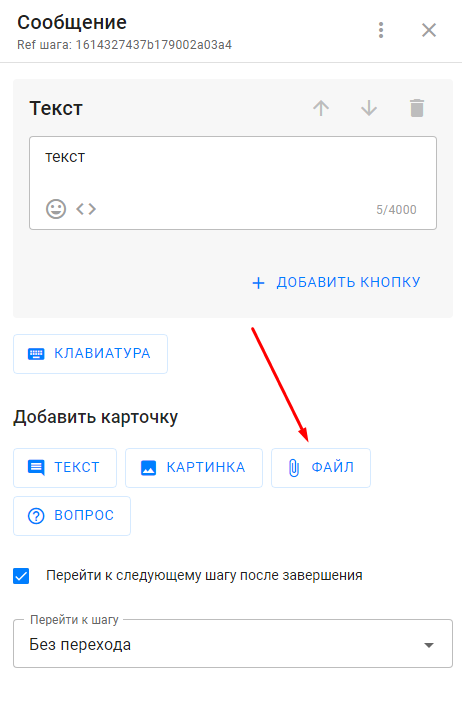
Images
Viber only allows you to send JPEG images up to 1 MB in size. The recommended size is 400×400px.
Other formats have to be sent as a file or link.
If you haven’t found the answer to your question, contact us in the chat in your profile or email hello@bothelp.io😃
Get 14 days of full functionality of BotHelp, a platform for creating broadcasting, autofunnels, and chatbots.