Actions are an auxiliary internal block that helps you configure the chatbot actions. Actions are not directly visible to users, like text messages. They are needed for internal configuration of the funnel.
Where to find actions?
Action block
In a multi-step flow, there is a separate block that adds actions. You can add this block at any stage of your funnel.
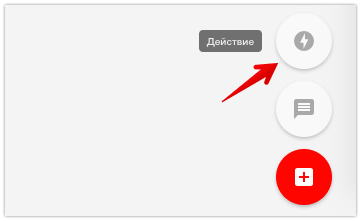
Action buttons
You can add the action button in the broadcasting. When the person clicks on it, the action is performed.
The lists of available actions in buttons and in multi-step flows are slightly different.
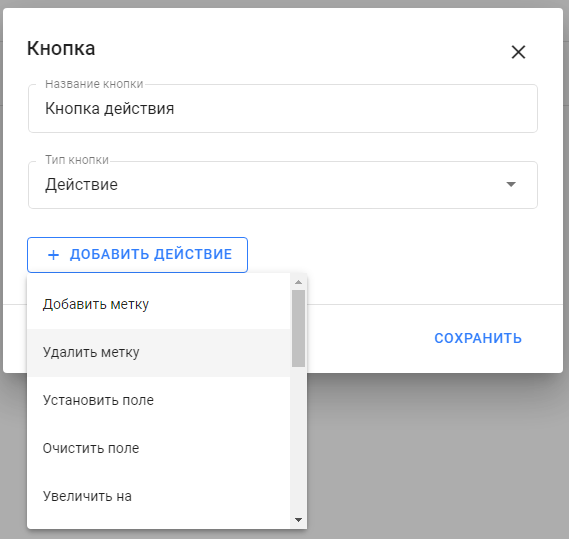
Automation Settings
You can add actions when configuring keyword automation or payment acceptance. This action will be performed if automation is successful. For example, when a payment was received or the keyword came up in the message.
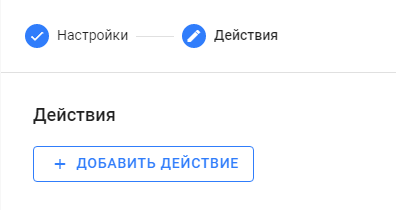
Options for actions
- Add or remove a tag
Tags allow you to mark people. For more information about their use, see the article: Tags.
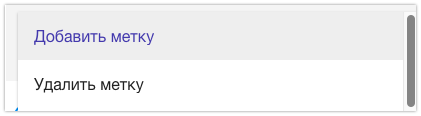
- Actions with fields/variables
Fields allow you to record information in the person’s profile.
For example, you can ask for the person’s phone number, email address, and city and enter them in the fields.
Data in the fields can be saved automatically using the “Question” block, or you can record it using these actions. You can also use this action to clear data in the selected field. To do this, select the name of the field in the list and select the action type.
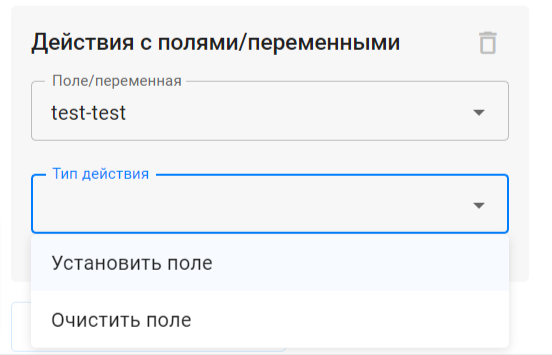
- Mathematical operations
This action only works for numeric fields.
Addition operations “+”, subtraction “−”, division “/”, multiplication “×” and parentheses ( ) are available.
You can use numeric fields, global variables, and a random number.
You can find these operations in the flow: block “Action” — “Actions with fields/variables”.
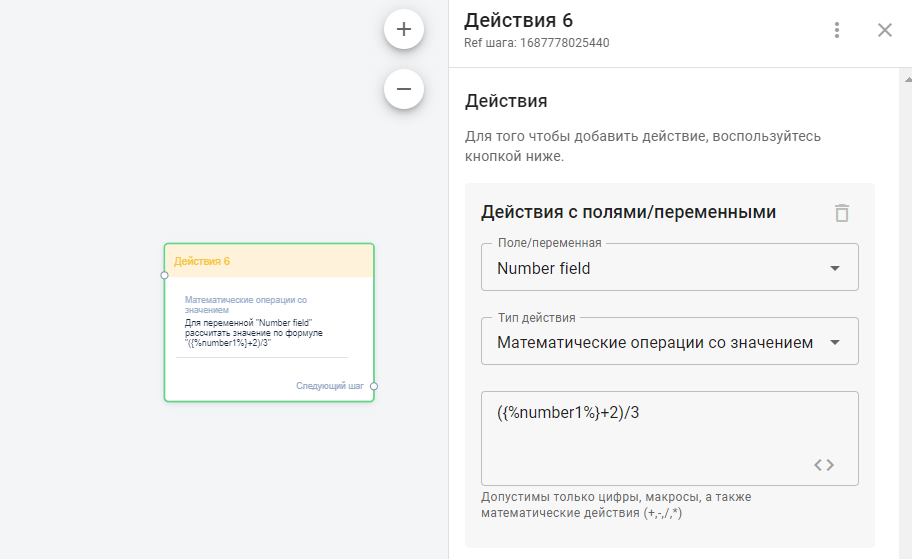
Increase or decrease the field by… You can use it to perform simple mathematical operations.
For example, during a quiz, you can increase the number of points for correct answers and decrease the number of points for incorrect answers. To do this, select the name of the numeric field type and select the type of action you want to perform.
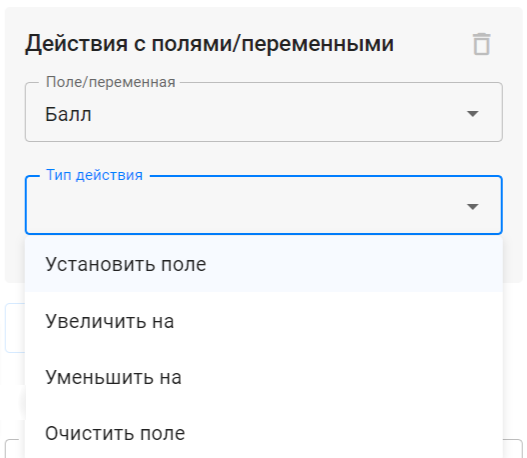
Start or stop the flow
You can use this action to start or stop another flow.
For example, in keyword automation, this action is used to start the chain.
Second example: at one of the steps of the sequence, you can launch a flow with a quiz or a brief.
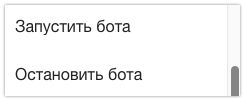
In a multi-step flow, the launch takes place with the help of a separate step.
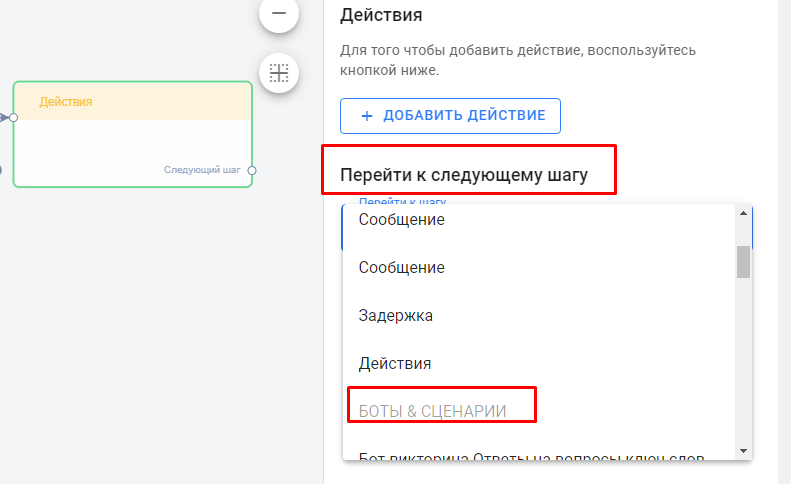
Add or remove from sequence
This action will help you stop sequences for a person or, conversely, add a person from the flow to the sequences.
For example, you had a short flow survey, and then decided to add it to a long message chain for a month or more.
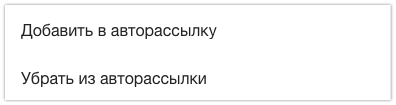
Subscribe or unsubscribe
Unsubscribe is an action that disables all automatic messages from flows, sequences, and broadcasting. Then you can delete those for whom this action was applied, or text them via the conversations.
Subscribe works for those who unsubscribed earlier, but now want to receive your broadcasting again.
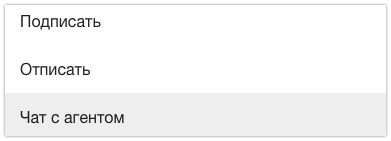
- Chat with agent
People are not displayed in the conversations during the flow’s progress. The chain is sent automatically. However, you can add a button or block, after which everything that the person types will be displayed in the conversations. Most often, this action is performed by clicking the Ask a Question button. The button can have any name.
But even if you don’t add the button, any message that the person types outside of the flow will be displayed in the conversations.
- Send person data to email
This action helps you send a notification to the specified email address.

- Send person data via webhook
Use this action to configure integration with other services, such as CRM systems.
For more information about integration, see: Integrations and API.
Limit on the Number of Actions
In the “Action” step, you can add no more than 15 actions.
When you try to add the 16th action, the “Add” button becomes inactive.
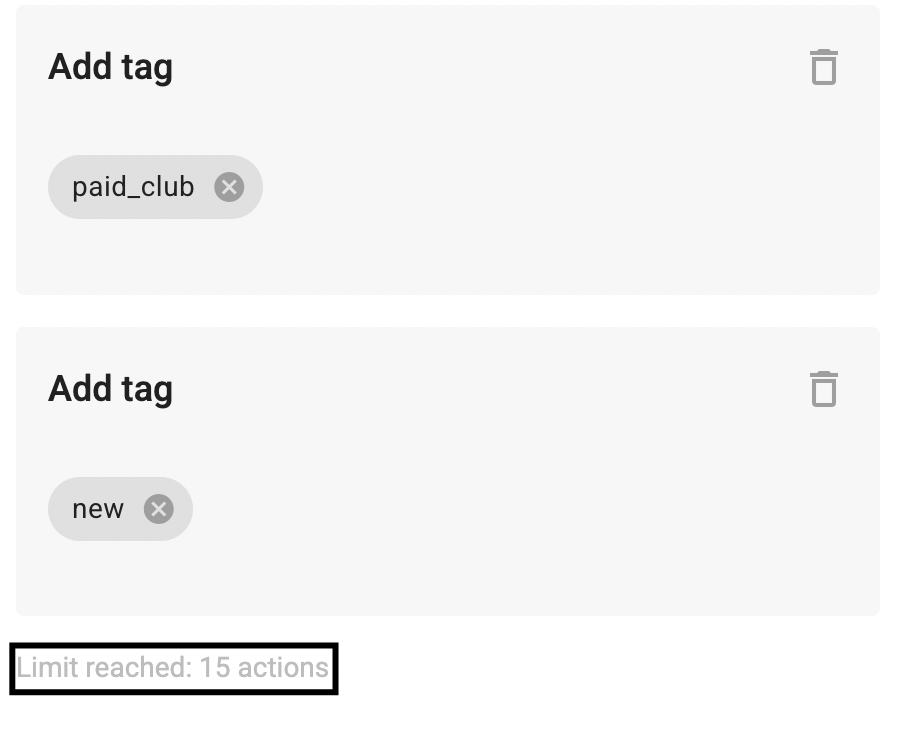
If a step was created earlier and already contains more than 15 actions:
-
It will continue to work as before, but when editing, a warning about exceeding the limit will appear.
-
Such a step can be viewed and closed without saving, but you cannot save changes until the number of actions is reduced to 15.
Copying steps between bots and workspaces is not limited.
How to use actions
The platform has a lot of different actions that can be performed inside the funnel. You have to determine what should happen to the person inside the funnel, and add the appropriate actions.
You can add multiple actions in one step. They will be executed sequentially, from top to bottom, in the same order which they were added in. If the order of execution is important, make sure that the actions are arranged in the correct sequence.
The most frequently used action is assigning a tag. We recommend reading the article about using tags.
If you did not find the answer to your question, feel free to contact us in the chat inside your dashboard, message us on Telegram at @BotHelpSupportBot, or email us at hello@bothelp.io.
Get 14 Days of Full Access to the Platform
Enjoy the full functionality of the BotHelp platform for creating broadcasts, automated funnels, and chatbots — free for 14 days.