Tilda is a website builder. Tilda is ideal for creating beautiful functional websites and web projects without involving a programmer/developer.
Sign up for Tilda using a special link and get 1 month of free access.
Sign-up link: https://tilda.ru/?r=1663408
To transfer data from the Tilda registration form to the BotHelp person profile, you have to set up a work scenario.
- The person gets to the website with the registration form from Tilda.
- Fills out the form and clicks the button to confirm.
- After successfully filling out the form, the person automatically goes to the “Thank You” page.
- On the “Thank You” page, through the BotHelp button widget, the person opens and launches the BotHelp flow.
- Done! The data from the form is saved in the person’s profile.
What to do to make this scenario of data transfer from the form work:
1. Create a page in the Tilda website builder and add a standard form to it: block BF204N “Vertical form with multiple fields”.
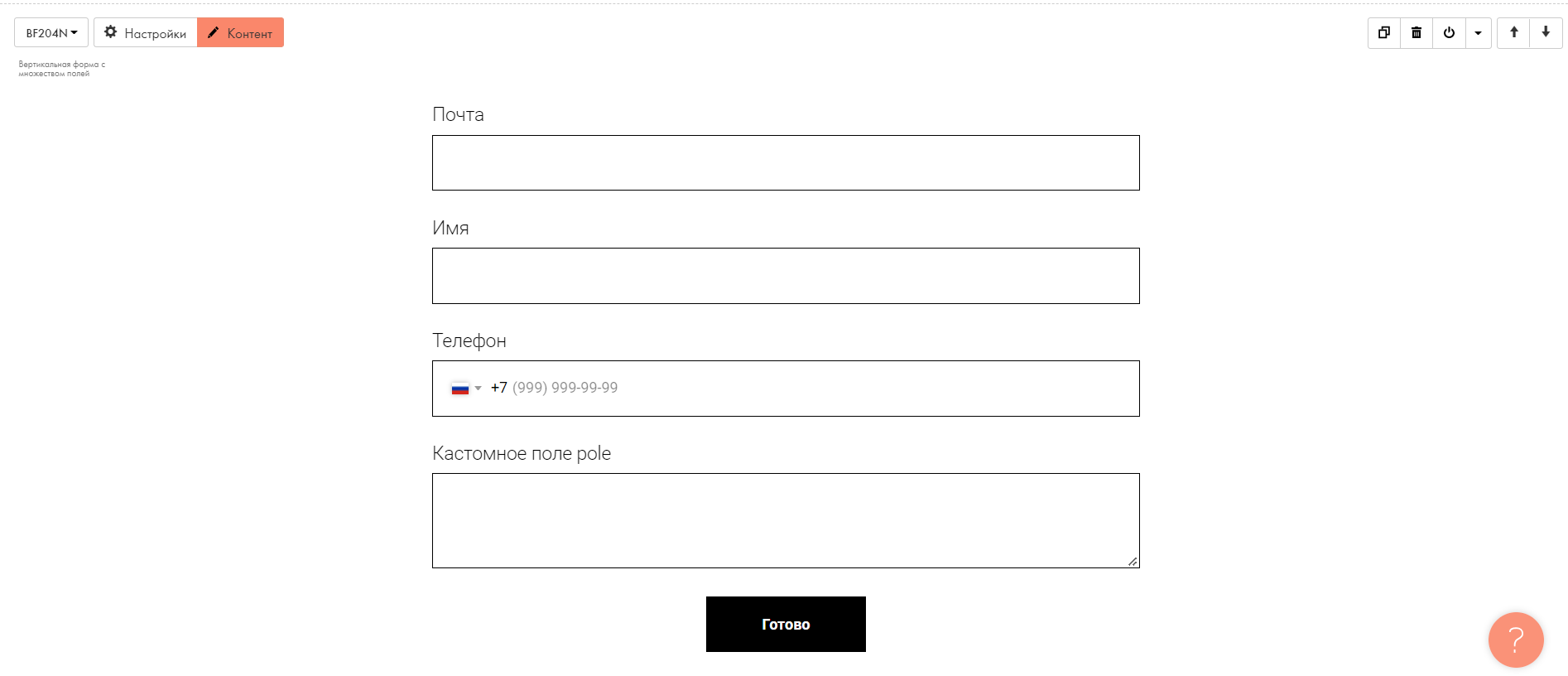
2. In the registration form settings:
- Add fields to fill in with Email, Name, and Phone types.
IMPORTANT! Do not change the values in the “Variable Name” field for these fields. The names should remain by default: email, name, phone. In this case, the values from the form will be entered in the person’s standard fields in BotHelp.
IMPORTANT! For the Phone field type, you have to specify the “Automatic mask with country code” mask type or configure your mask so that you can enter the phone number in international format only:+79161234567.
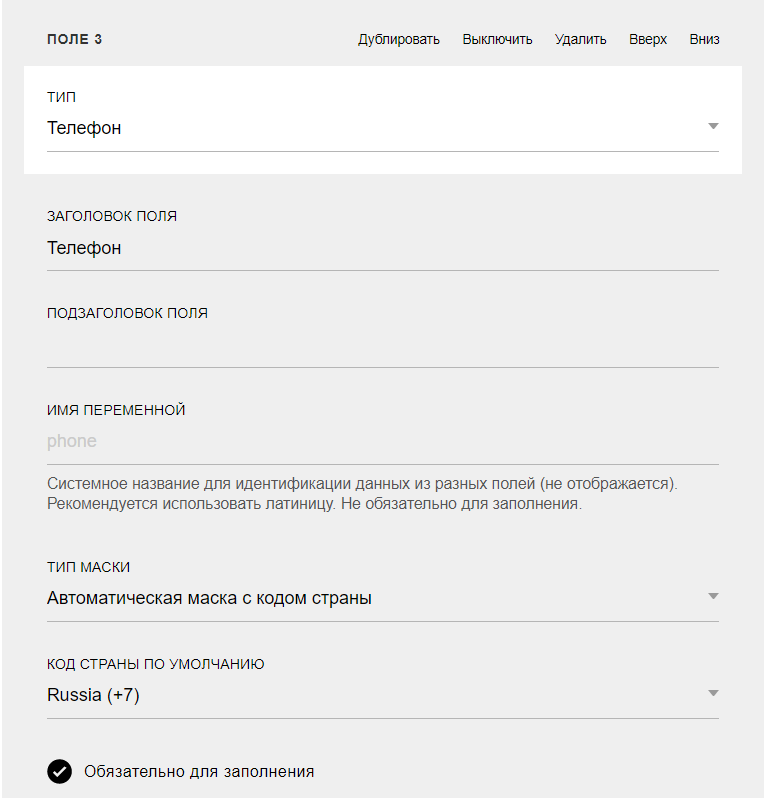
- You can add auxiliary fields with the “Field for entering multiple lines” type.
IMPORTANT! For such an additional field, you have to specify a name in the “Variable Name” field. In order for the form data from this field to be saved in the person’s profile, a custom field with the same name has to be already added to their profile. If the person does not have a custom field with the same name, the data from this field will not be saved in the person’s profile.
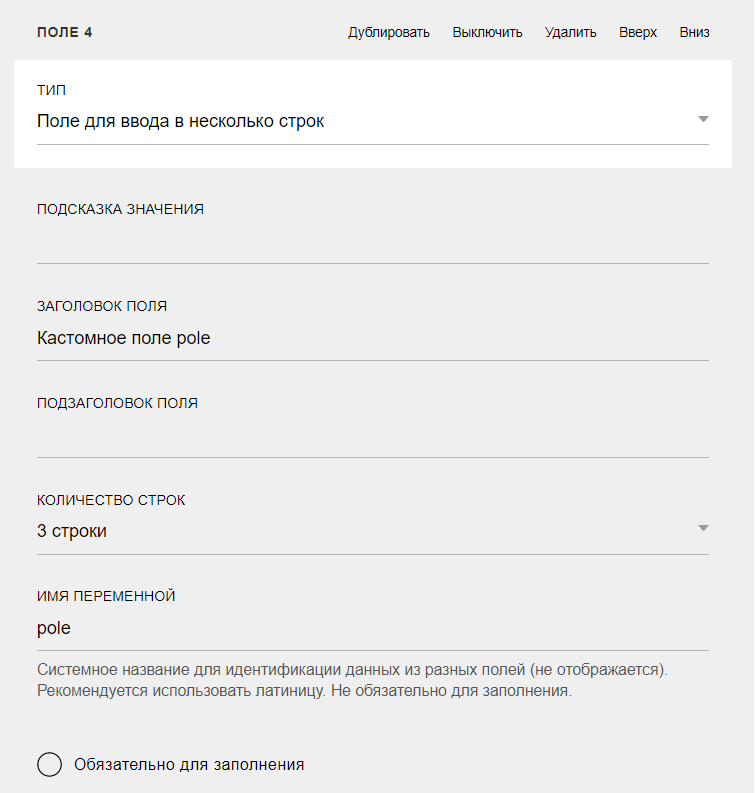
- In the “Page address if successful” field, specify a link to your “Thank You” page from which the person will subscribe to the flow.
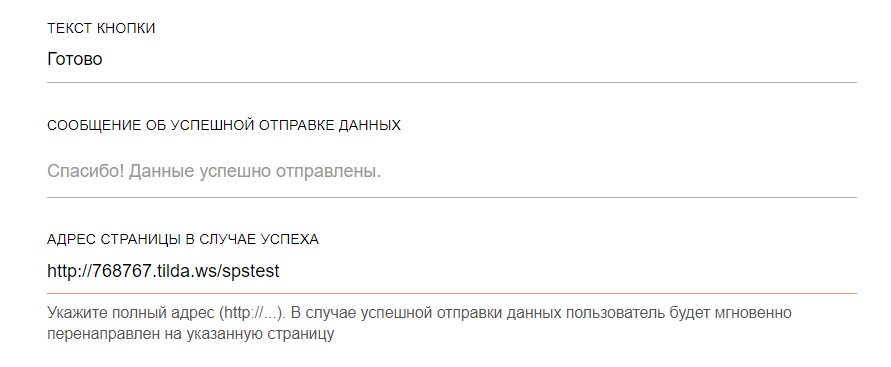
4. Add the T123 “HTML code” block. Insert a java script inside the block:
<script src="https://main.bothelp.io/w/widget-button-tilda-form-parser.js" defer></script>

5. Add a widget button for subscribing to the flow to the “Thank you” page.
If you haven’t found the answer to your question, contact us in the chat in your profile or email hello@bothelp.io😃
Get 14 days of full functionality of BotHelp, a platform for creating broadcasting, autofunnels, and chatbots.