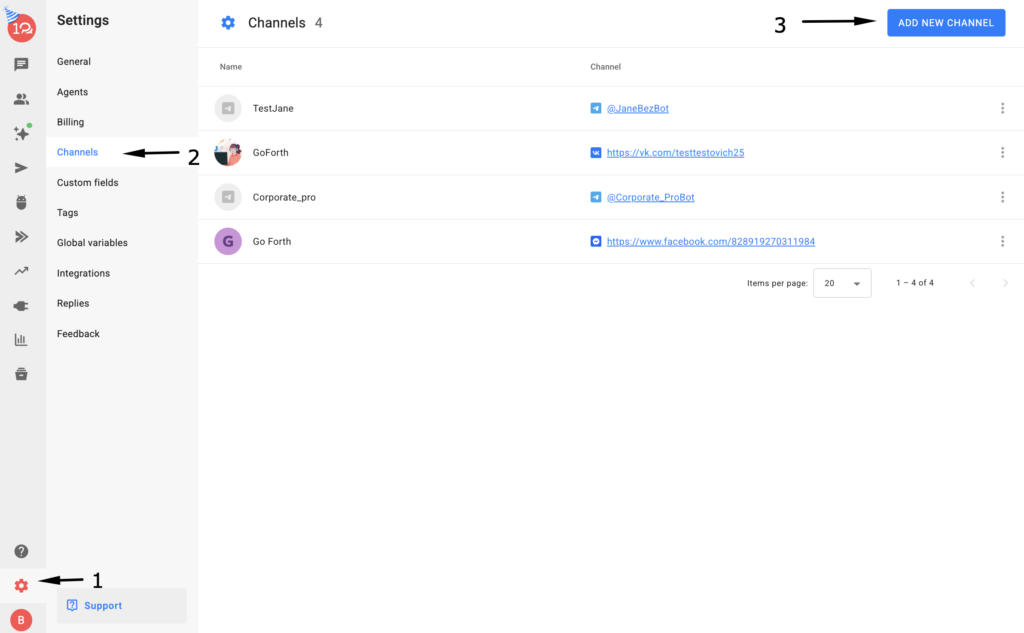You can connect a Telegram flow to BotHelp. Once connected, you will be able to reply to people’s messages to the flow, send broadcasting, and create autofunnels. Read more about the platform’s feauters in the article: Bothelp features
Create a flow
If you already have a flow created, go straight to the second step. If not, follow the instructions below.
How to create a flow?
Please note: by default, the owner of the flow will be the account from which it was created.
The rights to the flow can be transferred to another account, for more information, see the article. If you lose access to your account, lose contact with the flow owner or the flow is deleted, then you will lose the people of the flow.
1. Log in to your Telegram account.
2. Find the account @BotFather in the search and start a conversation with it.
3. Enter the command “/newbot”.
New flow settings
- Enter the name of the flow.
It can have any name. It will be displayed in the contact list and in the conversation.
- Enter the nickname of the flow.
The nickname must end with bot. For example: mybot, newbot, qwertybot. The nickname is unique, and some nicknames are already occupied — look for something free. It is best to use the company name or your last name.
The nickname length is from 5 to 32 characters. Only Latin letters, numbers, and underscores can be used.
After successful creation, you will see the following message:
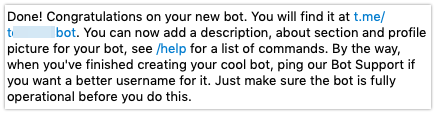
Later, you can add an avatar, description, and other information about the flow. You will learn how to do this in the article Editing the Telegram flow (channel).
Copy the token
After creation, you will see the following inscription:
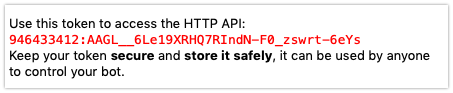
This is the token (secret key) of the flow, it is used to access the flow through the API and connect to the BotHelp platform. Click on the token and it will be copied to clipboard.
Connect to BotHelp
- Go to the profile settings.
- Click the Add New Channel button.
- Select Telegram from the list of available channels.
- Enter your Telegram flow’s token in the field.
- Click Add Channel.
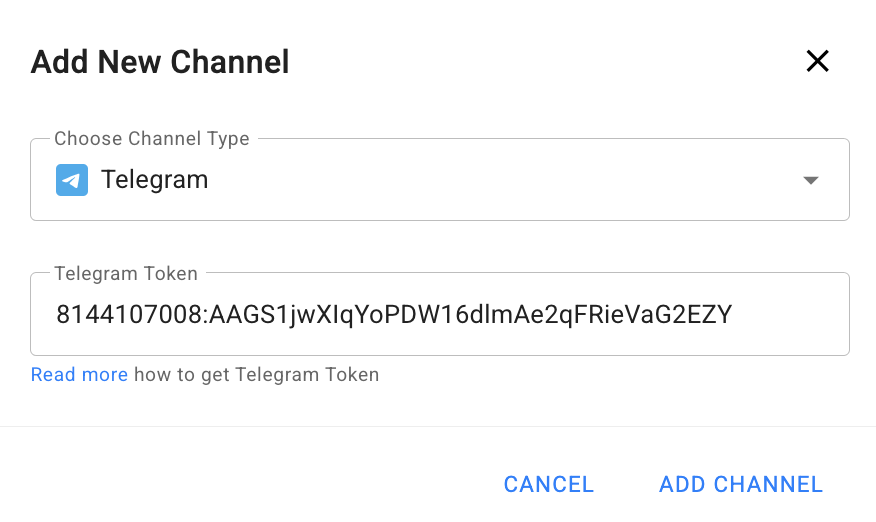
The new channel will be displayed in the connected list.
Now you can set up the flow message chain. To do this, follow the instructions: Create a flow script.
Test
After connecting, go to a conversation with the flow and type any message. It will be displayed in the conversations inside the BotHelp platform.
You can test the flow from your computer using the application.
Important: the bot does not respond to or check messages in a Telegram group/channel, meaning it cannot function as anti-spam.
One BotFather bot for multiple BotHelp scenarios VS separate bots
When you can use a single BotFather bot for different BotHelp scenarios:
-
You have a single brand, and it makes sense for users to interact with one bot (e.g., a store with different products, a school with multiple courses).
-
Scenarios are different sections within one service (e.g., “Catalog,” “Support,” “Promotions”).
-
It’s important for you to have a single link (@bot username) — easier for promotion.
-
In BotHelp, you can attach multiple scenarios to one bot and launch them via buttons/menus.
When it’s better to create a new bot in BotFather:
-
You have different projects/brands (e.g., a clothing store and an online course). Users may get confused if everything is in one bot.
-
You hit a technical limit in BotHelp (550 blocks per bot) — the scenario is too large.
-
You need to separate analytics and subscribers (to see statistics separately for each project).
-
Different avatars/names are needed so that users understand which project they are interacting with.
If you haven’t found the answer to your question, contact us in the chat in your profile or email hello@bothelp.io 😃
Get 14 days of full functionality of BotHelp, a platform for creating broadcasting, autofunnels, and chatbots.